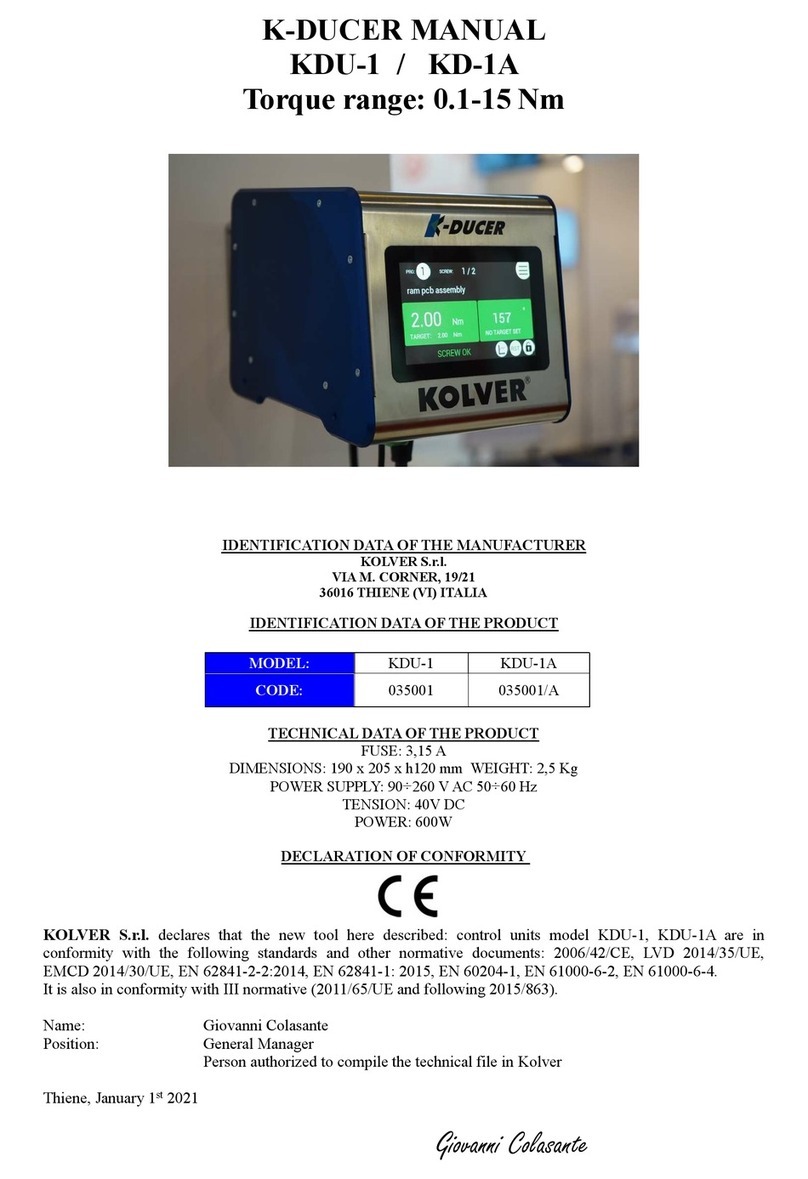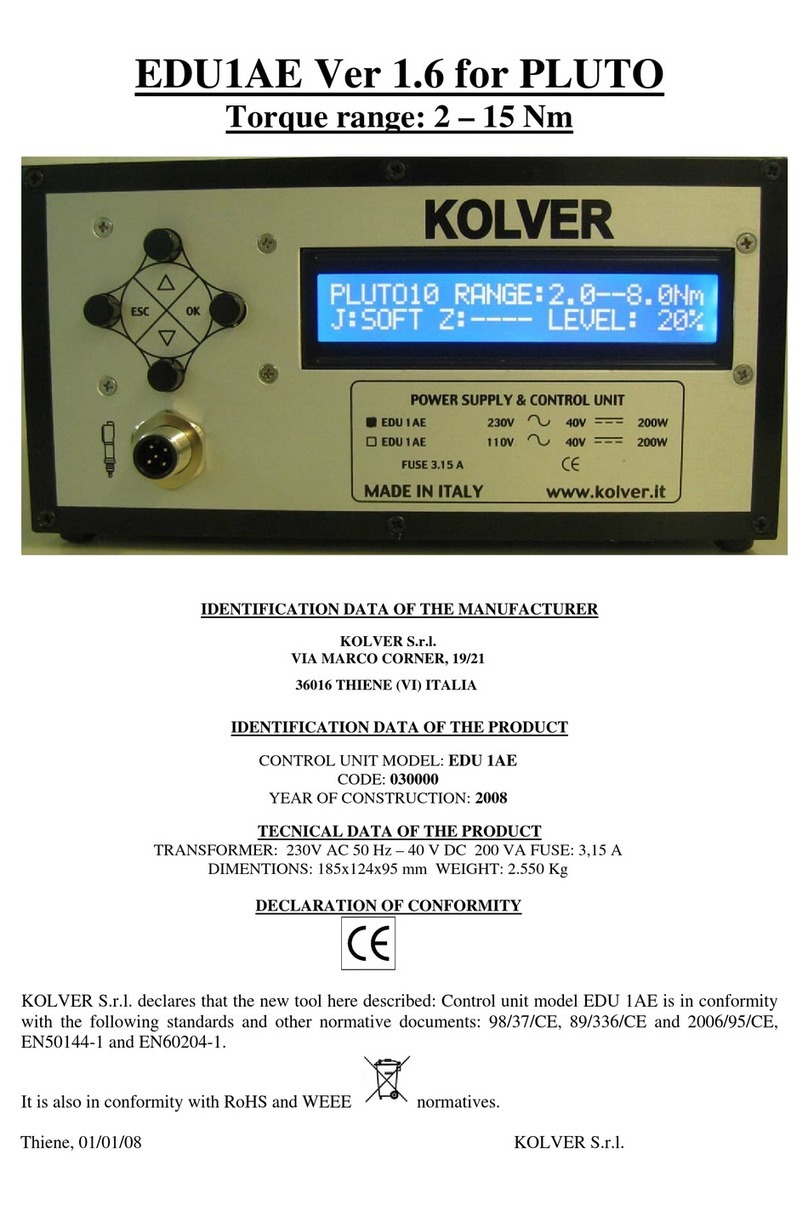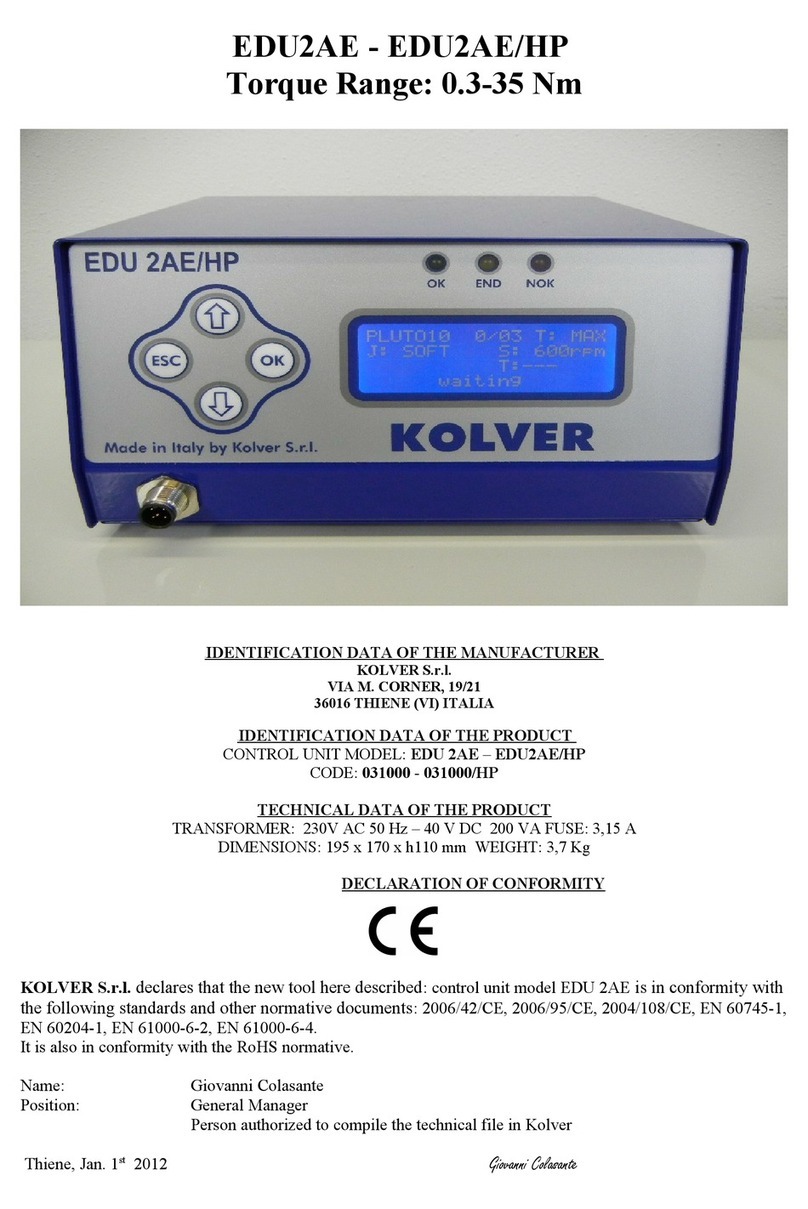3) Model: you can select the screwdriver to be used. Your choice will automatically change the default
settings. It’s important to select the correct model you’re going to use since most parameters regarding the
motor software are specific to every single model.
ATTENTION: The pre-set torque level in % and in Nm for PLUTO3FR, PLUTO5FR o PLUTO7FR models
does not appear on the display. Moreover, some settings will be unchangeable, so if you try to modify such
settings it will be displayed: “not available for clutch”.
IMPORTANT: To work with CA drivers, switch box, socket tray and remote it is mandatory to select
ON on Ext. Box in Sequence Menu.
4) Ramp:You can select the slow start time (acceleration) from 0.2 to 3.0 sec. This option is only available
for the screwing phase, while during the unscrewing phase the ramp time is always 0.2 sec. We suggest
using this option with self tapping screws.
ATTENTION: Reaching the torque while the ramp is still on could give as result a different torque level
from the one that results when the ramp is over. This is due to the motor acceleration.
Reaching the torque while the ramp is still on will activate the “screw OK” signal anyway (this option is
useful if you need to tighten screws that are already tightened, the so called “double hit” ).
On the other hand, if you wish to see an error signal during the preset torque in the ramp phase, you can
change the minimum time by setting value which is equal or superior to the ramp value (see point 7).
5) Torque: you can select the desired torque as a percentage of the torque range of the selected
screwdriver. For example, for a Pluto10, a 50% setting will result in a torque in the area of 4 -5 Nm. The
torque range is always referred to the MAX speed. In case you’re not working at maximum speed, the
torque range will progressively lower in order to avoid motor stalling. If the torque level is reached
correctly, it will be displayed and you will hear a beep sound, too.
Such torque level is indicated as “ T: ..% ” on the main screen.
6) Tm Fast Spd (Time Fast Speed): It indicates how long the screwdriver should turn at the FAST
SPEED (see point 7) before switching to the Final Speed.
This Fast Speed Time can be set from 0.3 to 10.0 sec.
To disable the function press until you get to OFF. In this case the screwdriver will automatically start at
pre-set speed (see point 8).
CAUTION: The aim of the FAST SPEED is only to speed up the approach time in case of long screws.
Reaching the torque at higher speed will result in inaccurate torque output. To avoid inaccurate torque
values we suggest first to set a shorter time, and then increase it.
Torque reached during the FAST SPEED won’t activate the torque signal and the message “Error FAST
SPEED” will be displayed on the main screen and 2 beep sounds. The red led will turn on, too.