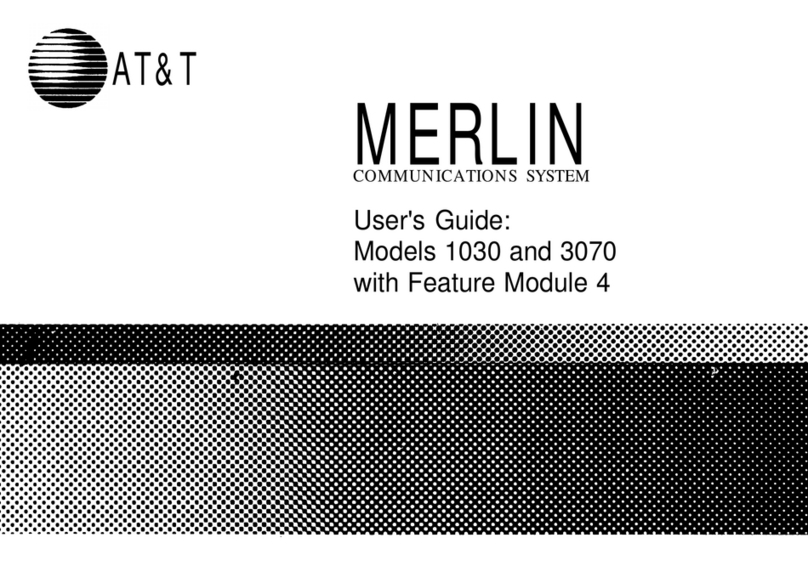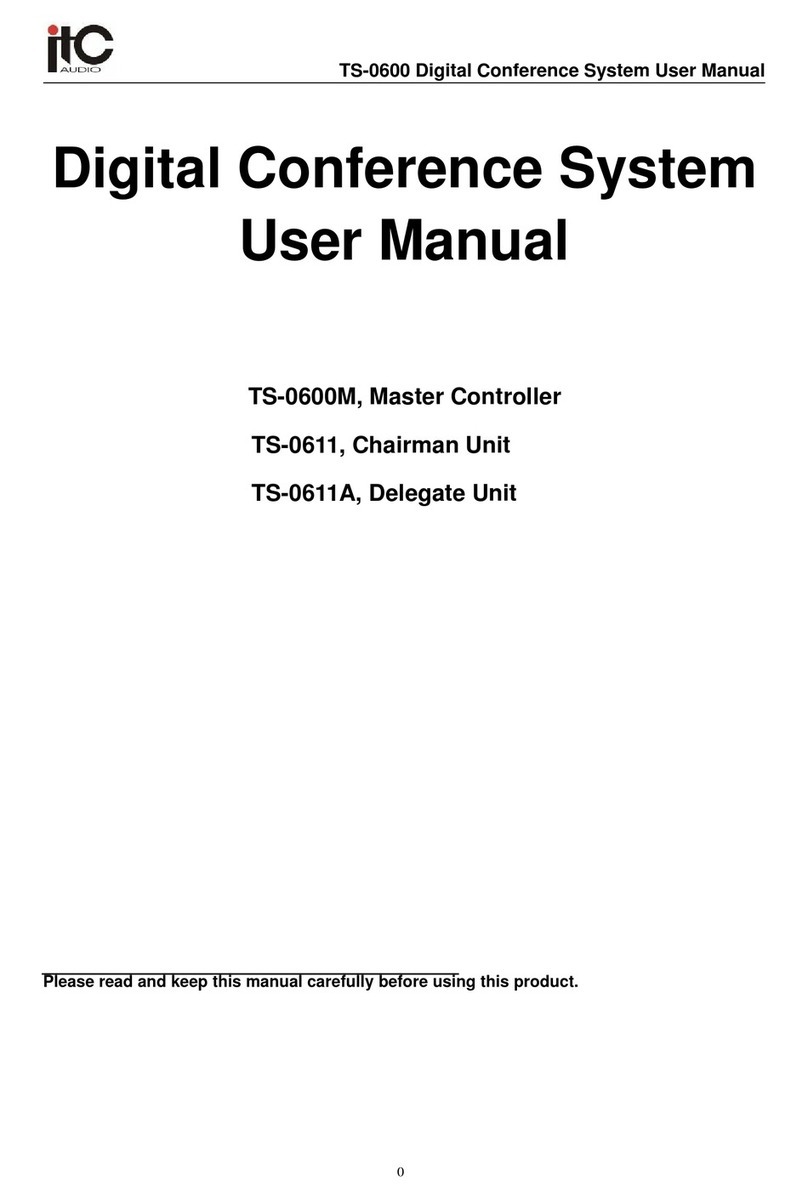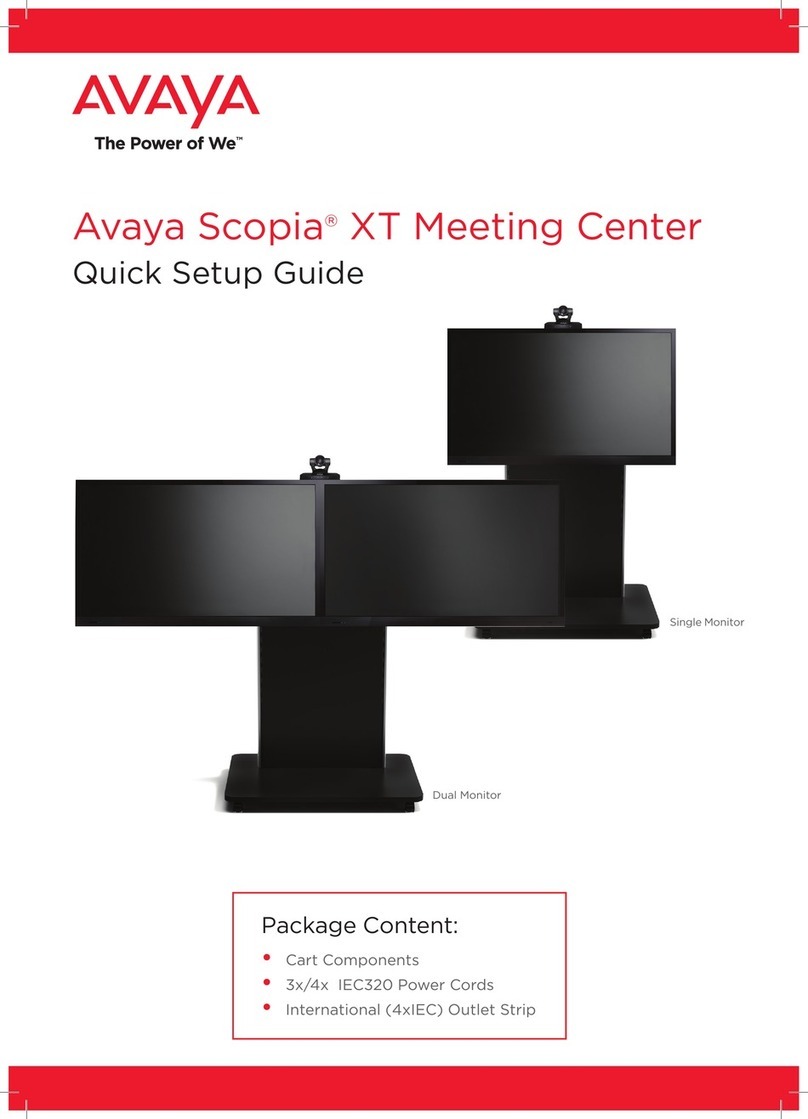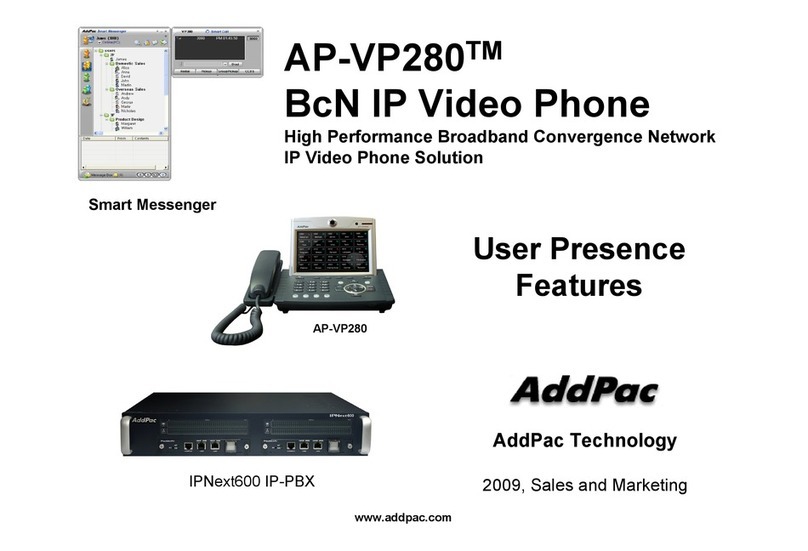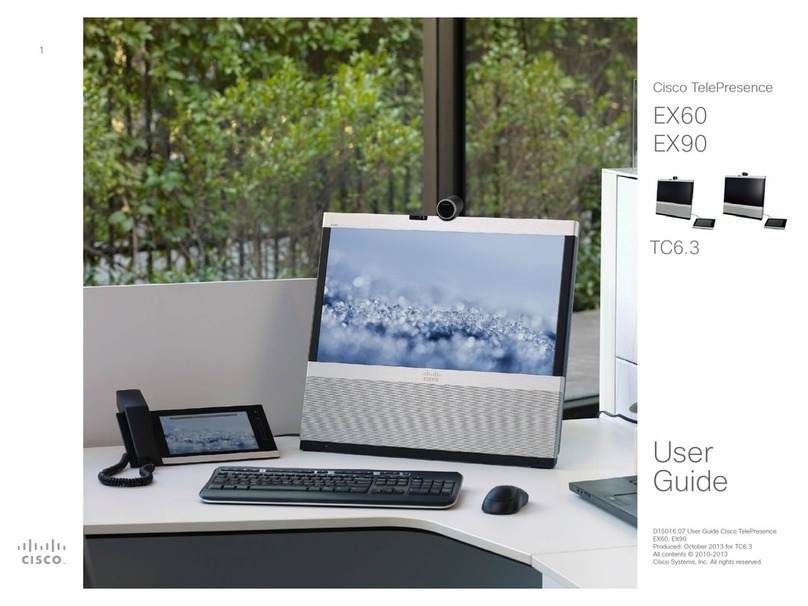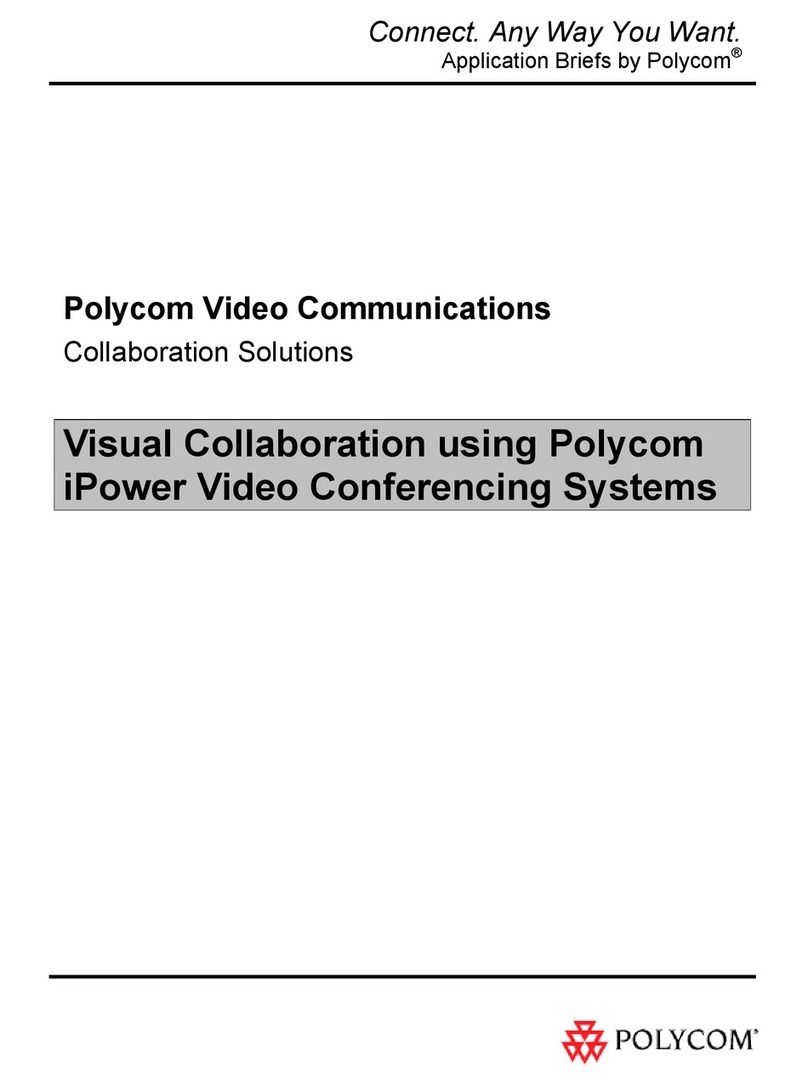Konftel CC200 User manual

KONFTEL.COM
Konftel CC200
INSTALLATION OF ANDROID APPS

2
TABLE OF CONTENTS
Introduction 3
Purpose.............................................................................3
Installation of Android apps 4
How to install Google
apps with OpenGApps .............................................. 4
Launch OpenGAppsProvider................................. 4
Google Play Store™.....................................................9
OpenGApps FAQ .........................................................9
Restricted access....................................................... 12

3
INTRODUCTION
Purpose
This document describes the procedure to install third party Android apps on Konftel
CC200.
• With the OpenGAppsProvider application Google Apps™ is installed.
• As part of Google Apps™, Play Store is installed.
• Once Play Store installed and you are logged in to your Google Account, you can
install any app on CC200.
• NOTE! Konftel CC200 is shipped in restricted/kiosk mode. In this mode, no Android
features are accessible (no apps can be installed or launched and the “Apps” menu is
hidden). Before running the OpenGAppsProvider application and process, make sure
to disable restricted mode.
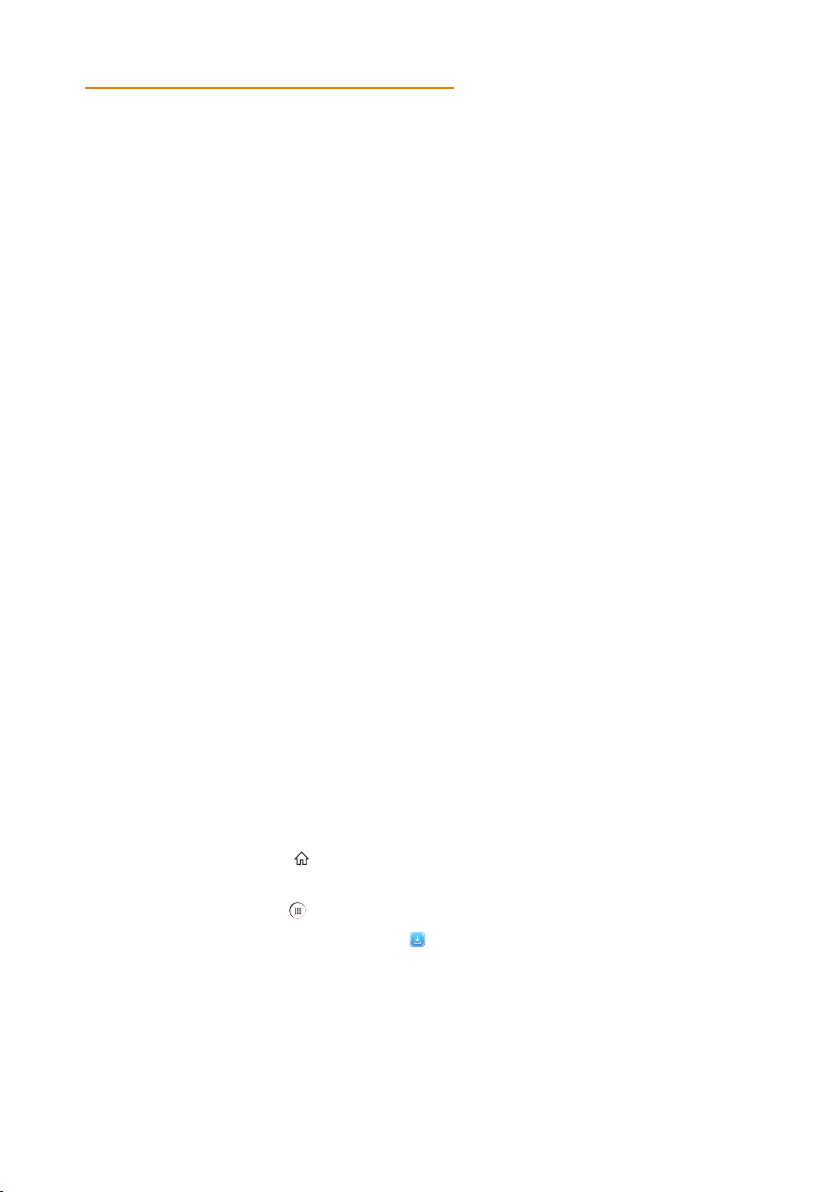
4
How to Install Google Apps with OpenGApps
Google Apps™ (a.k.a. GApps) are the proprietary Google-branded applications that come
pre-installed with most Android devices, such as Google Play Services, Play Store, Gmail,
Maps, etc.
Note: Google names, services and apps referenced in this document are trademarks
of Google LLC, as listed at https://www.google.com/permissions/trademark/
trademark-list/
Due to licensing restrictions, these apps do not come pre-installed with Konftel CC200
and must be installed as a sideload package by the user themselves. Google allows to
register devices with “Custom ROM” to run apps.
The OpenGApps Project ( https://opengapps.org) is an open-source eort to script the
automatic generation of up-to-date Google Apps sideload packages. On https://open-
gapps.org/#aboutsection you can find more information about the project.
Launch OpenGAppsProvider
CC200 now provides a preinstalled OpenGAppProvider application to easy connect to
the OpenGApps.org site to download and install a minimal Google App™ package on your
CC200.
The procedure also allows to register your CC200 as a Google Certified Device with
a “custom ROM” under a Google account (your personal one, or one created by your
company for the CC200 devices).
In this way, you can access the Google Play Store™ on your registered CC200 and
install Google applications or third-party applications that rely on the Google Mobile/
Framework Services (GMS/GFS).
The procedure requires execution of the OpenGApps Provider application, and a valid
Google account. During the procedure, the device must be rebooted twice.
Steps are described below
1. Click the Home button ( )on the remote control or click on the Circle icon (O) in the
navigation bar to show the device desktop.
2. Click on the Apps icon ( )on the CC200 desktop, or search for OpenGAppsProvider.
3. Launch OpenGAppsProvider app icon ( ).
INSTALLATION OF ANDROID APPS
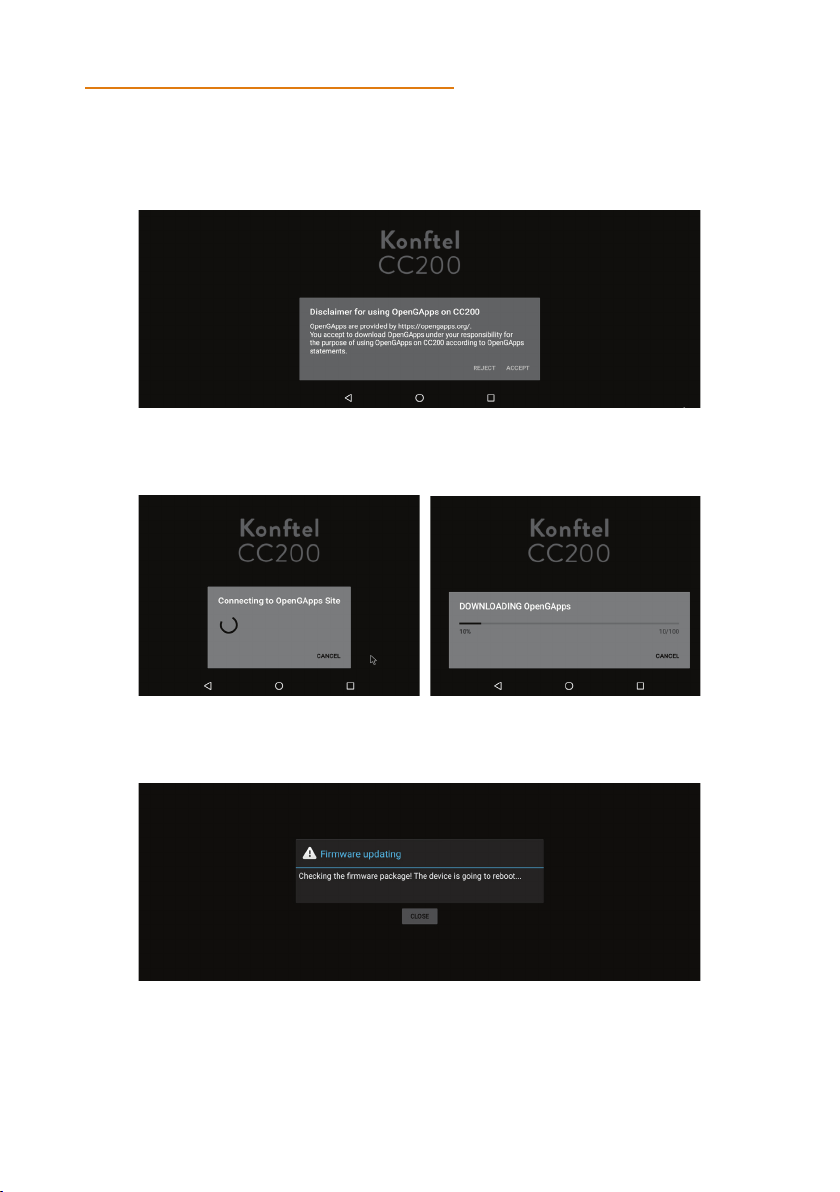
5
A. Accept the OpenGApps disclaimer and press “Download and Provide OpenGApps”
button.
B. A progress for the download of the package is displayed.
C. The device will reboot, complete the installation and restart.
INSTALLATION OF ANDROID APPS
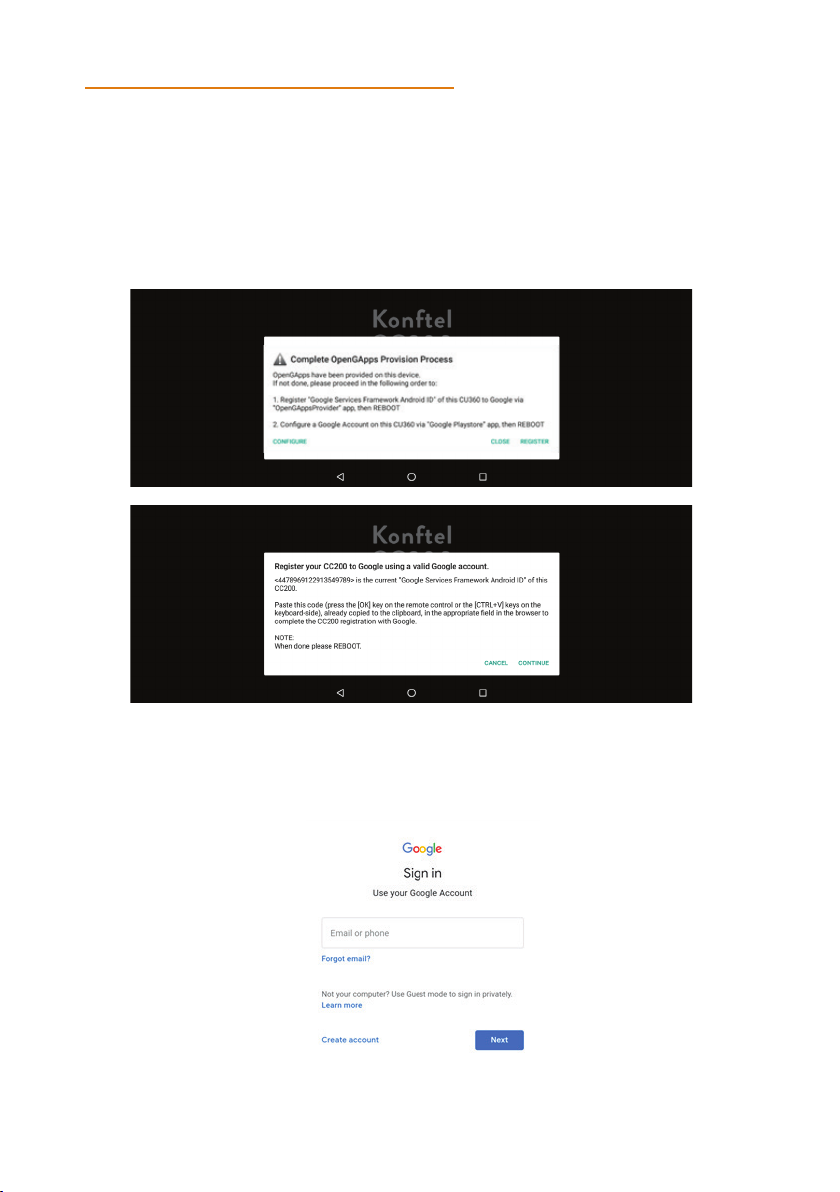
6
4. Repeat steps 2 and 3, to launch OpenGAppsProvider app again (or Open the Play
Store)
5. The Play Store will show below message to register your CC200 with a valid
Google account.
Press REGISTER, then CONTINUE
6. The default web browser will be launched.
Login to your Google account using your Google account email and password.
INSTALLATION OF ANDROID APPS
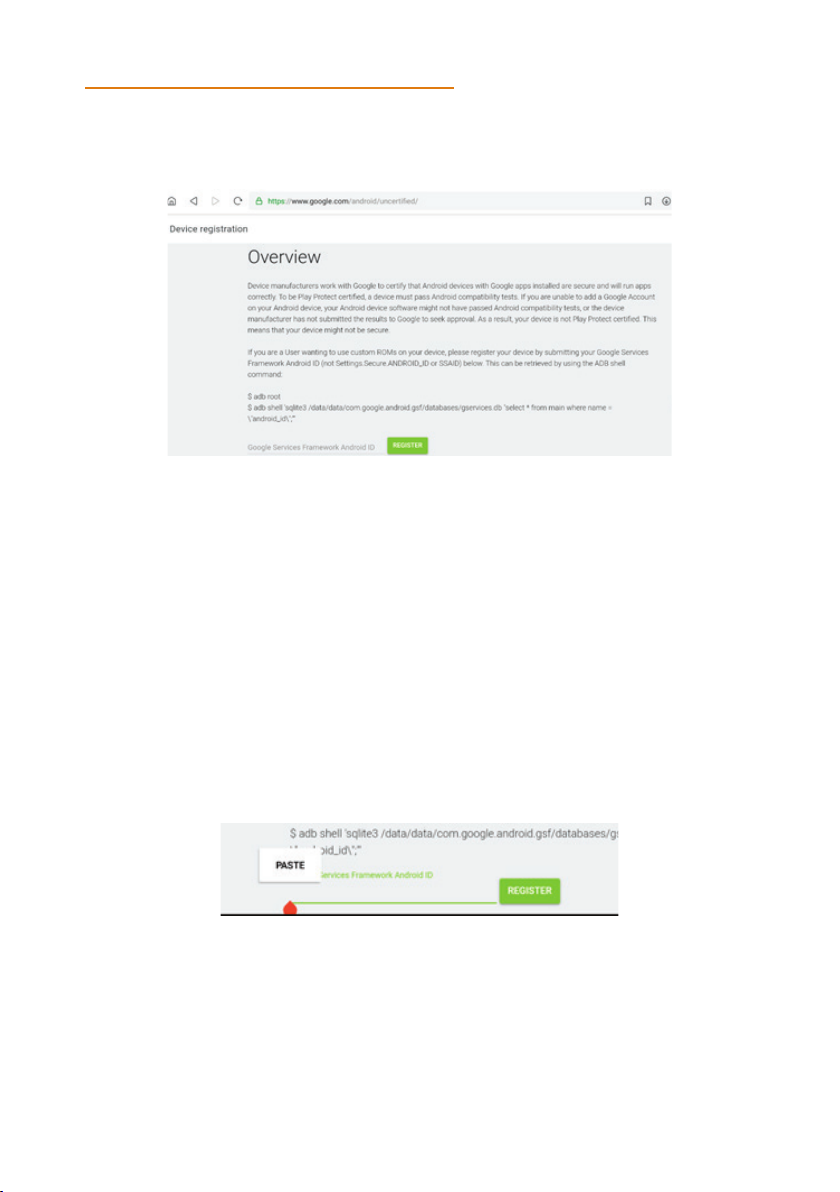
7
7. Once successfully logged to Google, below web page will appear.
8. To paste the Framework Android ID required to register your CC200 device with your
account:
Remote Control:
Long Press OK and select PASTE or
Press C T RL+V on the keyboard in the back of your remote control
External Keyboard:
Press CTRL+V
Touch Screen:
Long press on the underlined field and press PASTE.
9. Once pasted the ID, press Register.
INSTALLATION OF ANDROID APPS
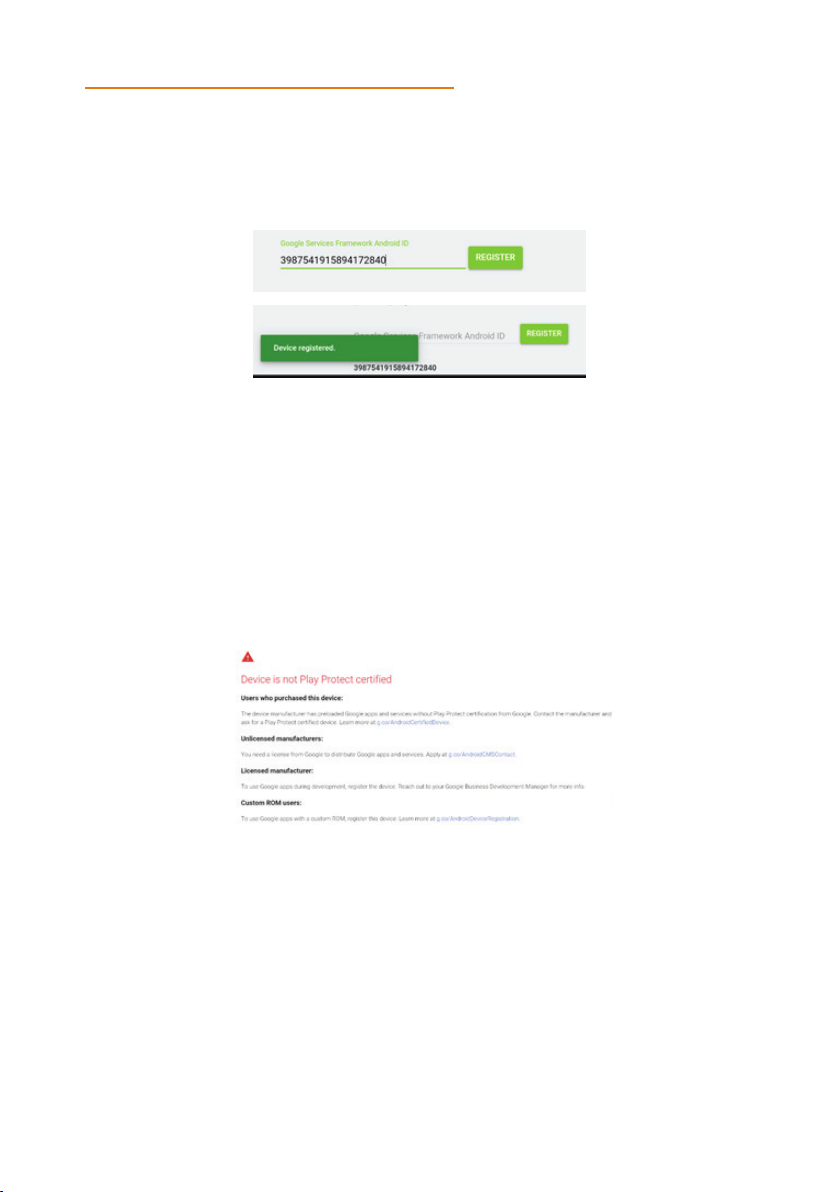
8
Your CC200 will now be enlisted as a registered device for your account. You can register
an unlimited number of CC200 devices under your account.
Reboot your device to activate the registration.
Important
If the device is not rebooted after the registration, the Play Store will show below
warning. Reboot and launch again the Play Store.
If you remove the google account from your device, you can register again the same
CC200 with a dierent account. The procedure will start again at step 8 (Paste your
Framework ID).
INSTALLATION OF ANDROID APPS

9
Google Play Store™
Once rebooted, you can launch the Google Play Store on your CC200 device, login with
the same account you used to register your CC200 and install any app.
Please note:
• Any app installed through the Play Store will be associated to the account used to
register your CC200.
• You can install any additional Google App using the Play Store, for instance Gmail,
YouTube, Chrome, Hangouts, Google Drive, …
• The “Play Protect” verification check is active.
• “Not free” apps can be installed, associated to your Google account, if you provide
billing information.
• Third-party Apps requiring Google Mobile Services can be installed.
• The OS Android Settings > Security flag “Allow apps from unknown sources” is no
longer needed to install apps.
• Some apps might be not available in the Plays Store as the device is classified by
Google as “Tablet”. In this case you can use the Default Web Browser method to find
the app in an alternative store.
Google and the Google logo are registered trademarks of Google LLC, together with
many other Google applications that might be referenced in this document. See https://
www.google.com/permissions/trademark/trademark-list/ for a complete list of Google
trademarks.
OpenGApps FAQ
Q – What happens if I upgrade my CC200 to a new release? Will installed Google Apps be
deleted?
A – Your Google installed apps will be preserved in future CC200 software upgrades.
Q – How can I enroll a CC200 with a dierent Google account, or remove the installation
of the OpenGApps/Google Play Store?
A – Launch OpenGAppsProvider and press REMOVE.
Information about Third Party Apps
Important
• Please note that third-party applications installed on the CC200 device are not
directly supported or tested by Konftel. Konftel declines any responsibility for
third-party apps installed on the device from any sources.
INSTALLATION OF ANDROID APPS

10
• The Google Play Store™ and the Google Mobile Services™ are not natively installed
or supported on this device. Some third-party apps may not be able work properly
without these services. See “How to Install Google Apps with OpenGApps”
• Konftel products cannot certify against all third-party applications, as versions, de-
ployment options, and other factors create many variations and complex interactions.
• Customers may deploy third-party and Anti-Virus/Malware software alongside the
Konftel product with the following disclaimers:
o Customer deploys third-party applications at their own risk.
o Customer is responsible for testing prior to deployment.
o Customer is responsible for ensuring there are no TCP/UDP port conflicts and
other protocol conflicts.
o Customer is responsible for ensuring adequate hardware is available to meet the
requirements of both the Konftel applications and third-party applications.
o Customer is responsible for monitoring performance of the OS and applica
tions, including these symptoms of performance degradation:
- Missed or excessive alarms.
- Dropped remote access sessions.
- Slow user interface response.
The below list includes some of the more relevant Third-Party Apps that are often
used with CC200. For further information please refer to the local Konftel sales
representative.
For proper functioning, most of the third-party apps required Google Framework
Services installed in the CC200. Please refer to “How to Install Google Apps with
OpenGApps”.
Used for Split & Share and as standalone
• Microsoft Oce Excel
• Microsoft Oce Word
• Microsoft Oce PowerPoint
• Dropbox
Used as standalone
Konftel CC200 App must be minimized or hidden, as below Apps require exclusive use
of the audio/video peripherals. Please do not close the Konftel CC200 App as it restarts
automatically.
INSTALLATION OF ANDROID APPS
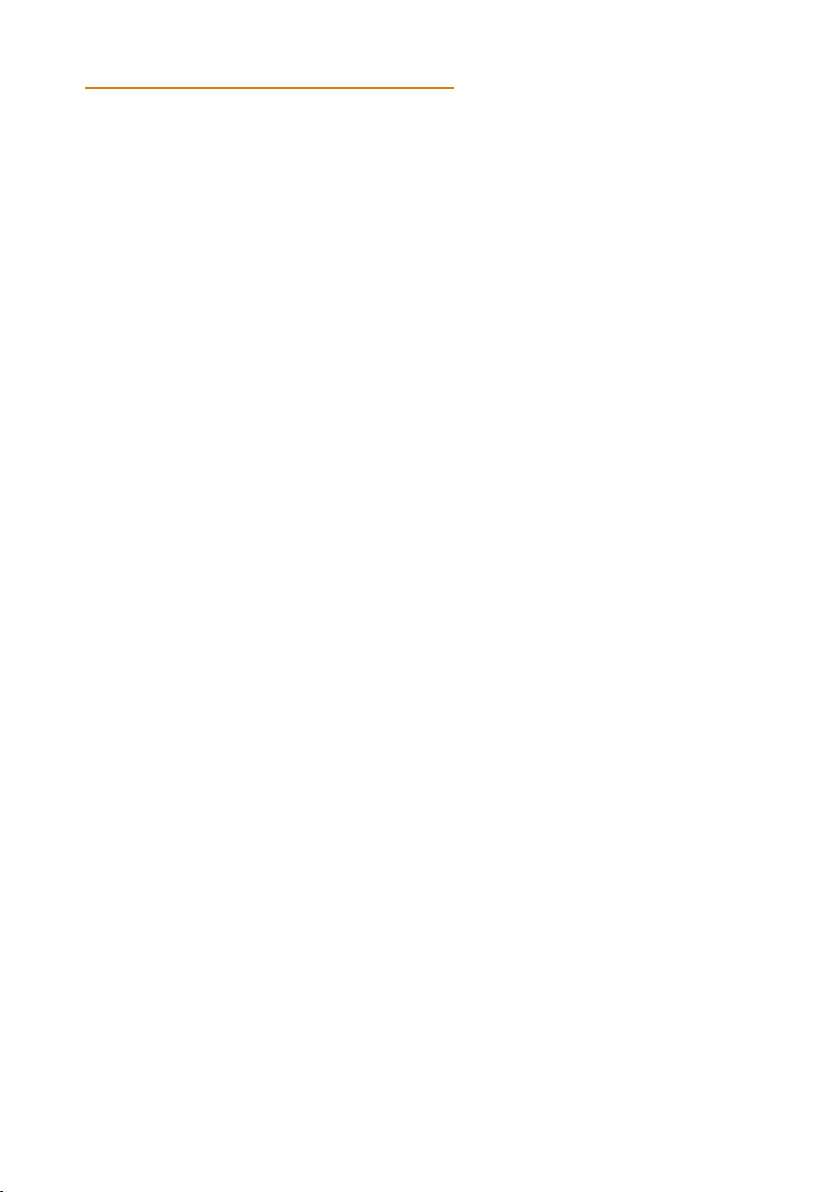
11
BlueJeans
NOTE: Bluejeans is supported both using the native Bluejeans App and connecting
to the Bluejeans SIP gateway with the CC200 native App.
WebEx
Screen sharing from native WebEx App is enabled with Premium Account.
NOTE: WebEx is supported both using the native WebEx App and connecting to the
WebEx SIP/H323 gateway with the CC200 native App.
Microsoft Skype for Business
Please visit this link https://docs.microsoft.com/en-us/skypeforbusiness/plan-your-de-
ployment/clients-and-devices/mobile-feature-comparison to check the SfB features
available on Android.
Microsoft Teams
Mobile Application Management / MAM for the Microsoft Teams app must be configured
if required by your company. This means that the Teams app could require MS InTune
Company Portal app to be installed on the device and registered to an InTune server first
(provided by the customer), if your company policy enabled it. If your company policy
requires the device to be encrypted, some functionalities of the device could be limited.
Zoom
To check the features currently available on the Android App of Zoom please visit the
following links
• https://support.zoom.us/hc/en-us/articles/360027397692-Desktop-Client-
and-Mobile-App-Comparison
• https://support.zoom.us/hc/en-us/articles/201362153
NOTE: Zoom is supported both using the native Zoom App and connecting to the Zoom
SIP gateway with the CC200 native App.
Important
Please note that third-party applications installed on the CC200 device are not directly
supported by Konftel. Konftel declines any responsibility for third-party apps installed on
the device from any sources.
INSTALLATION OF ANDROID APPS

12
Restricted Access
An advanced setting in the Security Configuration section allows locking the CC200 in
“restricted mode”. When the system is in restricted mode, Android features are locked,
and the device acts in “kiosk/pinned mode”, as a pure videoconferencing device. The
Advanced Settings are password covered, accessible only to System Admin. Default
admin pin is 1234.
Note that when restricted mode is active, no other application can be installed or
launched (“Apps” menu is hidden) and Android settings are no longer accessible. In this
case the app cannot start minimized.
To disable Restricted Access, from the GUI interface or the Web interface, browse to
Konftel CC200 UI:
CONFIGURE > ADVANCED > [ADMINISTRATOR PIN] > SYSTEM>SECURITY>
RESTRICTED ACCESS >
Web interface:
[ADMIN LOGIN] ADMINISTRATOR SETTINGS > SYSTEM > SECURITY >
RESTRICTED ACCESS >
Enabled = No
Note! If disabling restricted mode from the UI, ADVANCED settings must be enabled
first.
Konftel CC200 UI:
CONFIGURE > GENERAL
Show Advanced Settings = Yes
Note! To disable restricted mode, the CC200 start mode must be in fullscreen.
Konftel CC200 UI:
CONFIGURE > CUSTOMIZATION
Web interface:
[ADMIN LOGIN] ADMINISTRATOR SETTINGS > SYSTEM > CUSTOMIZATION >
GENERAL
Start Mode = Fullscreen
INSTALLATION OF ANDROID APPS
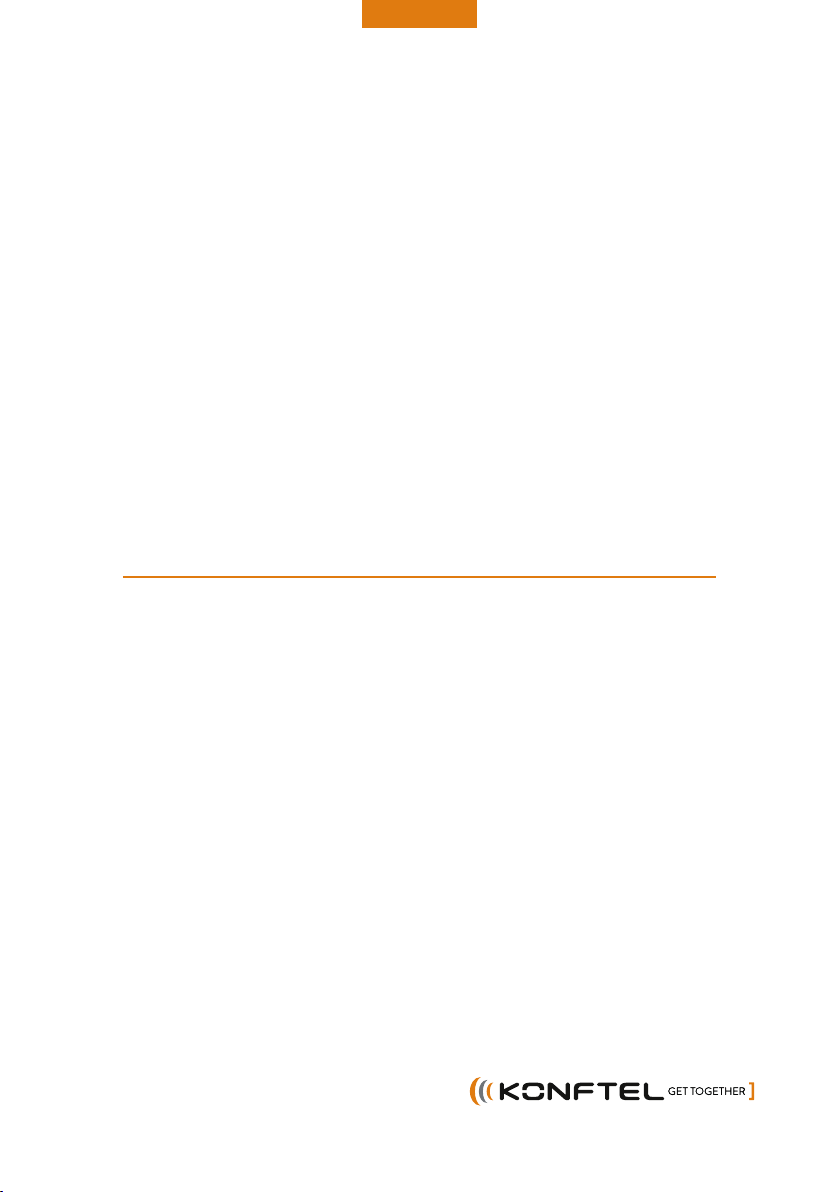
Konftel is a leading company within collaboration endpoint solutions.
Since 1988, our mission has been to help people in businesses around the world
to have meetings regardless of distance. Based on our success, we know that remote
collaboration is a smooth way to save time, money and at the same time contribute
to a more sustainable world.
Crystal clear audio and a sharp video image are essential for ecient meetings,
this is why we only focus on cutting-edge technology in our Collaboration Solutions.
Our audio technology OmniSound®is built into all Konftel Conference
phones and devices. The products are sold globally under the Konftel brand
and our headquarter is based in Sweden.
Find out more about the company and our products at www.konftel.com
Konftel AB, Box 268, SE-901 06 Umeå, Sweden
Tel: +46 90 70 64 89 E-mail: info@konftel.com
931501001-ENG-R1A
KONFTEL.COM
Other manuals for CC200
2
Table of contents
Other Konftel Conference System manuals
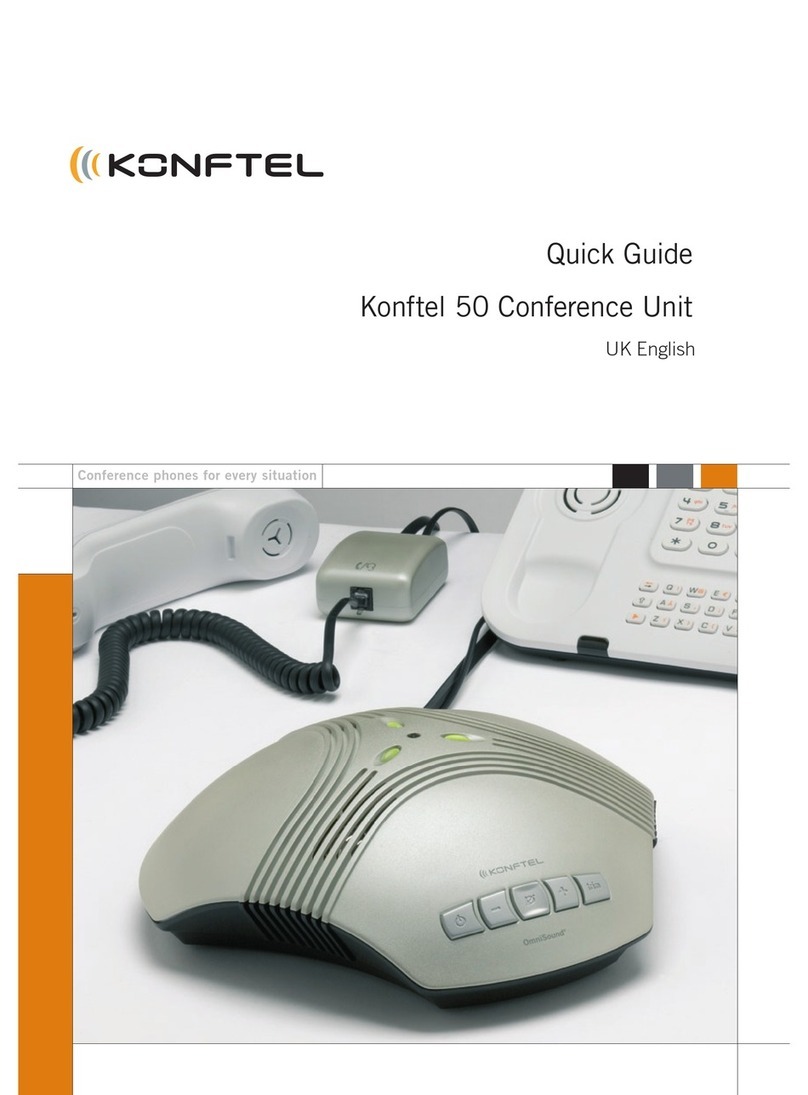
Konftel
Konftel 50 User manual
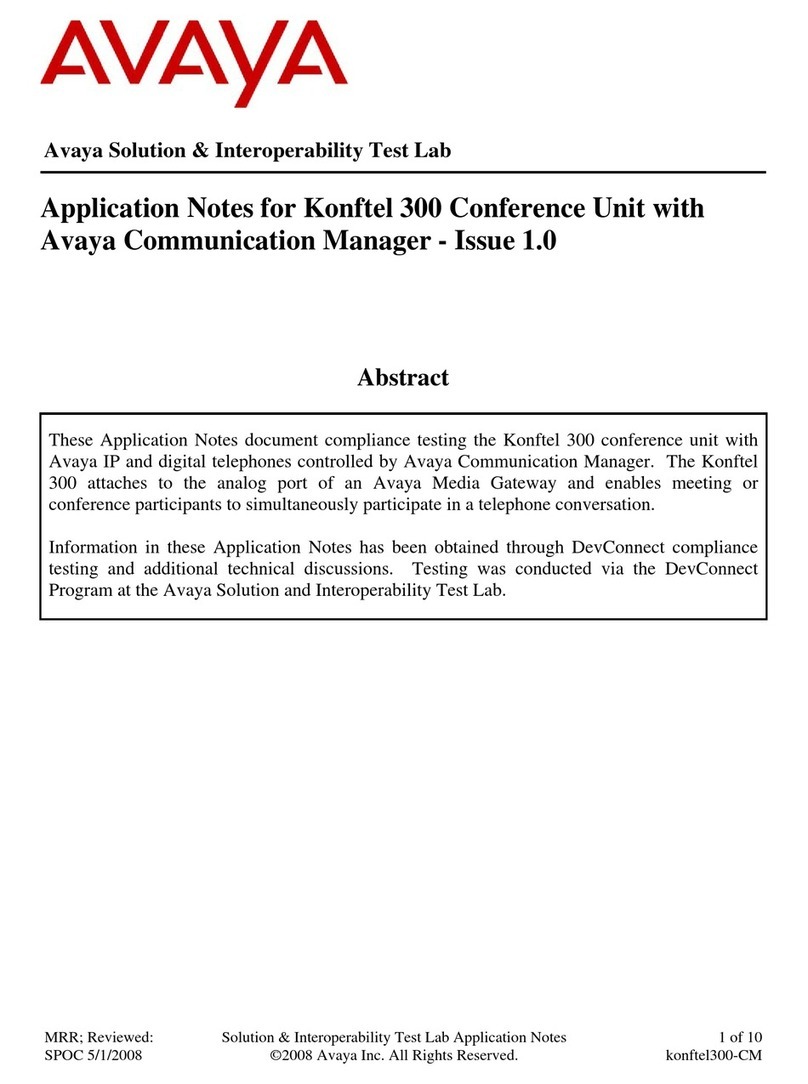
Konftel
Konftel Konftel 300 Supplement

Konftel
Konftel Konftel 250 User manual

Konftel
Konftel CC200 Instruction Manual

Konftel
Konftel CC200 User manual

Konftel
Konftel C50300 User manual

Konftel
Konftel C2055Wx User manual
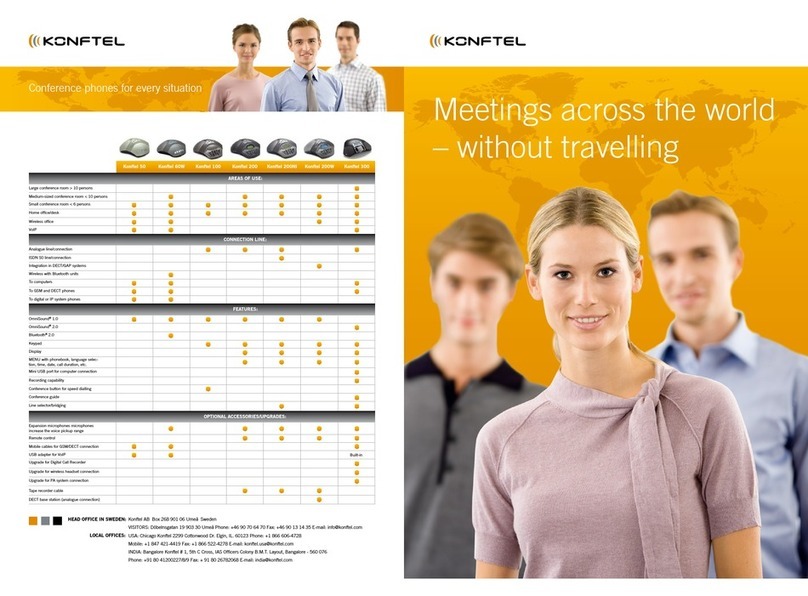
Konftel
Konftel 60W User manual
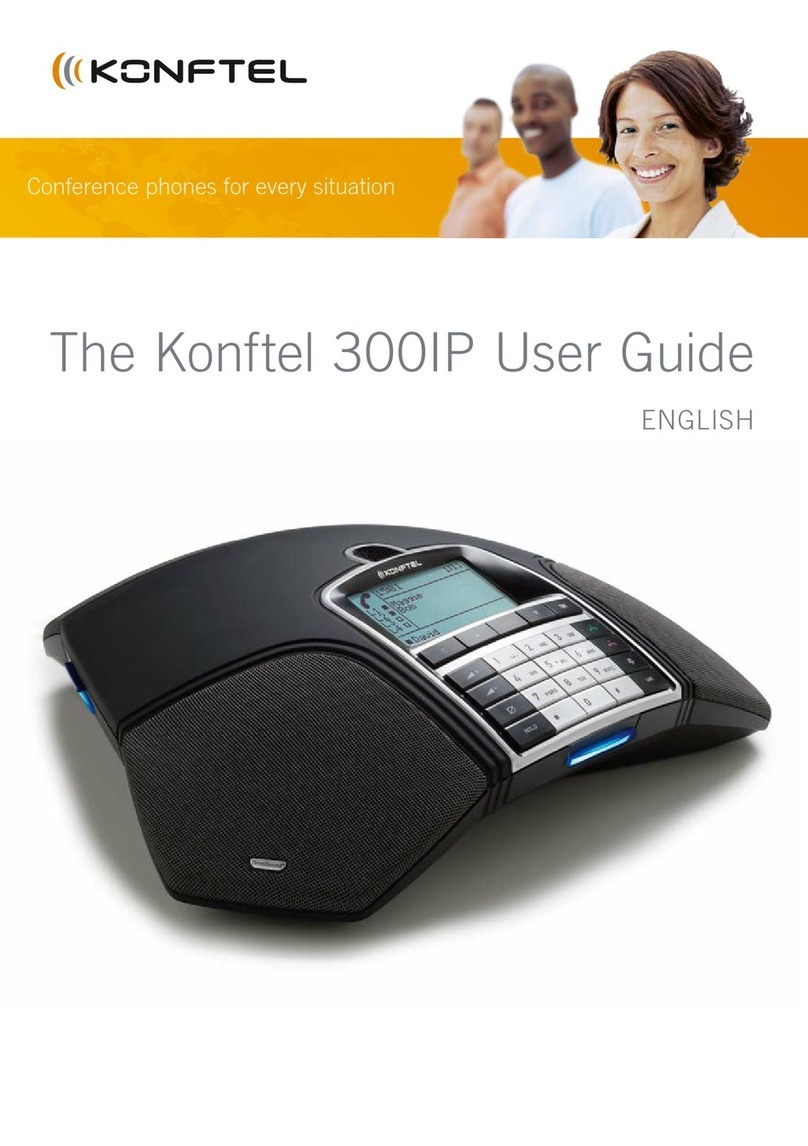
Konftel
Konftel Konftel 300IP User manual
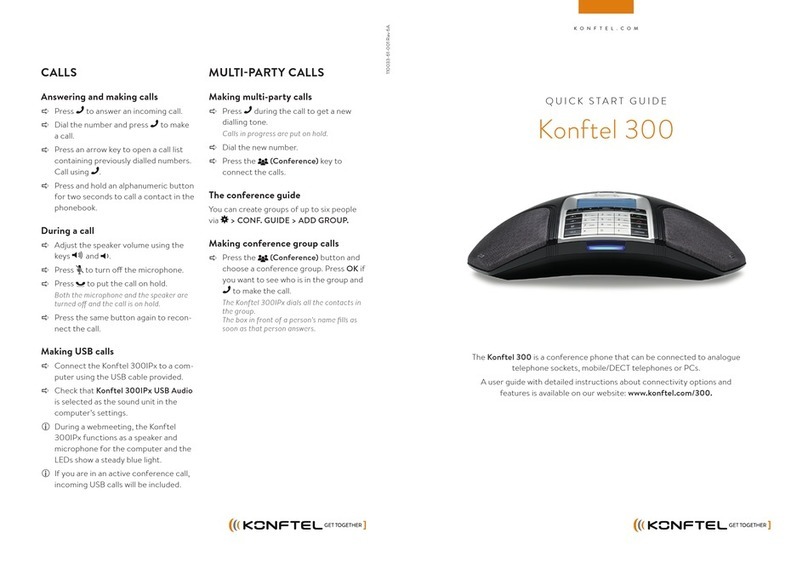
Konftel
Konftel Konftel 300 User manual