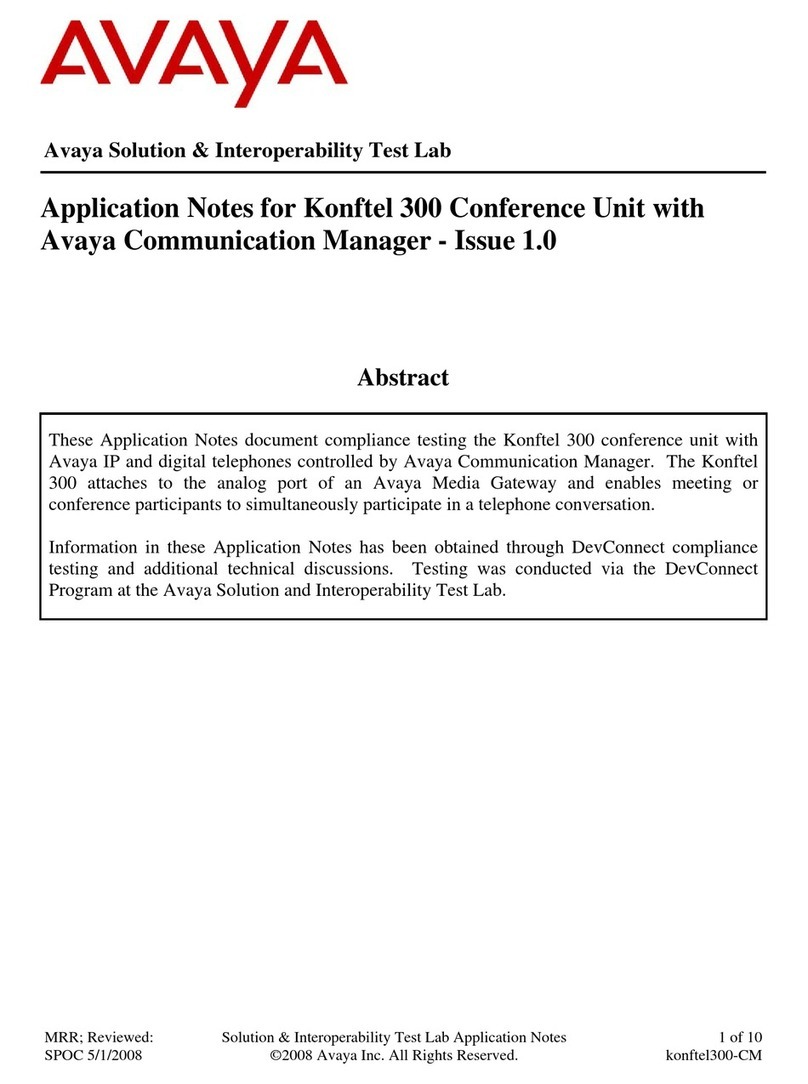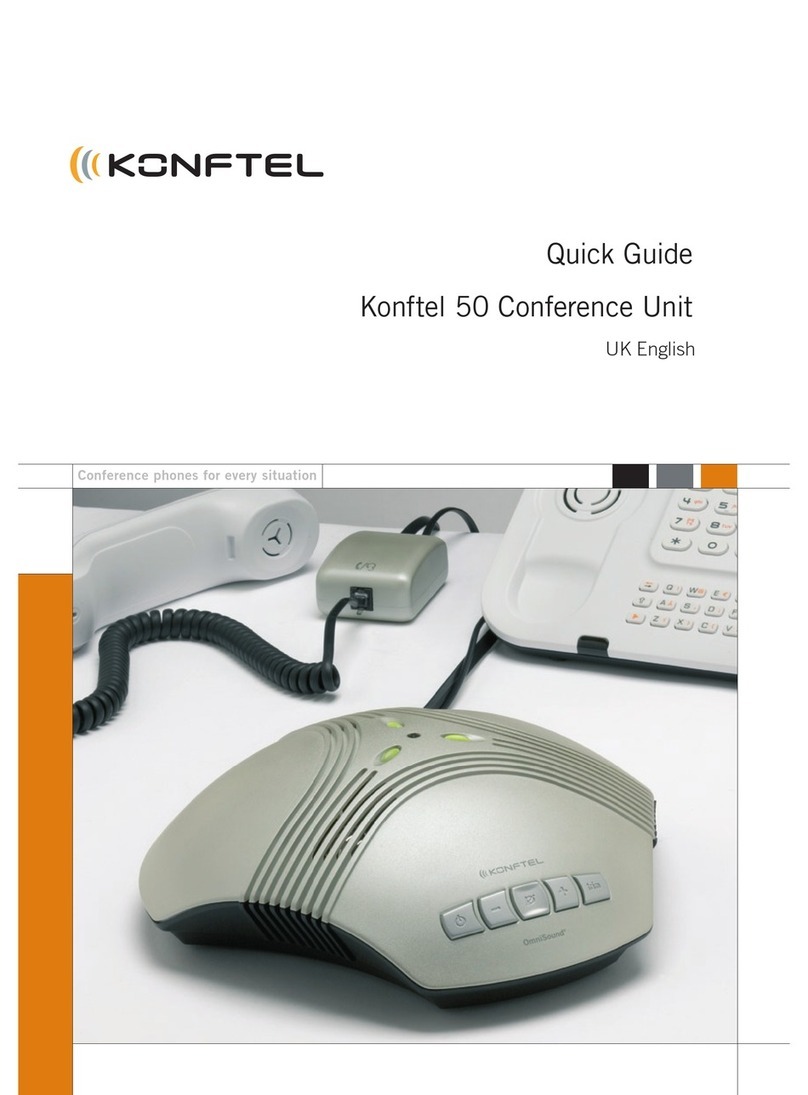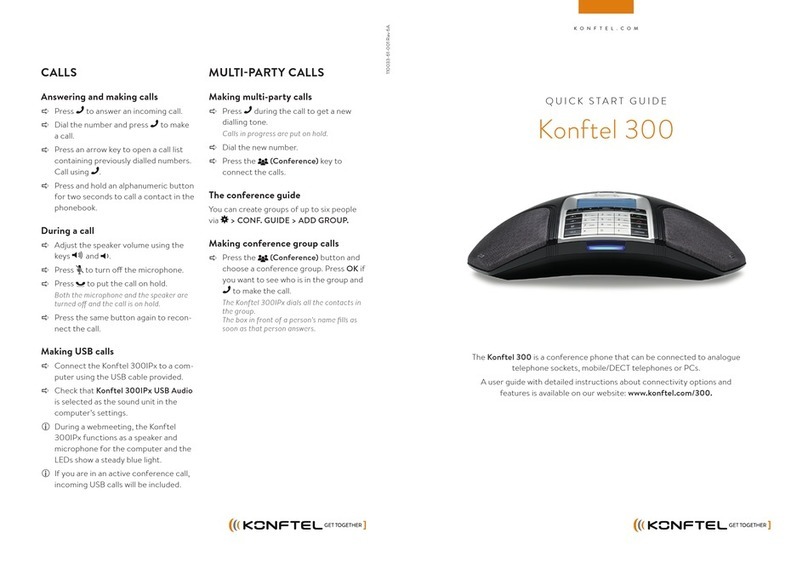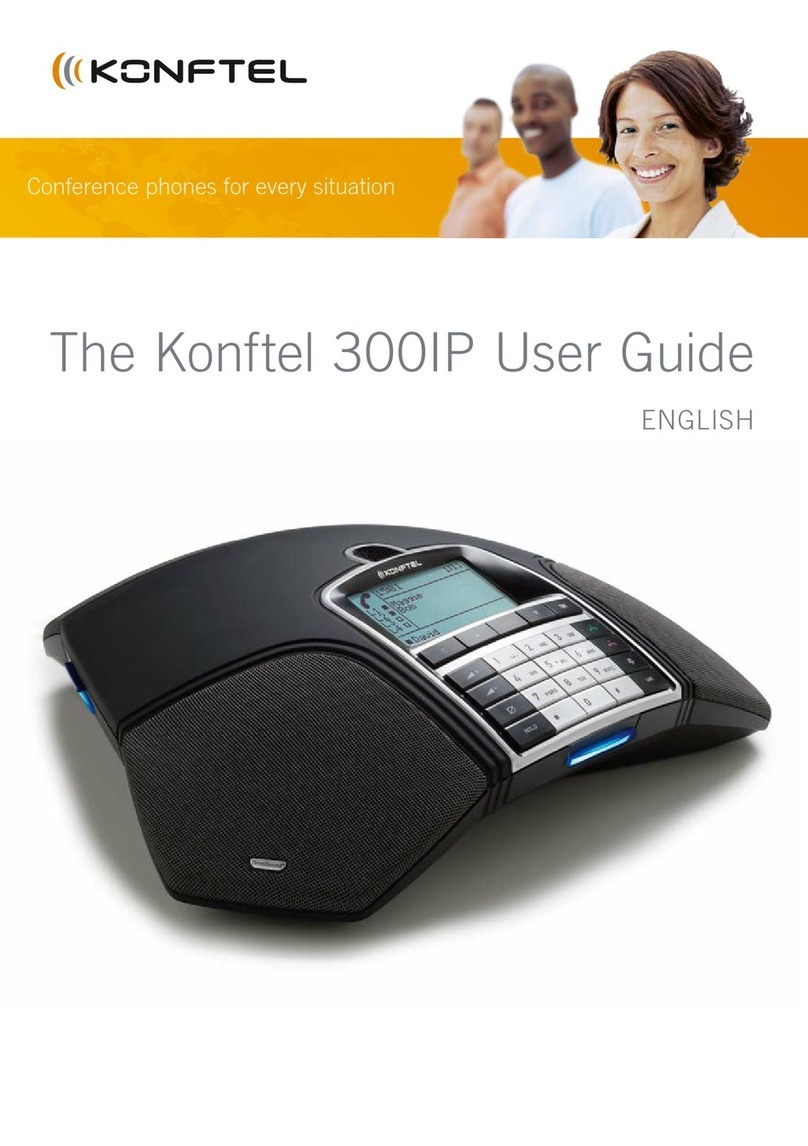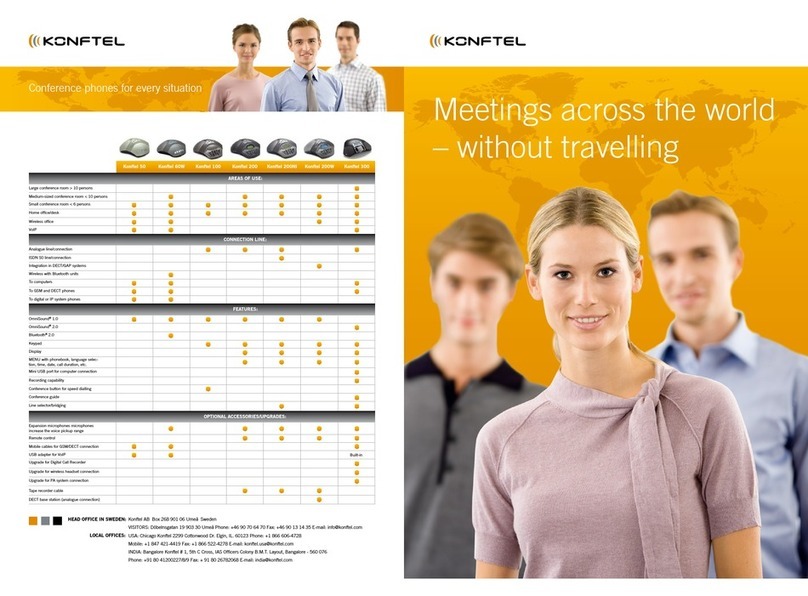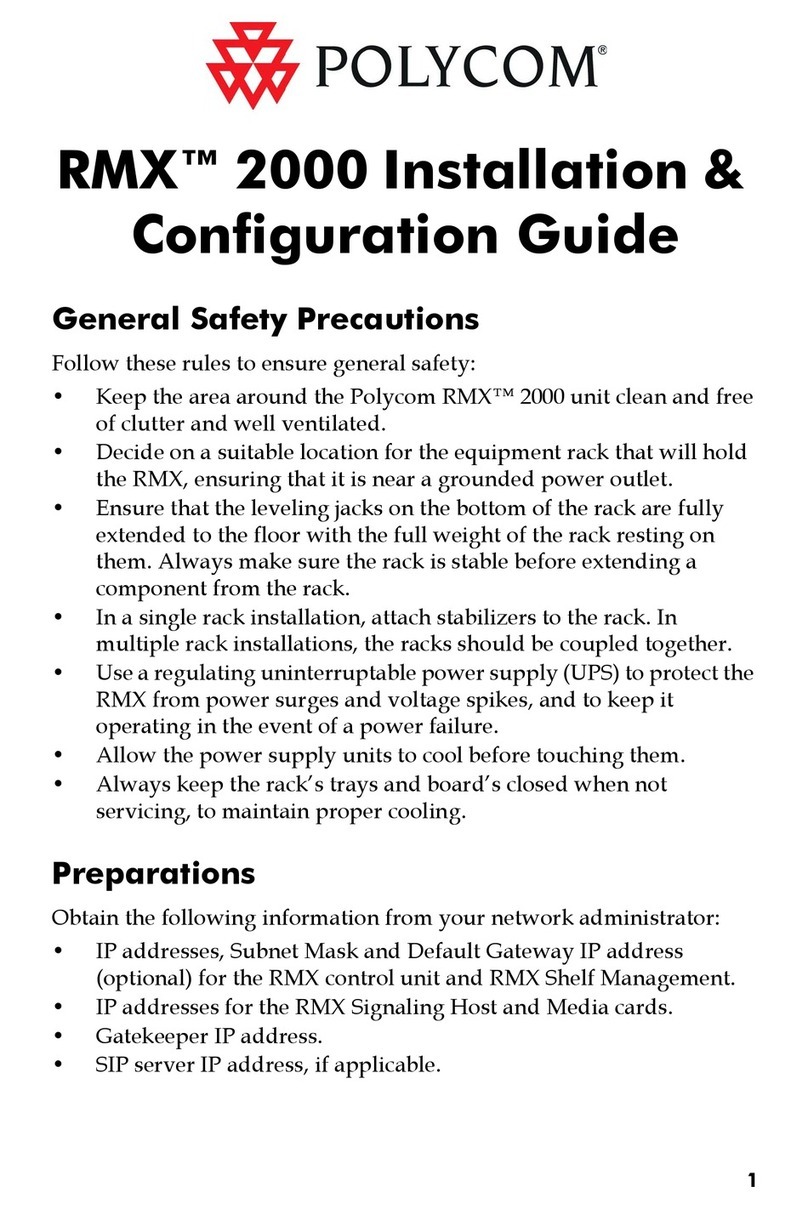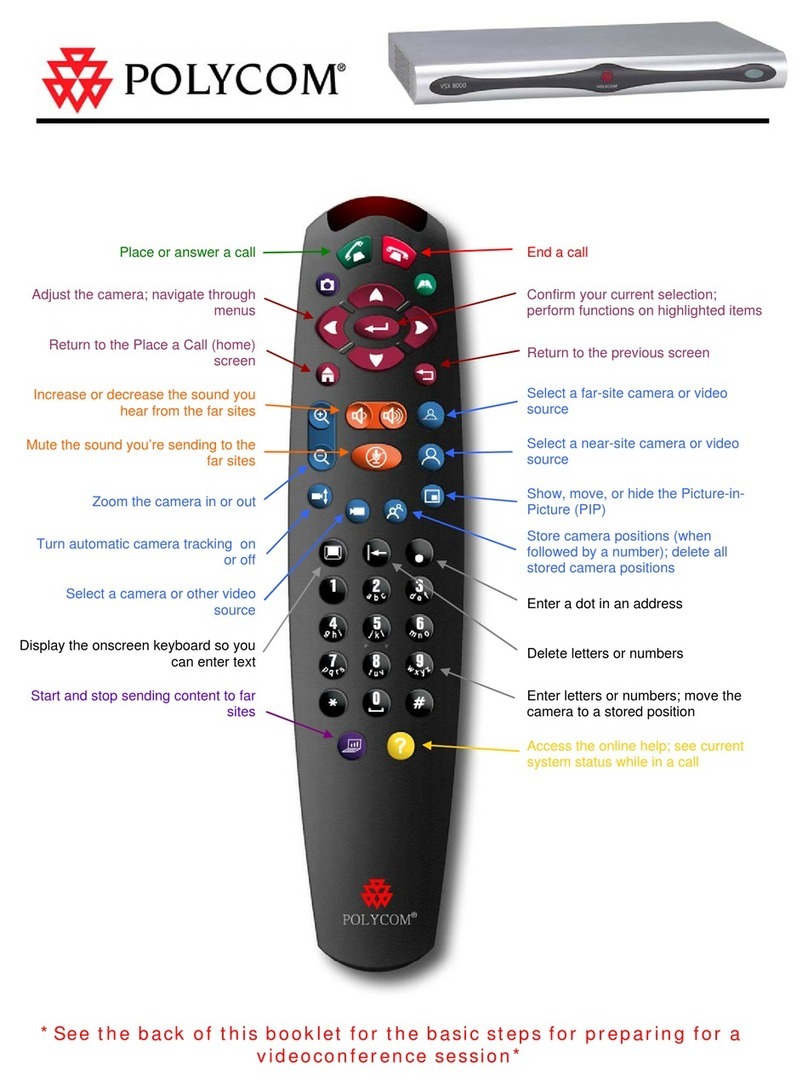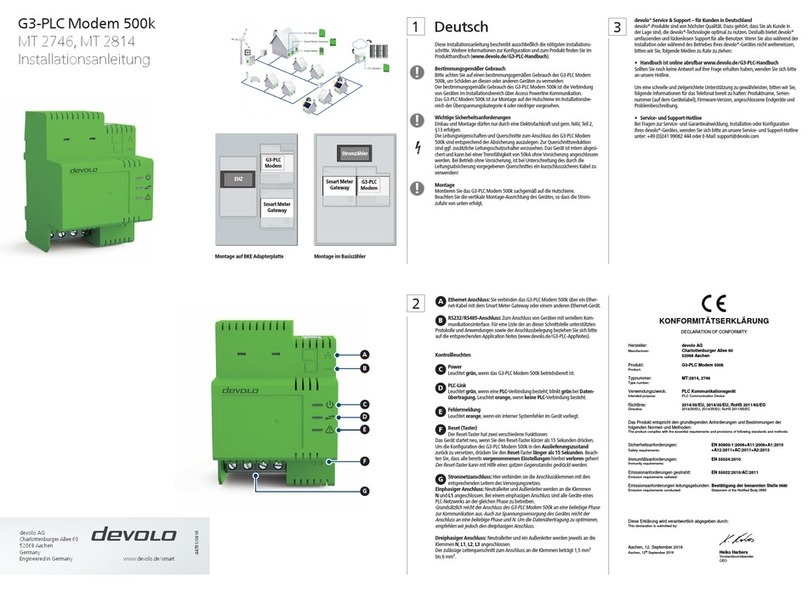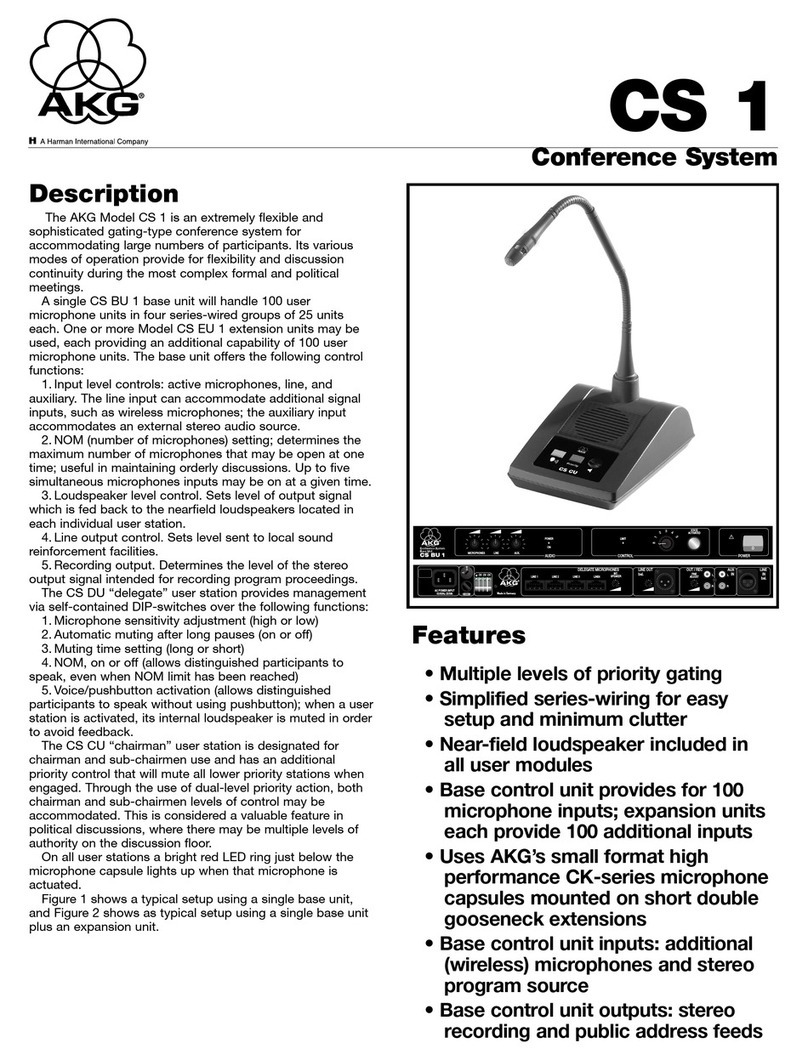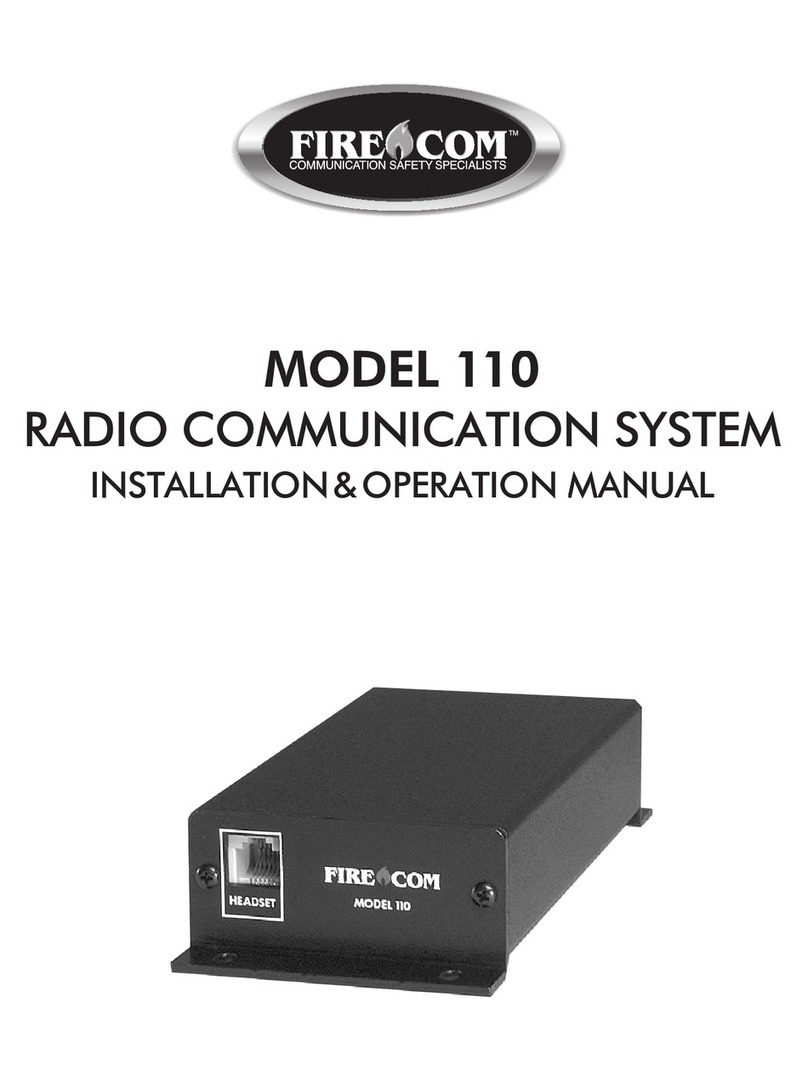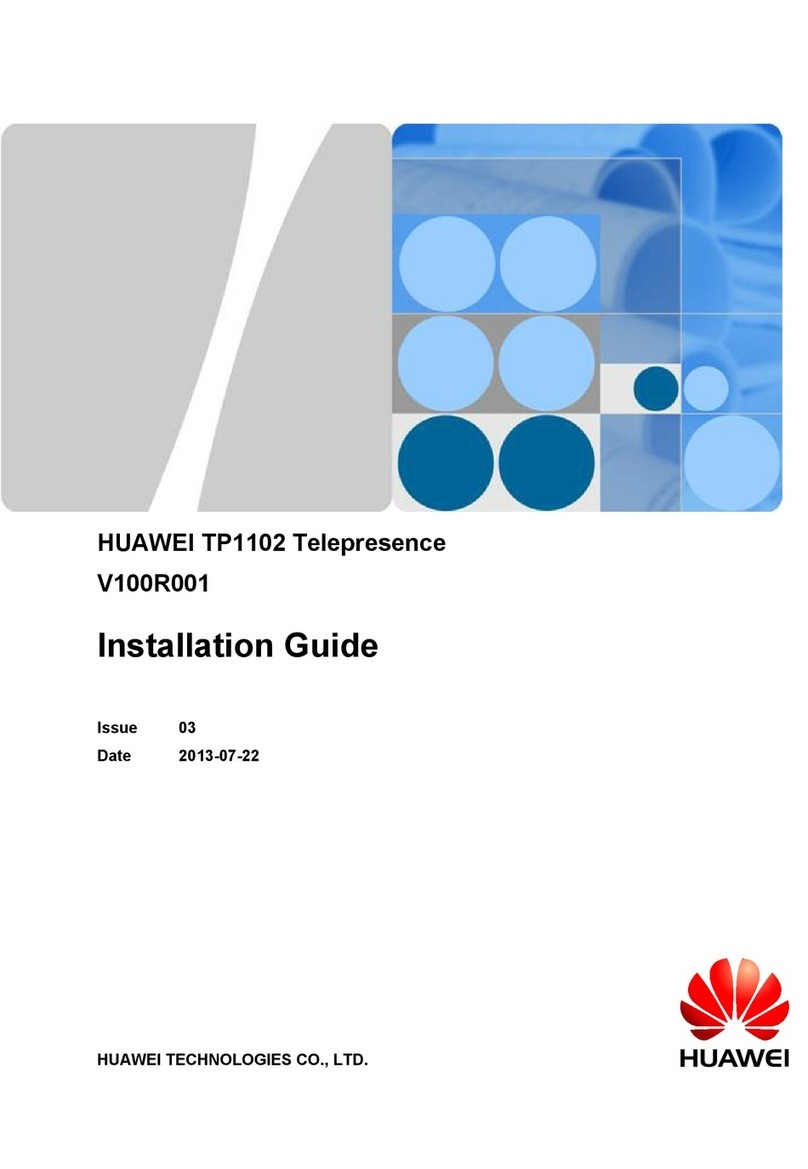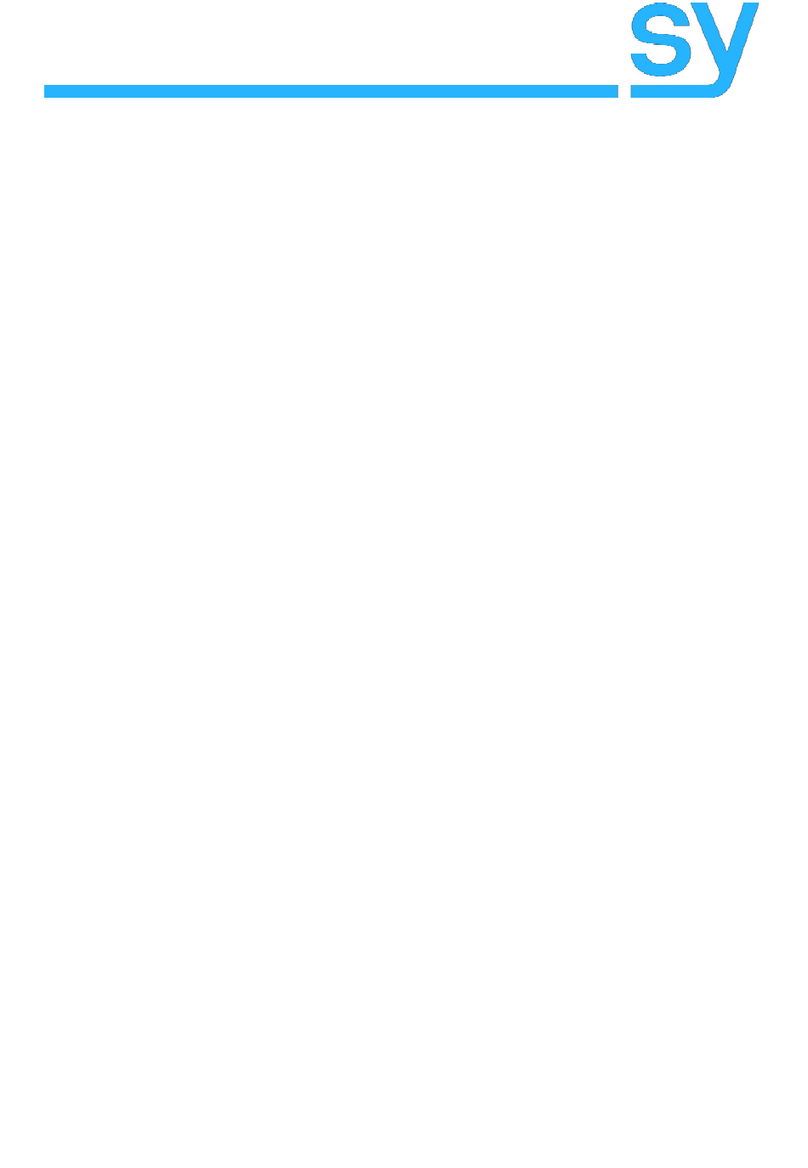7
REMOTE CONTROL
No. Name Function Description
1Standby Button Enter into standby mode (not supported)
2Position Buttons To set preset or call preset
3* Button Used with other buttons
4Set Preset Button
Store a preset position.
[PRESET] + Numeric button (0-9):
Setting a corresponding numeric key preset position.
5Pan-Tilt Control Button Press [HOME] back to the middle position.
6Back Button Press to return to previous
7Zoom Buttons Slow Zoom: Zoom In [+] or Zoom Out [-] slowly
Fast Zoom: Zoom In [+] or Zoom Out [-] fast
8Set Pan Left/Right
Setting the direction of the pan.
• Simultaneously press [L/R SET] + 1 [STD]: set the pan turn the same
direction as the L/R Set.
• Simultaneously press [L/R SET] + 2 [REV]: set the pan turn the opposite
direction as the L/R Set.
9Focus Buttons
Used for focus adjustment.
Press [AUTO] to adjust the focuses on the center of the object
automatically.
Press [MANUAL] to adjust the focus on the center of the object manually.
Adjust it with [FAR] (Focus on far object) and [NEAR] (Focus on near
object).
10 Camera Select Buttons Press the button corresponding to the camera you want to operate with the
remote controller.
11 # Button Used with other buttons
12 Set Camera IR
Address Buttons
[*]+[#]+[F1]: Address 1
[*]+[#]+[F2]: Address 2
[*]+[#]+[F3]: Address 3
[*]+[#]+[F4]: Address 4
13 Clear Preset Buttons Clear preset: Erase a preset position.
[RESET] + Numeric button (0-9)
14 Pan/Tilt Control Buttons Press arrow buttons to perform panning and tilting.
Press [HOME] button to return to original position.
15 Menu Button Press [MENU] to enter or exit menu.
16
BLC (Backlight
Compensation)
ON/OFF Button
Press [BLC ON/OFF] to enable the backlight compensation. Press it again
to disable the backlight compensation.
NOTE:
• Eective only in auto exposure mode.
• If a light is behind the subject, the subject will become dark. In this case,
press the [BACKLIGHT ON/OFF] button. To cancel this function,
press [BACKLIGHT ON/OFF] button.
17 PTZ Reset Button Not supported