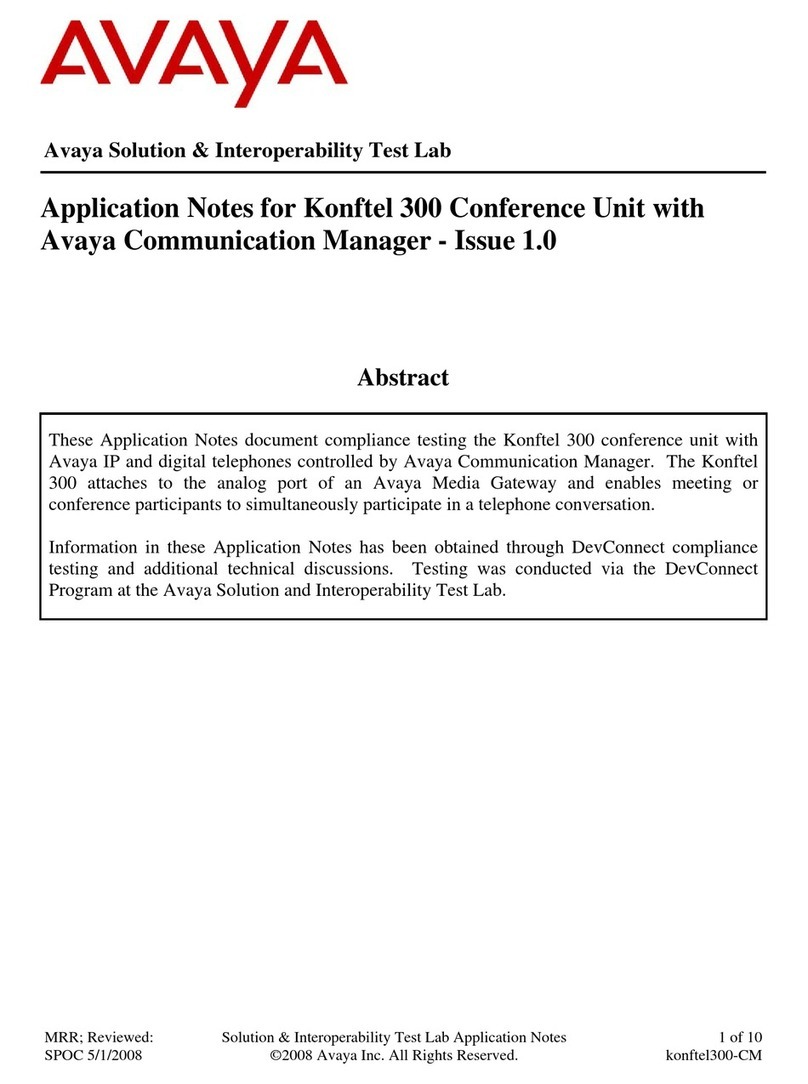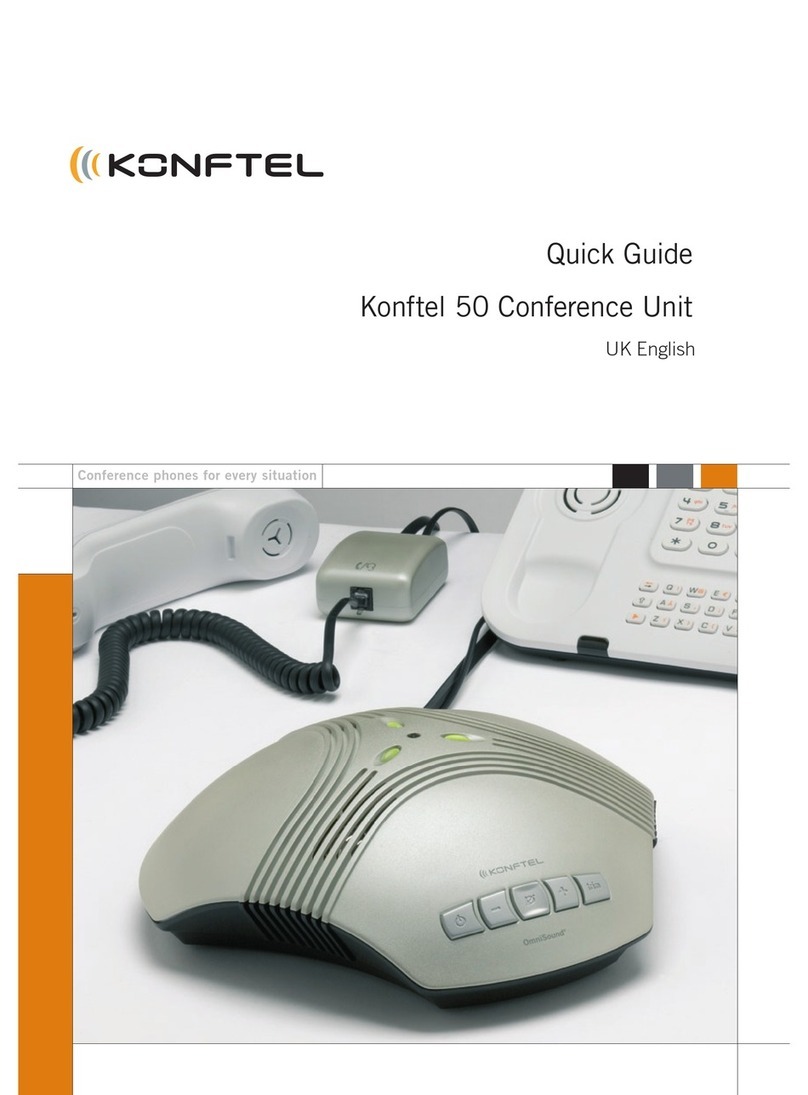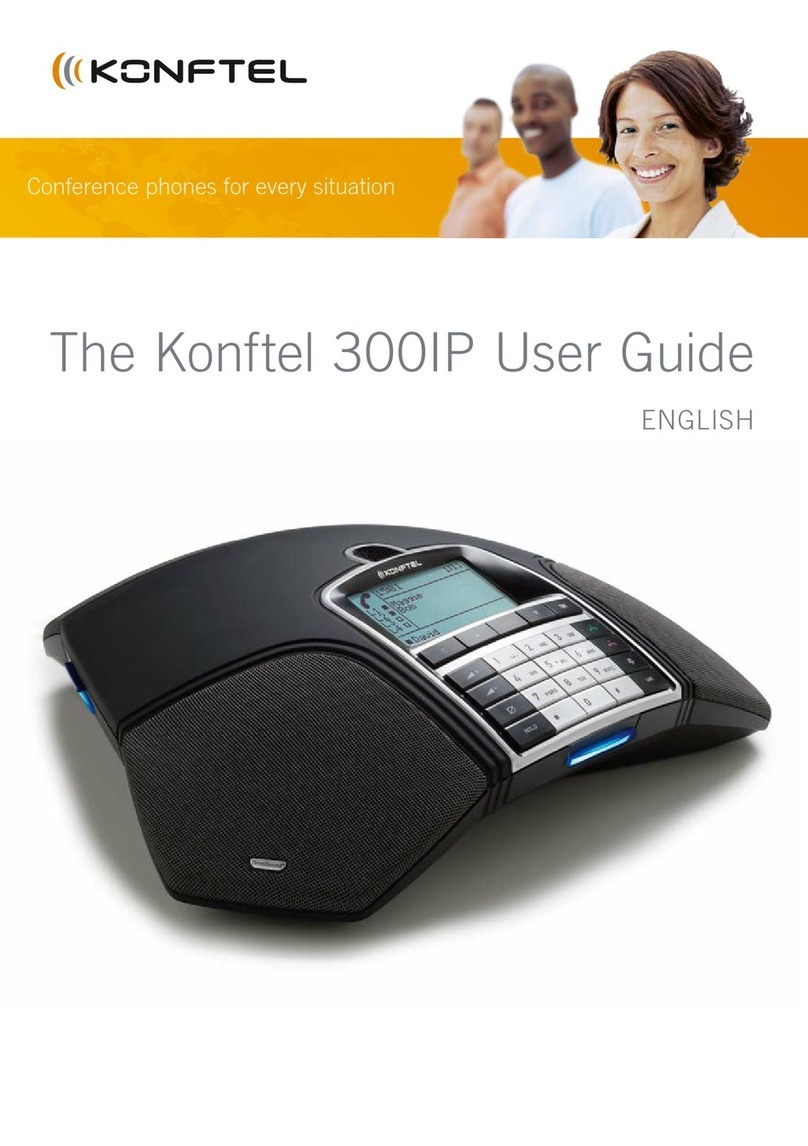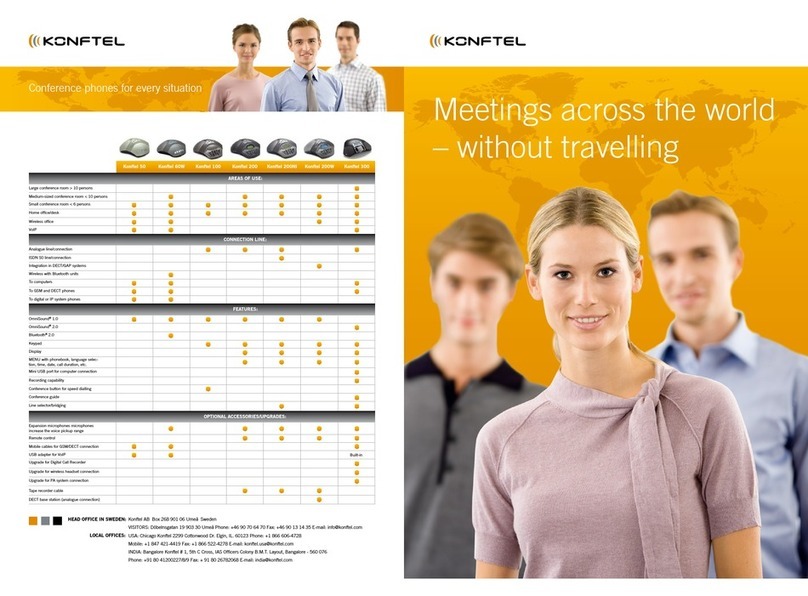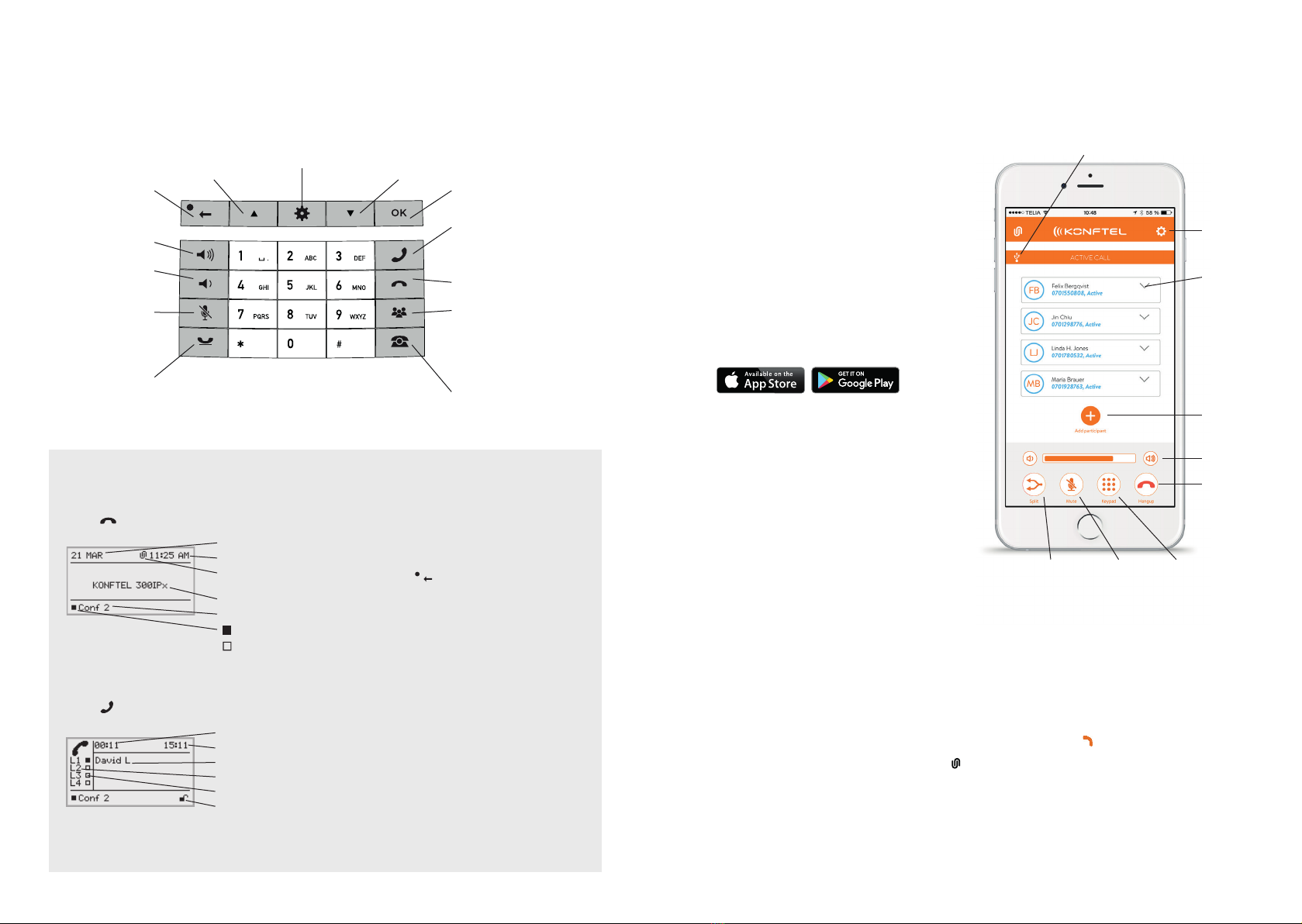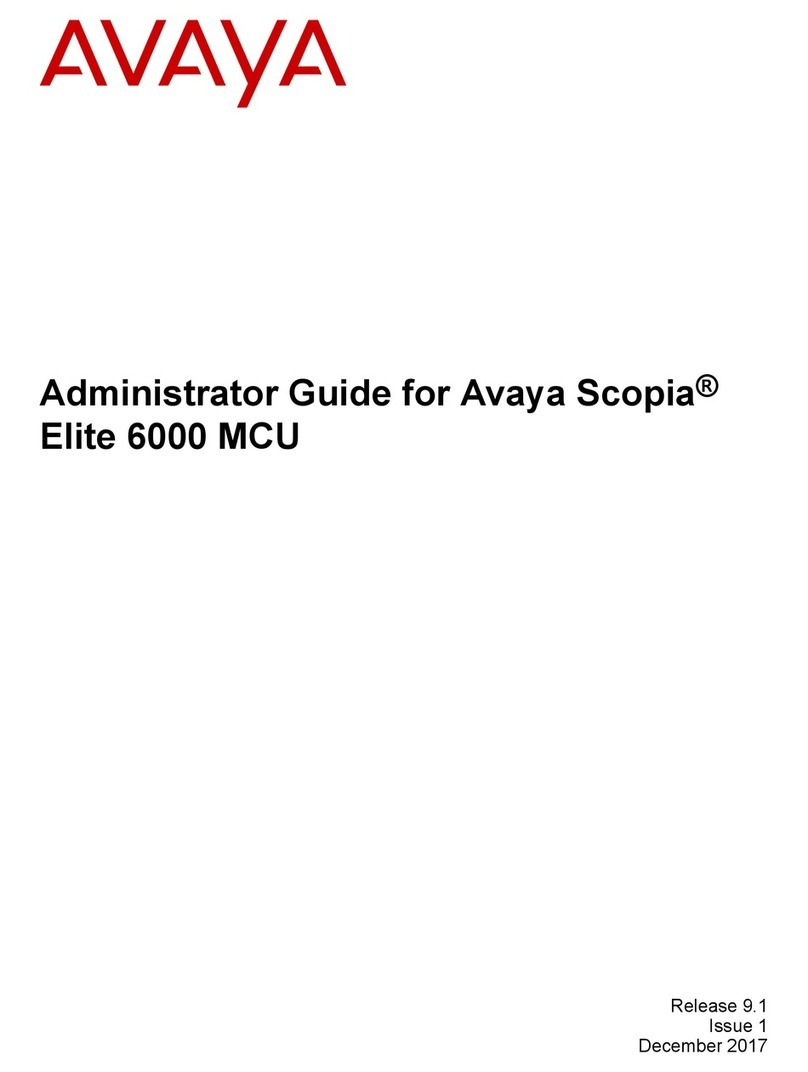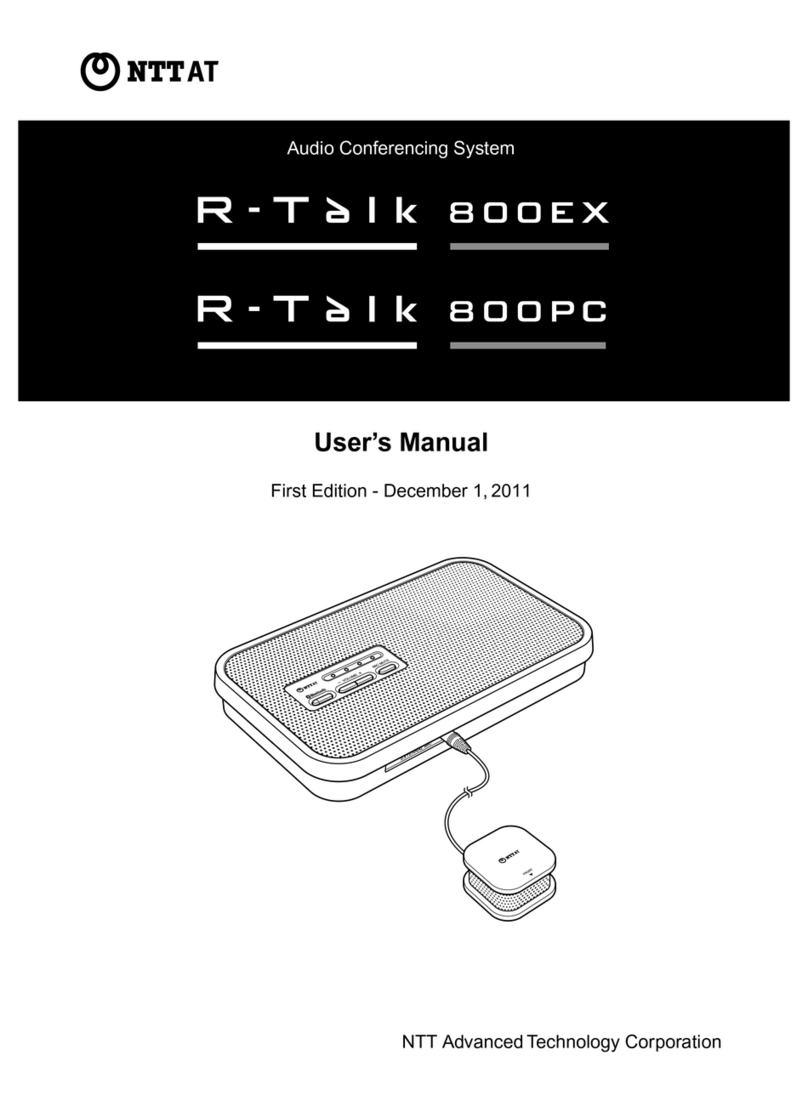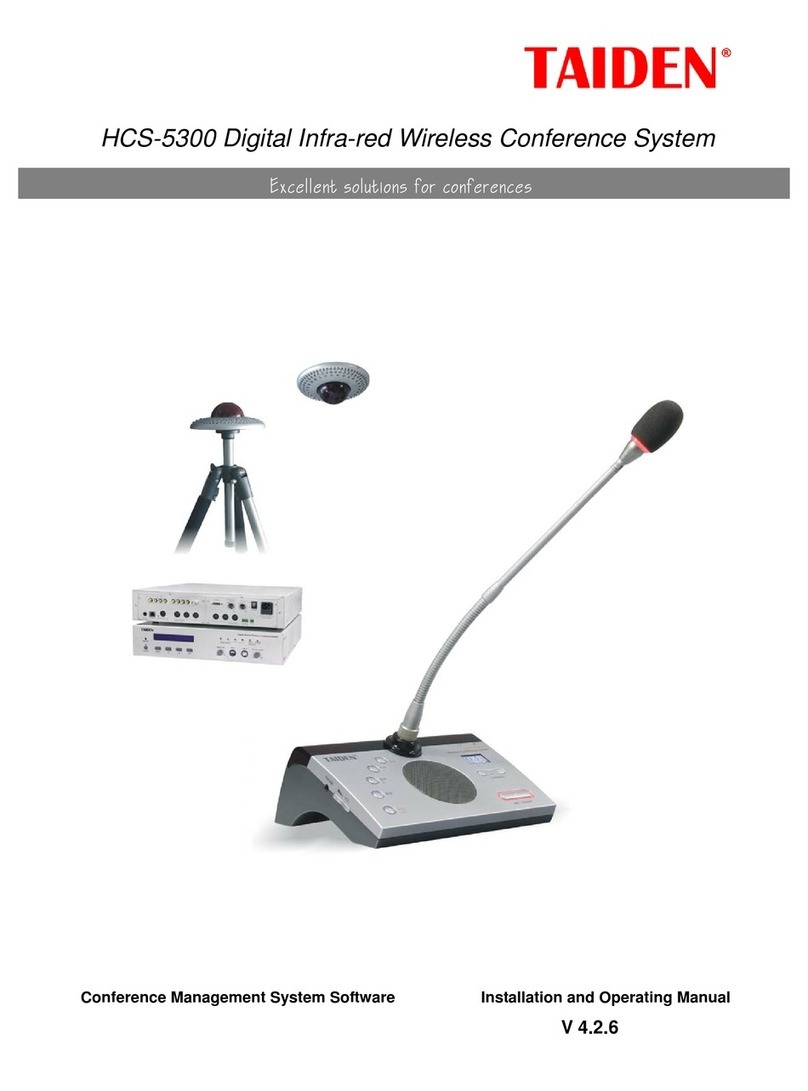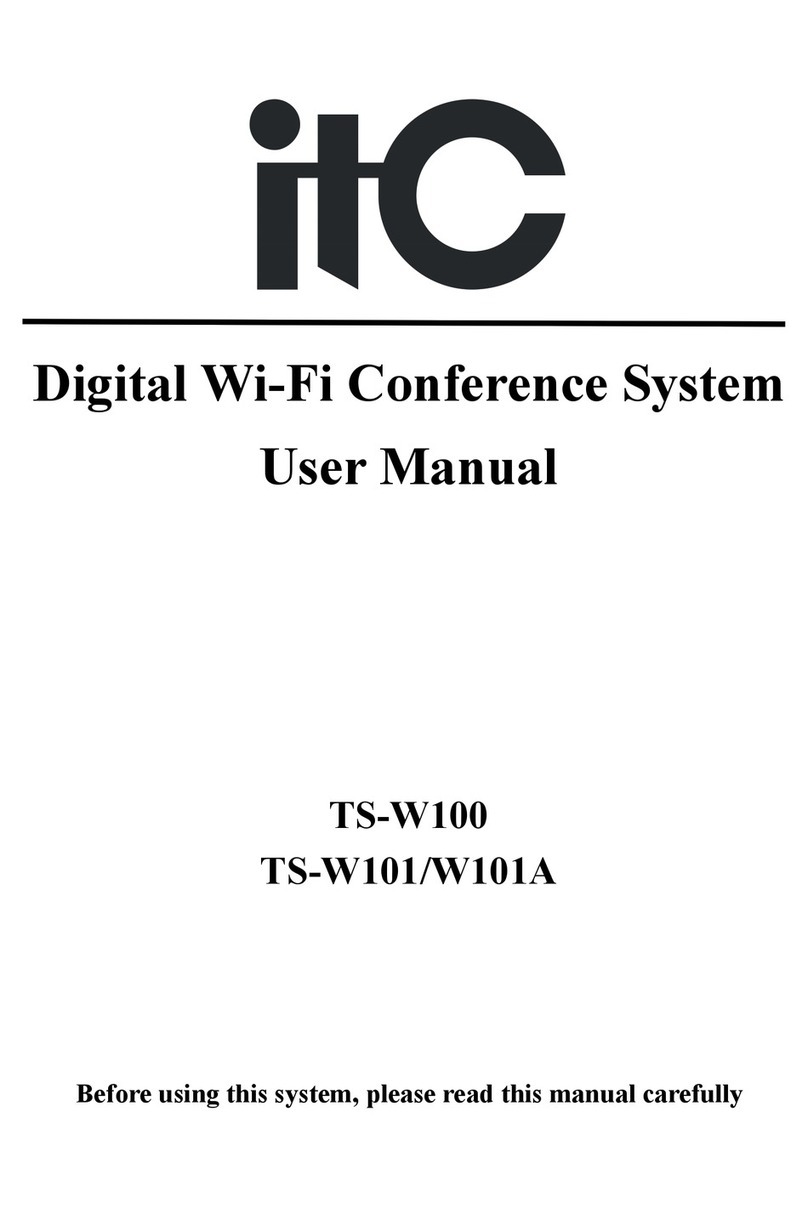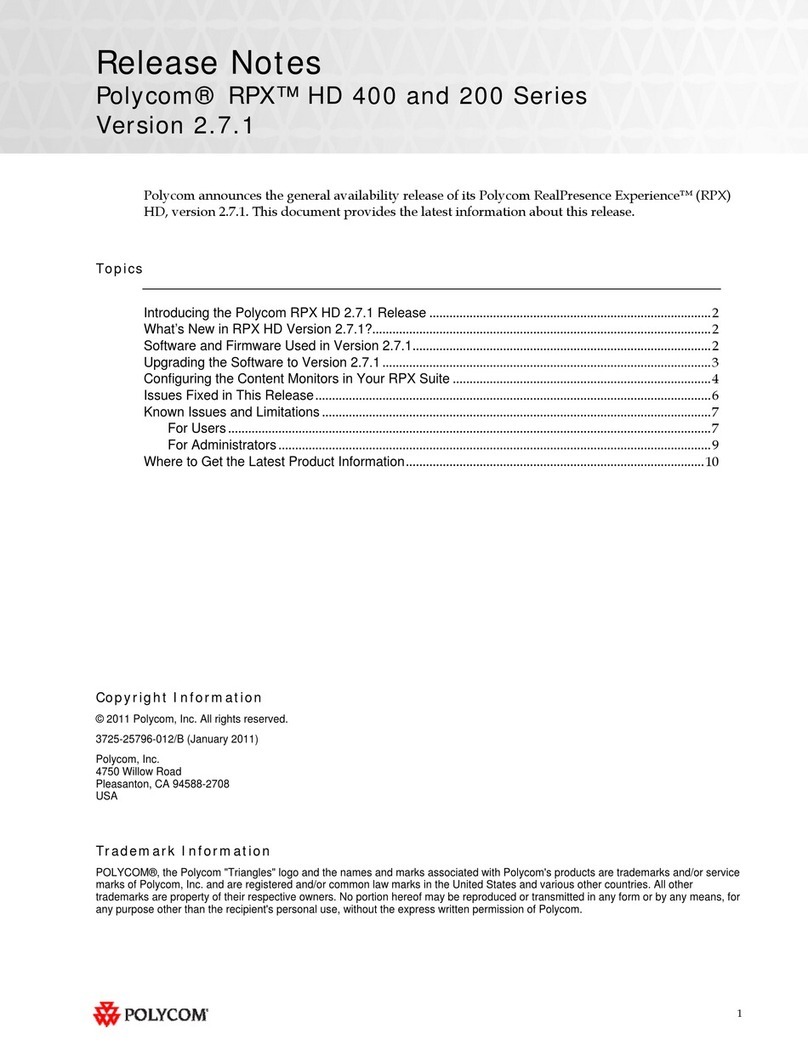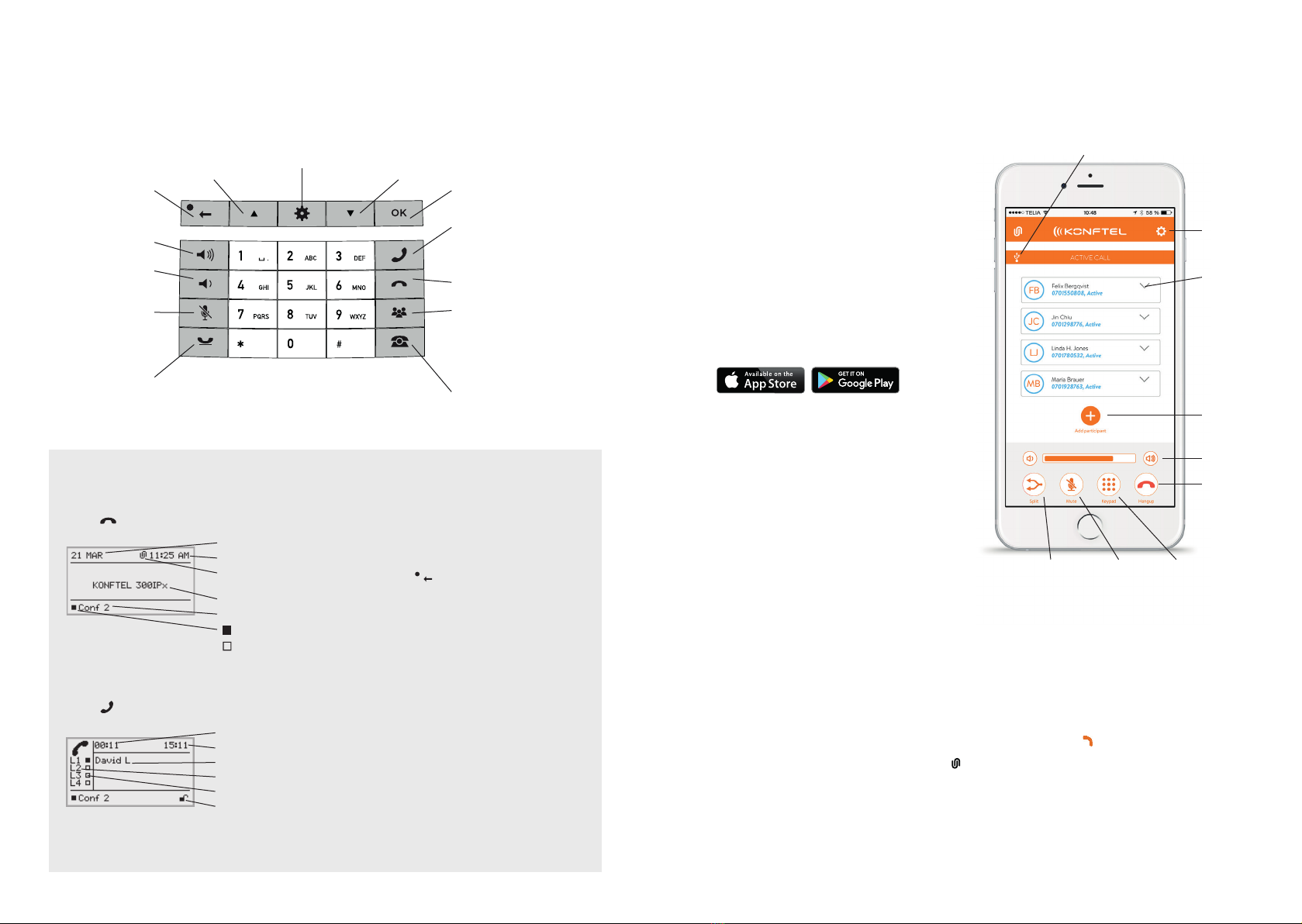
Line selection
DESCRIPTION
Alphanumerical buttons
Hold down a button for 2 seconds
to open the phonebook
OK
Yes/confirm choice
Conference
Automatic dialling of confer-
ence groups
One press of this button will
always connect all parties to a
conference call
Answer/connect calls and
Flash
During a call: Press to call a
new person
Hang up/end call
Menu
Settings
Navigation in menus
Display of call list
No/end/back
Start/stop recor-
ding
Increase
volume
Decrease volume
Mute, the caller
cannot hear you
Hold, puts
a call on hold
Navigation in menus
Display of call list
SD memory card port
It is possible to record a call in progress
and use the Konftel 300IPx as a dicta-
phone.
Press the button to start and stop
recording.
Recordings can be accessed via the menu.
LEDs
Flashing blue Incoming call
Steady blue light Call in progress
Flashing red Hold, microphone and
speaker turned o
Steady red light Mute, microphone
turned o
Call duration
Time
Information text
Phone lines (L1–L4)
Line status
Secure connection
Display On Hook
Press to view this screen.
Display Off Hook
Press to view this screen.
Date
Time
Konftel Unite
Symbol
Display text
Account name
Registered
Not registered
USE WITH KONFTEL UNITE
The conference phone and your meetings
can be managed from the app instead of
the phone’s keypad. Call contacts from
your local address book, create confer-
ence groups, adjust the volume and other
features.
Install the app
Konftel Unite is free to download from the
App Store and Google Play.Download and
install it from the store like any other app.
Pairing and connecting
The first time you use the Konftel 300IPx
with Konftel Unite in your mobile phone,
the devices have to be paired as instructed
in the app. They then connect with one
click after the app has been opened near
the conference phone.
Open Konftel Unite. The closest
Konftel 300IPx will then be displayed.
When you select the Konftel 300IPx
that you want to connect, a pairing
code will be displayed.
Enter the code via the keypad on the
conference phone and press OK.
Pairing will then start. When the devices
are paired, the Unite connection symbol
will be displayed in both Konftel Unite and
the Konftel 300IPx.
Calendar and today's agenda
Today’s agenda is displayed in the calendar
view. Your bookings and meetings are
downloaded from your selected calendars
and are displayed here (see Unite settings).
A phone symbol is displayed for each
activity that contains call information .
Adjust the
volume
Mute
microphone
Ending calls
Put on hold
Settings
Add
participant
Hang up
Create/split
conference
Enter tone
choice (DTMF)
USB call is active