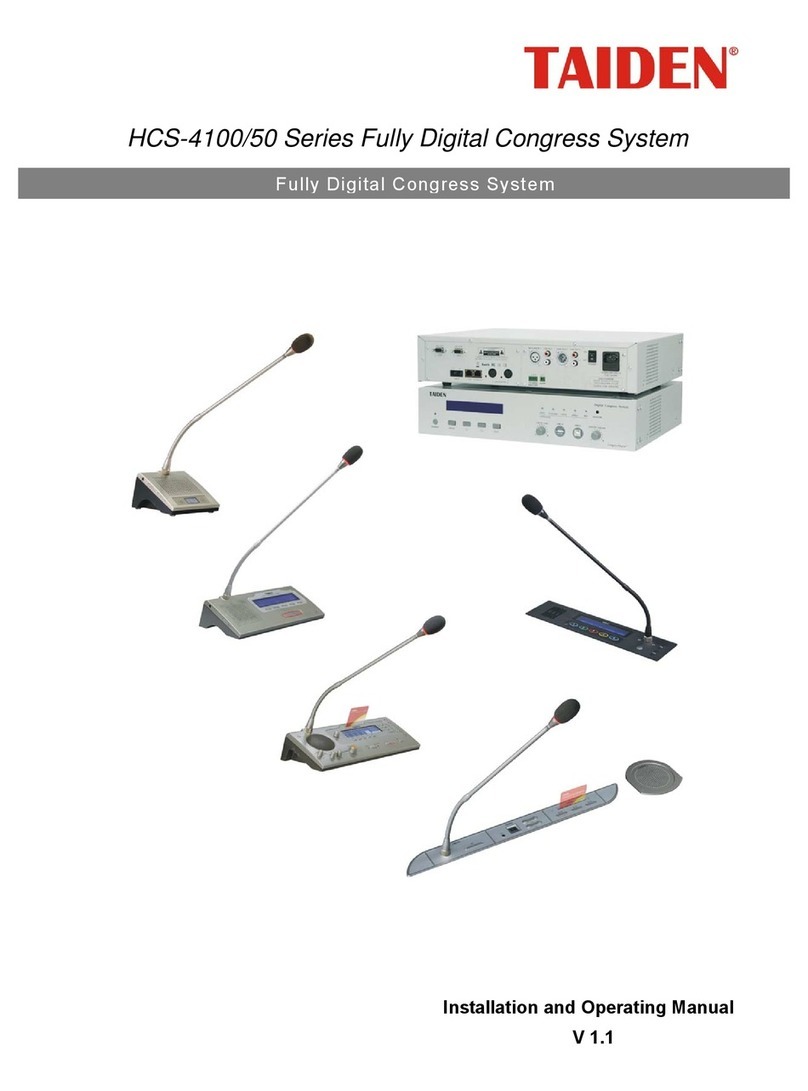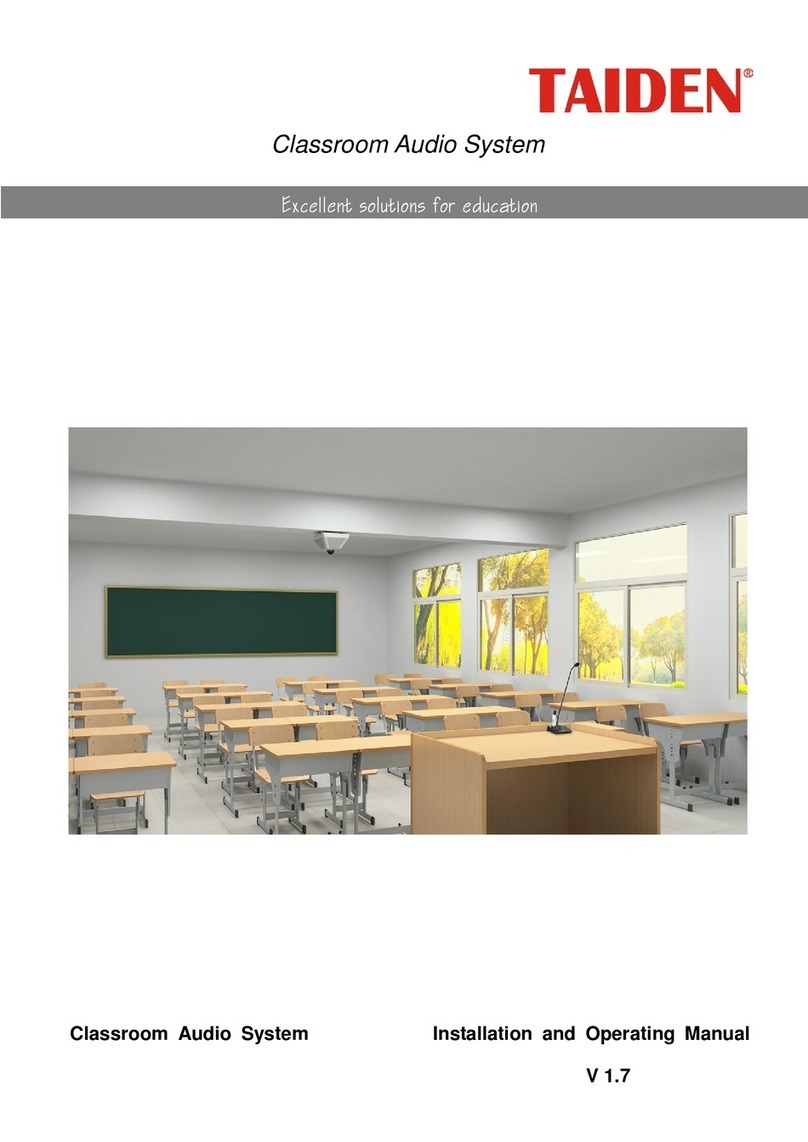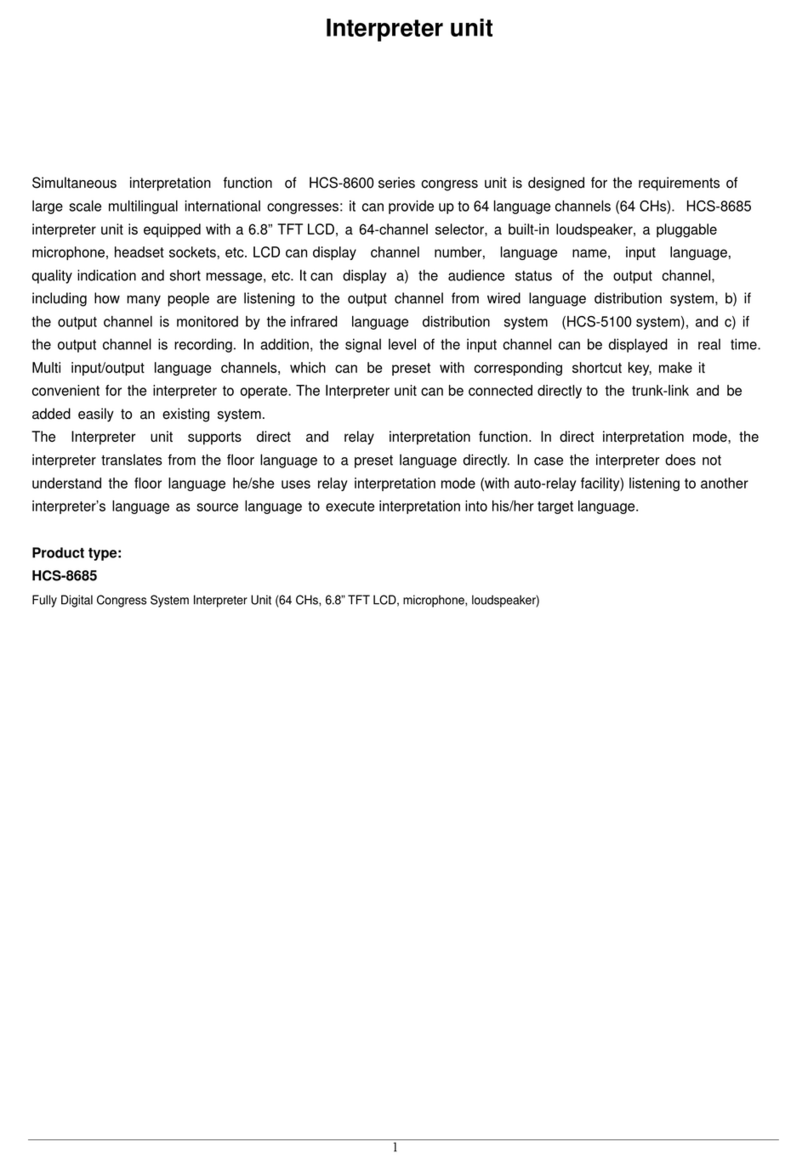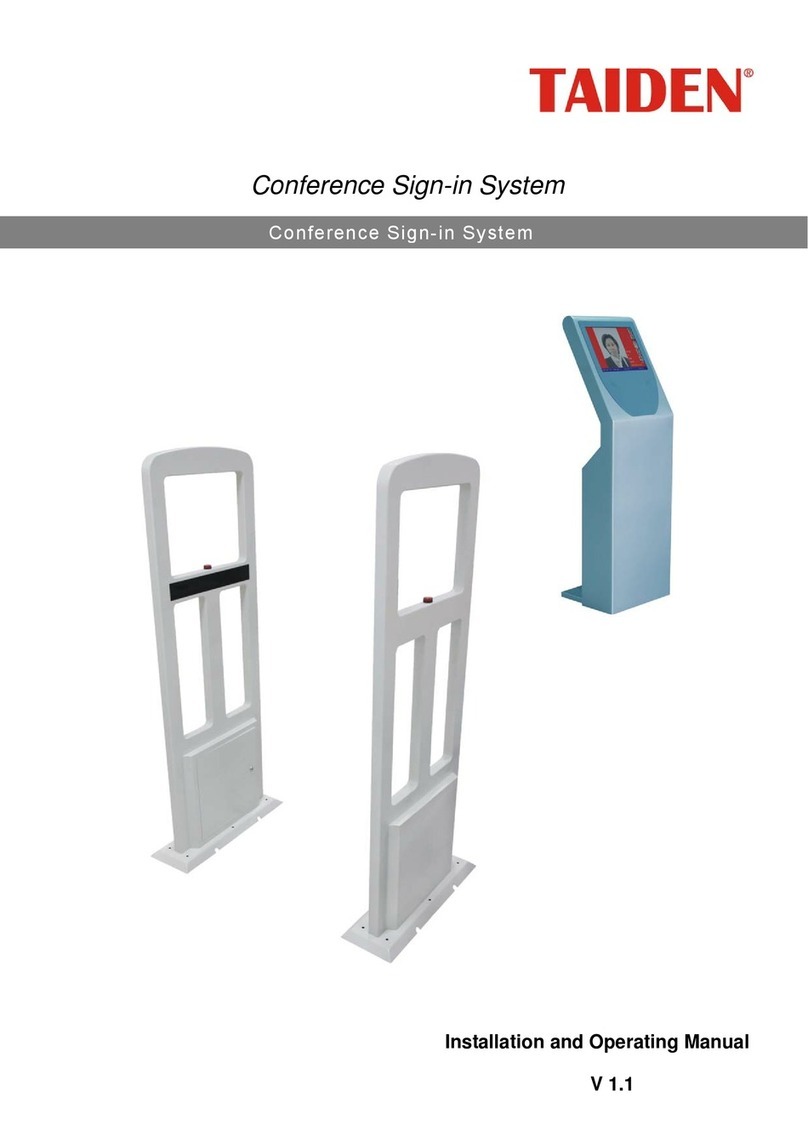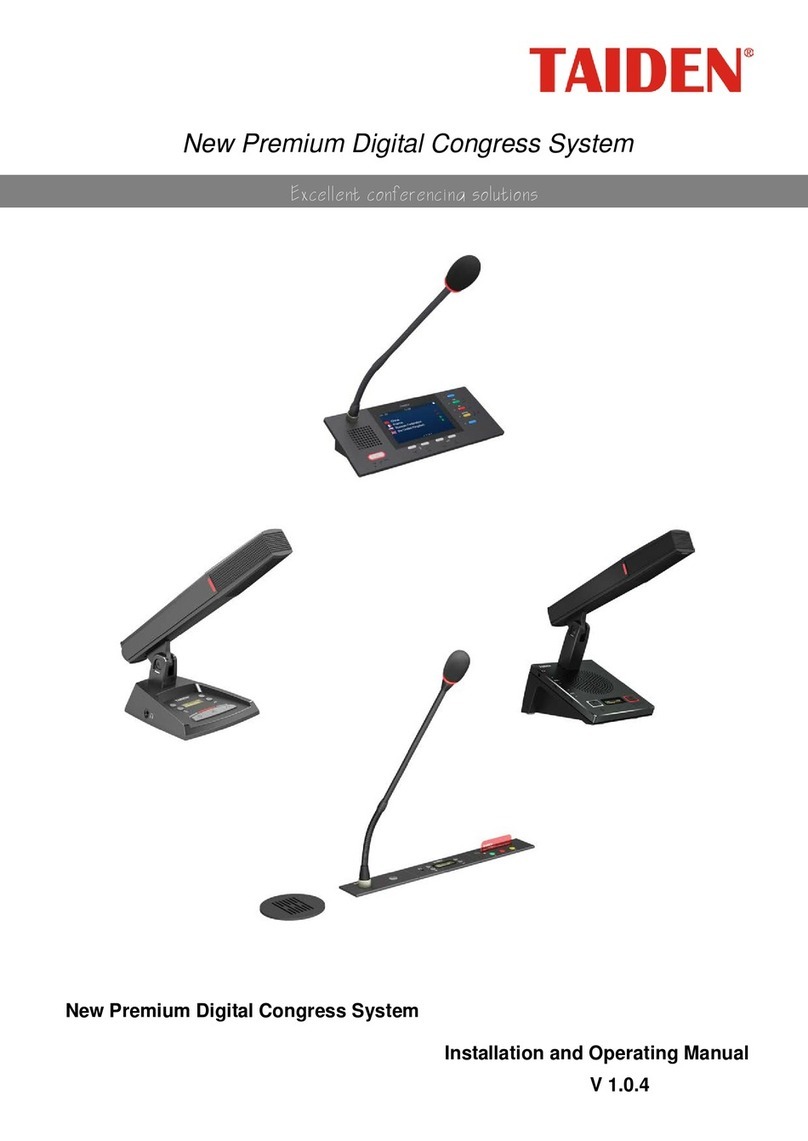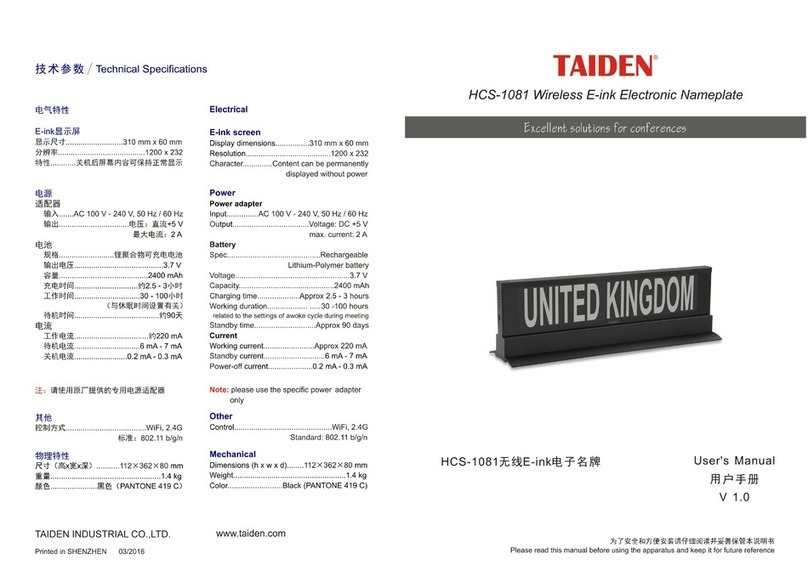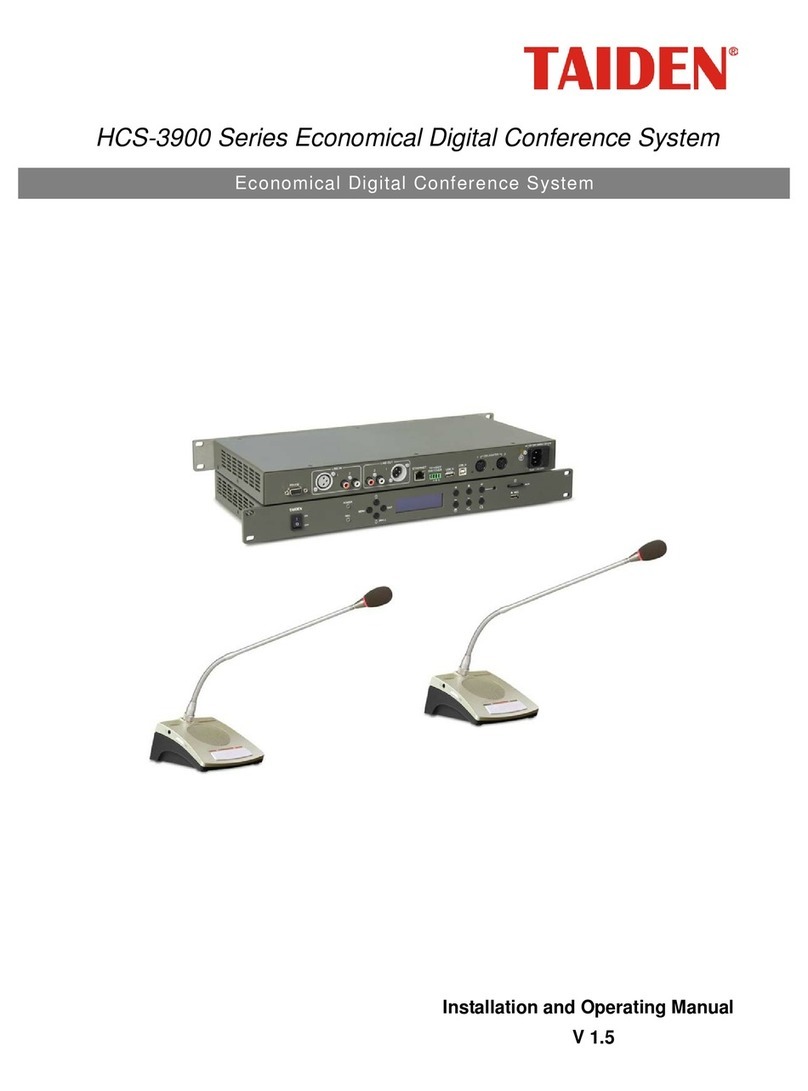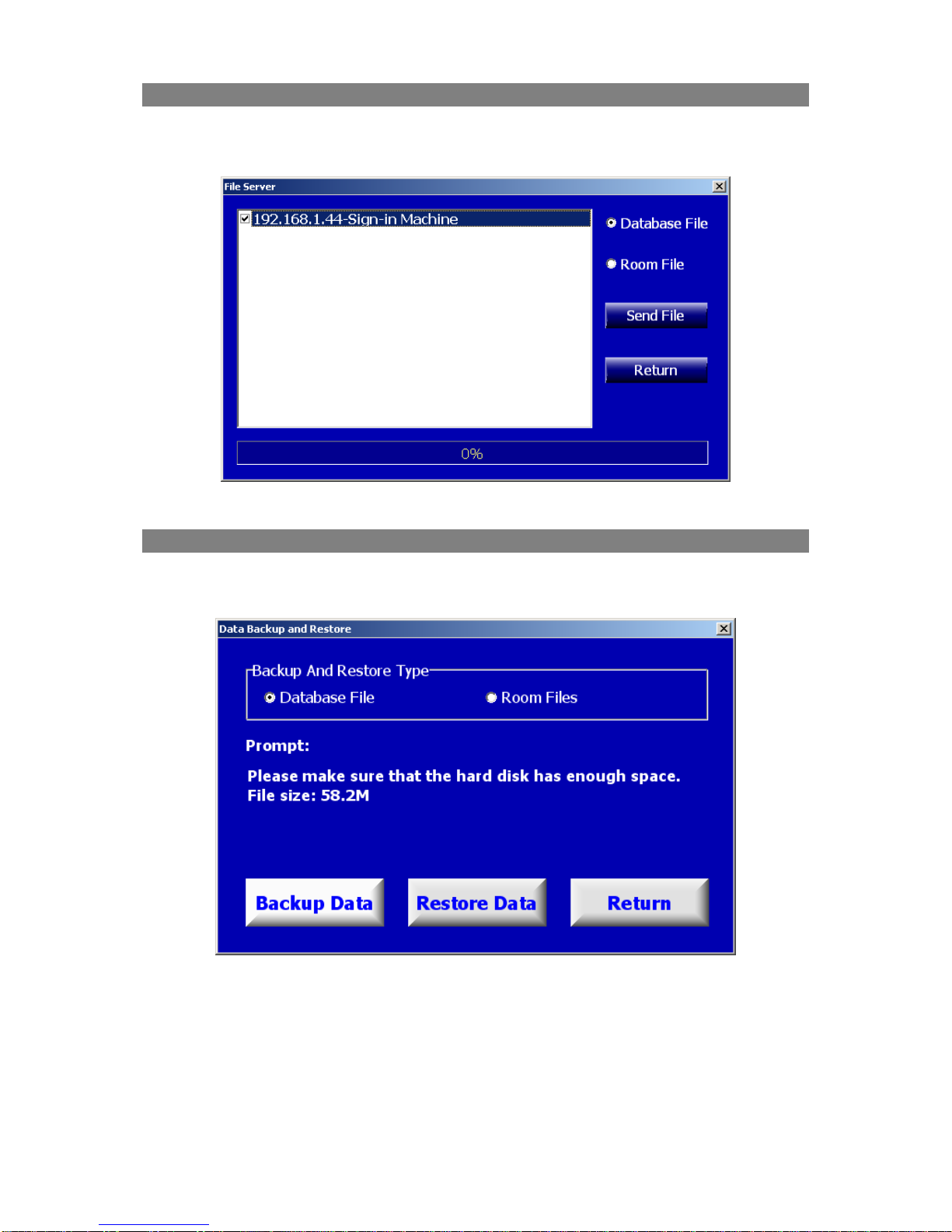Contents
Chapter 1. Installation and Running ....................................................1
1.1 Running Environment...............................................................................1
1.2 Installation..............................................................................................1
1.3 Software Running....................................................................................1
Chapter 2. Primary Window................................................................2
Chapter 3. File Management...............................................................3
3.1 Meeting Type..........................................................................................3
3.2 Import Delegate Data ..............................................................................4
3.3 File Transfers ..........................................................................................6
3.4 Backup and Restore.................................................................................6
Chapter 4. System Setup....................................................................7
4.1 Connect to CMU ......................................................................................7
4.2 Venue Designer.......................................................................................8
4.2.1 Venue Designer (Normal Edition)......................................................8
4.2.2 Venue Designer (Advanced Edition)................................................11
4.3 Screen Management..............................................................................18
4.3.1 Screen Project Setup.....................................................................18
4.3.2 Predefined Pages ..........................................................................19
4.3.3 Screen Event ................................................................................20
4.3.4 Alias.............................................................................................21
4.4 Video Tracking ......................................................................................22
4.4.1 Video Matrix .................................................................................22
4.4.2 Predefine Position .........................................................................23
4.4.3 Panorama Control .........................................................................25
4.5 Simultaneous Interpretation (S. I.)..........................................................26
4.5.1 Simultaneous Interpretation Channel Setup.....................................26
4.5.2 Booth Setup..................................................................................27
4.6 Short Message.......................................................................................28
4.7 Unit Management..................................................................................29
4.7.1 Unit Setup....................................................................................29
4.7.2 Unit Arrangement..........................................................................30
4.8 User Management..................................................................................32
4.9 IP Management.....................................................................................33
4.10 System Parameters..............................................................................34
4.11 CMU Parameters..................................................................................35
Chapter 5. Conference Preparation....................................................36
5.1 Select Meeting.......................................................................................36
5.2 Conference Information .........................................................................37
5.3 Proposal Information .............................................................................39
5.4 Agenda Information...............................................................................41
5.5 Delegate Information.............................................................................42
5.6 Participator ...........................................................................................45
5.7 Seat Arrangement..................................................................................46
5.8 Infrared Unit.........................................................................................49
I