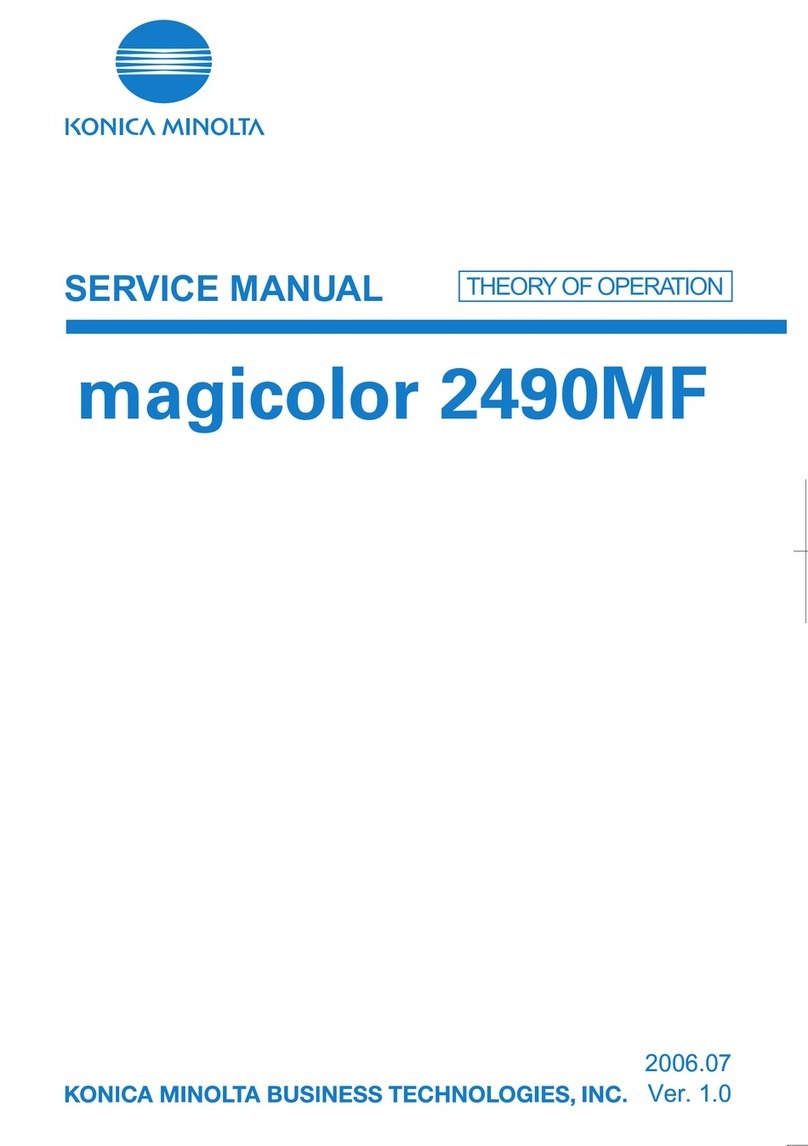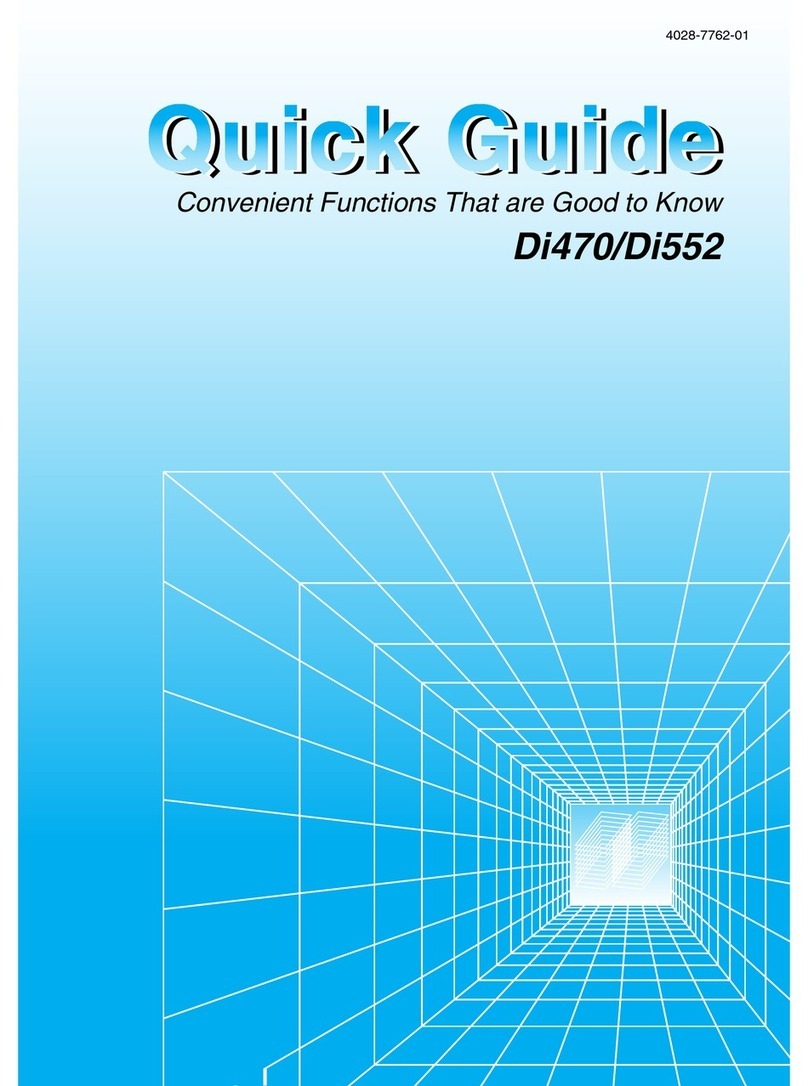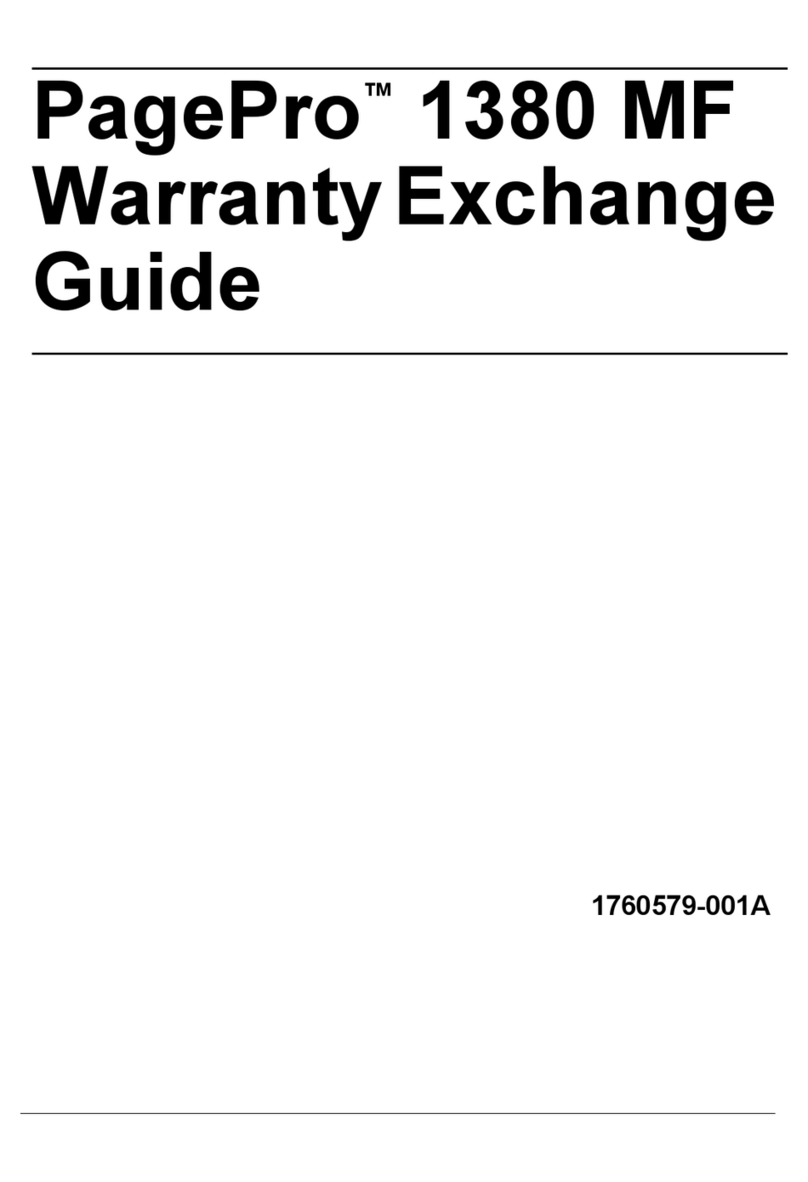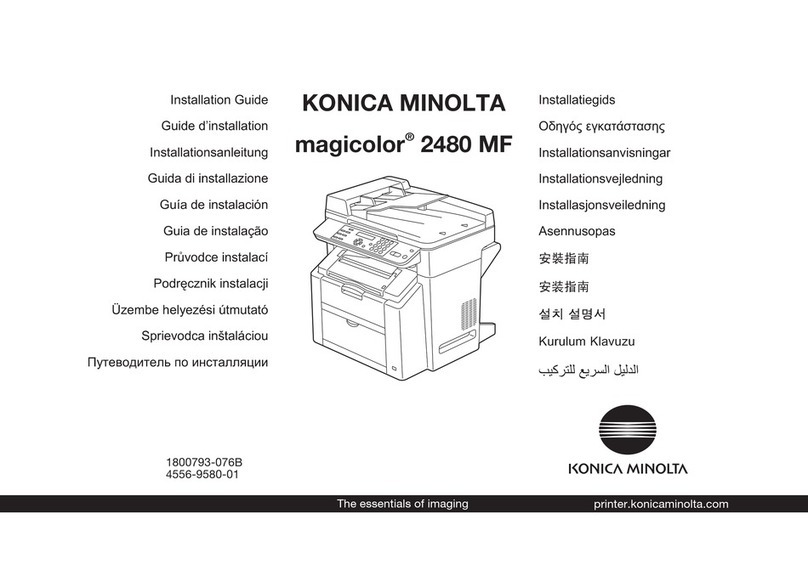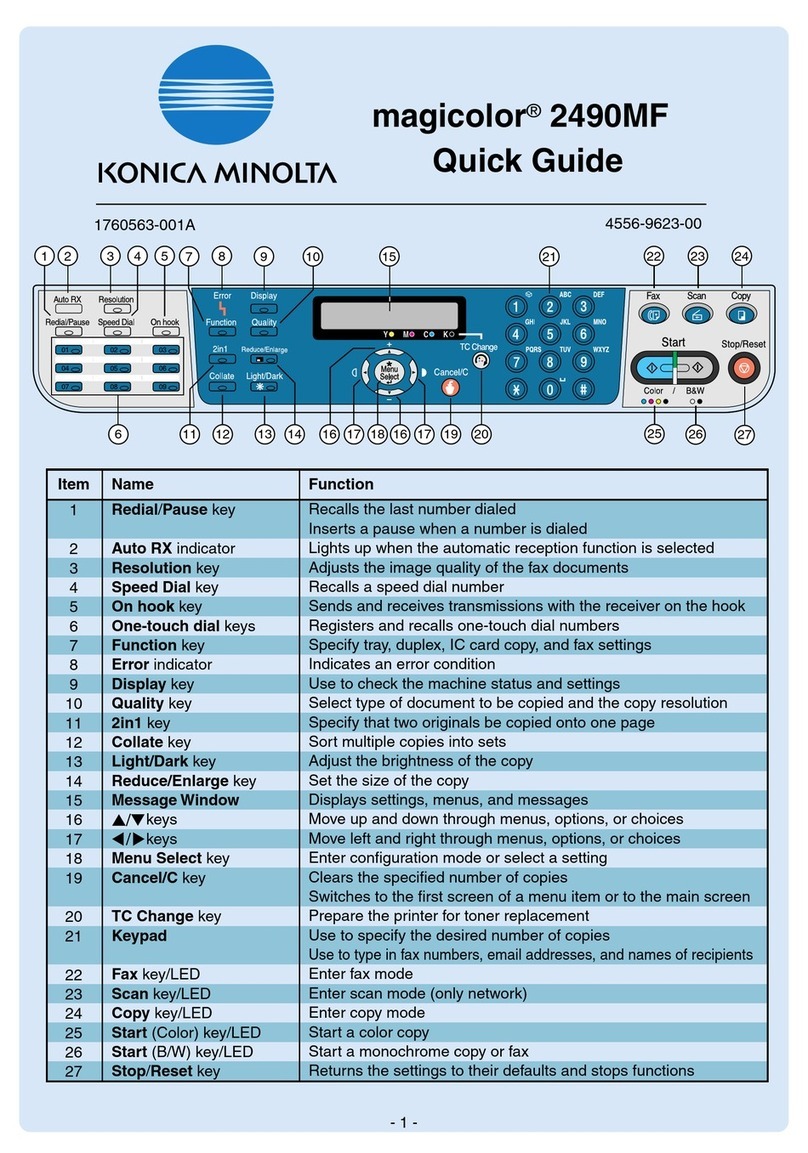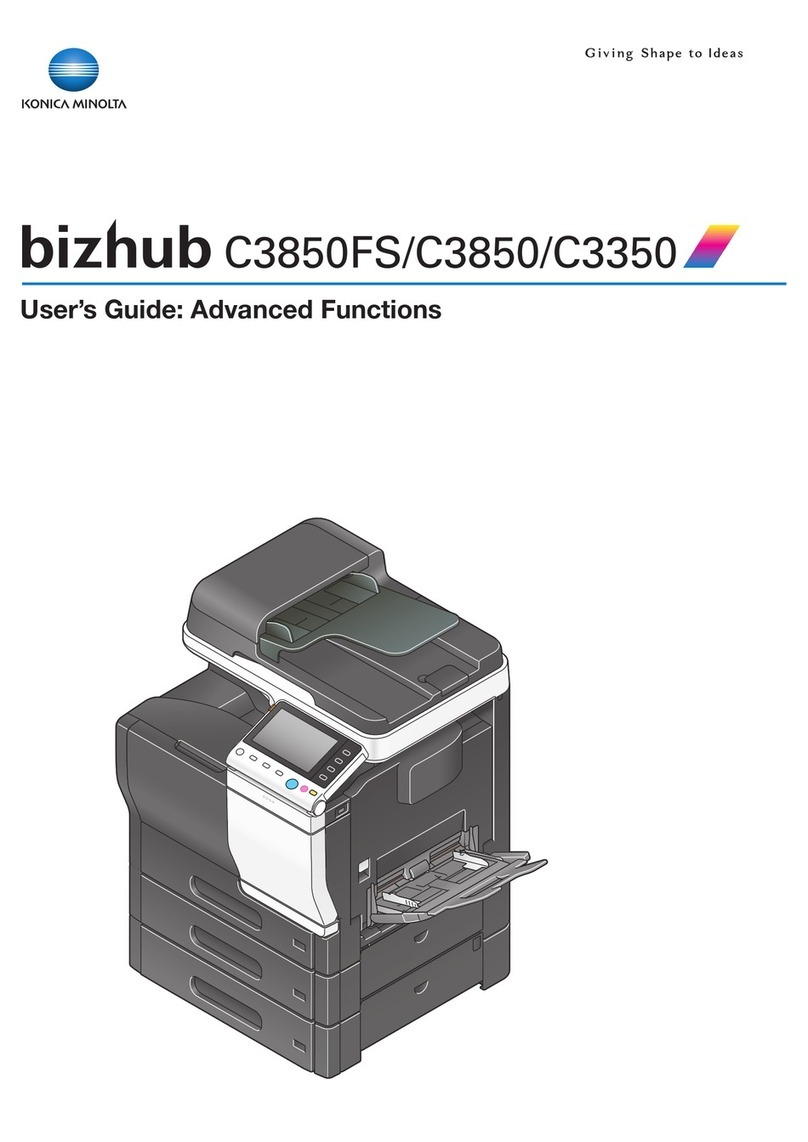Contents-2 bizhub 131f/190f
3.5 Initial Setup ................................................................................. 3-17
3.5.1 Clearing stored settings........................................................... 3-17
3.5.2 Getting started ......................................................................... 3-18
3.5.3 Entering Initial settings............................................................. 3-18
3.5.4 Using the Energy save mode................................................... 3-23
3.6 Installing the printer and scanner driver .................................. 3-24
3.6.1 Supported operating system (Local)........................................ 3-24
3.6.2 Local install: Windows USB port ............................................. 3-25
3.6.3 Local install: Windows Parallel port (option)............................ 3-36
3.6.4 Uninstalling the driver .............................................................. 3-37
4 Getting started
4.1 Operating tips ...............................................................................4-3
4.1.1 Switching the machine mode .................................................... 4-3
4.1.2 Entering character...................................................................... 4-4
4.1.3 Memory back-up [CD] ............................................................... 4-6
4.1.4 How to select the function [CD]................................................. 4-6
4.1.5 Function table [CD] .................................................................... 4-6
4.2 Document and Paper handling.................................................... 4-7
4.2.1 Document handling.................................................................... 4-7
4.2.2 Paper handling......................................................................... 4-10
5 Copying
5.1 Before copying.............................................................................. 5-3
5.1.1 Document and paper handling .................................................. 5-3
5.1.2 Changing your machine to the Copy mode............................... 5-3
5.1.3 Display in the copy standby mode ............................................ 5-3
5.1.4 Memory overflow message........................................................ 5-4
5.2 Making copies...............................................................................5-5
5.2.1 Making copies using the ADF.................................................... 5-5
5.2.2 Making copies using the Document glass................................. 5-5
5.3 Basic copy settings ...................................................................... 5-6
5.3.1 Selecting document type........................................................... 5-6
5.3.2 Scanning contrast...................................................................... 5-6
5.3.3 Zoom ratio.................................................................................. 5-7
2
1
3
4
5
7
6
8
9
10
12
11
13
14
AI