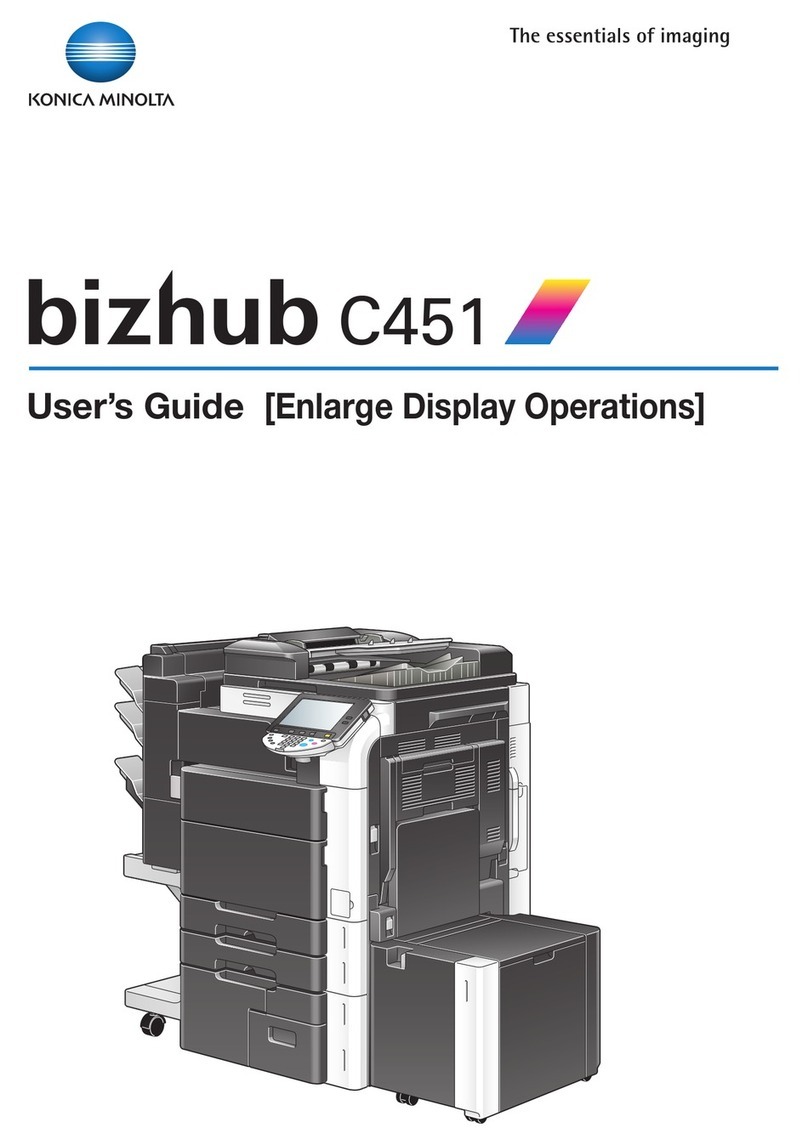Konica Minolta bizhub 423 Supplement
Other Konica Minolta All In One Printer manuals

Konica Minolta
Konica Minolta bizhub 163 User manual

Konica Minolta
Konica Minolta bizhub C35P User manual

Konica Minolta
Konica Minolta bizhub C360 Series User manual

Konica Minolta
Konica Minolta PF-124 User manual

Konica Minolta
Konica Minolta bizhub 223 User manual

Konica Minolta
Konica Minolta bizhub PRO C6000L Original instructions

Konica Minolta
Konica Minolta bizhub 958 User manual

Konica Minolta
Konica Minolta bizhub C650 Series User manual

Konica Minolta
Konica Minolta bizhub C650 Series User manual
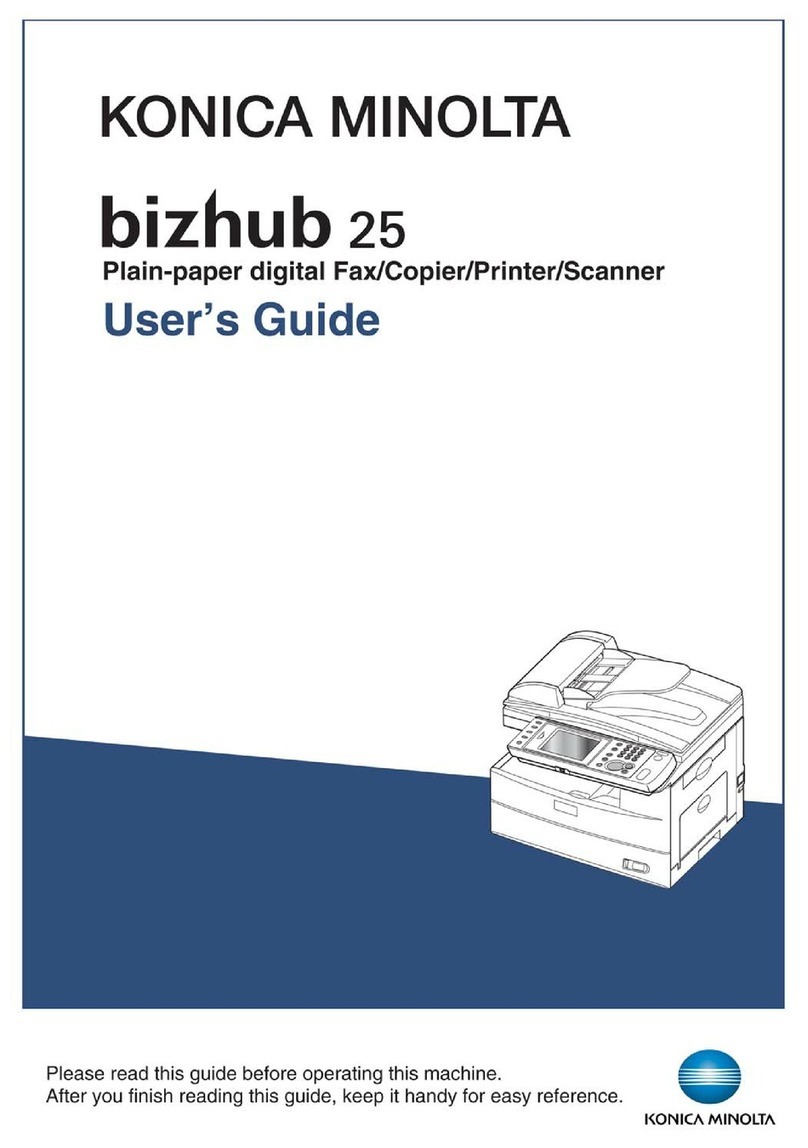
Konica Minolta
Konica Minolta bizhub 25 User manual
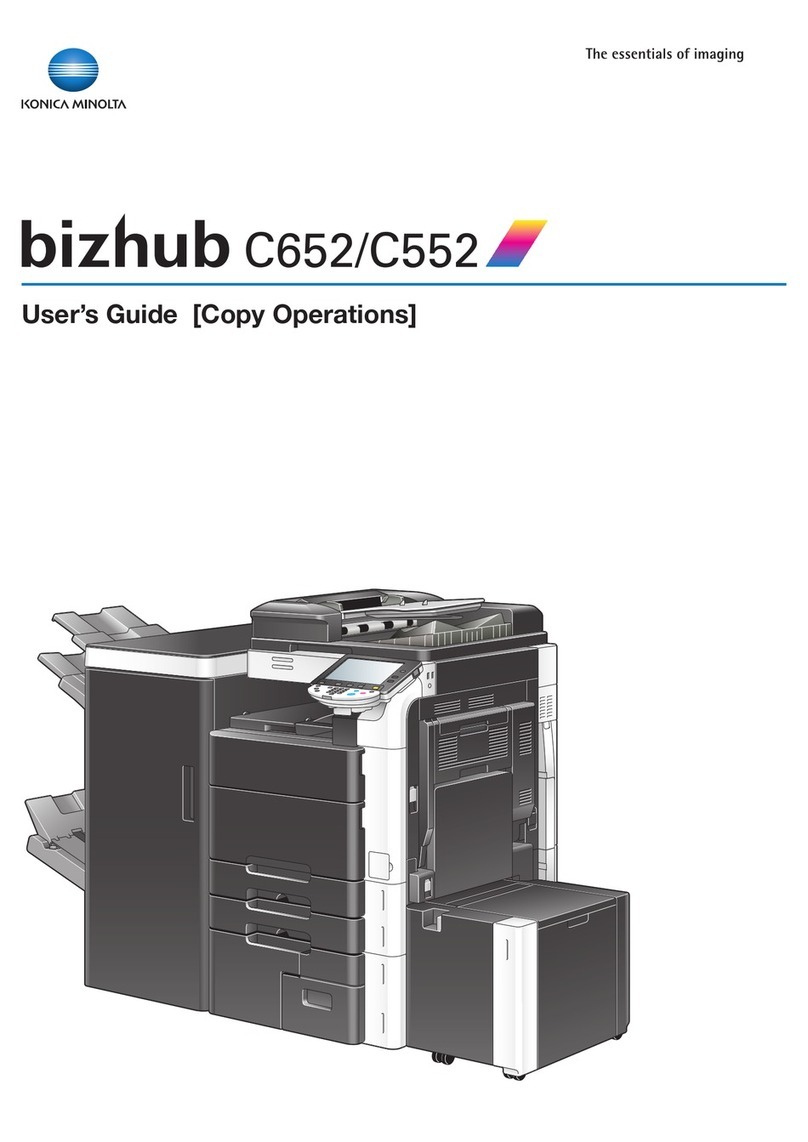
Konica Minolta
Konica Minolta bizhub C652 Series User manual

Konica Minolta
Konica Minolta bizhub C654e User manual

Konica Minolta
Konica Minolta 7013 User manual
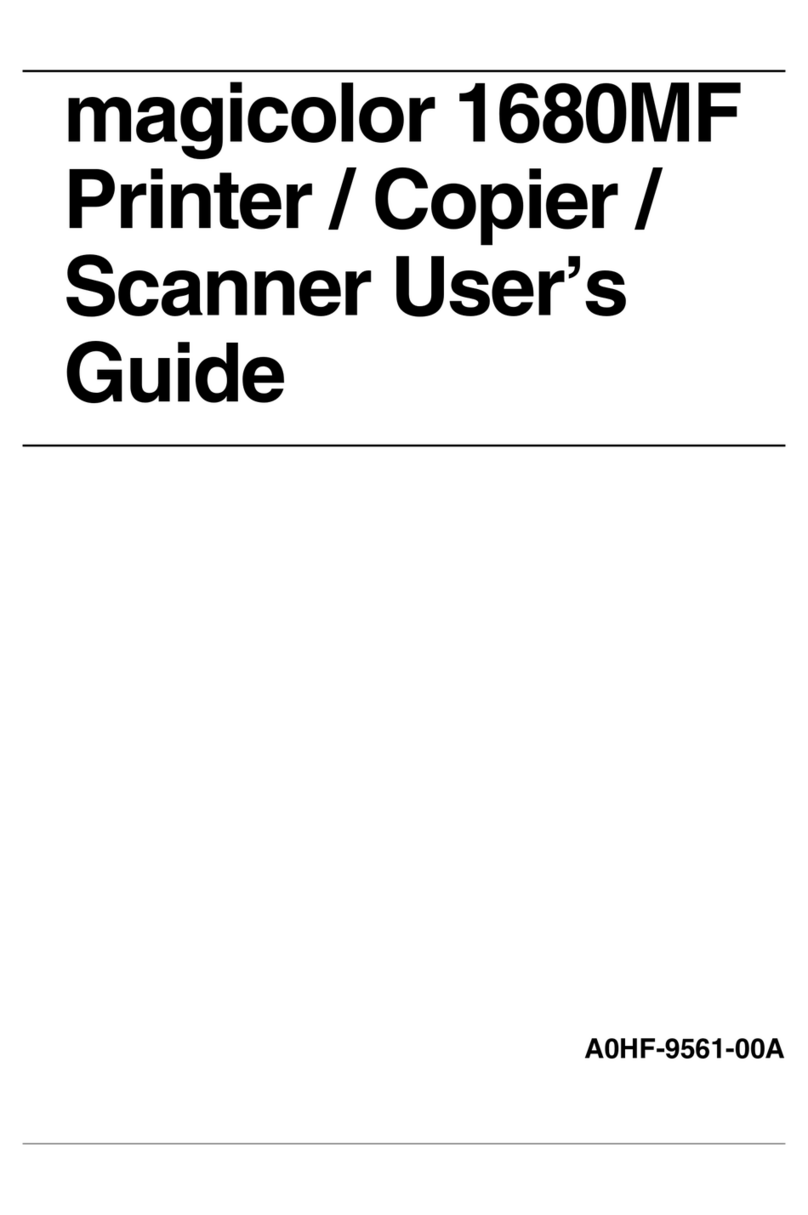
Konica Minolta
Konica Minolta A0HF011 User manual

Konica Minolta
Konica Minolta Bizhub C3850 User manual

Konica Minolta
Konica Minolta bizhub 42 User manual

Konica Minolta
Konica Minolta BIZHUB 130F User manual

Konica Minolta
Konica Minolta BIZHUB PRO 920 Quick start guide

Konica Minolta
Konica Minolta bizhub PRO 951 Original instructions

Konica Minolta
Konica Minolta bizhub 363 User manual