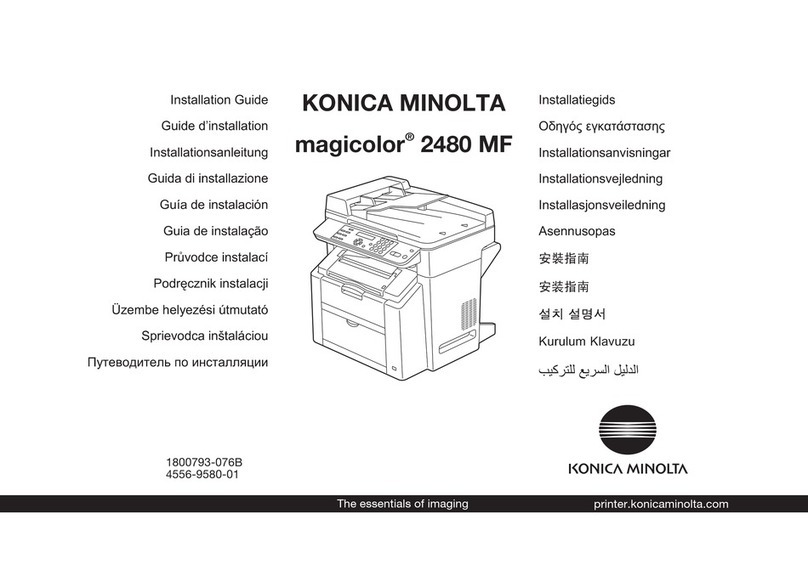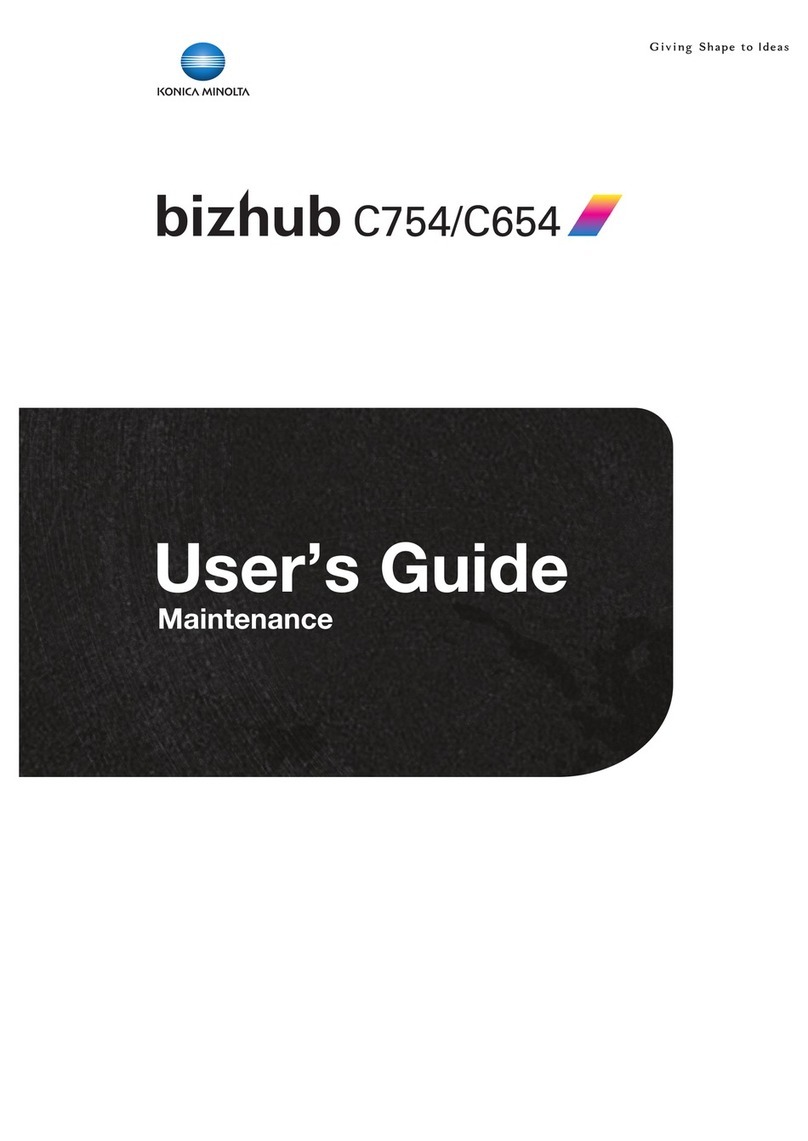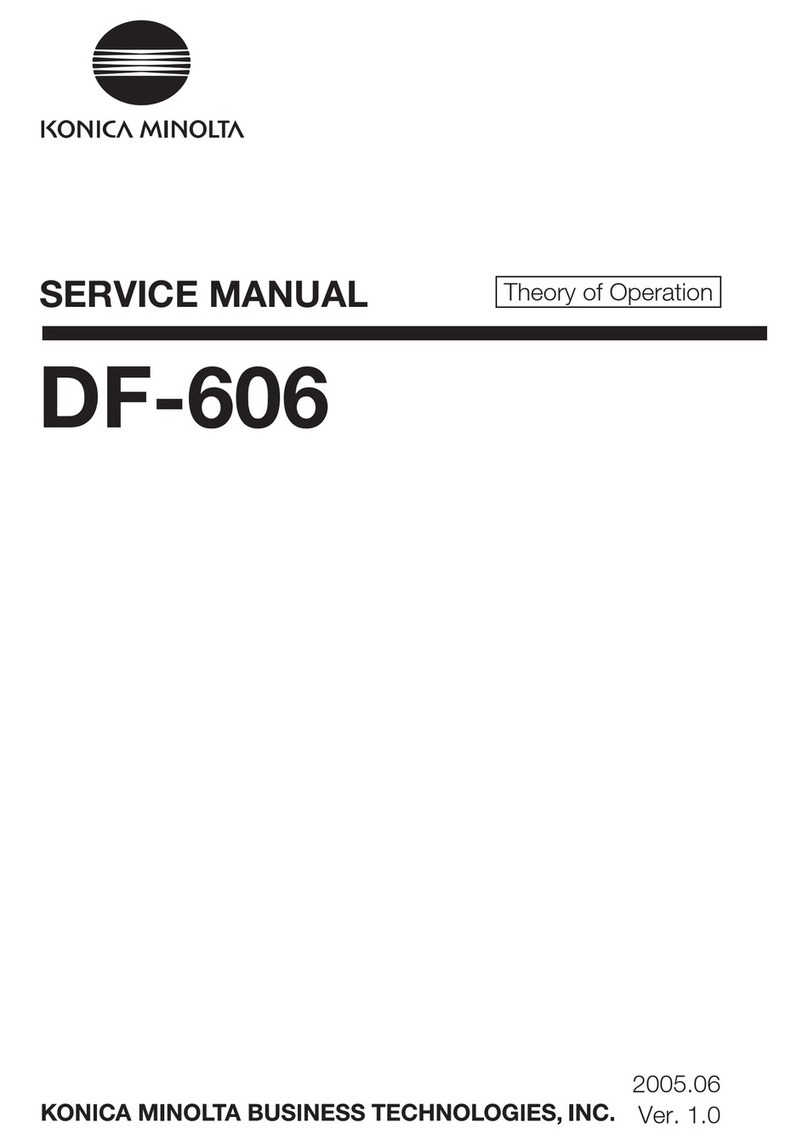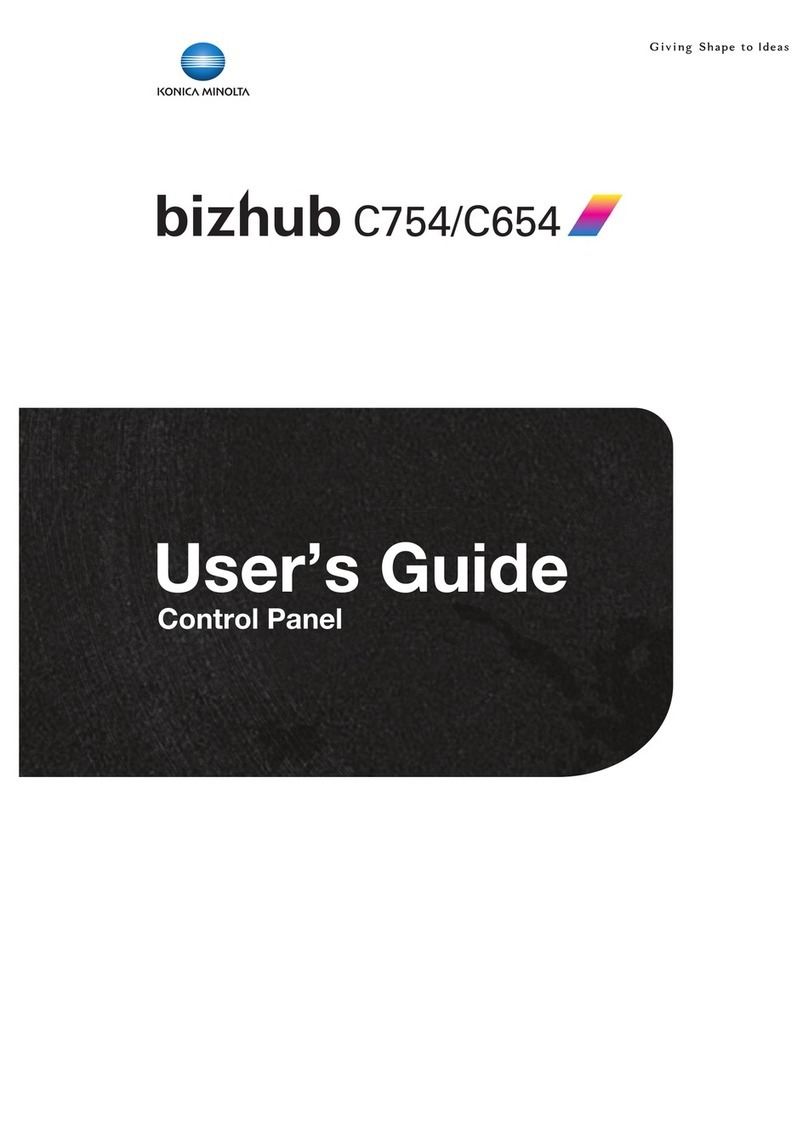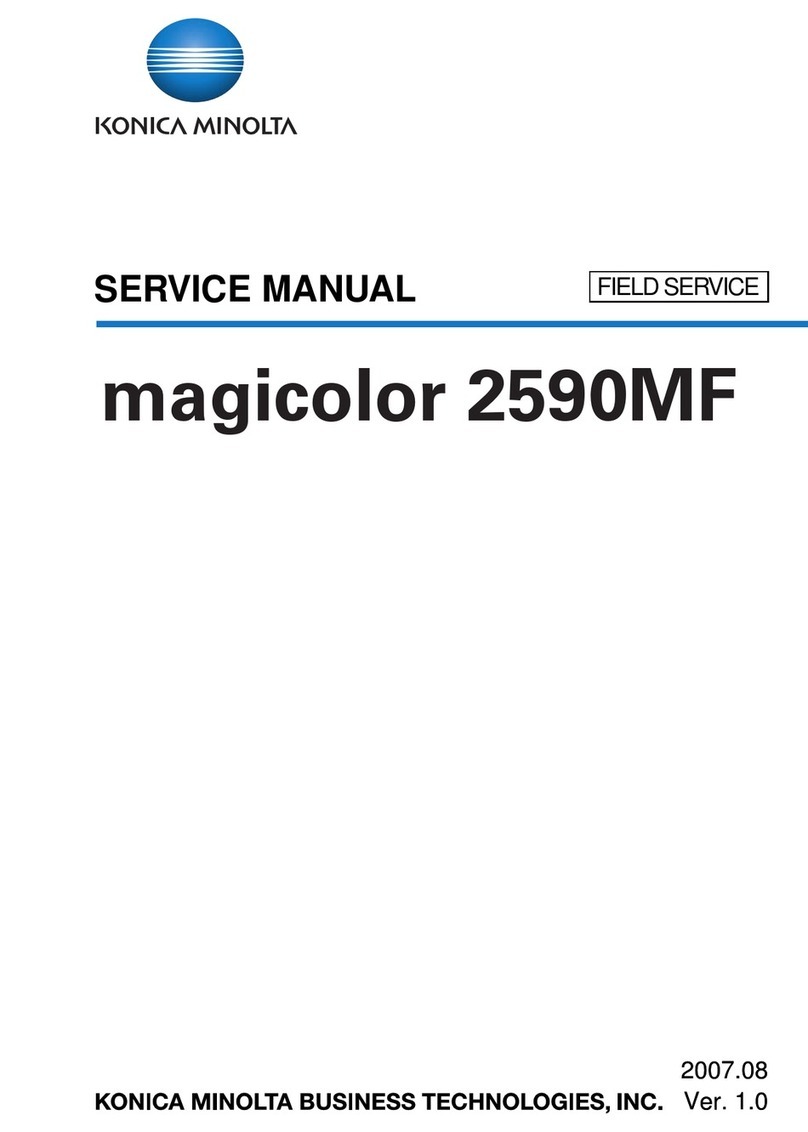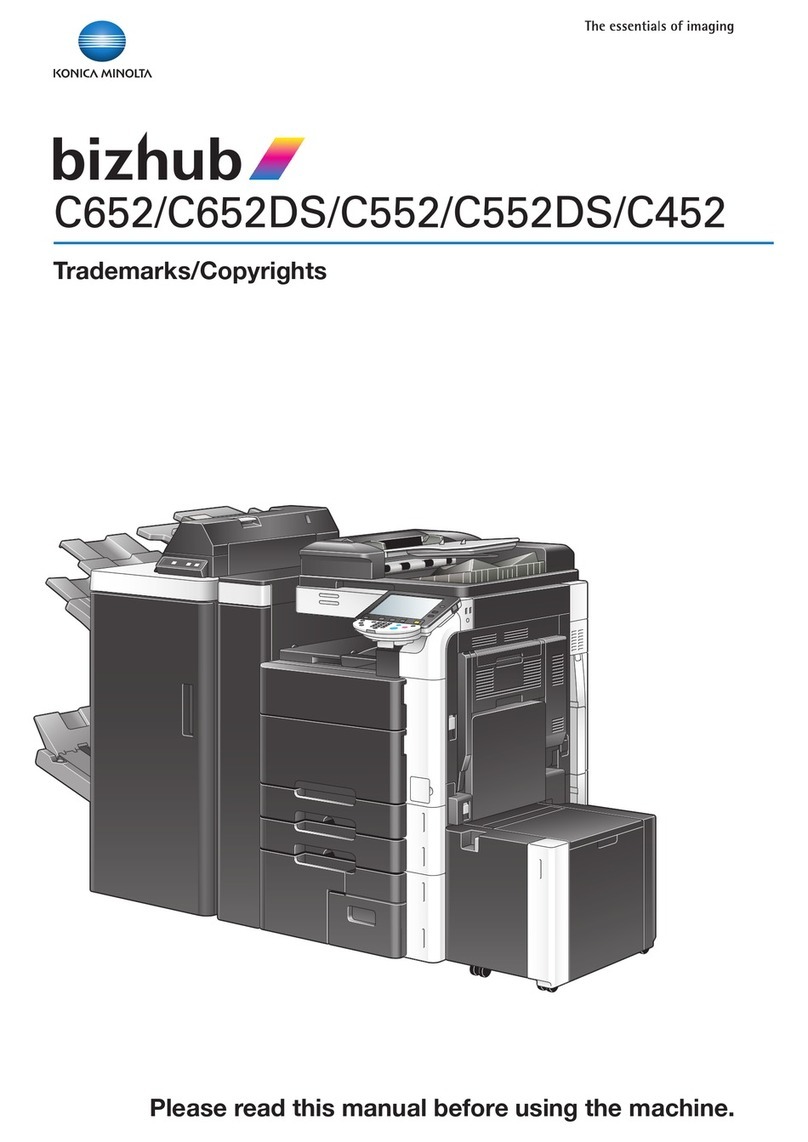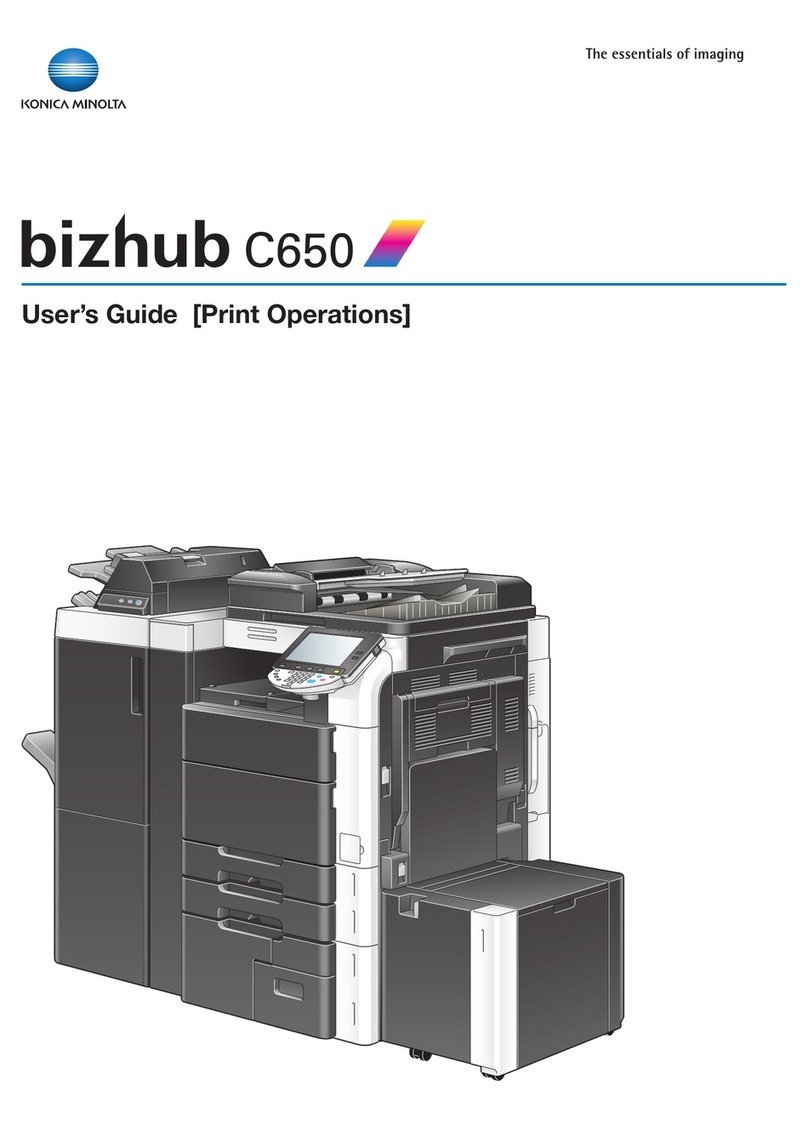E-8
XVII. Magnification adjustment
<Magnification in the feeding direction>
Note:
For the 423 machine or the 363 machine that
comes with the ADF as standard, perform this
adjustment during their installation if necessary.
For the 363 machine that does not have the ADF
as standard or the 283/223 machines, follow the
ADF installation manual and perform the adjust-
ment during the ADF installation.
1. Place the chart in the document feeding tray
(with the side having an arrow facing up).
2. Make full size copies.
3. Check whether the difference in the width C
between the chart and the copy sample is within
the specified range.
Difference in the width C = C of the copy sample
– C of the chart
Specifications: 0 ± 1.0 mm
* If the difference in the width C does not fall within
the specified range, perform the following
adjustment.
4. Display the Service Mode screen.
(For details of how to display the Service Mode
screen, see the service manual.)
5. Touch “ADF.”
6. Touch “Feed Zoom.”
7. Touch “Orig. Feed Zoom Ad.”
8. Specify a value using the -/+ key.
Adjustable range: -2.00 % to +2.00 %
(0.1% per step)
If the difference in the width C is greater than the
specifications, use the – (minus) key.
If the difference in the width C is smaller than the
specifications, use the + (plus) key.
9. Touch “END.”
10. Touch “Exit” on the Service Mode screen.
11. Make copies again and check the difference in
the width C.
XVIII. Mixed original size adjustment
Note:
For the 423 machine or the 363 machine that
comes with the ADF as standard, perform this
adjustment during their installation if necessary.
For the 363 machine that does not have the ADF
as standard or the 283/223 machines, follow the
ADF installation manual and perform the adjust-
ment during the ADF installation.
1. Display the Service Mode screen.
(For details of how to display the Service Mode
screen, see the service manual.)
2. Touch “ADF.”
3. Touch “Mixed original size adjustment.”
4. Place the chart in the document feeding tray
(lengthwise).
5. Press the Start key.
6. Check that “Adjustment Result” is “OK.”
7. Touch “END.”
8. Touch “Exit” on the Service Mode screen.
A01HIXC011DC
A1DMIXC018DA
A0P0IXC075DA
XIX. Adjusting the document stop position
<Sub Scanning Direction 1-side/ Sub Scanning
Direction 2-side>
Note:
For the 423 machine or the 363 machine that
comes with the ADF as standard, perform this
adjustment during their installation if necessary.
For the 363 machine that does not have the ADF
as standard or the 283/223 machines, follow the
ADF installation manual and perform the adjust-
ment during the ADF installation.
1. Place the chart in the document feeding tray (with
the side having an arrow facing up).
2. Make full size copies.
3. Place the chart in the document feeding tray
(Make sure that the blank surface of the chart
faces up).
4. Make full size copies.
* Make copies in duplex mode.
5. Check whether the difference in the width B
between the chart and the copy sample is within
the specified range.
Difference in the width B = B of the copy sample –
B of the chart
Specifications: 0 ± 2.0 mm
* If the difference in the width B does not fall within
the specified range, perform the following
adjustment.
6. Display the Service Mode screen.
(For details of how to display the Service Mode
screen, see the service manual.)
7. Touch “ADF.”
8. Touch “Original Stop Position.”
9. Touch “Sub Scanning Direction 1-Side” or “Sub
Scanning Direction 2-Side.”
10. While looking at the copy sample, enter a value
using the ten-key pad. (To switch the signs,
press the +/- key.)
Adjustable range: -4.0 mm to +4.0 mm
(0.1 mm per step)
If the difference in the width B is greater than the
specifications, enter a positive (+) value.
If the difference in the width B is smaller than the
specifications, enter a negative (-) value.
11. Touch “END.”
12. Touch “Exit” on the Service Mode screen.
13. Make copies again and check the difference in
the width B.
A01HIXC011DC
A1DMIXC005DA
A1DMIXC017DA