Konica Minolta DF-601 User manual
Other Konica Minolta All In One Printer manuals

Konica Minolta
Konica Minolta bizhub 423 Supplement

Konica Minolta
Konica Minolta bizhub 163 User manual

Konica Minolta
Konica Minolta bizhub C220 Series User manual

Konica Minolta
Konica Minolta bizhub 361 User manual

Konica Minolta
Konica Minolta Bizhub 362 User manual
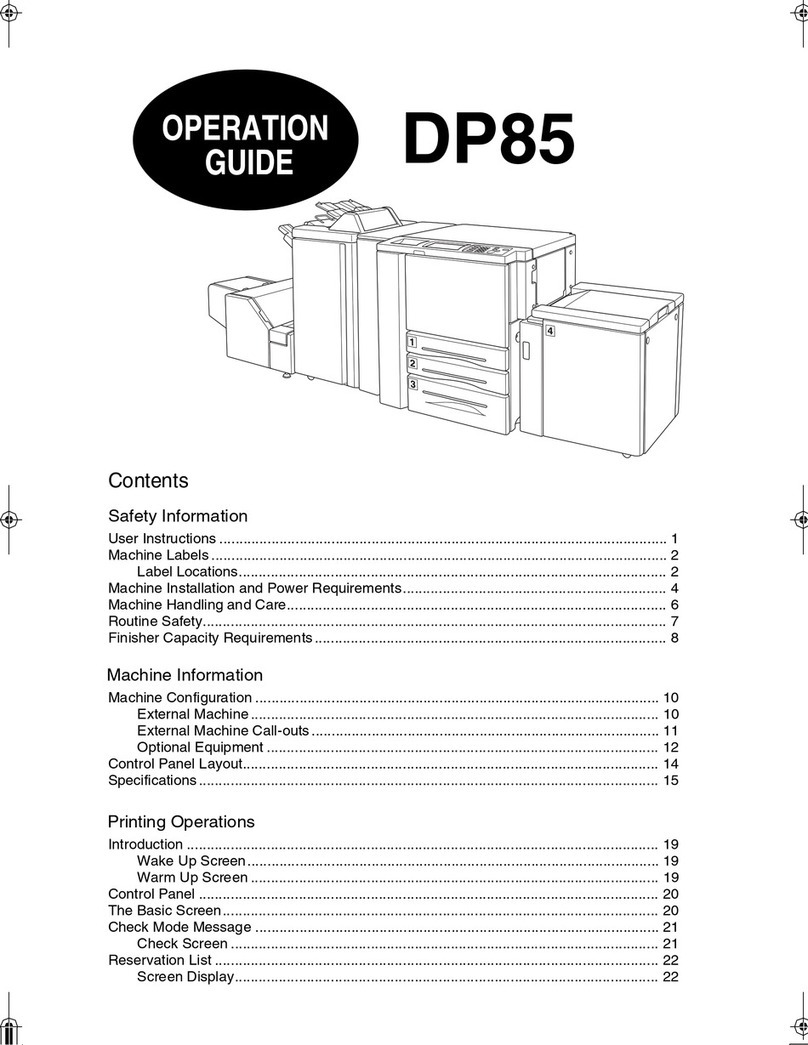
Konica Minolta
Konica Minolta DP-85 User manual

Konica Minolta
Konica Minolta bizhub 25e User manual

Konica Minolta
Konica Minolta bizhub C360 Series User manual

Konica Minolta
Konica Minolta bizhub 223 User manual

Konica Minolta
Konica Minolta BIZHUB PRO 1050P User manual

Konica Minolta
Konica Minolta bizhub C35P Original instructions
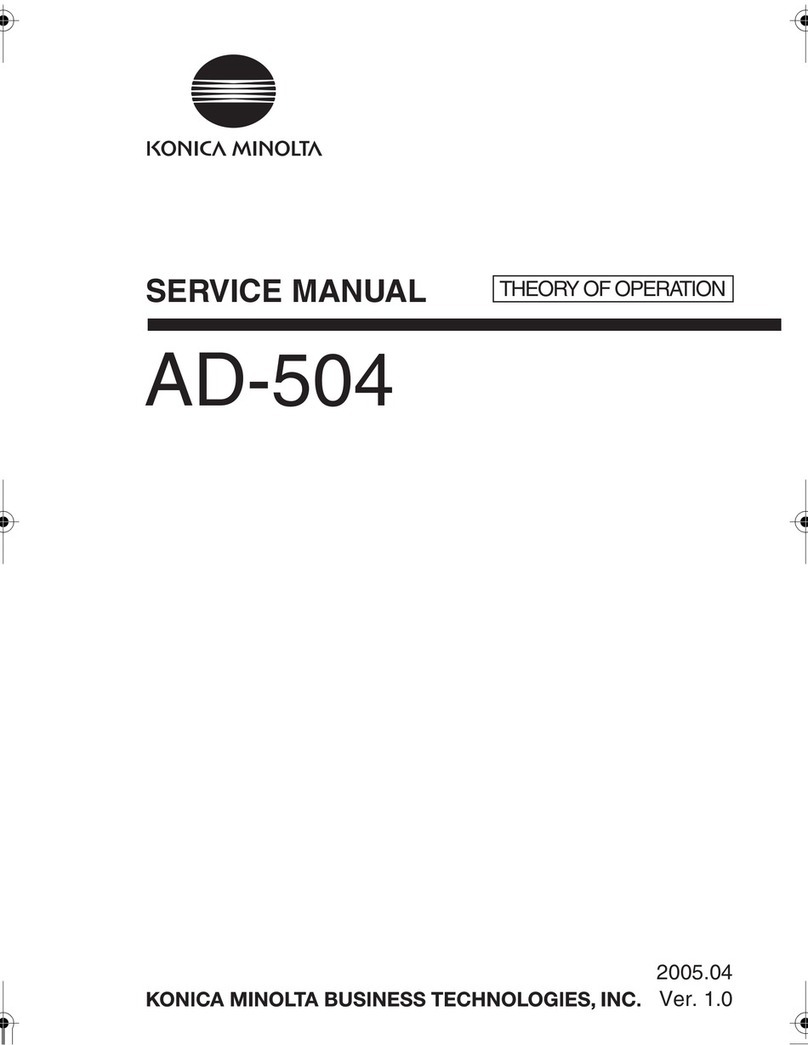
Konica Minolta
Konica Minolta AD-504 User manual

Konica Minolta
Konica Minolta Bizhub 4020 User manual

Konica Minolta
Konica Minolta bizhub 25e User manual

Konica Minolta
Konica Minolta bizhub C450 User manual

Konica Minolta
Konica Minolta Bizhub 362 User manual
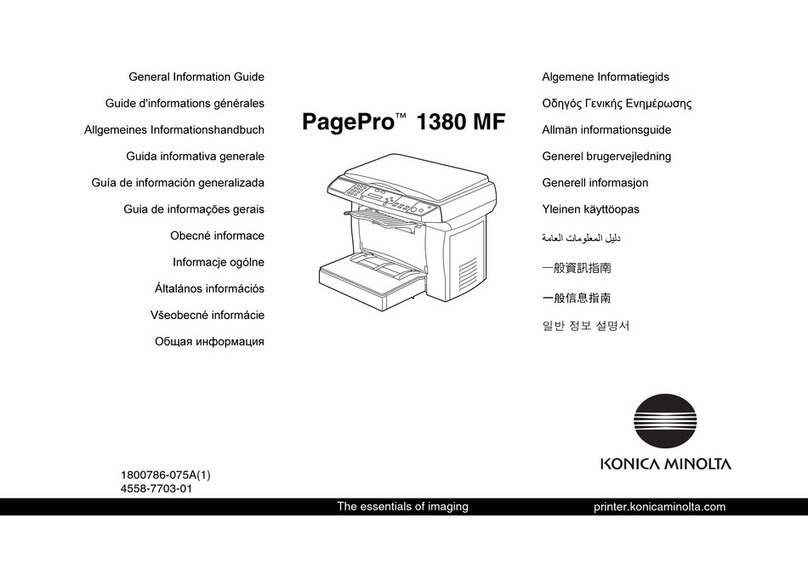
Konica Minolta
Konica Minolta PagePro 1380 MF Configuration guide

Konica Minolta
Konica Minolta bizhub C550 Series User manual

Konica Minolta
Konica Minolta bizhub PRO 951 User manual

Konica Minolta
Konica Minolta bizhub C280 Series User manual



























