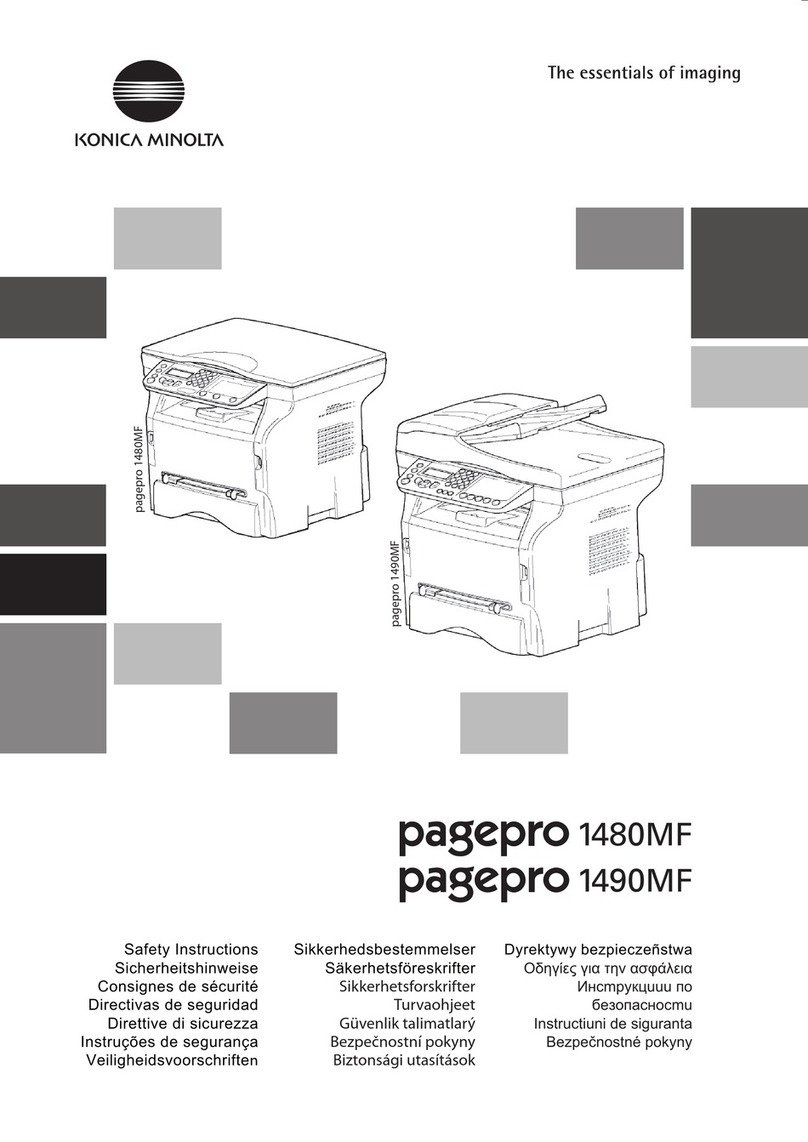Konica Minolta bizhub C360i User manual
Other Konica Minolta All In One Printer manuals

Konica Minolta
Konica Minolta Bizhub 4020 User manual

Konica Minolta
Konica Minolta bizhub 223 User manual

Konica Minolta
Konica Minolta bizhub 363 User manual

Konica Minolta
Konica Minolta bizhub 350 User manual

Konica Minolta
Konica Minolta bizhub C3100P User manual

Konica Minolta
Konica Minolta bizhub C450 Installation and maintenance instructions

Konica Minolta
Konica Minolta bizhub C25 User manual

Konica Minolta
Konica Minolta bizhub C220 Series User manual

Konica Minolta
Konica Minolta bizhub 750 Instruction and safety manual

Konica Minolta
Konica Minolta bizhub C652 Series User manual

Konica Minolta
Konica Minolta BIZHUB C252 Manual

Konica Minolta
Konica Minolta bizhub C450 User manual
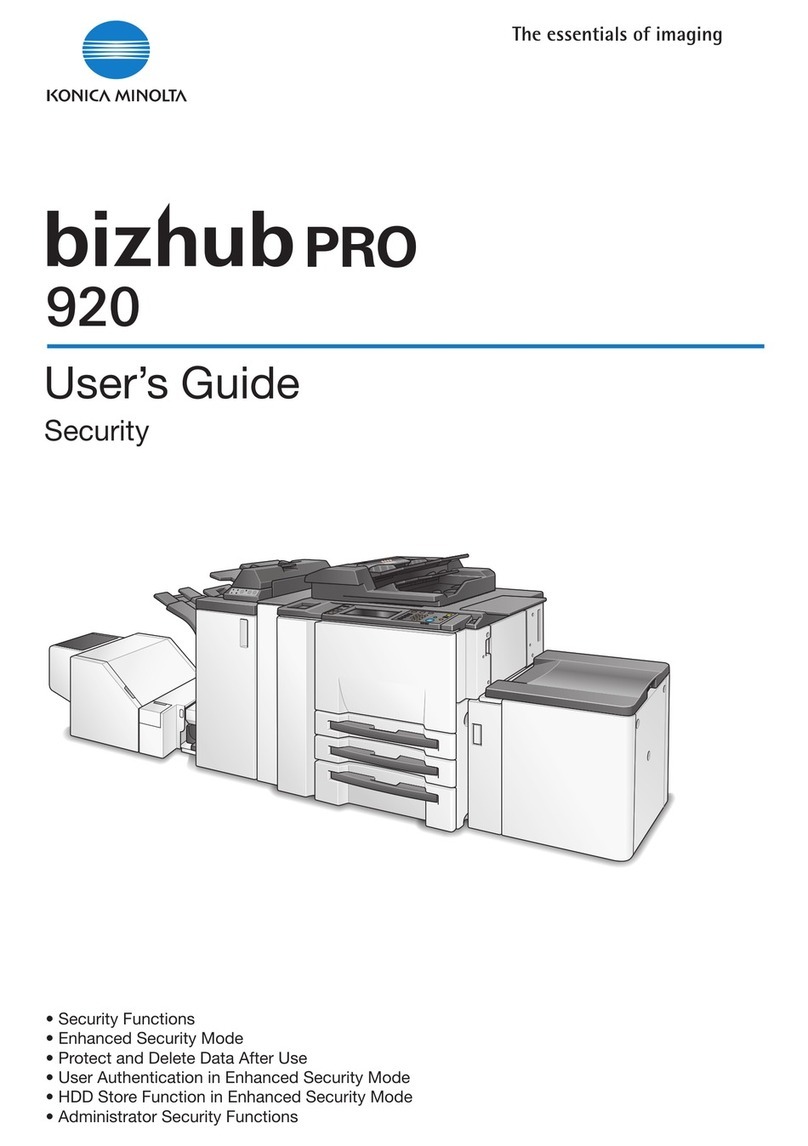
Konica Minolta
Konica Minolta BIZHUB PRO 920 User manual

Konica Minolta
Konica Minolta bizhub C350 User manual

Konica Minolta
Konica Minolta bizhub 215 User manual

Konica Minolta
Konica Minolta Bizhub C3850 User manual

Konica Minolta
Konica Minolta bizhub C658 User manual

Konica Minolta
Konica Minolta bizhub 4750 User manual

Konica Minolta
Konica Minolta bizhub 750 User manual

Konica Minolta
Konica Minolta bizhub C220 Series Installation instructions