Konica Minolta bizhub PRO 958 User manual
Other Konica Minolta All In One Printer manuals
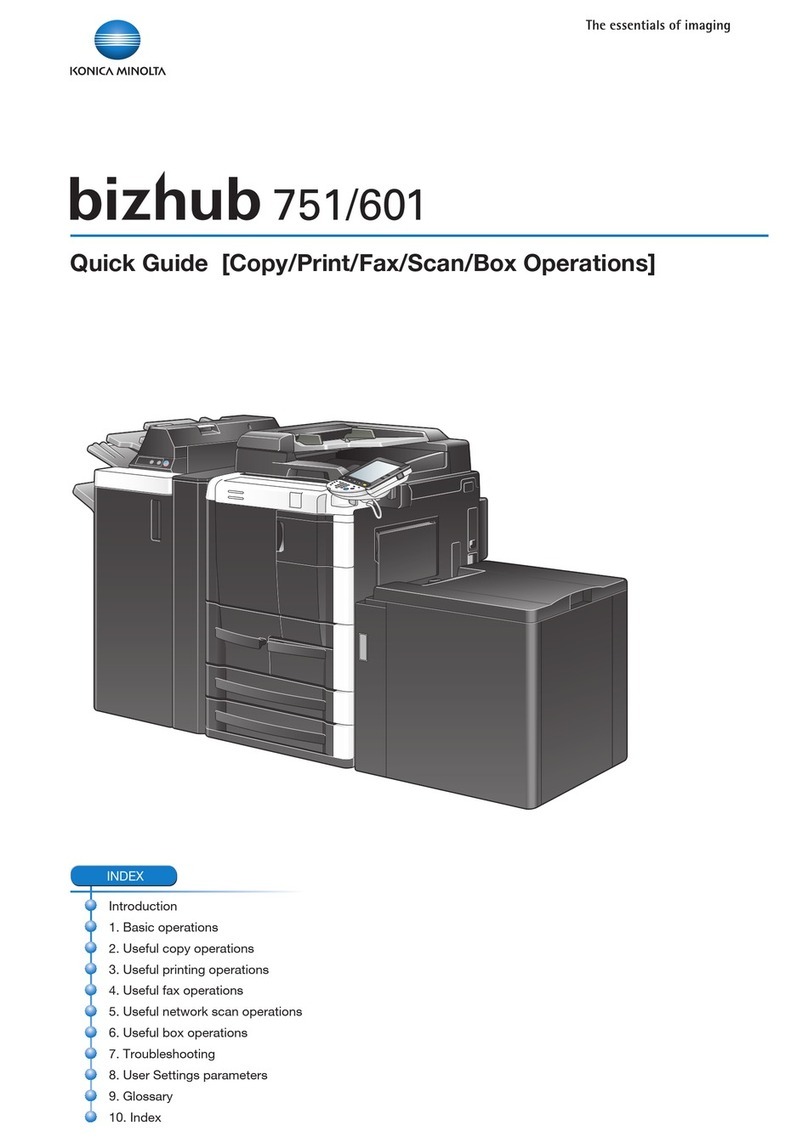
Konica Minolta
Konica Minolta bizhub 751 User manual

Konica Minolta
Konica Minolta bizhub 306 User manual

Konica Minolta
Konica Minolta bizhub C203 Series User manual

Konica Minolta
Konica Minolta 7025 User manual

Konica Minolta
Konica Minolta bizhub C25 Original instructions

Konica Minolta
Konica Minolta bizhub C364 User manual

Konica Minolta
Konica Minolta 7416CG User manual
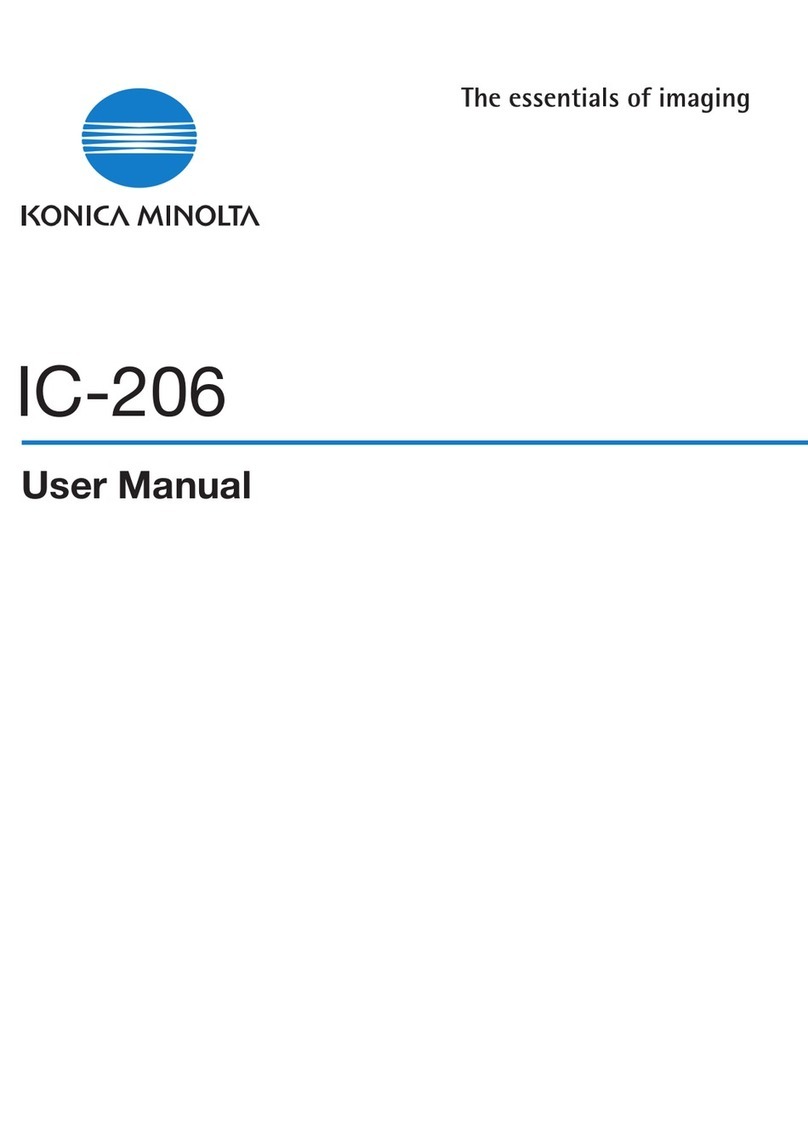
Konica Minolta
Konica Minolta IC-206 User manual

Konica Minolta
Konica Minolta magicolor 8650 User manual

Konica Minolta
Konica Minolta BIZHUB C352P User manual

Konica Minolta
Konica Minolta bizhub C652 Series User manual

Konica Minolta
Konica Minolta bizhub C452 Series Instruction and safety manual
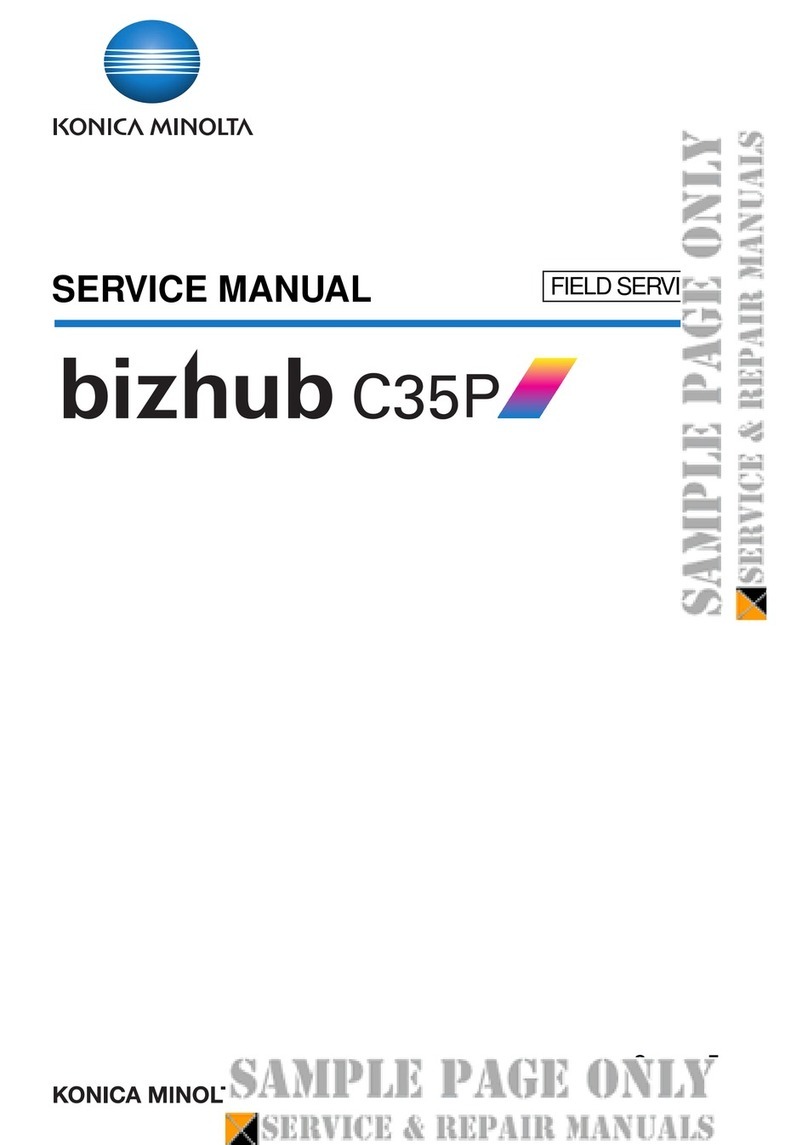
Konica Minolta
Konica Minolta bizhub C35P User manual

Konica Minolta
Konica Minolta bizhub 552 User manual

Konica Minolta
Konica Minolta bizhub C364e Guide

Konica Minolta
Konica Minolta BIZHUB C351 Installation and maintenance instructions

Konica Minolta
Konica Minolta Magicolor 1680MF User manual

Konica Minolta
Konica Minolta bizhub C360 Series User manual

Konica Minolta
Konica Minolta bizhub 4750 User manual
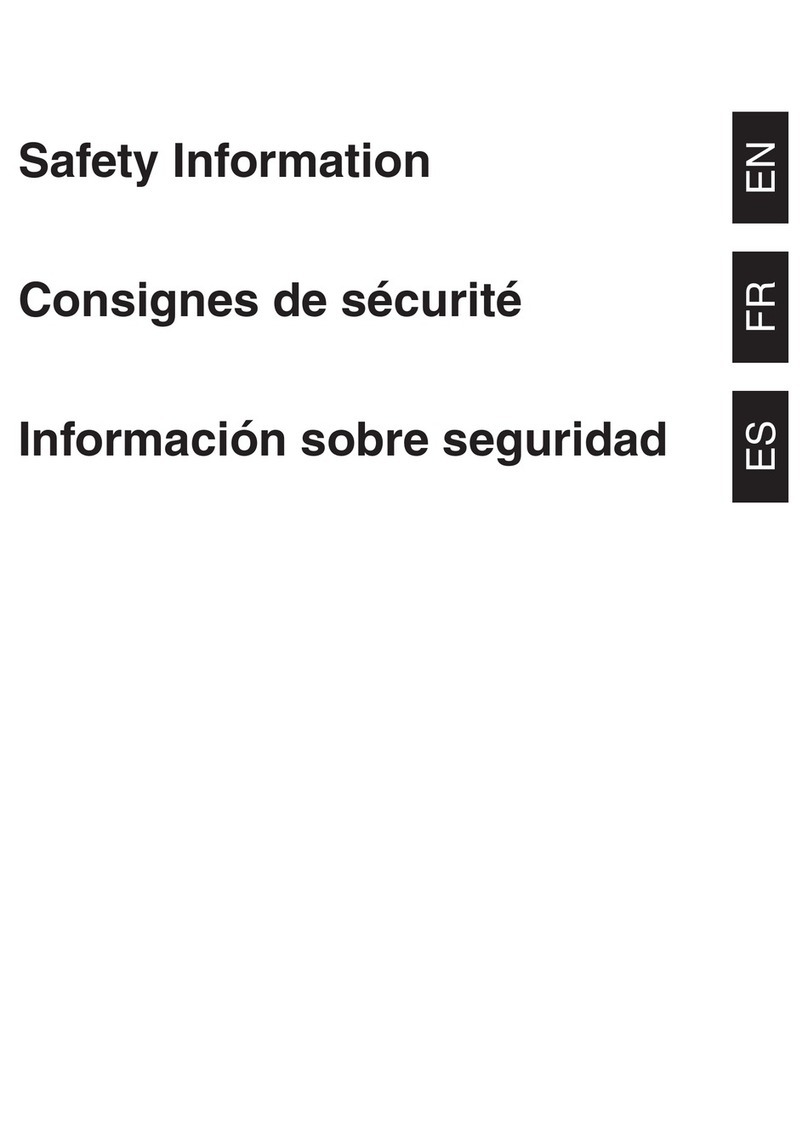
Konica Minolta
Konica Minolta bizhub 25 Original instructions

























