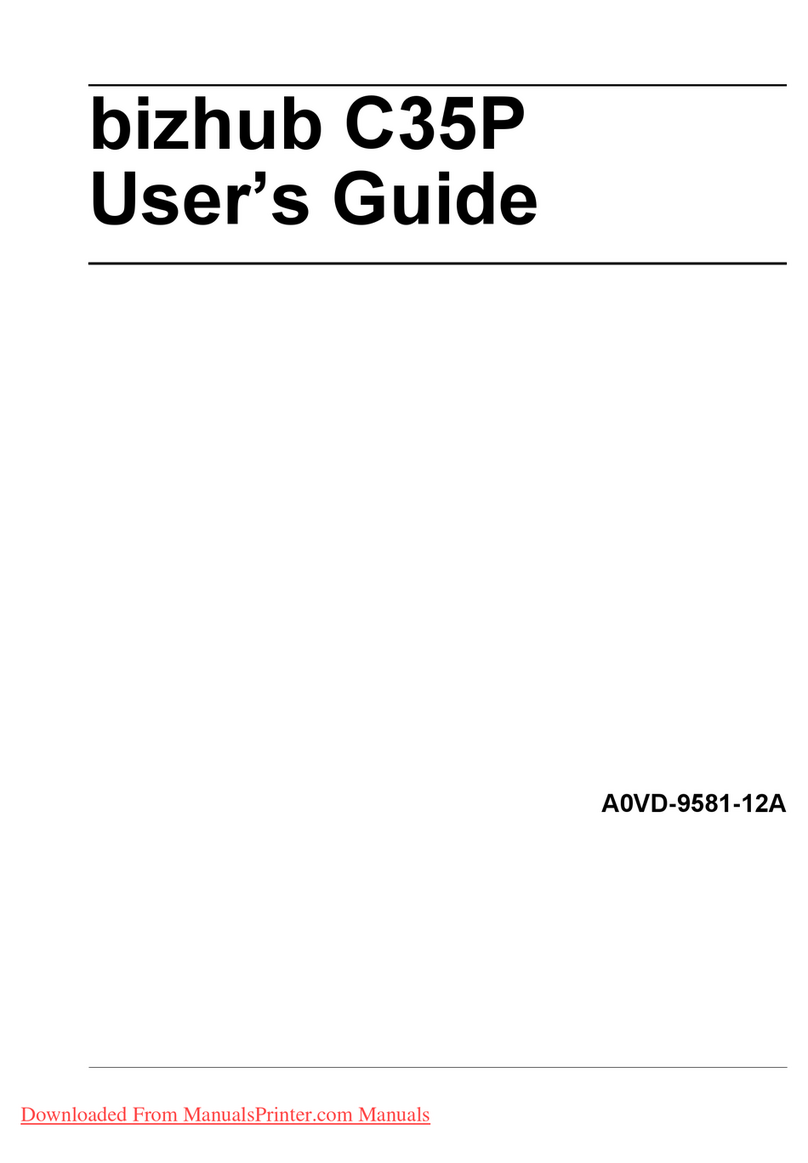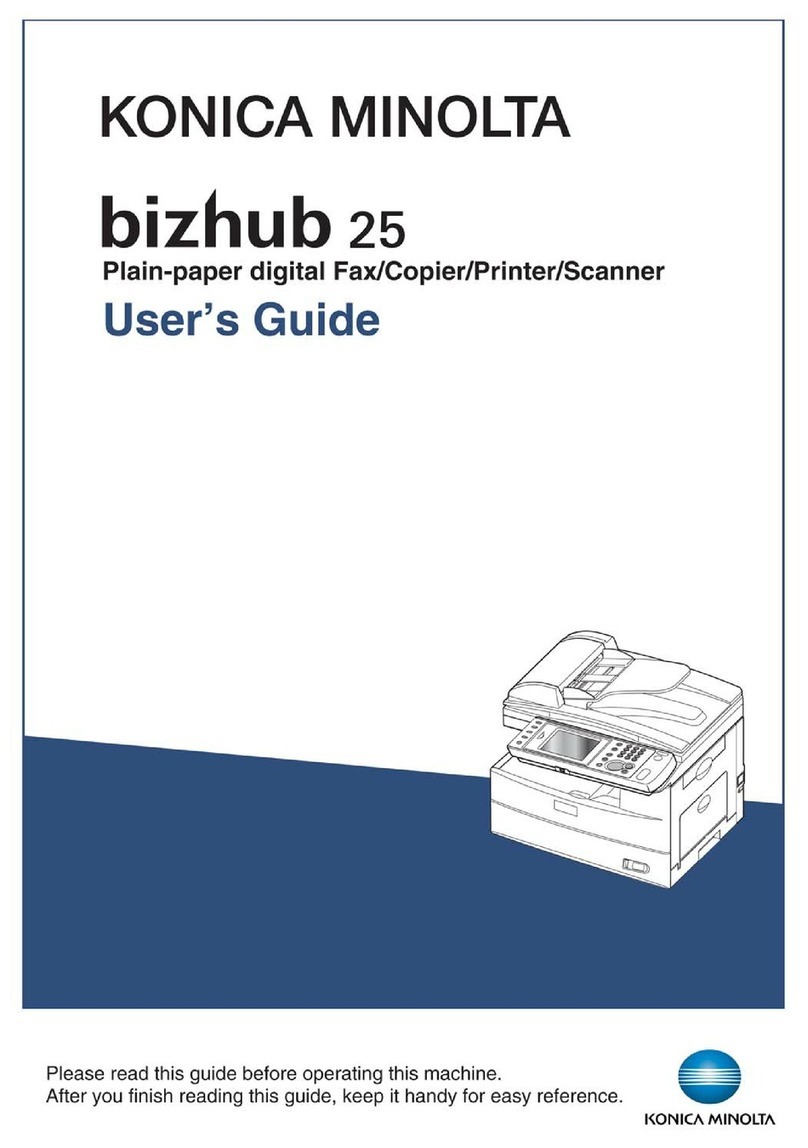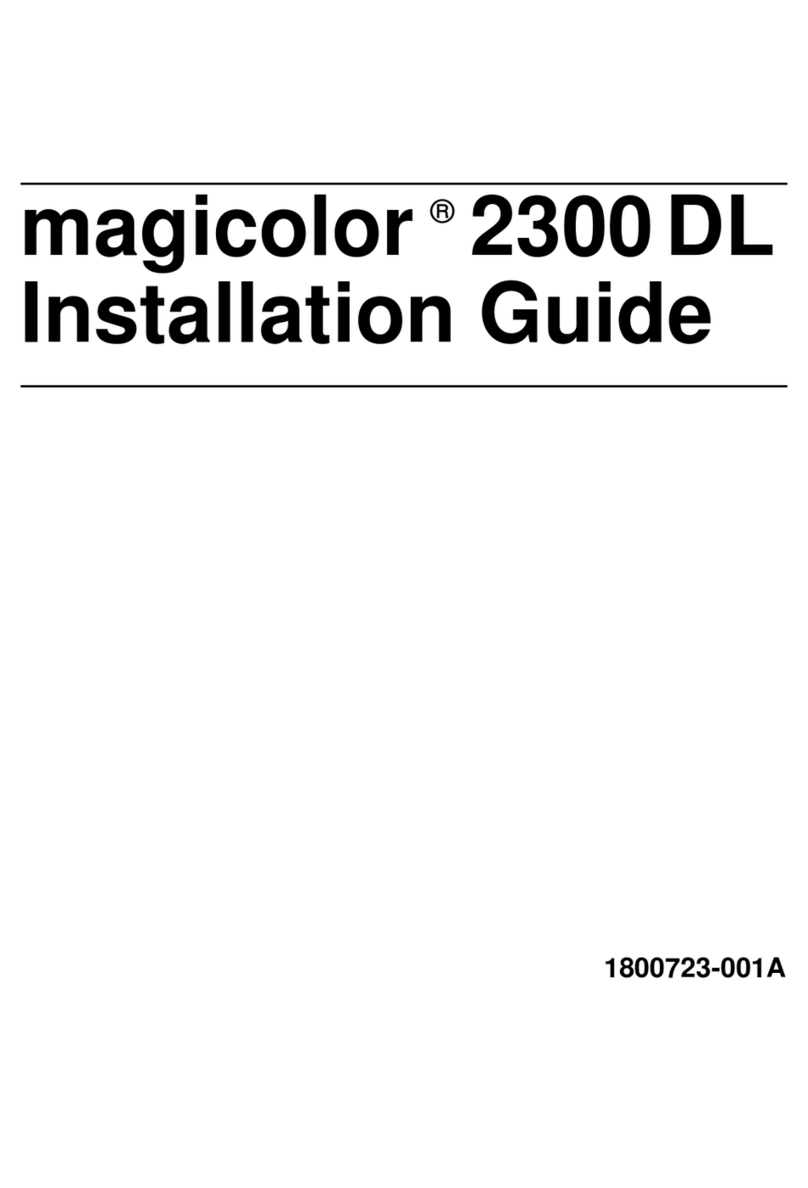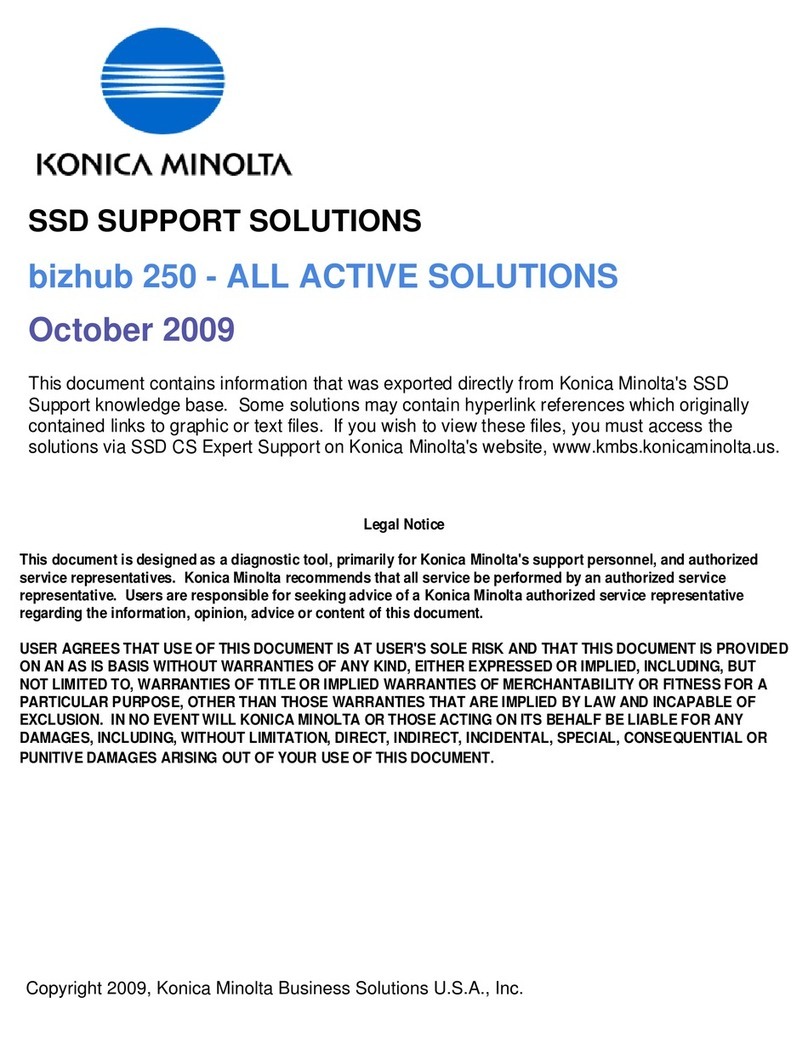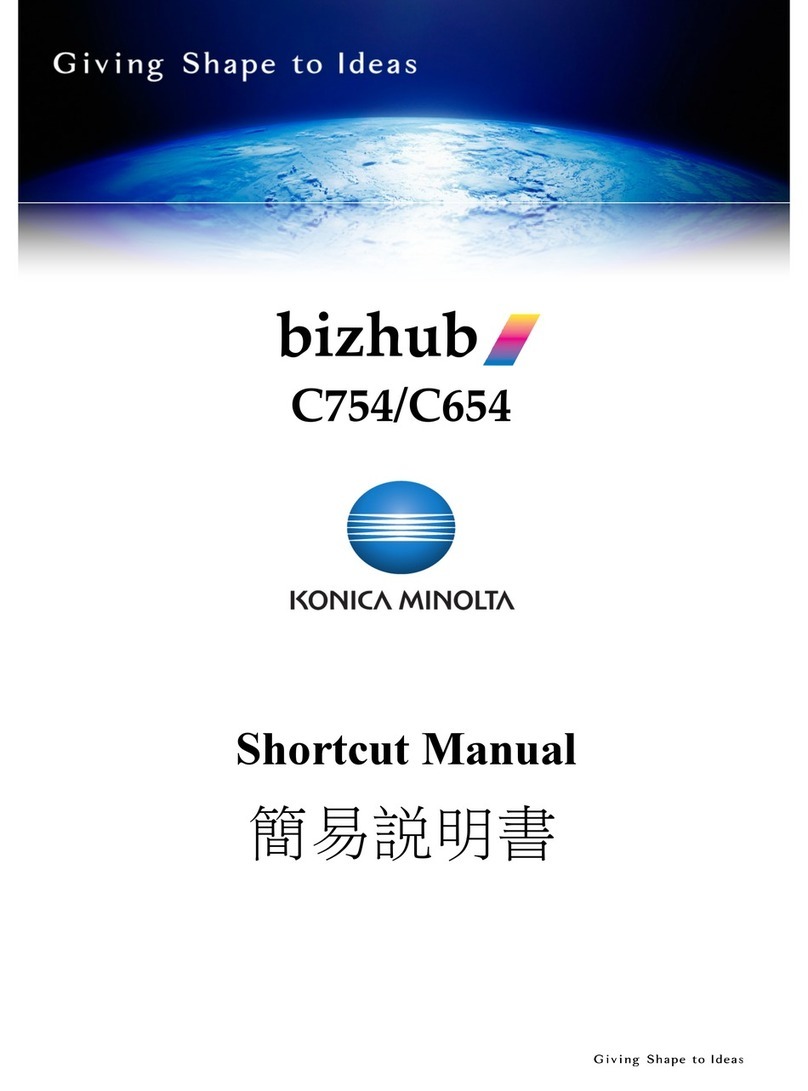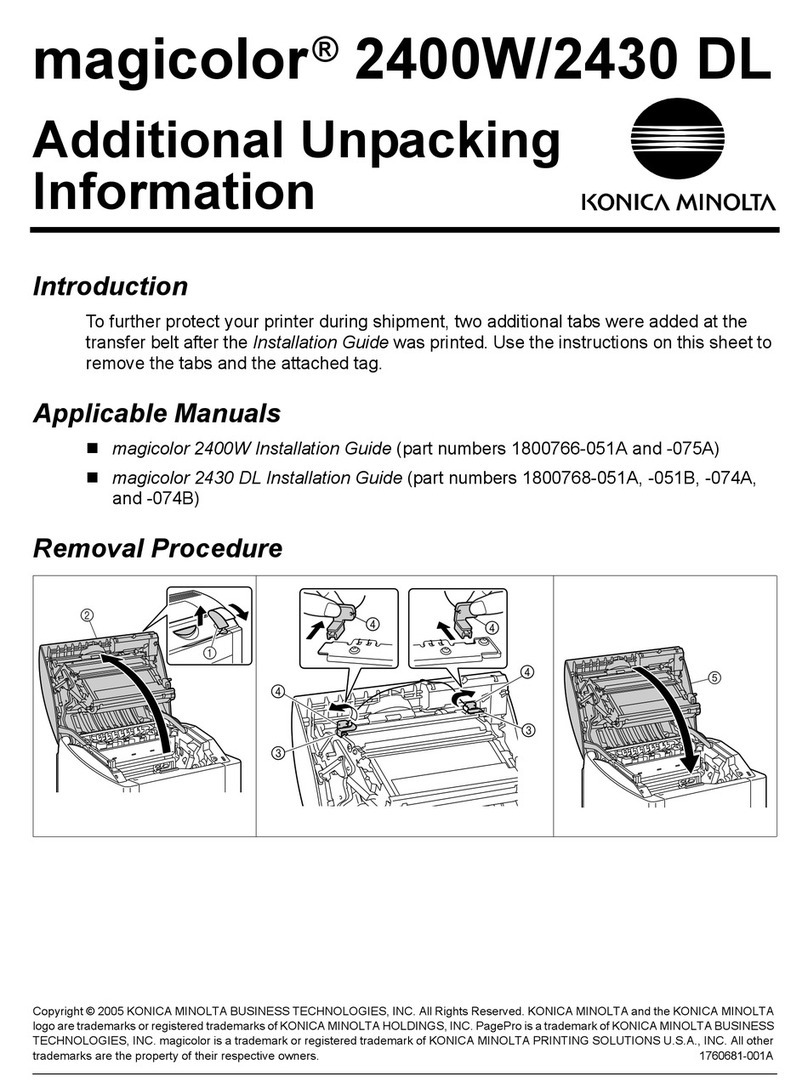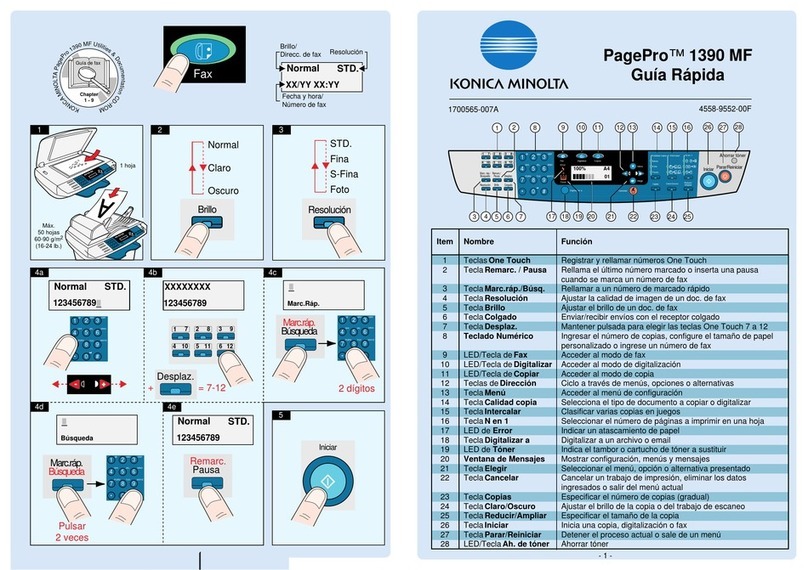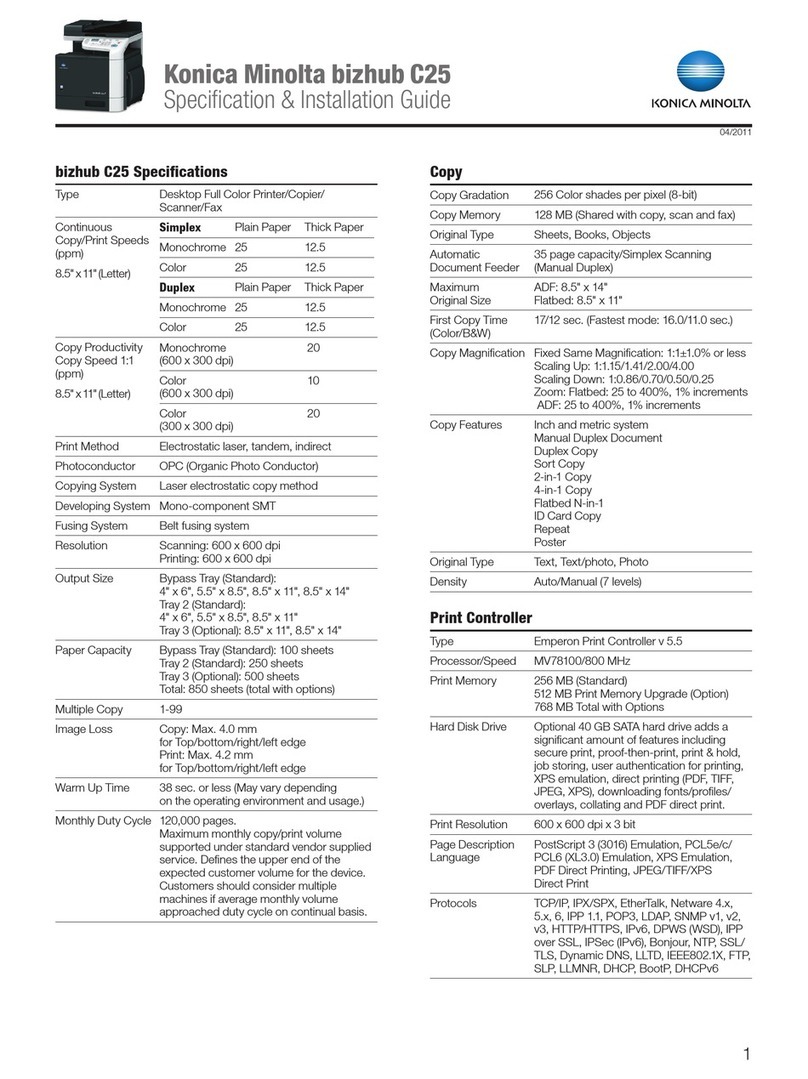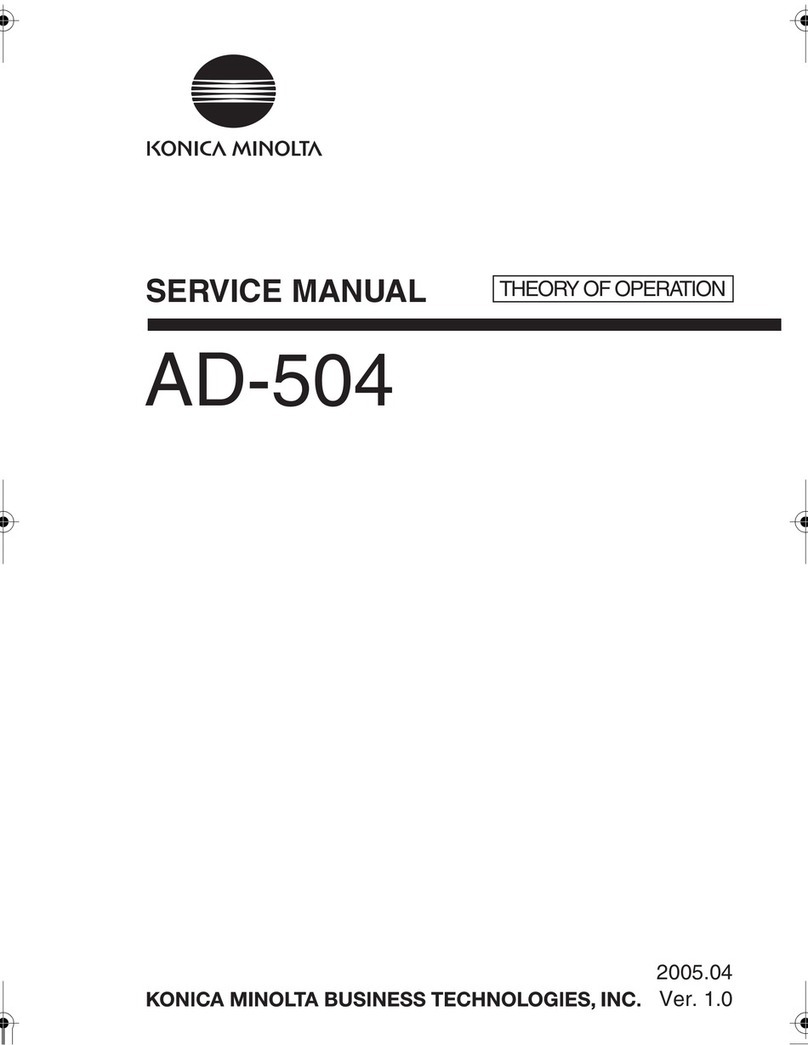LAN
dramatic changes in workflow.
that surpasses the concepts of time and place.
Bring greater efficiency to your work with our new fax flow
When the optional Internet Fax & Network Scan Kit SU-3 are attached.
Reduce long distance communication costs
[Internet Fax Function]
Internet use allows you to greatly reduce long-distance trans-
mission fees. In addition, full mode compatibility makes it
possible to send pages and images in high-quality 600dpi as
well as at sizes of up to A3. A communication report lets you
confirm receipt by the destination machine in real-time for
extra reliability.
Note1 : An e-mail environment is required.
Note2 : The receiver's side must have a compatible Internet FAX machine.
Cut fax communication costs using
your existing network
[IP Address Fax Function]
Faxes can be exchanged directly by DiALTA unit connected to
your Intranet. This means you can send or receive faxes between
machines over your existing network for zero costs.
Send faxes right from your desk
[Direct Transmission from a PC]
Send document data directly to an outside fax via the Di3510f
right from your PC. Now, there is no need to print the data out
before faxing, thus minimising image degradation. You can also
send data to a fax and e-mail address simultaneously to
increase work efficiency.
Faxes can be automatically sorted and distributed
[Fax Forwarding Function]
You can forward the data from incoming faxes to alternate fax
machines*, or to specific client PCs. This eliminates the work of
distributing faxes manually, and speeds up responses by guaran-
teeing that faxes don't just sit on the machine unnoticed. You
can also choose to store the data at designated locations, or
forward it to additional users.
*
Internet Fax & Network Scan Kit SU-3 are not necessary.
Faster, more advanced functions can greatly reduce an your fax jobs
The following functions can only be used with the Di3510f. It does not require an optional Printer Contoller.
Get high-speed faxing over phone lines
[Super G3 Fax Function]
By employing international Super G3 standards and providing
high-efficiency JBIG data compression/decompression as a
standard function, we have achieved less-than-3-seconds*
high-speed faxing over an ordinary phone line. This lets you
send large numbers of documents faster. Photos and other
halftone images can also be sent high speed.
*
Calculated when sending an A4 page containing approx. 700 characters at standard image quality.
This includes only the time spent for electronic transmission of image data, and does not include paper feed
or output times.
Registering frequently used destinations further speeds up the
fax process
[One-Touch Dial, Speed Dial]
Register up to 540 frequently used fax numbers. Plus, you can
register up to 30 numbers in the One-Touch programing function.
rotate
rotate
Your documents are always assured of correct faxing
[Rotate Send/Receive Function]
The direction of documents stored in memory is automatically rotated
90
o
to match the size and direction of the paper in the destination
machine. This ensures that you are able to send documents correctly,
and without having the image cut off
or the size reduced. When receiving
faxes, the documents sent from the
other machine are adjusted so that
they will always be output in the
correct direction.
Note :
The Rotate Send Function works only when docucments are in the A4 Crosswise position.
The Rotate Receive Function works only when documents are in A4/B5.
Di3510Di3510f
Di3510Di3510f
Di3510f
Di3510f
Internet Function/IP Address Fax Function
Head office
Department A
Department B
Internet fax
Internet fax
Overseas customer
Domestic customer
Branch office
Fax Forwarding Function
Company A
Company B
Company C
Automatic
distribution
Company A recipient #1
To an individual folder
Company B recipient
To a shared server
Company C recipient
Printer
Client PC
File server
Output
E-mail forwarding
Individual control
Shared control
For instance, an order that is faxed to Company A recipient #1 can be simultaneously printed and for-
warded to Company A recipient #2 to allow speedier information sharing and faster customer response.
90
o
Image Rotation
Company A recipient #2
Di3510f
Client PC