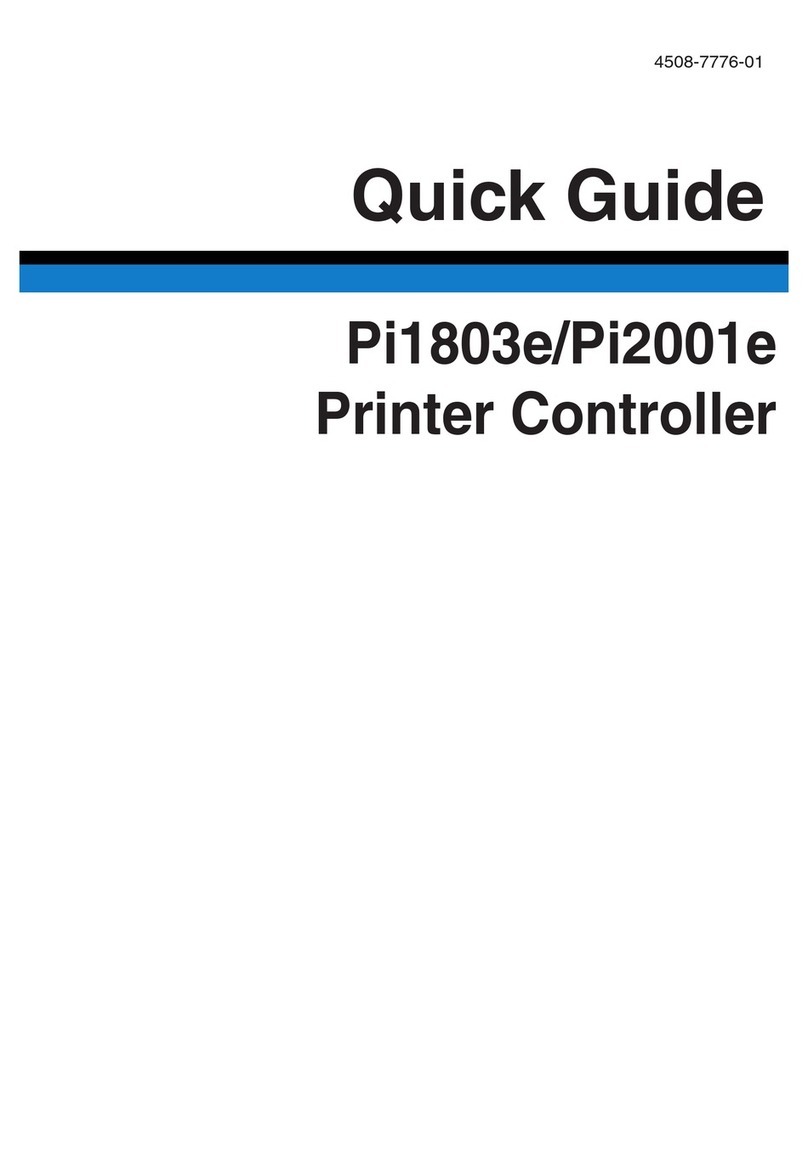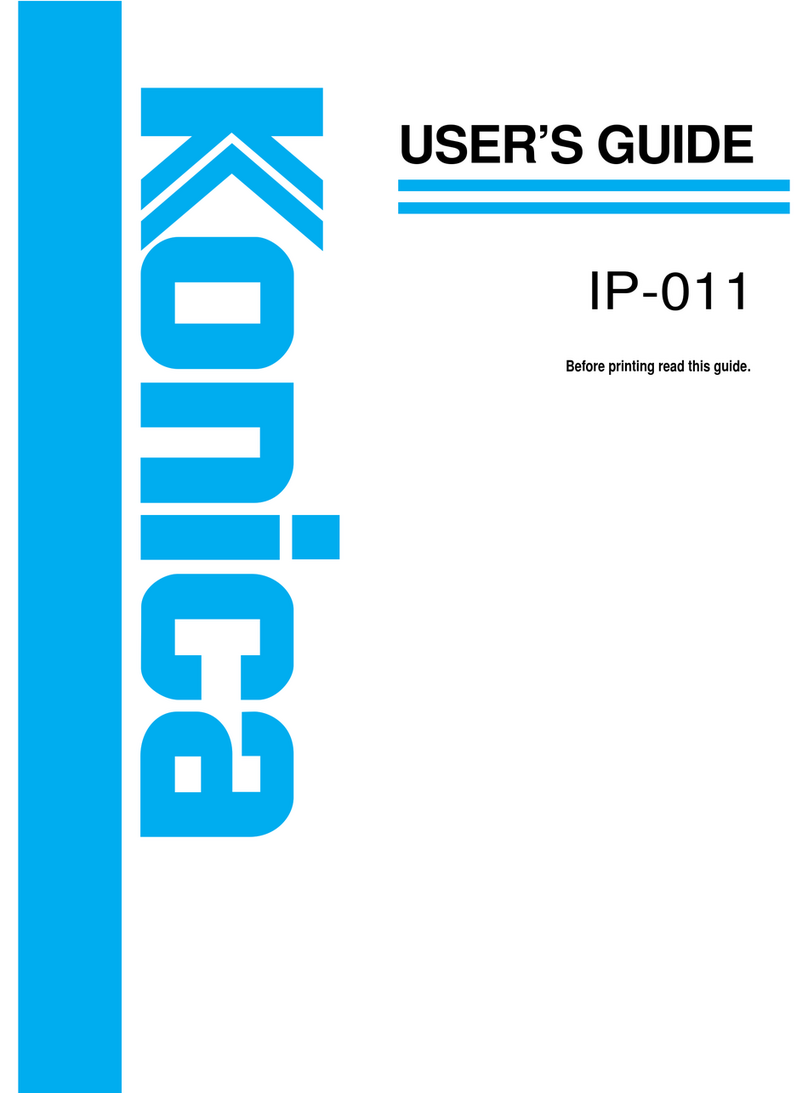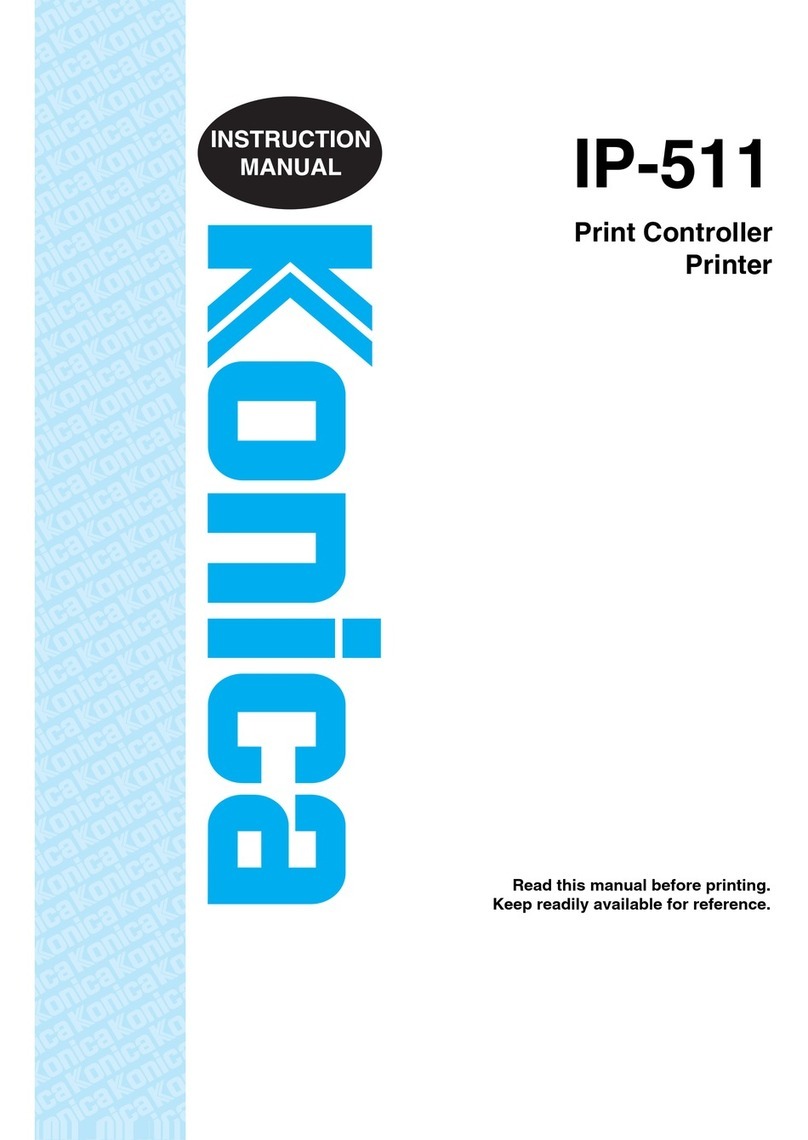SAFETY PRECAUTIONS
Installation Environment
Safety considerations usually are directed toward
machine design and the possibility of human error. In
addition, the environment in which a machine is oper-
ated must not be overlooked as a potential safety
hazard.
Most electrical equipment is safe when installed in a
normal environment. However, if the environment is
different from what most people consider to be nor-
mal, it is conceivable that the combination of the
machine and the room air could present a hazardous
combination. This is because heat (such as from
fusing units) and electrical arcs (which can occur
inside switches) have the ability to ignite flammable
substances, including air.
When installing a machine, check to see if there
is anything nearby which suggests that a poten-
tial hazard might exist. For example, a laboratory
might use organic compounds which, when they
evaporate,maketheroomairvolatile.Potentiallydan-
gerous conditions might be seen or smelled. The
presence of substances such as cleaners, paint thin-
ners, gasoline, alcohol, solvents, explosives, or simi-
lar items should be cause for concern.
If conditions such as these exist, take appropriate
action, such as one of the following suggestions.
•Determine that the environment is controlled
(such as through the use of an exhaust hood) so
that an offending substance or its fumes cannot
reach the machine.
•Remove the offending substance.
•Install the machine in a different location.
The specific remedy will vary from site to site, but the
principles remain the same. To avoid the risk of injury
or damage, be alert for changes in the environment
when performing subsequent service on any ma-
chine, and take appropriate action.
Unauthorized Modifications
Konica copiers have gained a reputation for being
reliable products. This has been attained by a combi-
nation of outstanding design and a knowledgeable
service force.
The design of the copier is extremely important. It is
the design process that determines tolerances and
safety margins for mechanical, electrical, and elec-
tronic aspects. It is not reasonable to expect individu-
als not involved in product engineering to know what
effect may be caused by altering any aspect of the
machine’s design. Such changes have the potential
of degrading product performance and reducing
safety margins.
For these reasons, installation of any modification not
specifically authorized by Konica Business Machines
U.S.A., Inc., is strictly prohibited.
The following list of prohibited actions is not all-inclu-
sive, but demonstrates the intent of this policy.
•Using an extension cord or any unauthorized
power cord adapter.
•Installingany fuse whose rating andphysical size
differs from that originally installed.
•Using wire, paper clips, solder, etc., to replace or
eliminate any fuse (including temperature fuses).
•Removing (except for replacement) any air filter.
•Defeating the operation of relays by any means
(such as wedging paper between contacts).
•Causingthemachinetooperateinafashionother
than as it was designed.
•Making any change which might have a chance
of defeating built-in safety features.
•Using any unspecified replacement parts.
General Safety Guidelines
This copier has been examined in accordance with
the laws pertaining to various product safety regula-
tions prior to leaving the manufacturing facility to
protect the operators and service personnel from
injury.However,aswith any operating device, compo-
nents will break down through the wear-and-tear of
everyday use, as will additional safety discrepancies
be discovered. For this reason, it is important that the
technician periodically performs safety checks on the
copier to maintain optimum reliability and safety.
The following checks, not all-inclusive, should be
made during each service call:
CAUTION: Avoid injury. Ensure that the copier is
disconnected from its power source before continu-
ing.
•Look for sharp edges, burrs, and damage on all
external covers and copier frame.
•Inspect all cover hinges for wear (loose or bro-
ken).
•Inspect cables for wear, frays, or pinched areas.
v