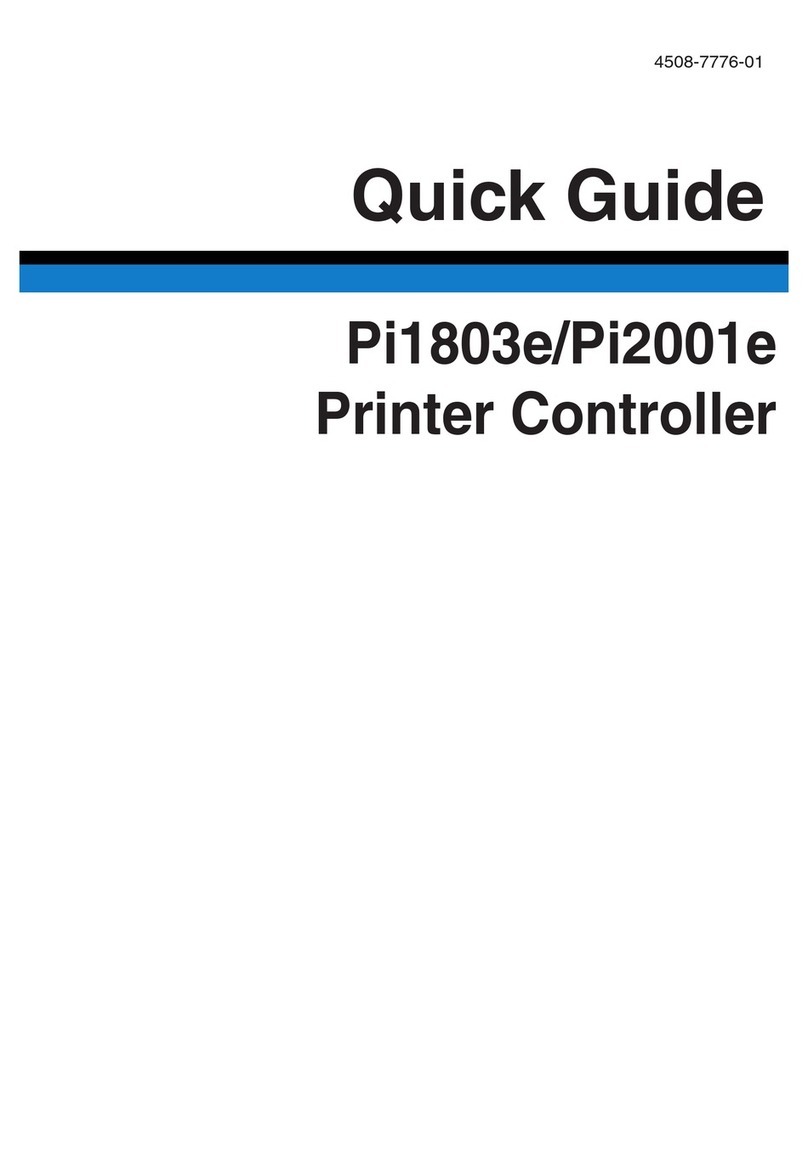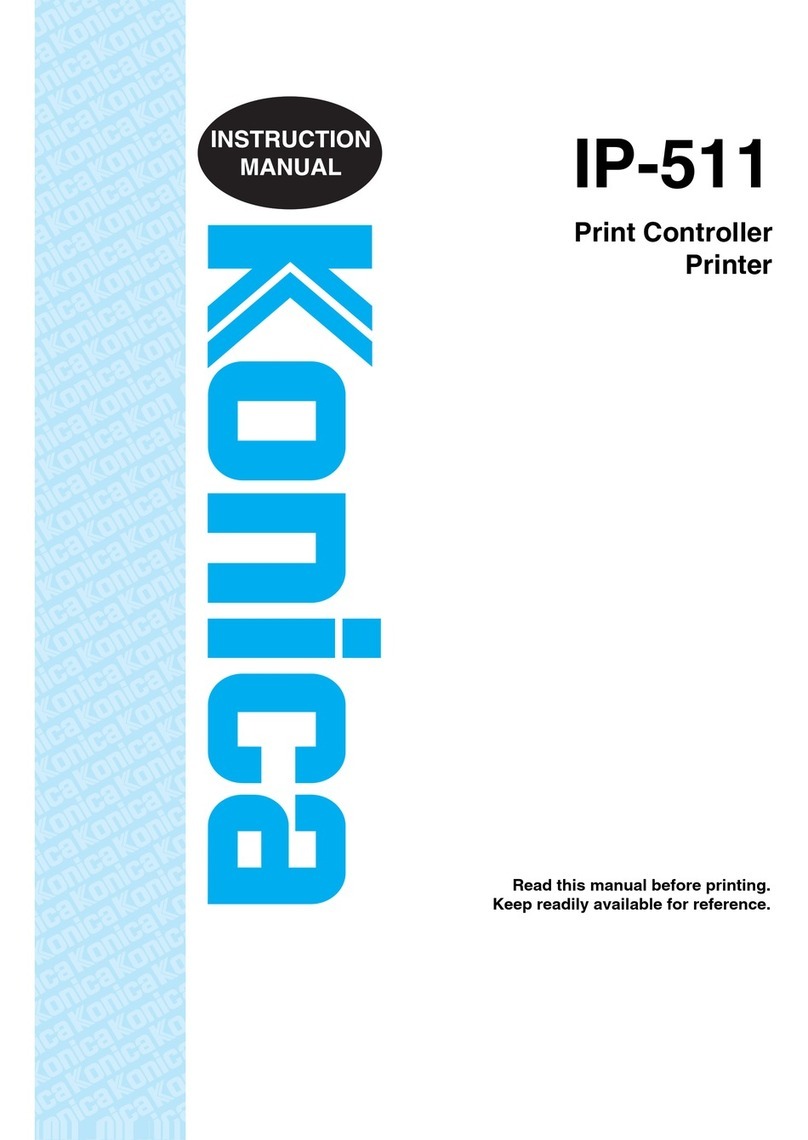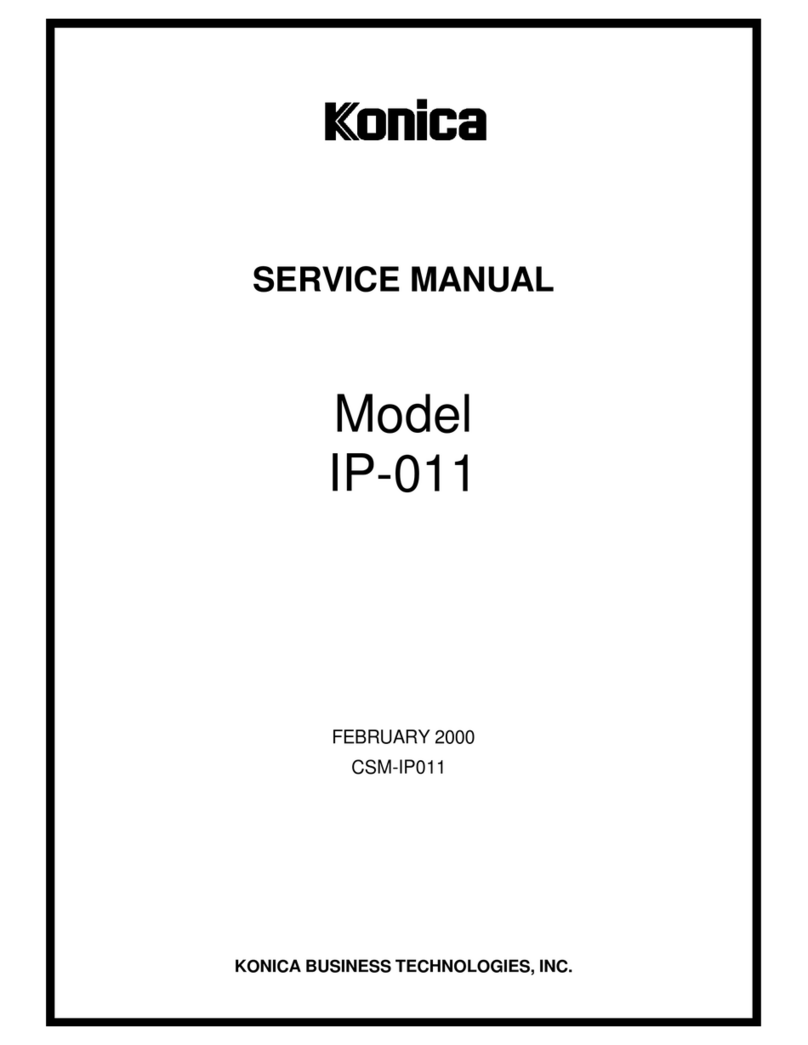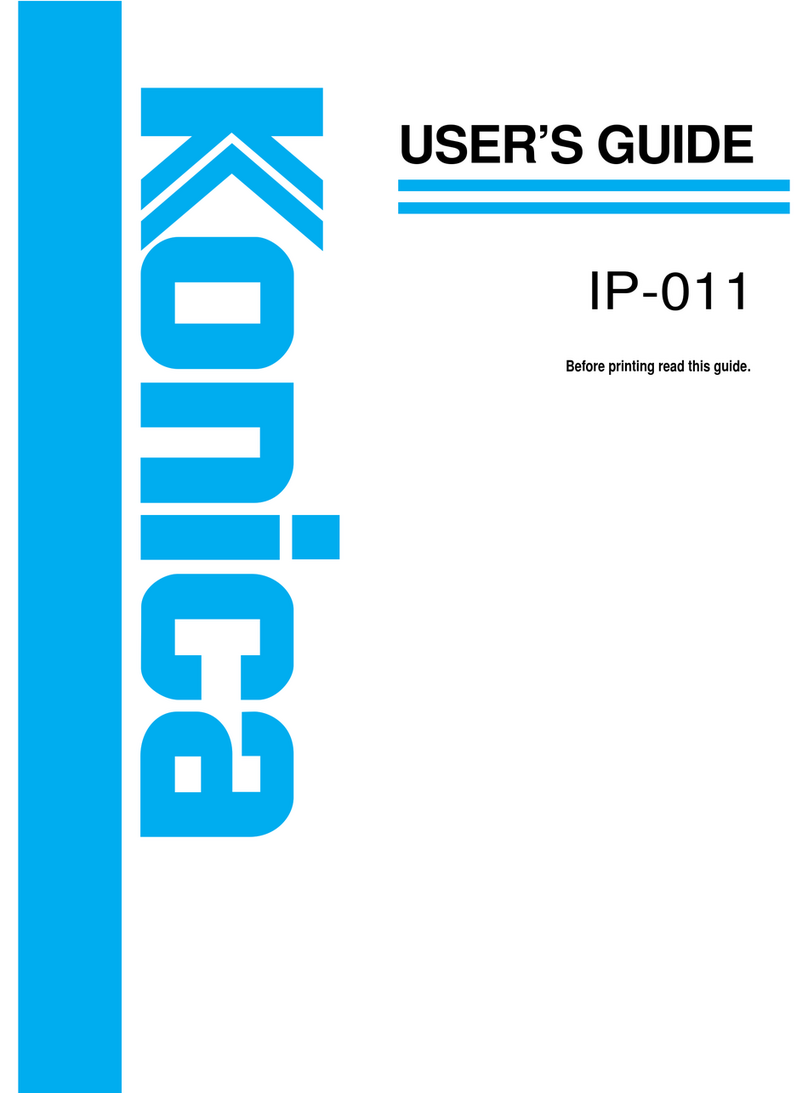Introduction
IP-011 Printer Controller iii
■Printer Driver Function List .............................................................................................. 3-5
■Description of Printer Driver Functions (in the alphabetic order) ..................................... 3-8
●Alphabetic Order ................................................................................................................... 3-8
Driver Function Combination List...................................................................................... 3-.23
Chapter 4 Operation Panel Setup................................................................ 4-1
■Contents of This Chapter ................................................................................................. 4-2
■About the LCD Panel ....................................................................................................... 4-3
●The LCD Panel of the Copier ................................................................................................ 4-3
●How to Enter Settings on the LCD Panel .............................................................................. 4-4
●Printer Mode Basic Screen ................................................................................................... 4-5
●Printer Menu Screen ............................................................................................................. 4-5
●Printer Setting screen ........................................................................................................... 4-6
●Procedures of the Printer Setting.......................................................................................... 4-7
■Configuration of Printer Setting Menu.............................................................................. 4-9
■Functions of the Printer Setting...................................................................................... 4-11
●Network Setup .................................................................................................................... 4-11
●Select Language ................................................................................................................. 4-11
●Print Quality ........................................................................................................................ 4-12
●I/O Timeout ......................................................................................................................... 4-12
●Test Print ............................................................................................................................. 4-13
●CMD Error Page ................................................................................................................. 4-13
●Error Page........................................................................................................................... 4-13
●Factory Default.................................................................................................................... 4-14
●Help..................................................................................................................................... 4-14
Chapter 5 Status Monitor and Control Panel ............................................. 5-1
■Contents of This Chapter ................................................................................................. 5-2
■Status Monitor and Control Panel .................................................................................... 5-3
●About the Status Monitor ...................................................................................................... 5-3
●About the Control Panel ........................................................................................................ 5-3
■Working Environment ....................................................................................................... 5-4
●Compliant OS........................................................................................................................ 5-4
●Interface ................................................................................................................................ 5-4
■How to Install.................................................................................................................... 5-4
■How to Operate the Status Monitor................................................................................. 5-5
●Starting the Status Monitor ................................................................................................... 5-5
●Finishing the Status Monitor ................................................................................................. 5-5
●Restarting the Status Monitor ............................................................................................... 5-5
●Show/Hide the Status Monitor .............................................................................................. 5-6
●Display Change..................................................................................................................... 5-7
●How to Operate the Control Panel ....................................................................................... 5-8
●Starting the Control Panel..................................................................................................... 5-8
●Finishing the Control Panel................................................................................................... 5-8
●Buttons of the Control Panel ................................................................................................. 5-9
●Settings of Paper ................................................................................................................ 5-10
●Printer Setting ..................................................................................................................... 5-11
●Test Print ............................................................................................................................. 5-12
●Confirmation of Configurations ........................................................................................... 5-12