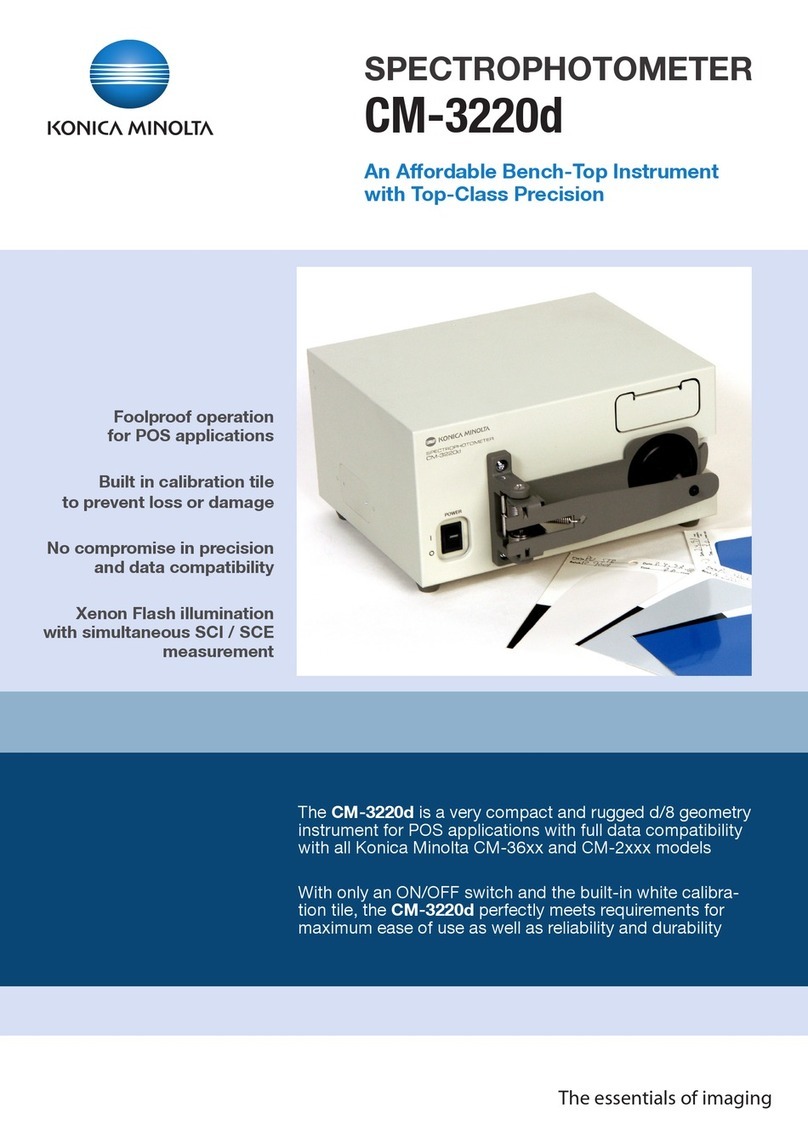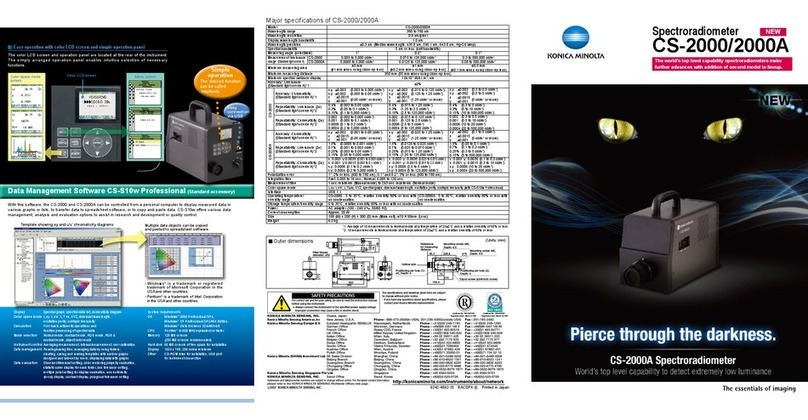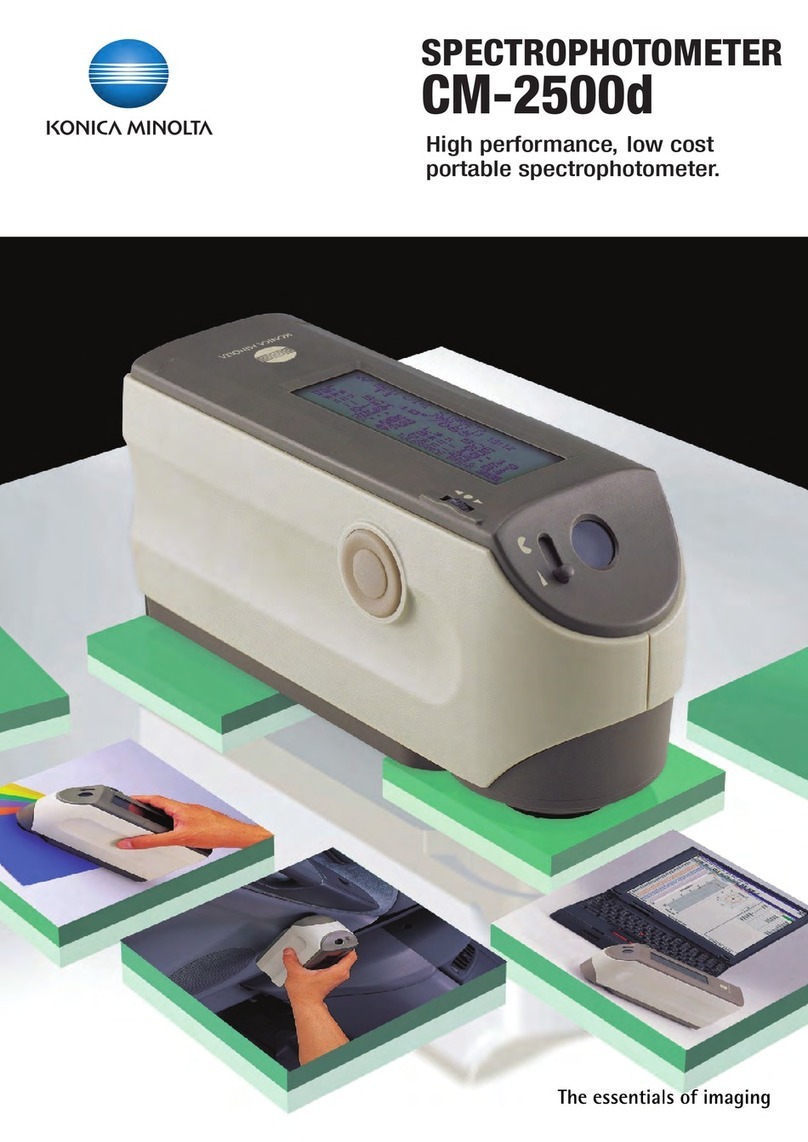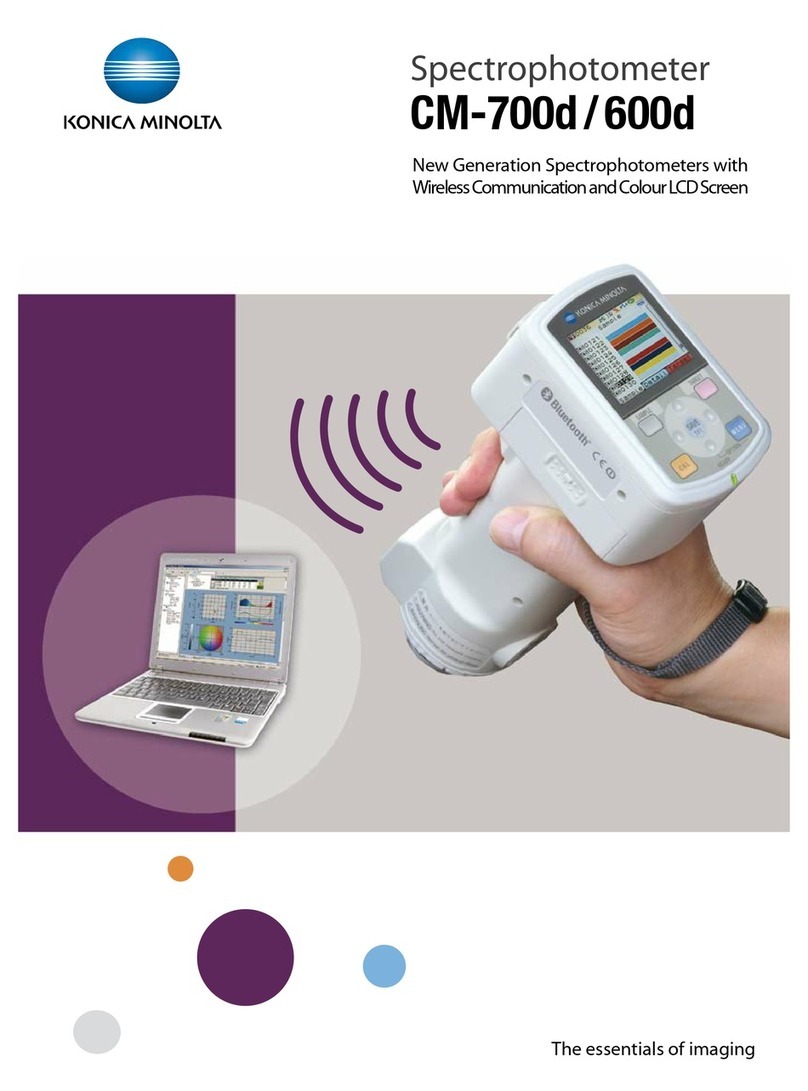Konica Minolta MYIRO-1 User manual
Other Konica Minolta Measuring Instrument manuals

Konica Minolta
Konica Minolta VIVID 9i/VI User manual

Konica Minolta
Konica Minolta CS-150 User manual

Konica Minolta
Konica Minolta CF-300 User manual

Konica Minolta
Konica Minolta CHROMA METER CS-200 User manual
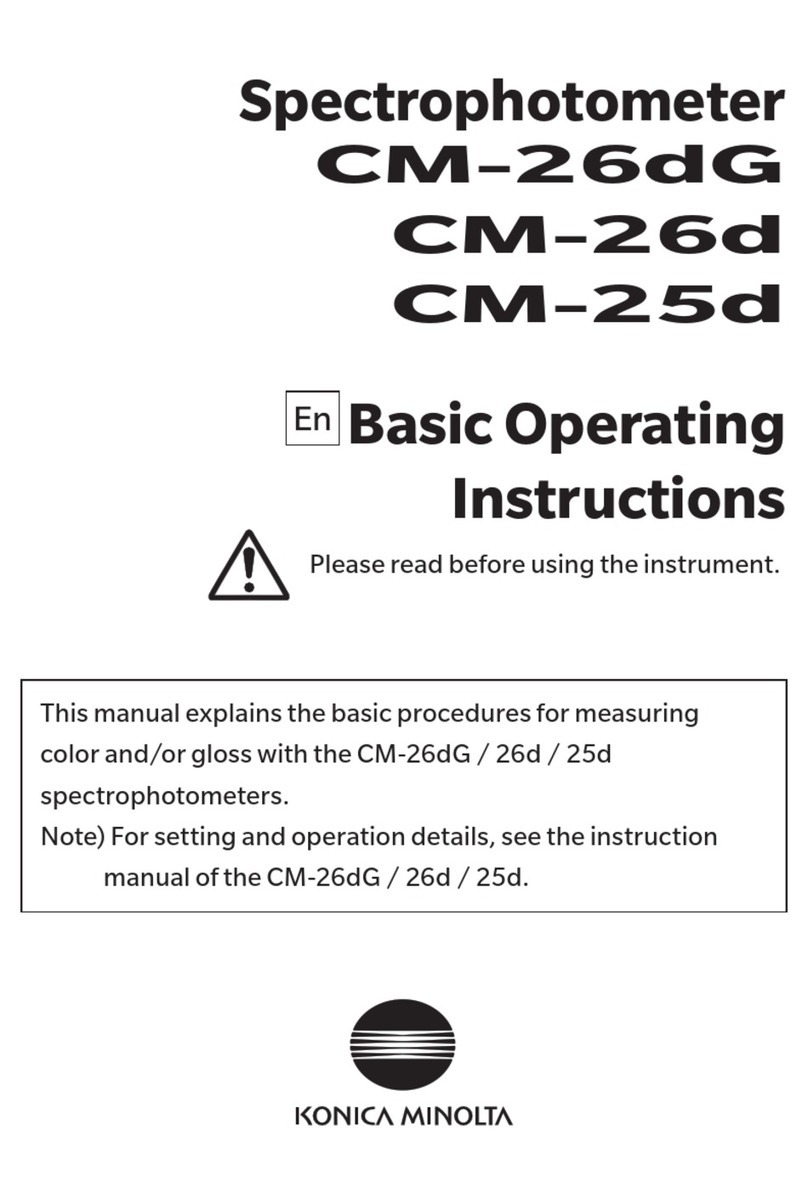
Konica Minolta
Konica Minolta CM-26dG Technical specifications
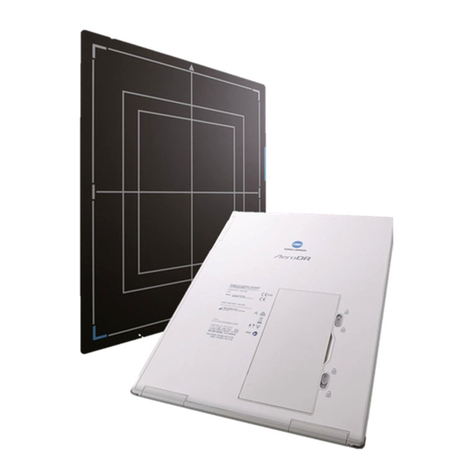
Konica Minolta
Konica Minolta AeroDR SKR 4000 User manual

Konica Minolta
Konica Minolta CR-20 User manual
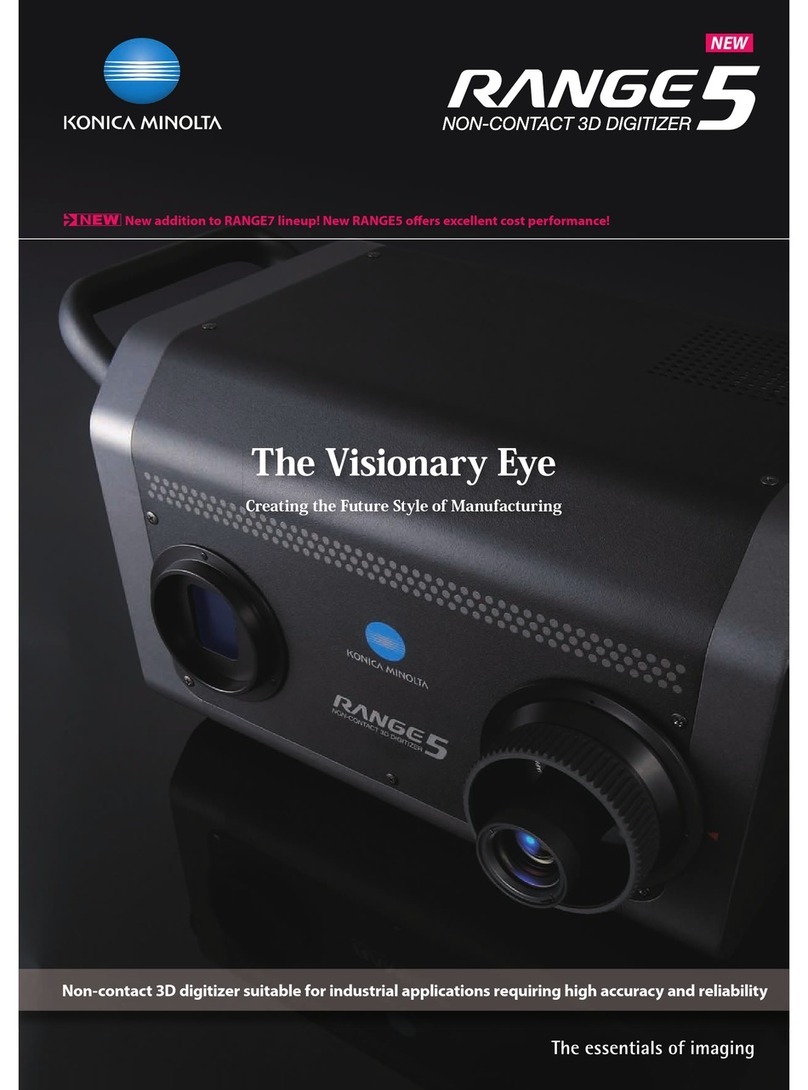
Konica Minolta
Konica Minolta RANGE 5 User manual

Konica Minolta
Konica Minolta CM-36dGV User manual
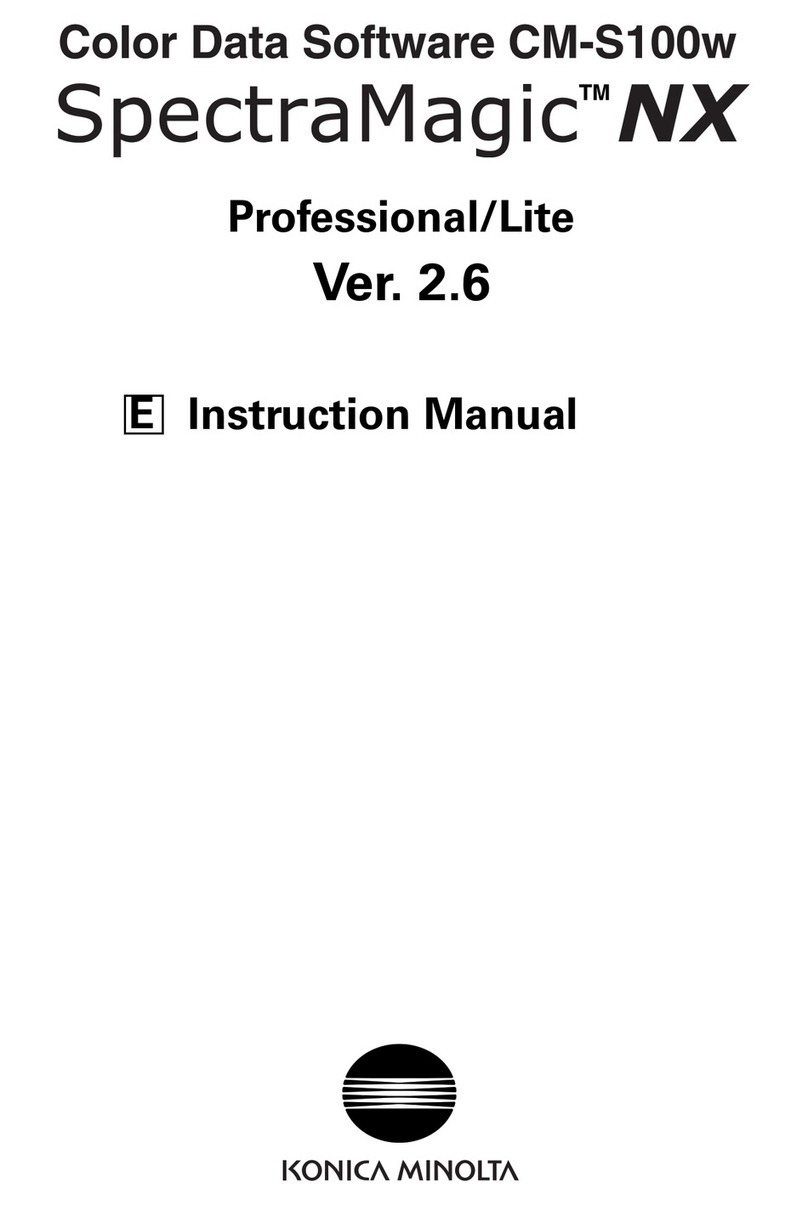
Konica Minolta
Konica Minolta SPECTRAMAGIC NX - User manual

Konica Minolta
Konica Minolta MULTI GLOSS 268 User manual
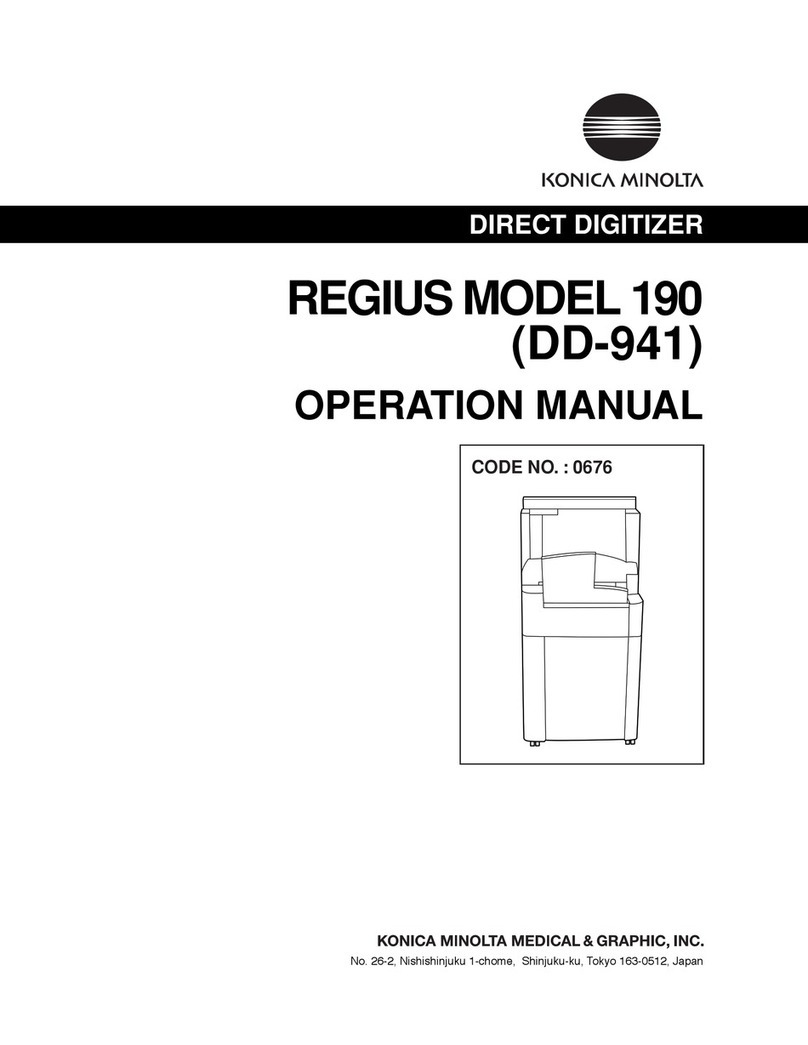
Konica Minolta
Konica Minolta REGIUS 190 User manual
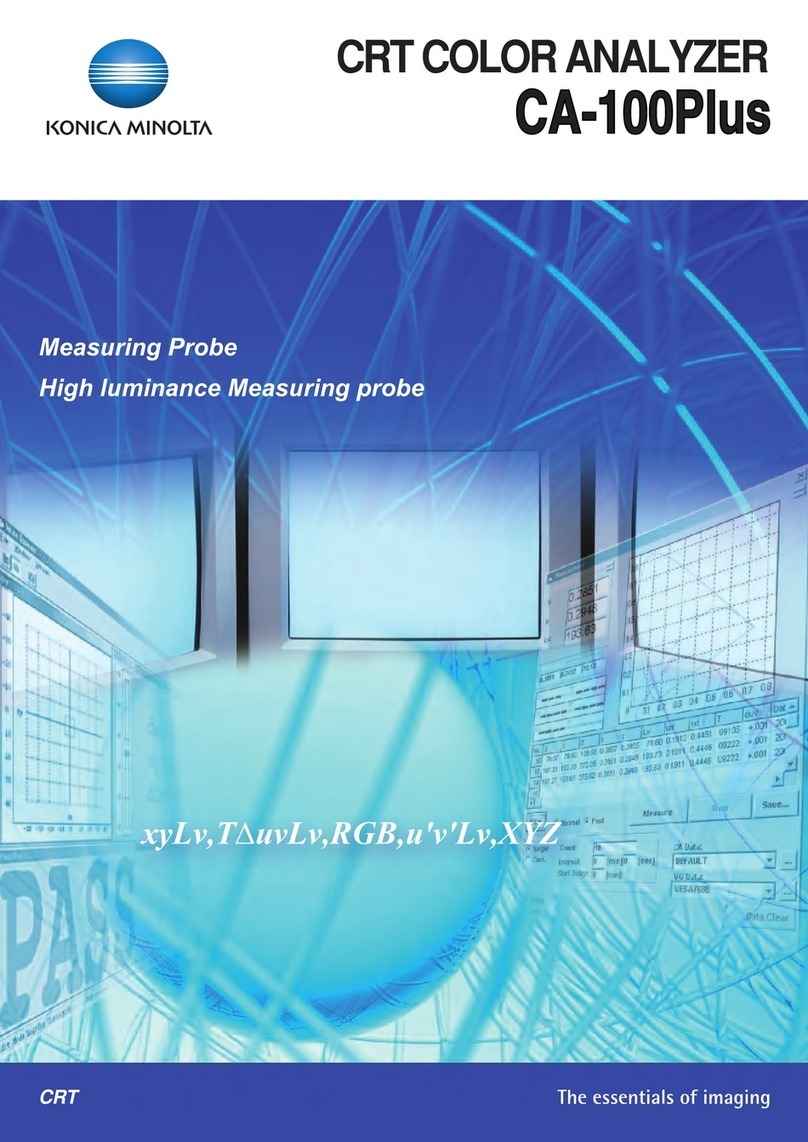
Konica Minolta
Konica Minolta CA-100PLUS User manual

Konica Minolta
Konica Minolta CM-2600d User manual

Konica Minolta
Konica Minolta CHROMA METER User manual

Konica Minolta
Konica Minolta CS-2000 User manual

Konica Minolta
Konica Minolta REGIUS 110 User manual

Konica Minolta
Konica Minolta CM-3700A User manual

Konica Minolta
Konica Minolta CL-200A User manual
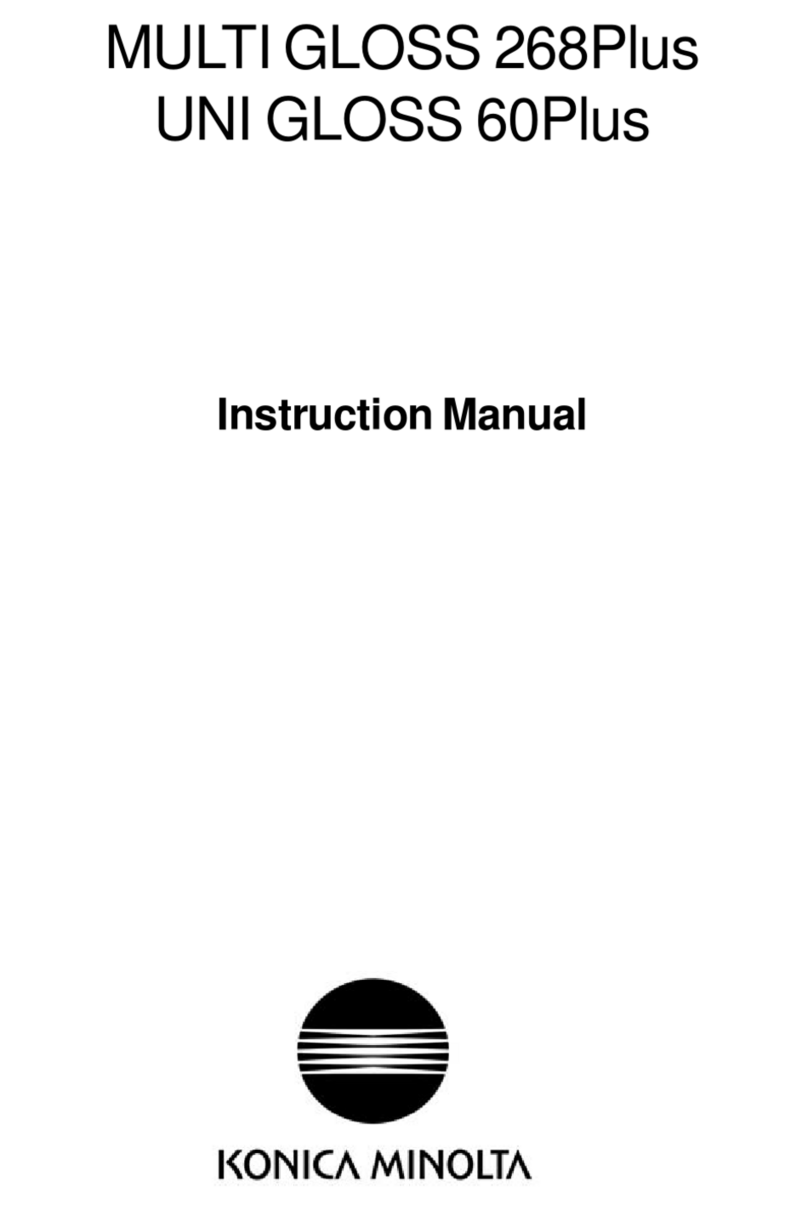
Konica Minolta
Konica Minolta MULTI GLOSS 268Plus User manual