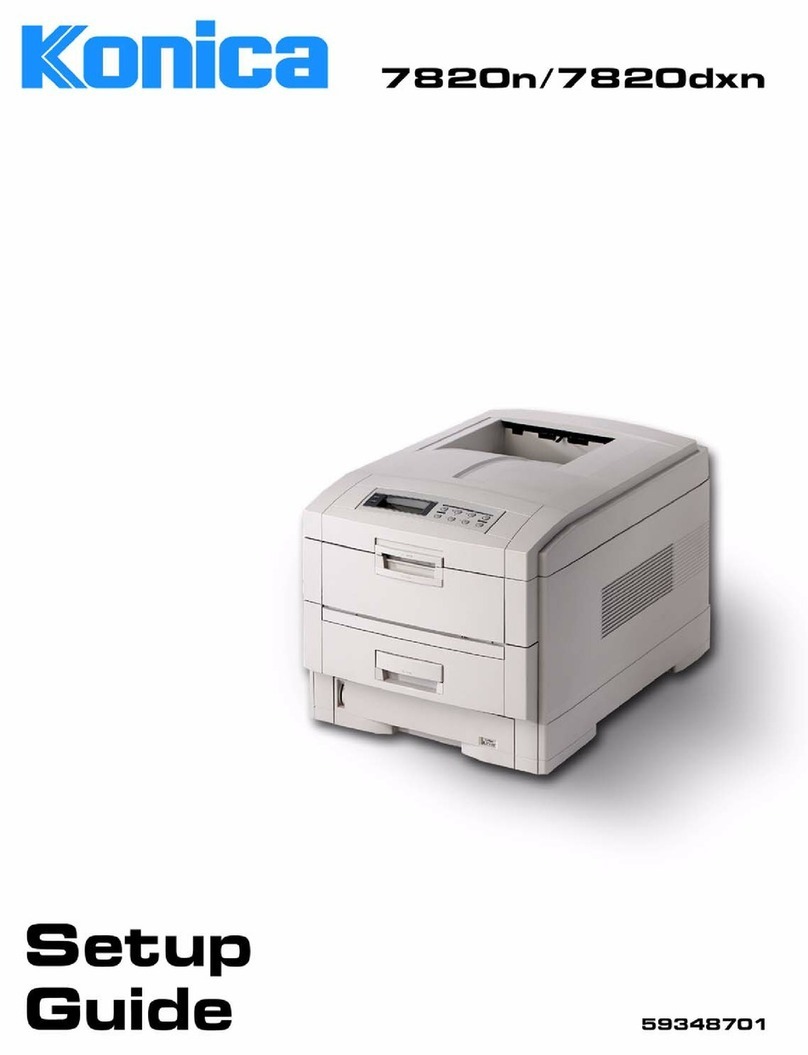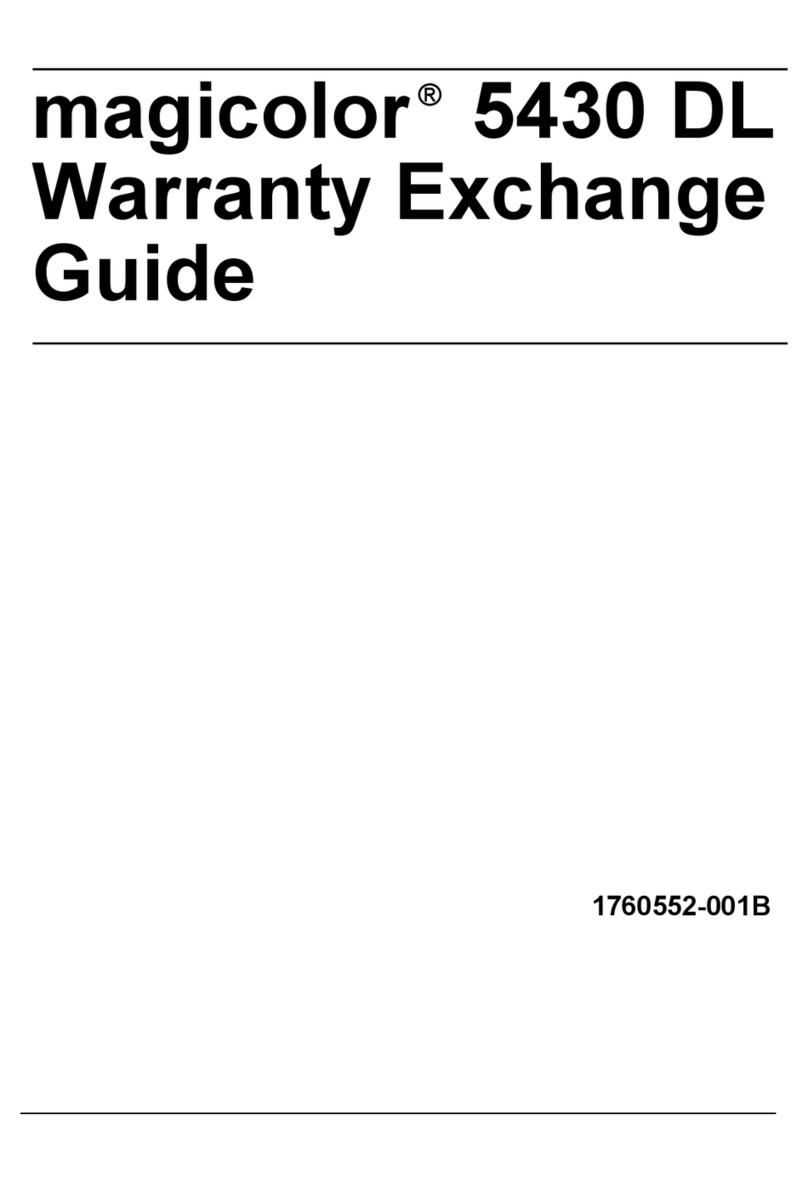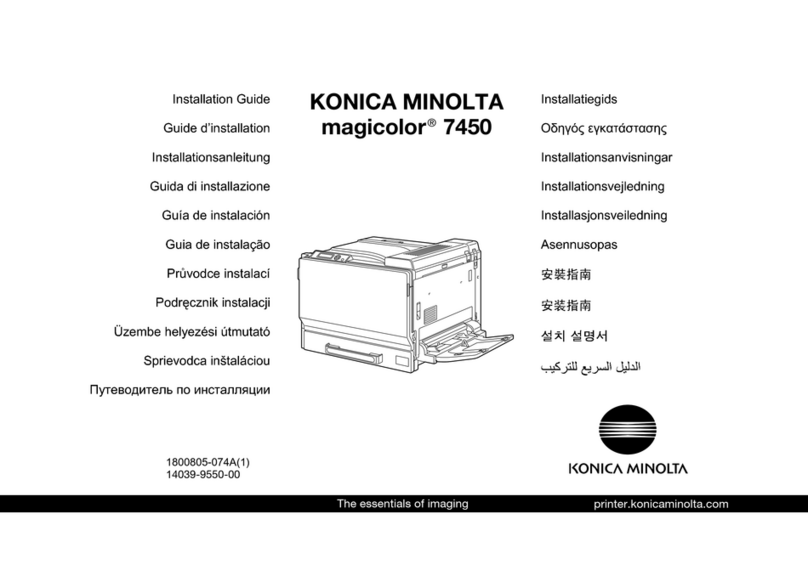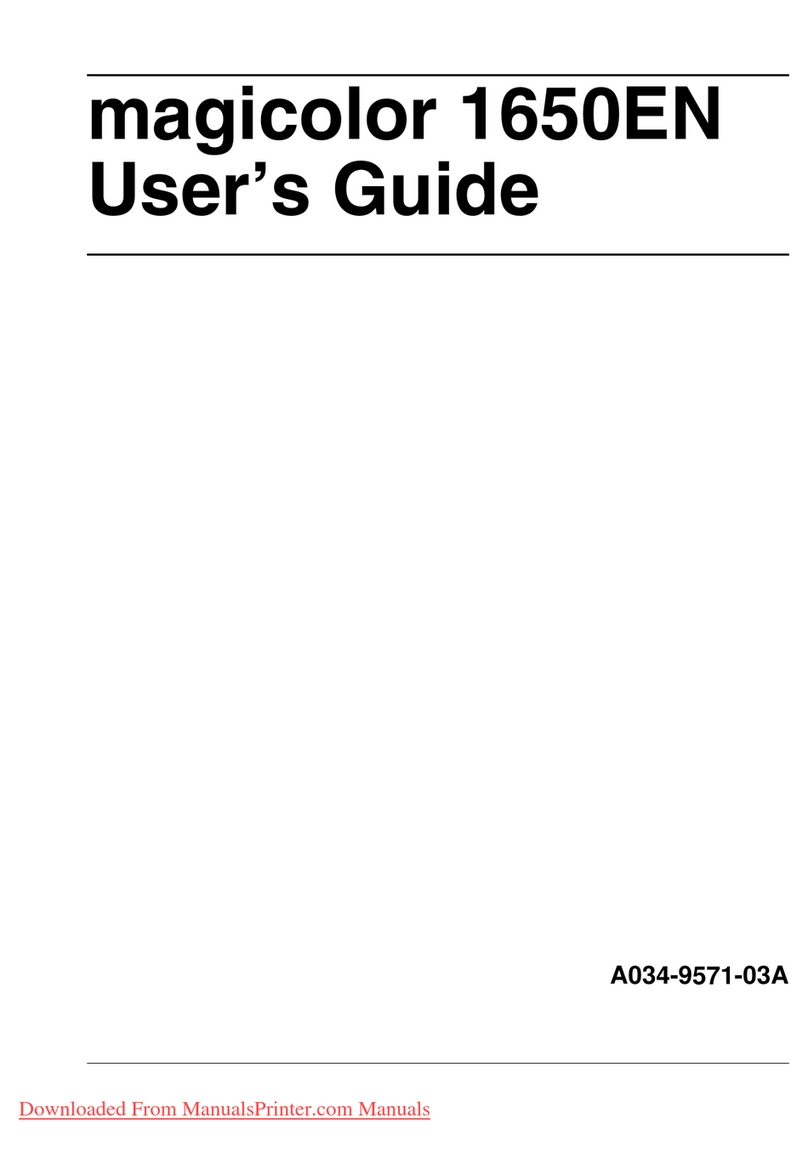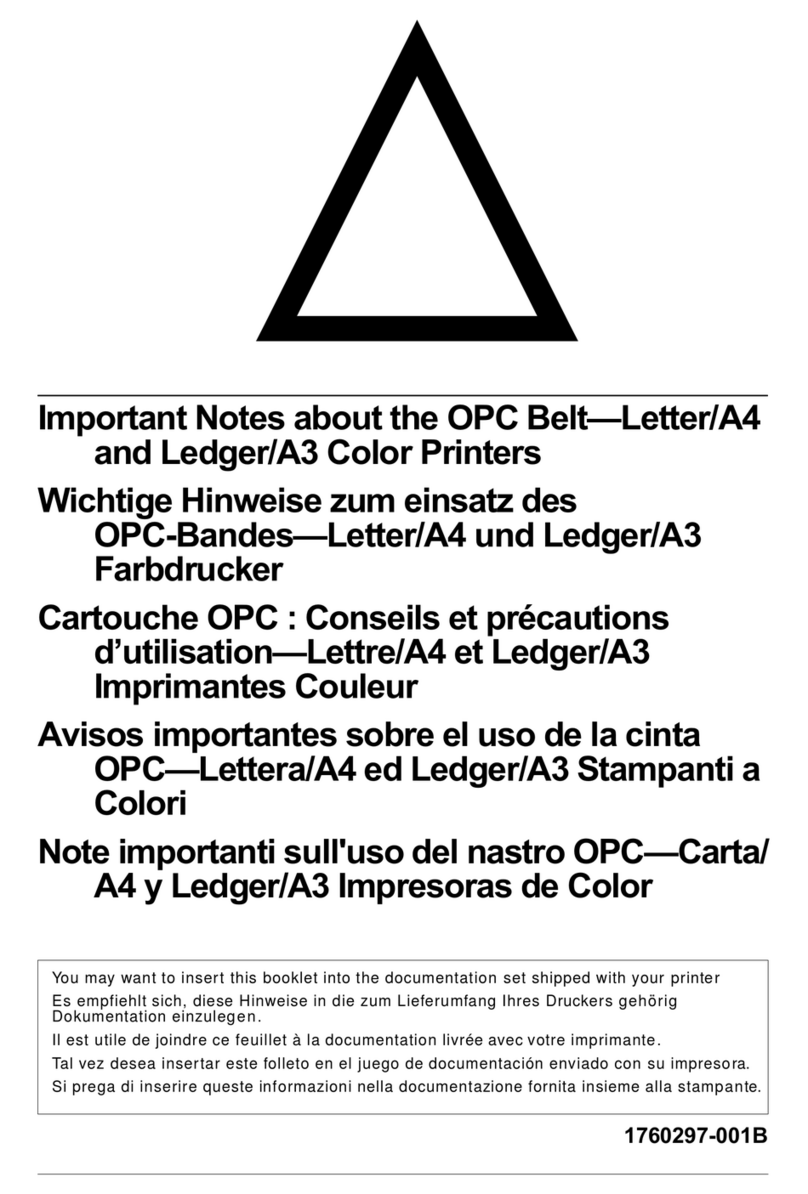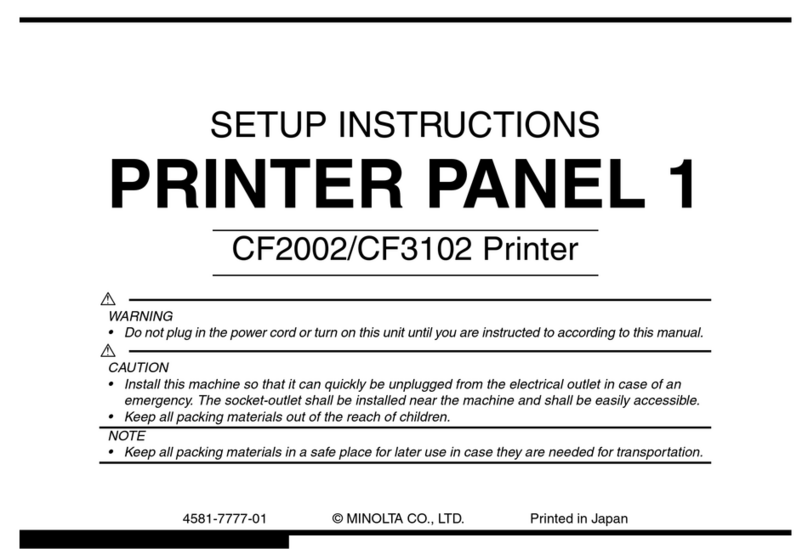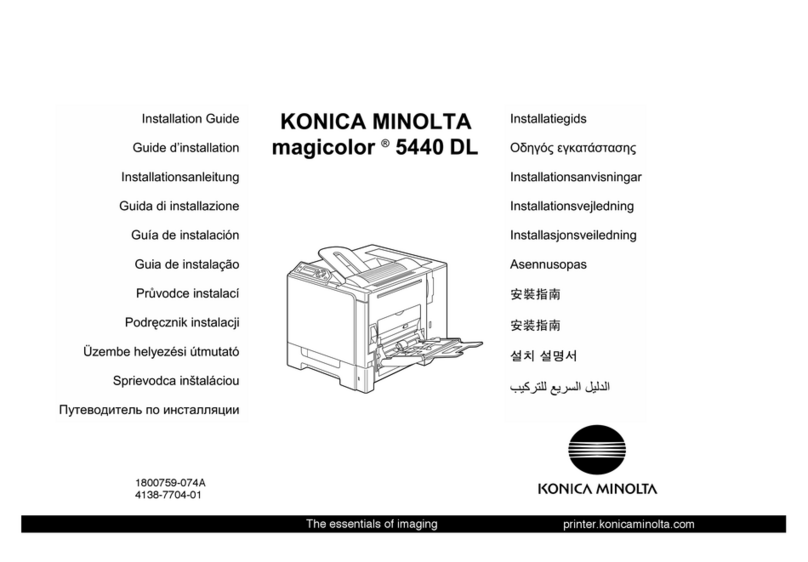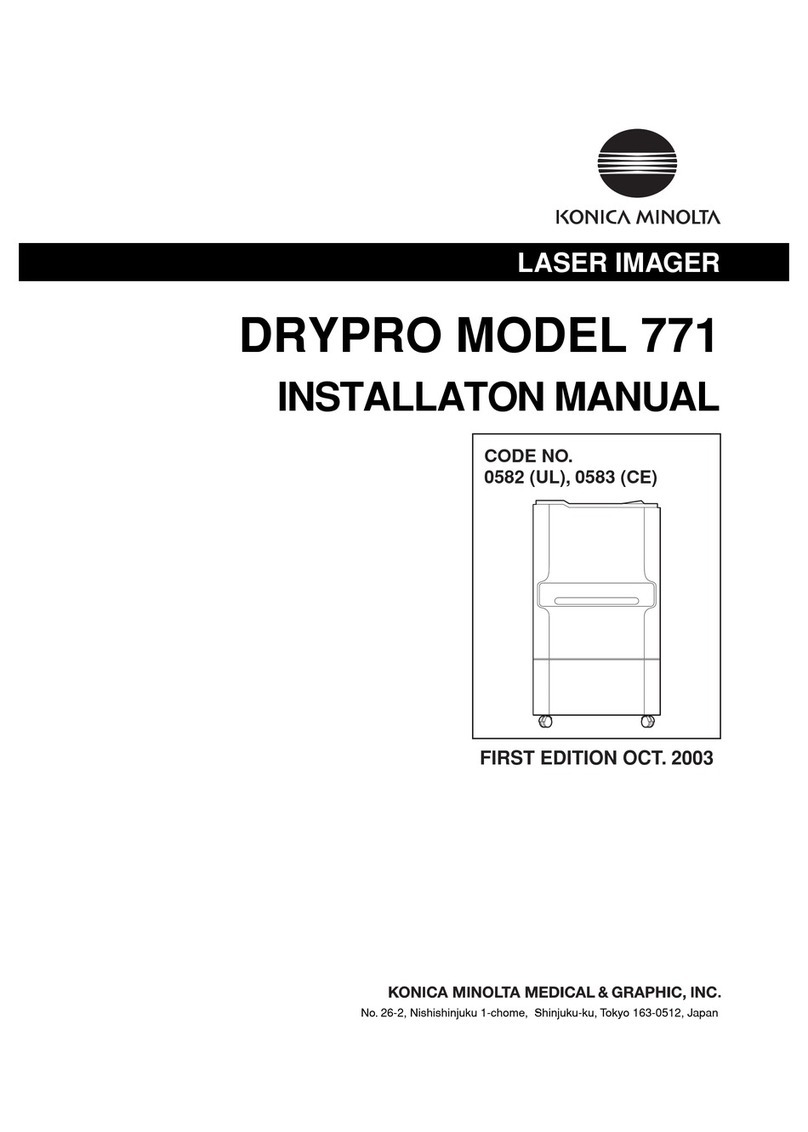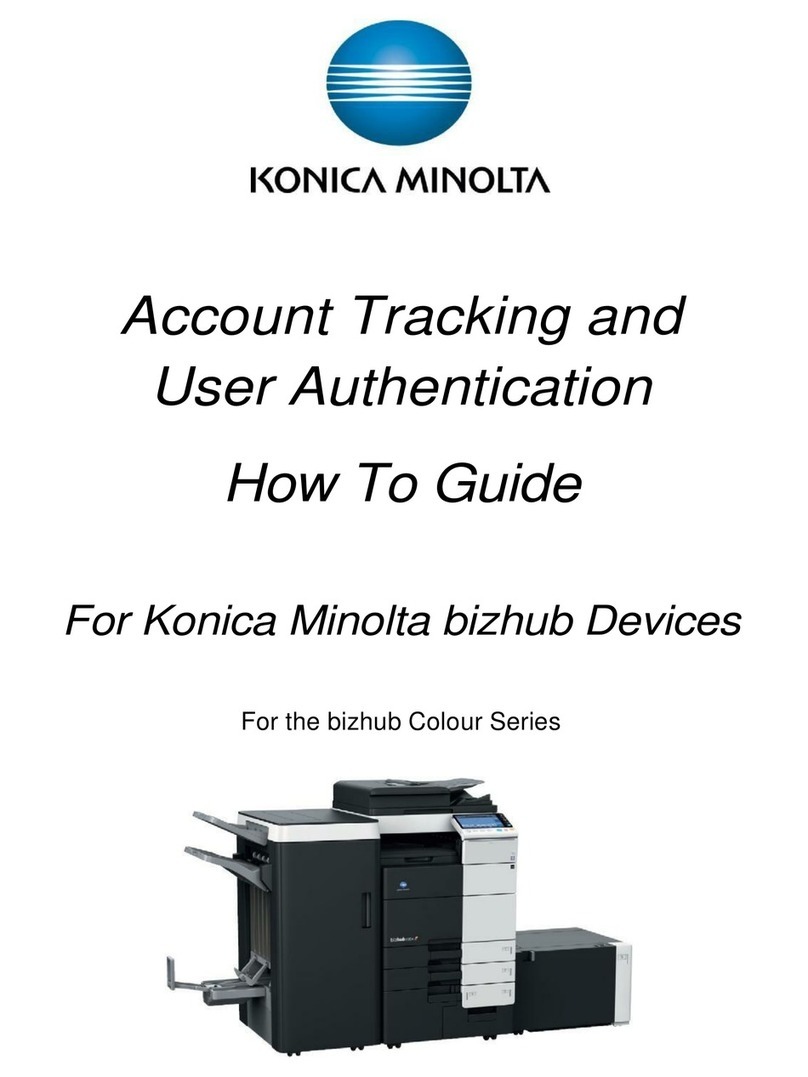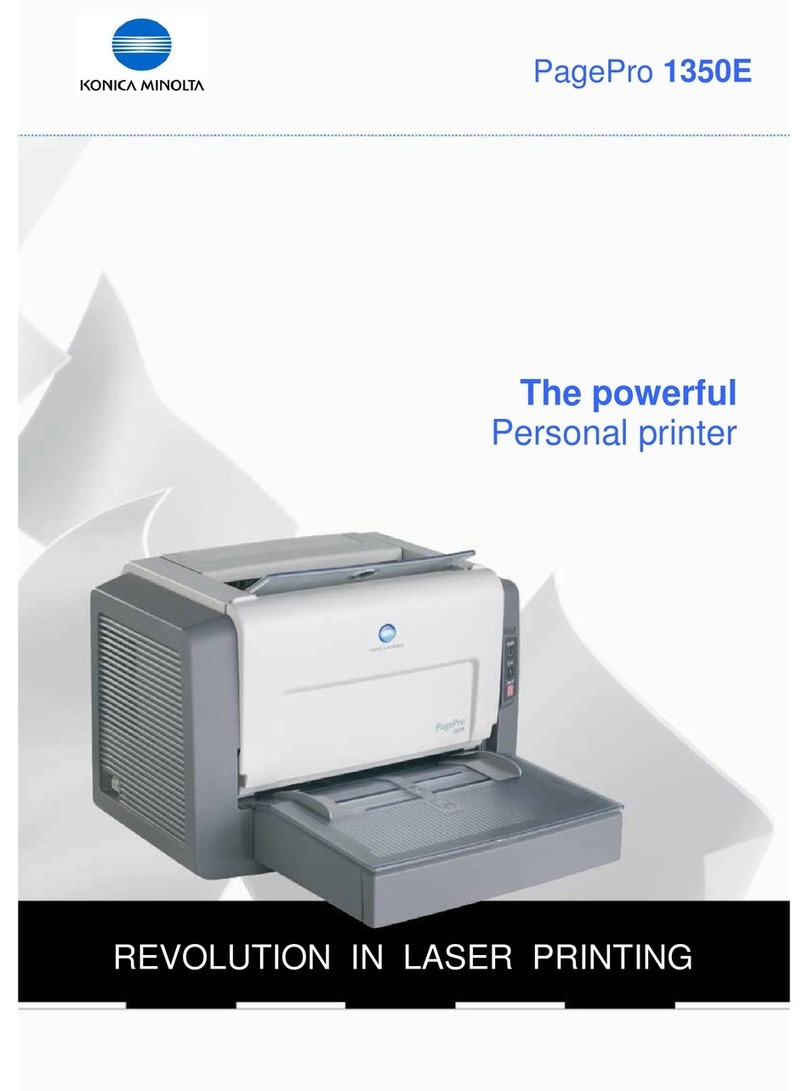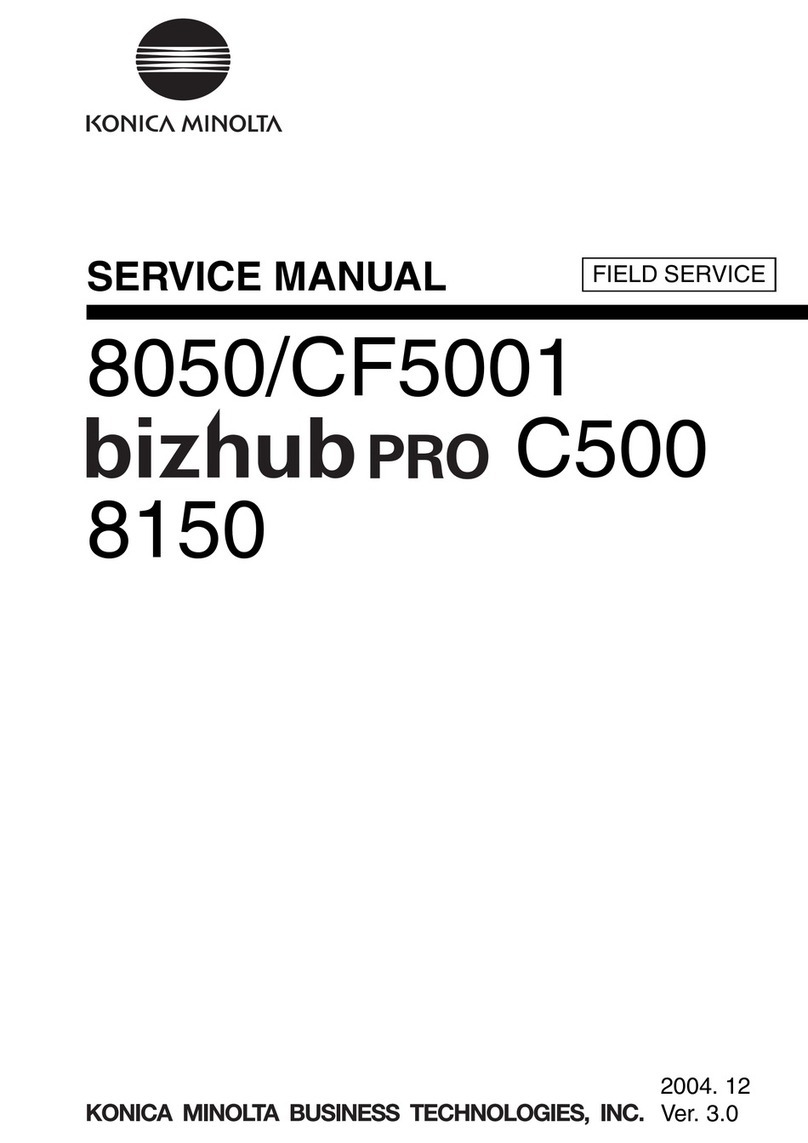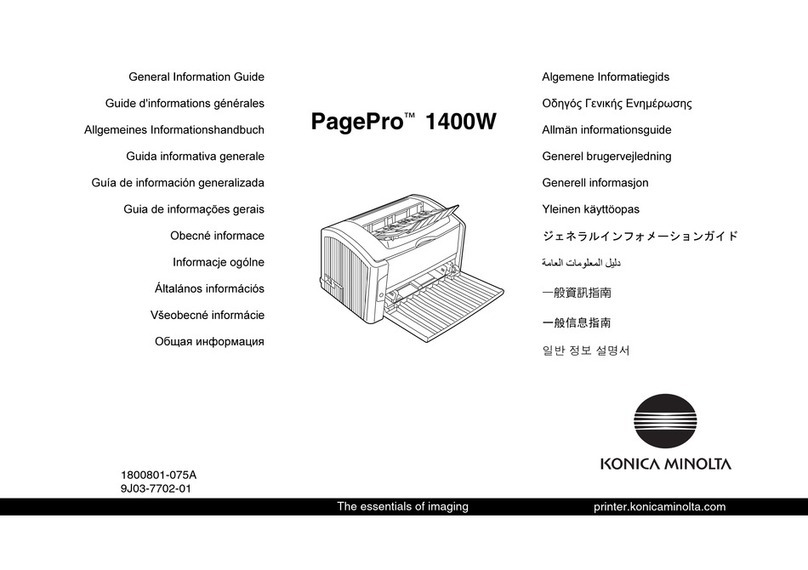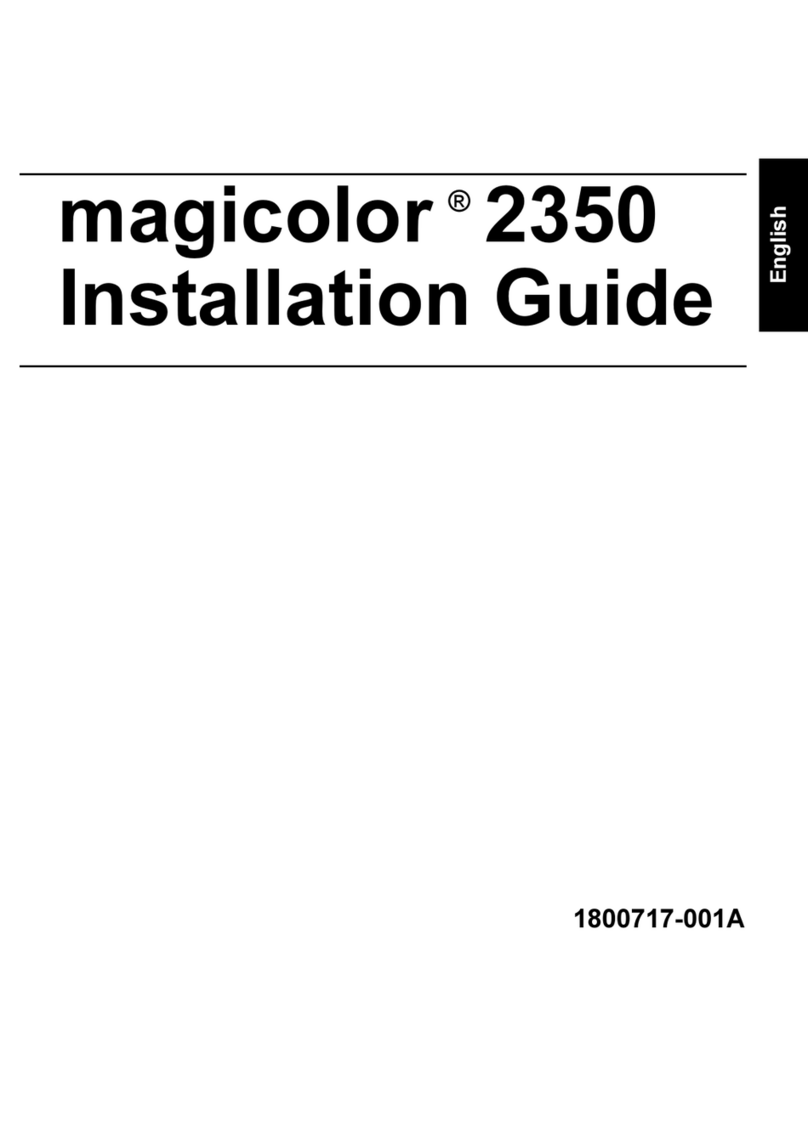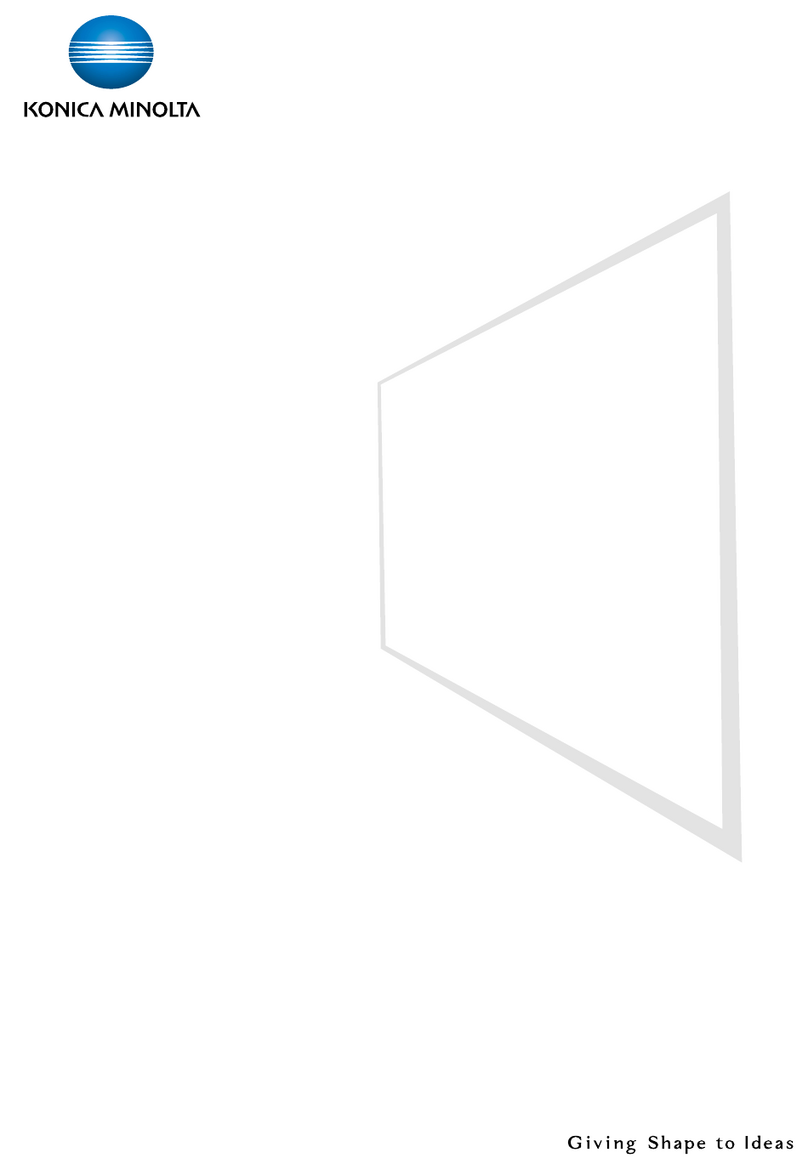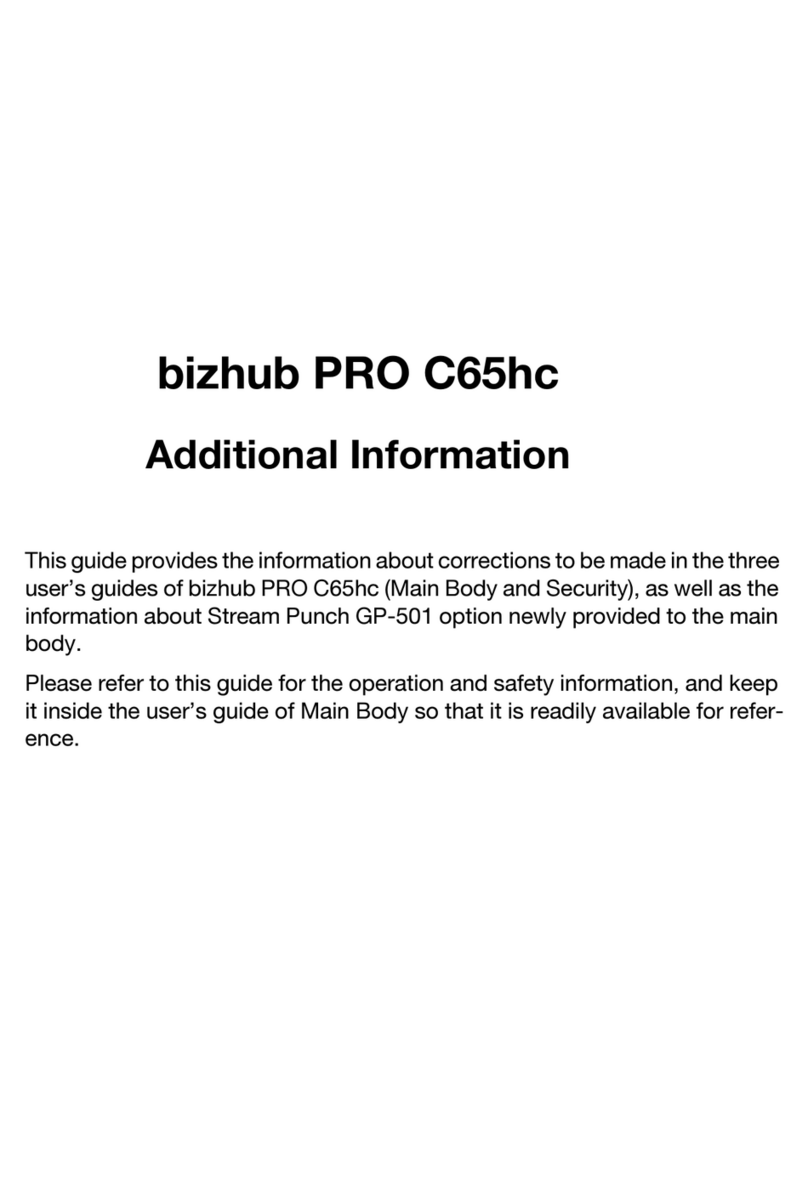PagePro 1250E Setup Guide English (2/2)
6 Connect the Printer to a Macintosh
■Minimum System Requirements
• Apple Macintosh computer with a PowerPC 604
processor
• Macintosh OS 9/OS X
• 128 MB RAM
• 15MBfreeharddiskspace
• USB port
• CD-ROM drive
■USB Interface Only
CAUTION
Using the wrong type of cable can damage the
socket on the printer. Use only a USB Revision 1.1
compliant cable.
1Turn on both the Macintosh and the printer.
2When the
Macintosh and
the printer are
both ready,
connect one end
of the interface
cable to the
Macintosh’s USB
port.
3Connect the other end of the interface cable to the
USB interface connector on the back of the printer.
4Go to Section 8, “Install a Macintosh Driver.”
7 Install a Windows Driver
If you’ve connected the printer to a Macintosh, go to
Section 8, “Install a Macintosh Driver.”
1Insert the CD-ROM in your PC’s CD-ROM drive.
The setup program automatically starts.
2Follow the instructions on the screen to install the
printer driver and printer management utilities.
3Register your printer in one of the following ways:
• On the Main Menu screen, choose Register
(Internet connection required).
• Go to http://printer.konicaminolta.net/register
(Internet connection required).
• Fill out and mail in the registration card that
came with the printer.
4On the Main Menu screen, choose Exit to close
the setup program.
5Remove the CD-ROM, and store it in a safe place.
8 Install a Macintosh Driver
1Insert the CD-ROM in your Macintosh’s CD-ROM
drive.
2Double-click the MINOLTA-QMS icon to start the
installation program.
3Double-click the Install icon.
4Follow the instructions on the screen to complete
the installation of the required files on your
Macintosh.
5Open the Macintosh Hard Disk icon on the
desktop.
6Open the Apple Extras folder (OS 9) or
Applications folder (OS 9.1 or later).
7Open the Apple LaserWriter Software folder
(OS 9) or Utilities folder (OS 9.1 or later).
8Double-click Desktop Printer Utility.
9Select Printer (USB) from the Create Desktop list,
and then choose OK.
10 Click [Change] from the PostScript Printer
description (PPD) file section to select a specific
driver.
11 Select MINOLTA-QMS PagePro 1250E, and then
choose Select.
12 Click [Change] from the USB Printer Selection
section to select the USB printer.
13 Select PagePro 1250E, and then choose OK.
14 Choose Create.
15 Select the location and name for your printer, and
then choose Save. This completes the installation
of the printer driver and the specification of the
USB printer settings.
16 Remove the CD-ROM and store it in a safe place.
17 Register your printer in one of the following ways:
• Go to http://printer.konicaminolta.net/register
(Internet connection required).
• Fill out and mail in the registration card that
came with the printer.
9 Safety Information
■Laser Safety
This is a page printer which operates by means of a
laser. There is no possibility of danger from the laser,
provided the printer is operated according to the
instructions in this manual.
Since radiation emitted by the laser is completely con-
fined within protective housing, the laser beam cannot
escape from the machine during any phase of user
operation.
■Internal Laser Radiation
Maximum average radiation power: 35 µW at the laser
aperture of the print head unit.
Wavelength: 770–795 nm.
This product employs a Class 3b laser diode that
emits an invisible laser beam. The laser diode and the
scanning polygon mirror are incorporated in the print
head unit.
The print head unit is NOT A FIELD SERVICEABLE
ITEM. Therefore, the print head unit should not be
opened under any circumstances.
■For United States Users—
CDRH Regulation
This machine is certified as a Class 1 Laser product
under the Radiation Performance Standard according
to the Food, Drug and Cosmetic Act of 1990. Compli-
ance is mandatory for Laser products marketed in the
United States and is reported to the Center for
Devices and Radiological Health (CDRH) of the US
Food and Drug Administration of the US Department
of Health and Human Services (DHHS). This means
that this device does not produce hazardous laser
radiation.
The label shown below indicates compliance with the
CDRH regulations and must be attached to laser prod-
ucts marketed in the United States.
■Laser Safety Label
CAUTION
Use of controls, adjustments or
performance of procedures other than
those specified in this manual may result
in hazardous radiation exposure.
Laser aperture of the
print head unit
This is a semiconductor laser. The maximum power of
the laser diode is 5 mW and the wavelength is 770–
795 nm. A laser safety label is attached to the back of
the printer.
■Laser Caution Label
A laser caution label is attached inside the printer.
■Ozone Release
During printer operation, a small quantity of ozone is
released. This amount is not large enough to harm
anyone adversely. However, be sure the room where
the printer is being used has adequate ventilation,
especially if you are printing a high volume of
materials or if the printer is being used continuously
over a long period.
■For European Users—CE Marking
(Declaration of Conformity)
This product complies with the following EU directives:
89/336/EEC, 73/23/EEC, and 93/68/EEC. This decla-
ration is valid for the area of the European Union (EU)
only.
This device must be used with a shielded parallel
interface cable or shielded USB interface cable. The
use of non-shielded cables is likely to result in interfer-
ence with radio communications and is prohibited
under 89/336/EEC rules.
KONICA MINOLTA is a trademark or a registered
trademark of KONICA MINOLTA HOLDINGS, INC.
PagePro is a trademark or a registered trademark of
KONICA MINOLTA BUSINESS TECHNOLOGIES,
INC.
All other trademarks are the property of their respective
owners.
Copyrighted (c) 2003 by KONICA MINOLTA BUSI-
NESS TECHNOLOGIES, INC., Marunouchi Center
Building. 1-6-1 Marunouchi, Chiyoda-ku, Tokyo, 100-
0005, Japan. All Rights Reserved.
1800673-001C