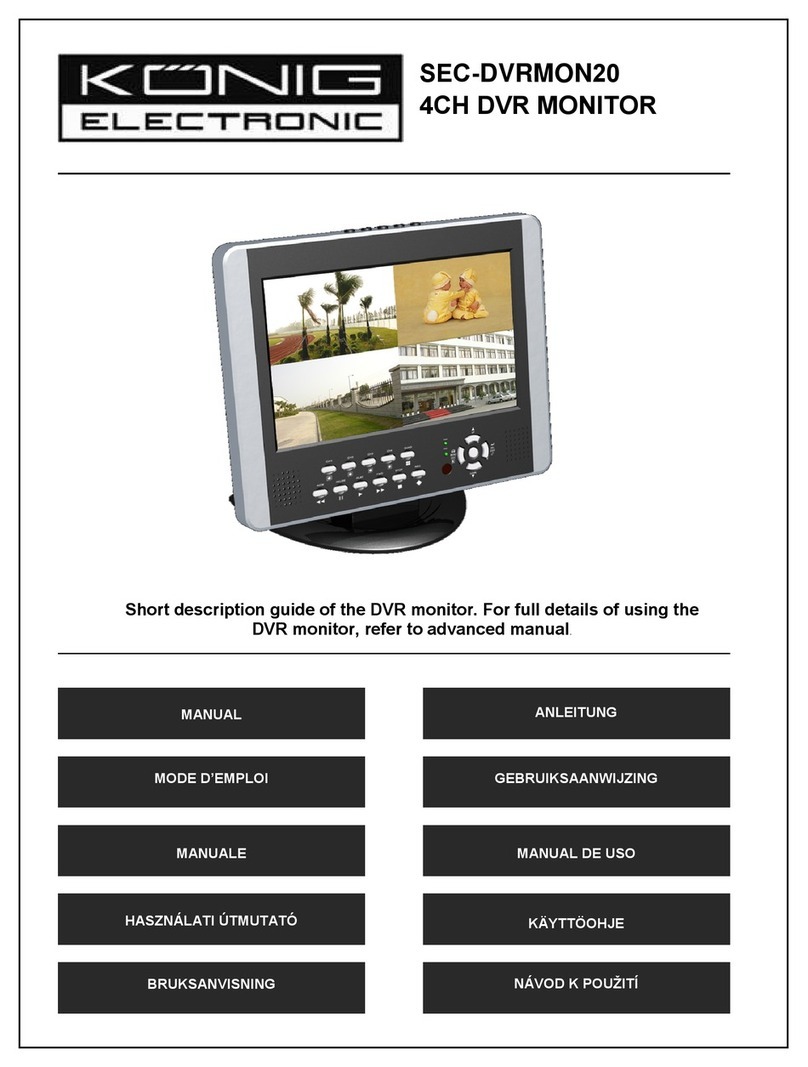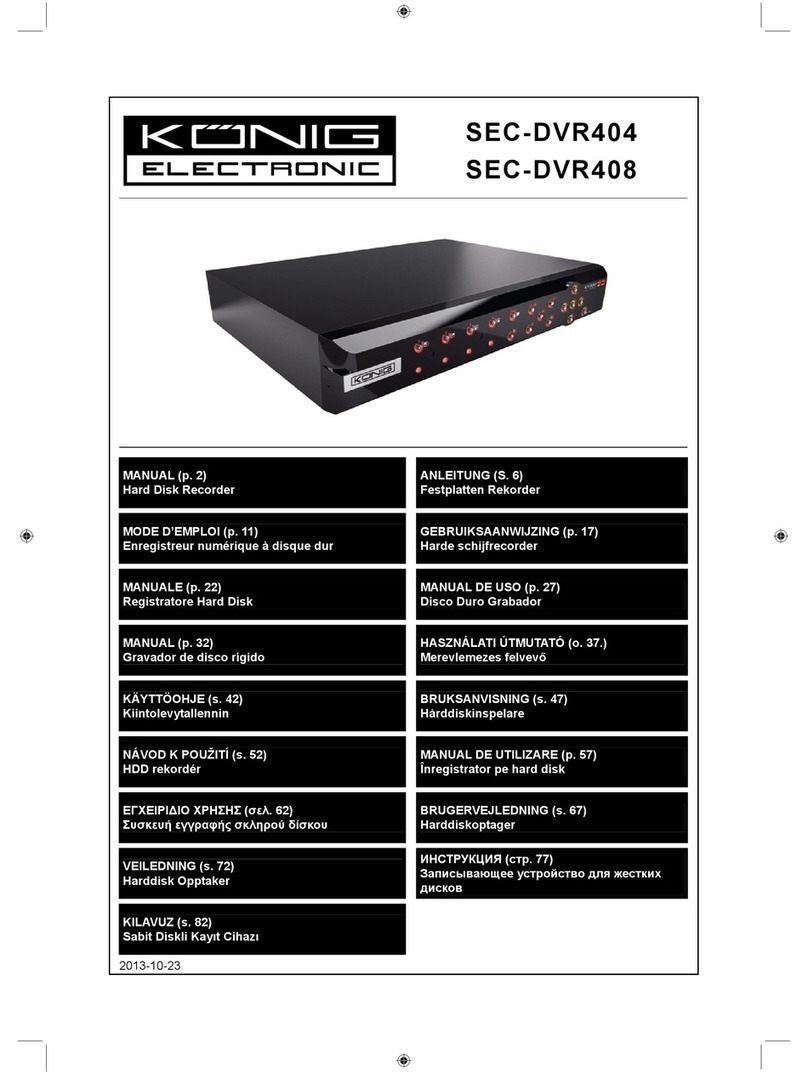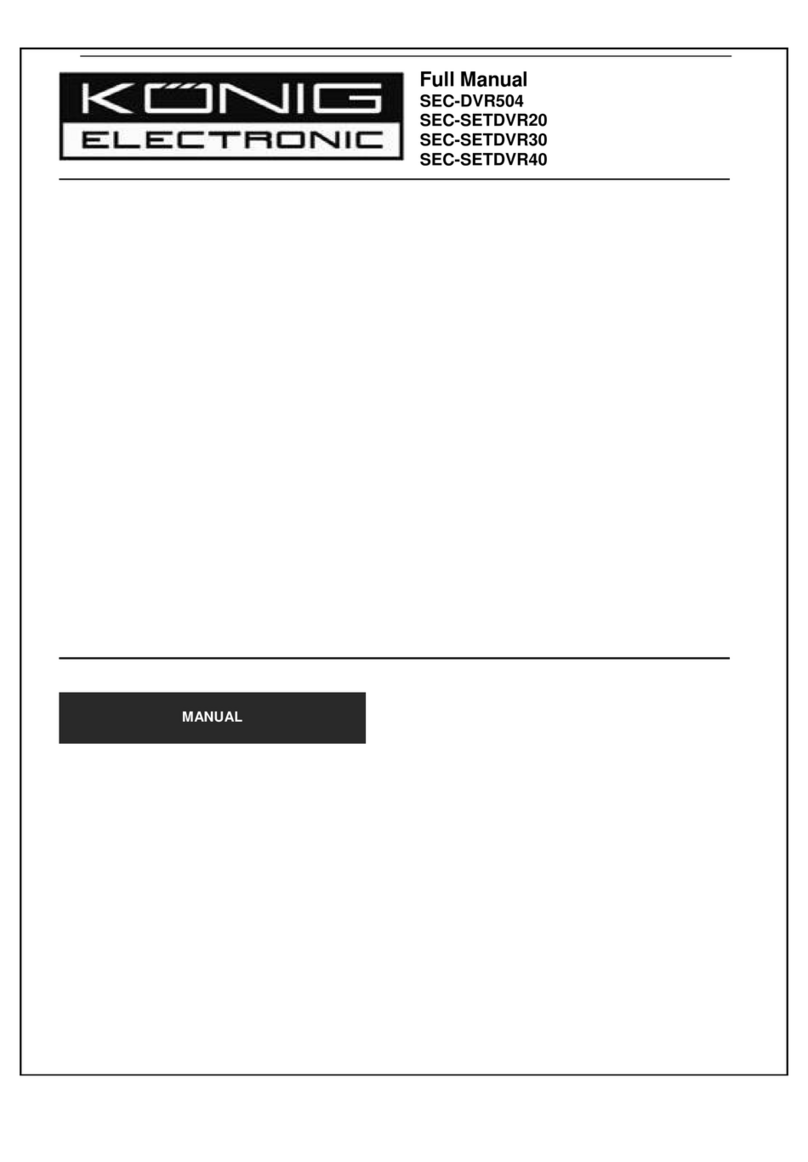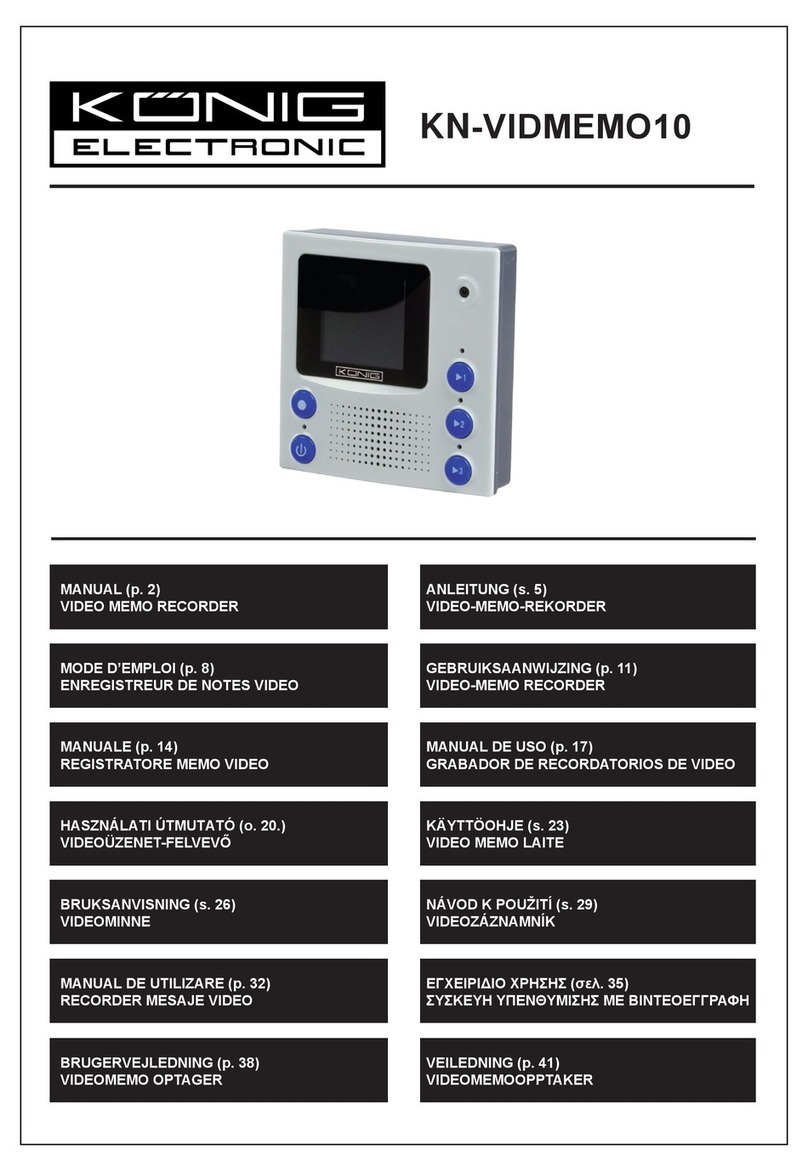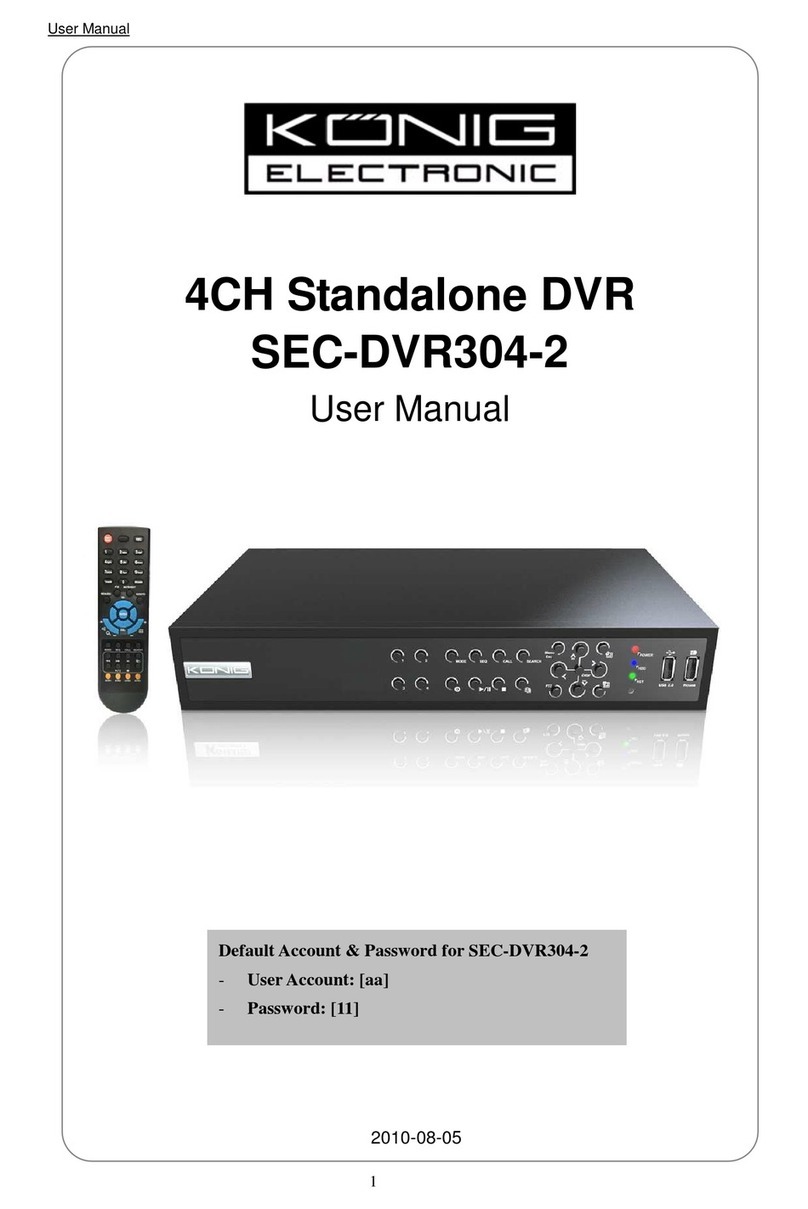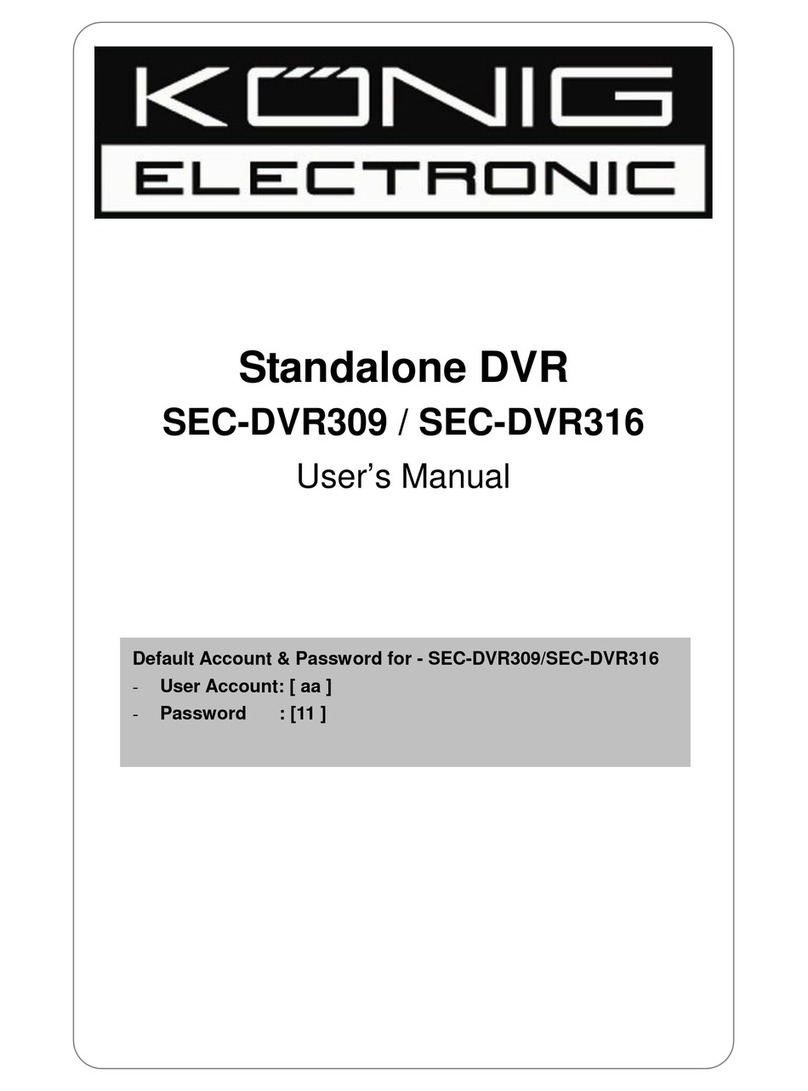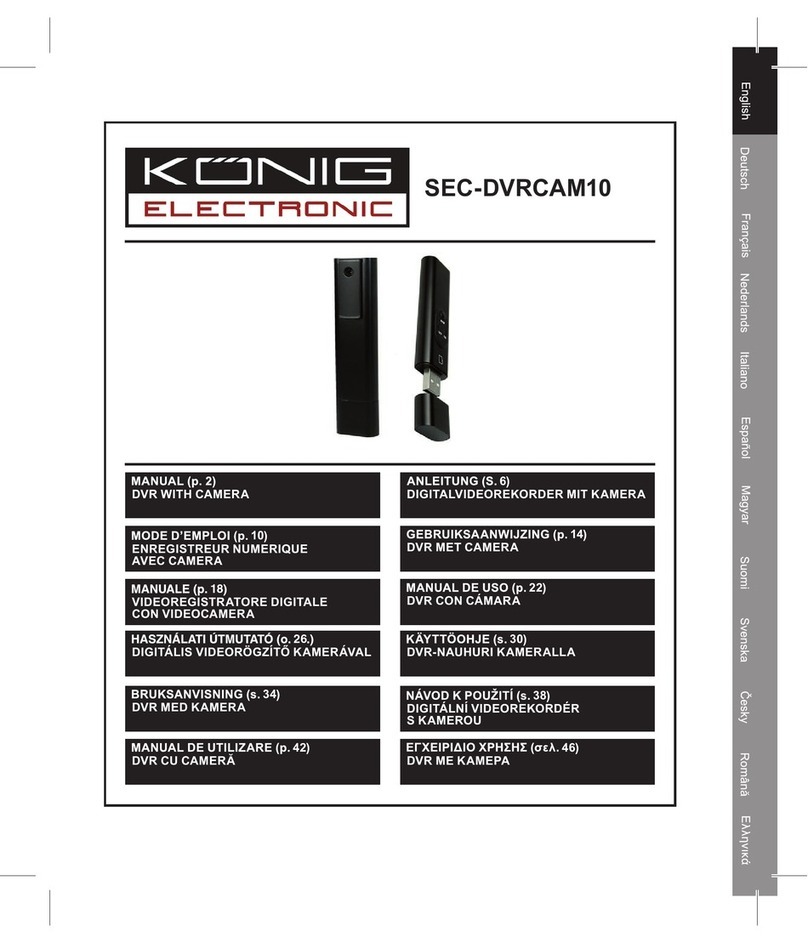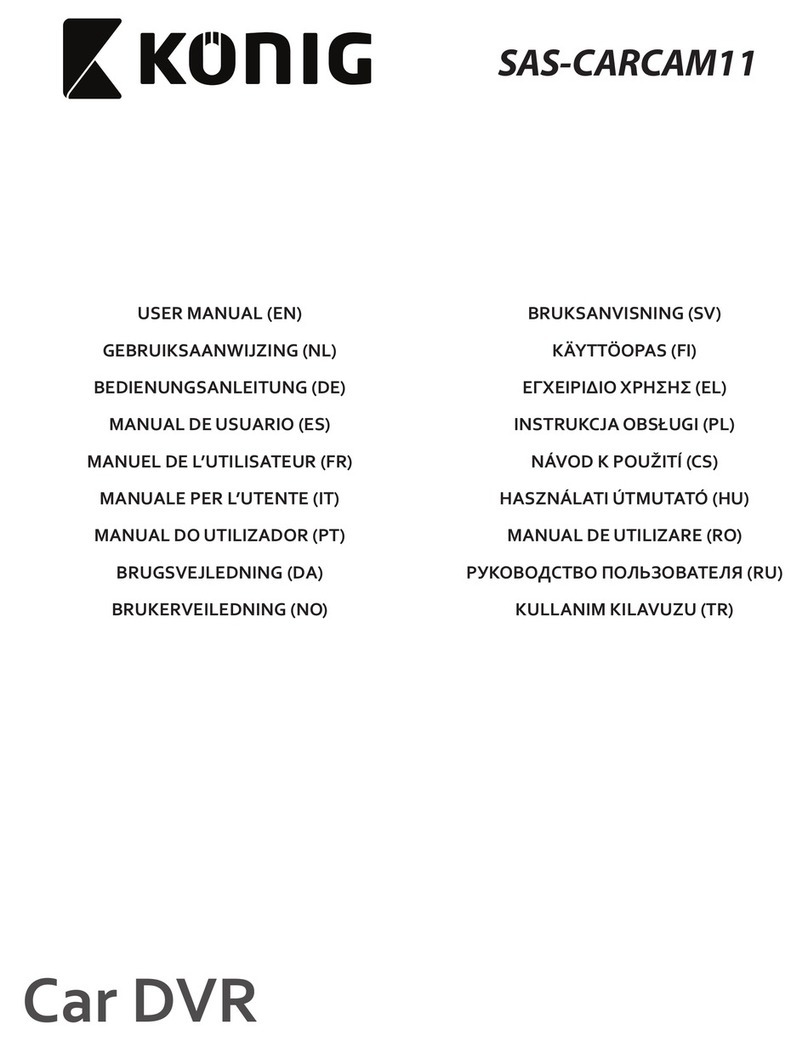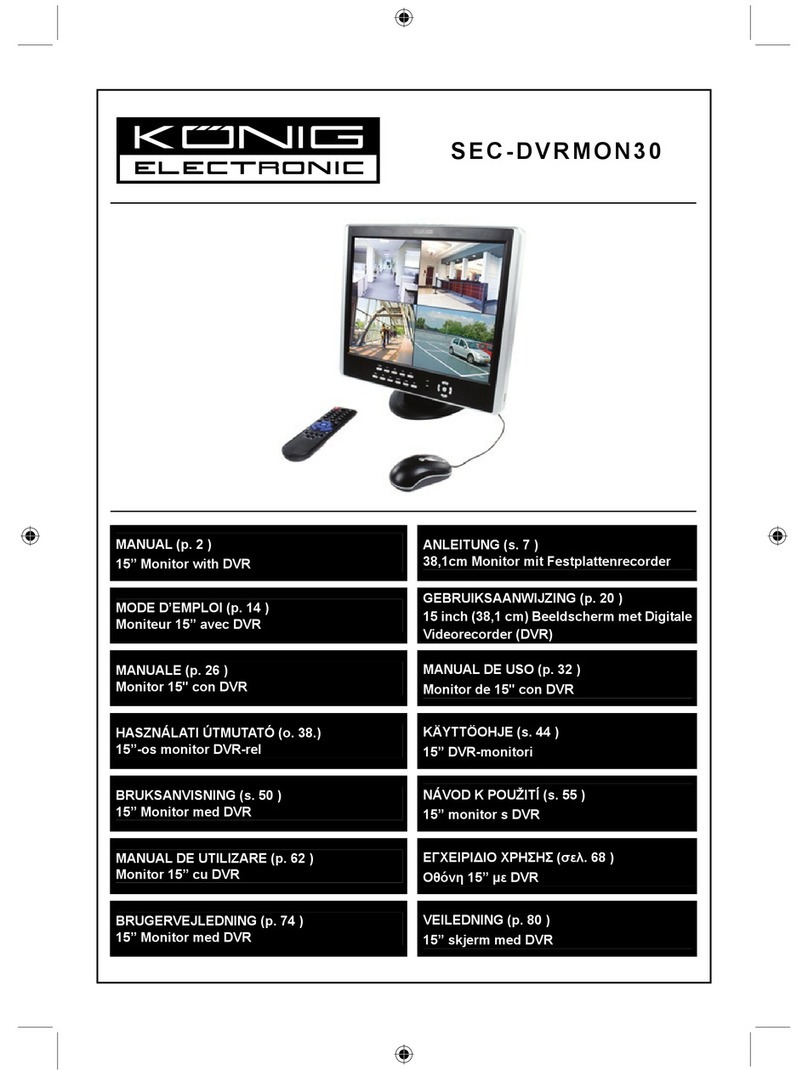7
16-CH Remote Controller:
Key Title Key Function
REC Press the button to enter into manual recording.
SEARCH Press the button to enter into record search menu
2×2 Enter into Quad display
3×3 Enter into 9-split display
4×4 Enter into 16-split display
AUTO Enter into dwell time display
0~9 Channel select; numeric key
DISPLAY
MODE
Multiple CH display (Quad, 9-split, 16-split and full
screen display)
▲Up direction key
▼Down direction key
◄/►Left/right direction key; also decrease/increase
parameter value of control bar.
ENTER select [Enter] / [Edit] operation
Menu/ESC Enter into/exit from Main menu
PIP PIP display mode
MUTE Mute key
FWD Forward (x2, x4, x8)
REW Rewind (x2, x4, x8)
PLAY Enter into record search, play recorded event
STOP Stop play / manual play
PAUSE/
FRAME Pause / play frame by frame
SLOW (1/2, 1/4, 1/8) Slow play
Z+ Zoom out video area
Z- Zoom in video area
F+ Focus near
F- Focus far
I+ Increase PTZ brightness
I- Decrease PTZ brightness
PTZ Allow you to set preset position and to control
PTZ.
LOCK Lock the system
Mouse Operation:
in addition to using the buttons on the front panel or the remote controller, you can also use the mouse
to perform system operations.
TYPE Function
Click left key of
Mouse
In menu lock mode, enter into pop-up menu and click any sub menu to pop up
Login window; In menu unlock mode, enter into pop-up menu, and then click left
key to enter into any sub menu directly.
After entering into main menu, click left key and select to enter into any sub menu;
On [Document Details] menu mode, click left key to play a recordied file.
Change the status of a check box or change the motion detection area.
Click combo box to access pull-down menu; Click left key to stop dwell time
display when dwell time display is activated.
By clicking left key you can adjust color control bar and volume control bar.