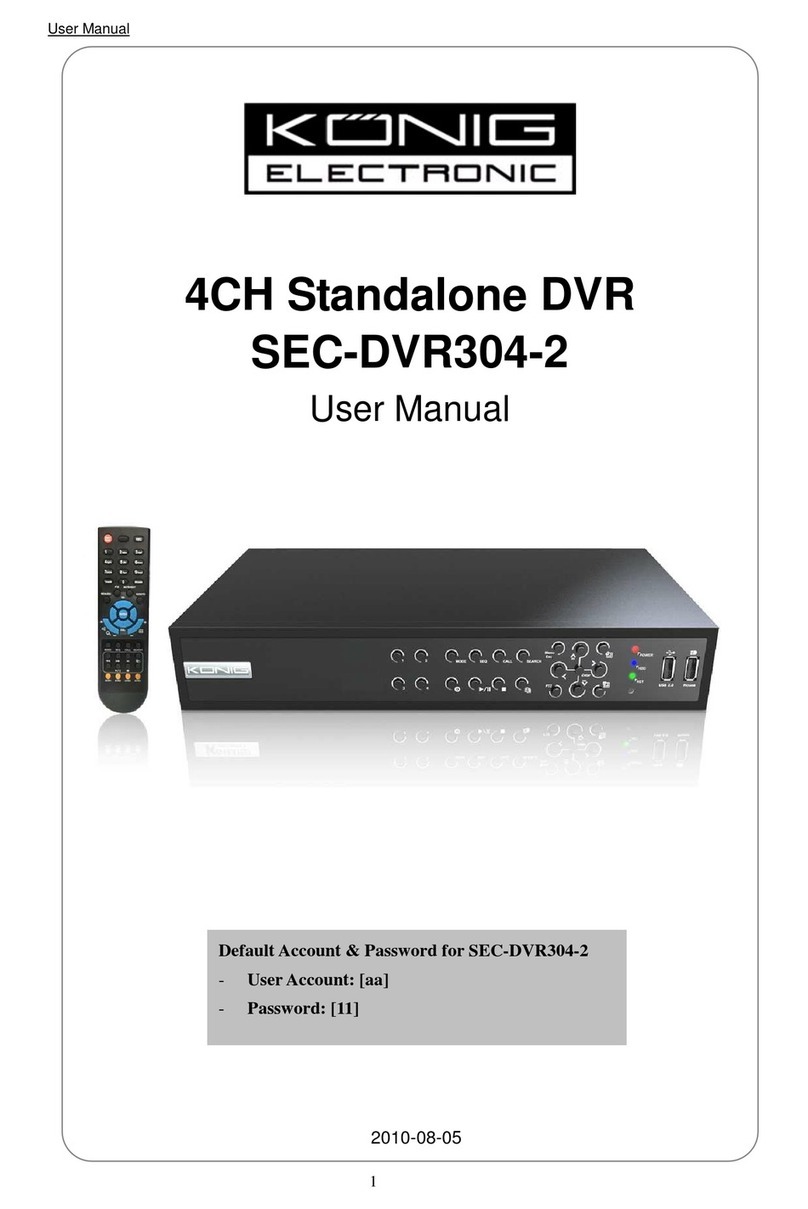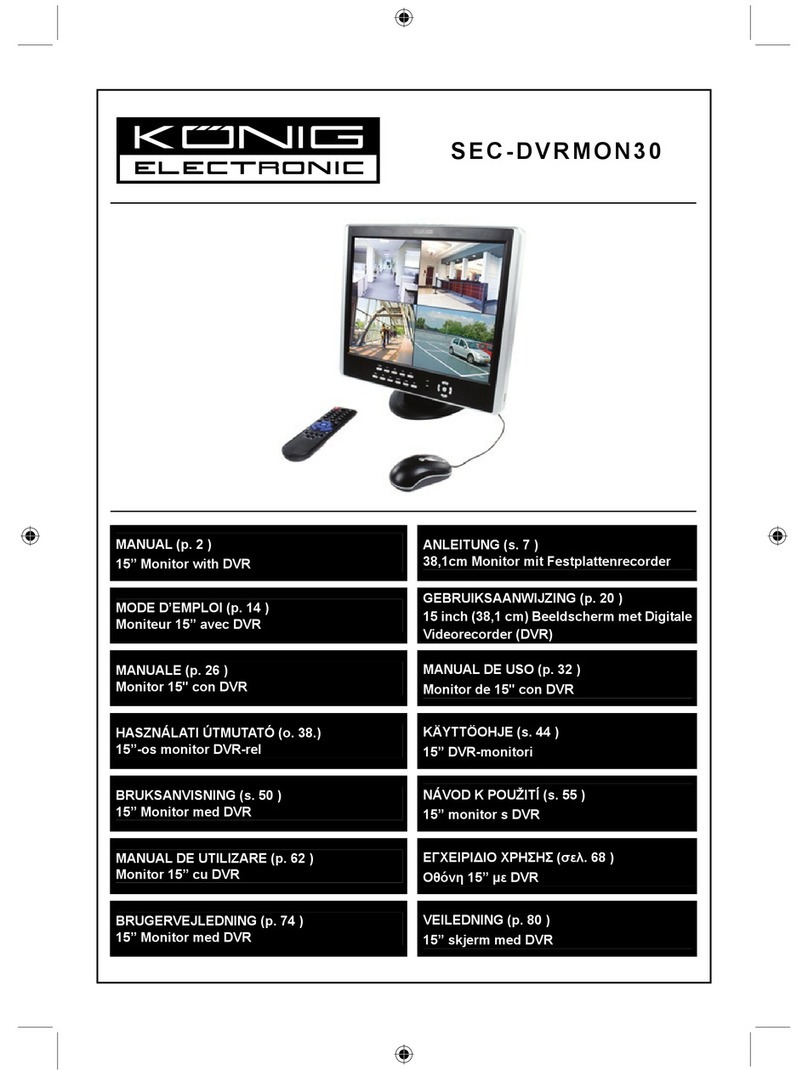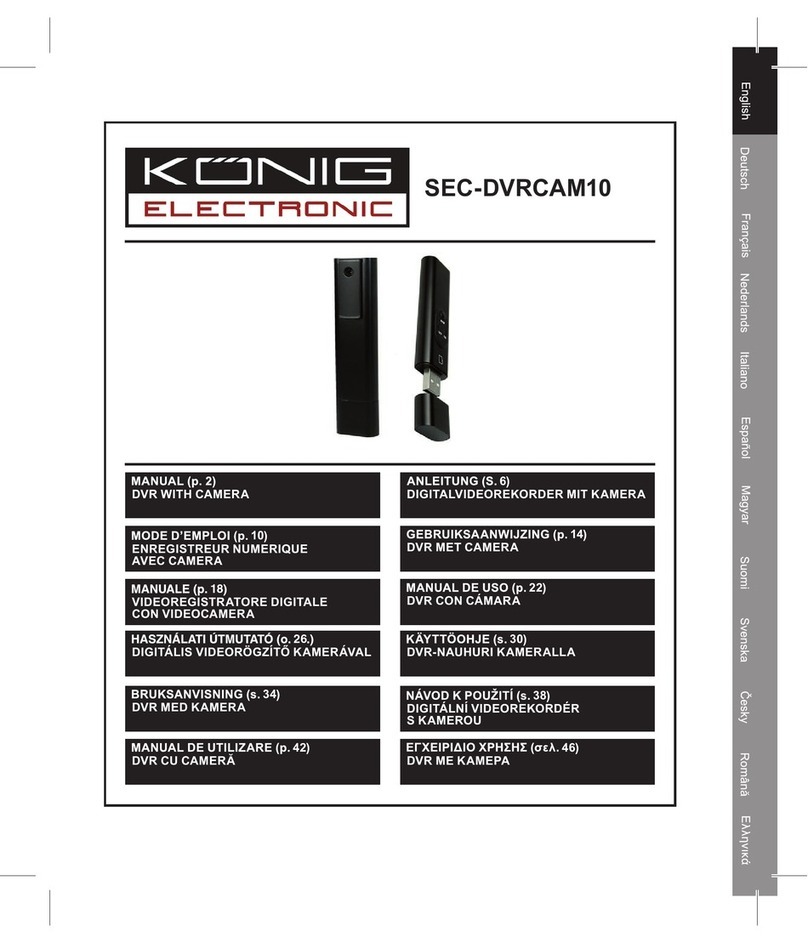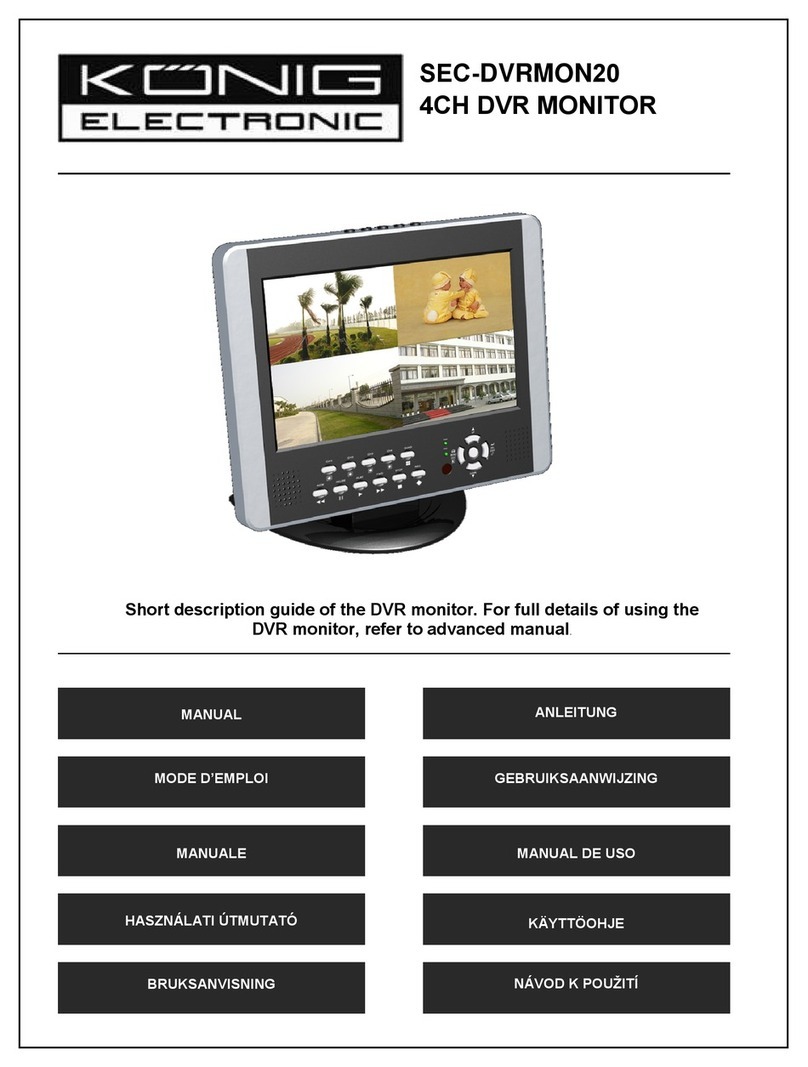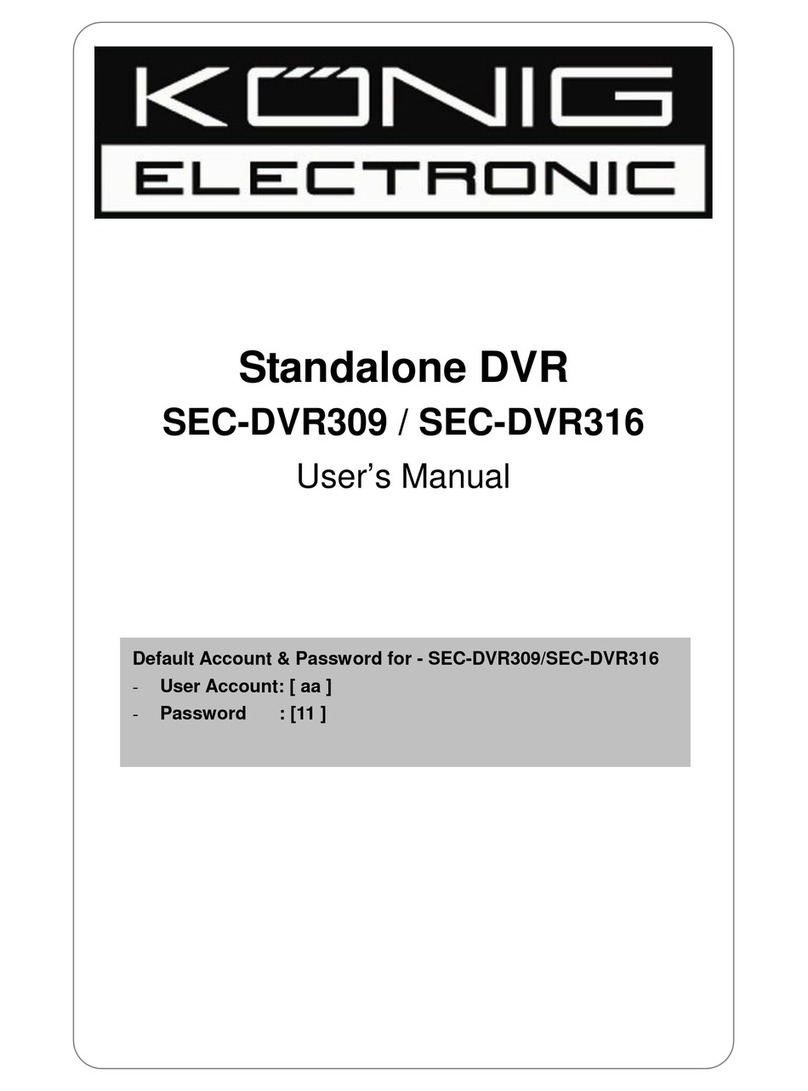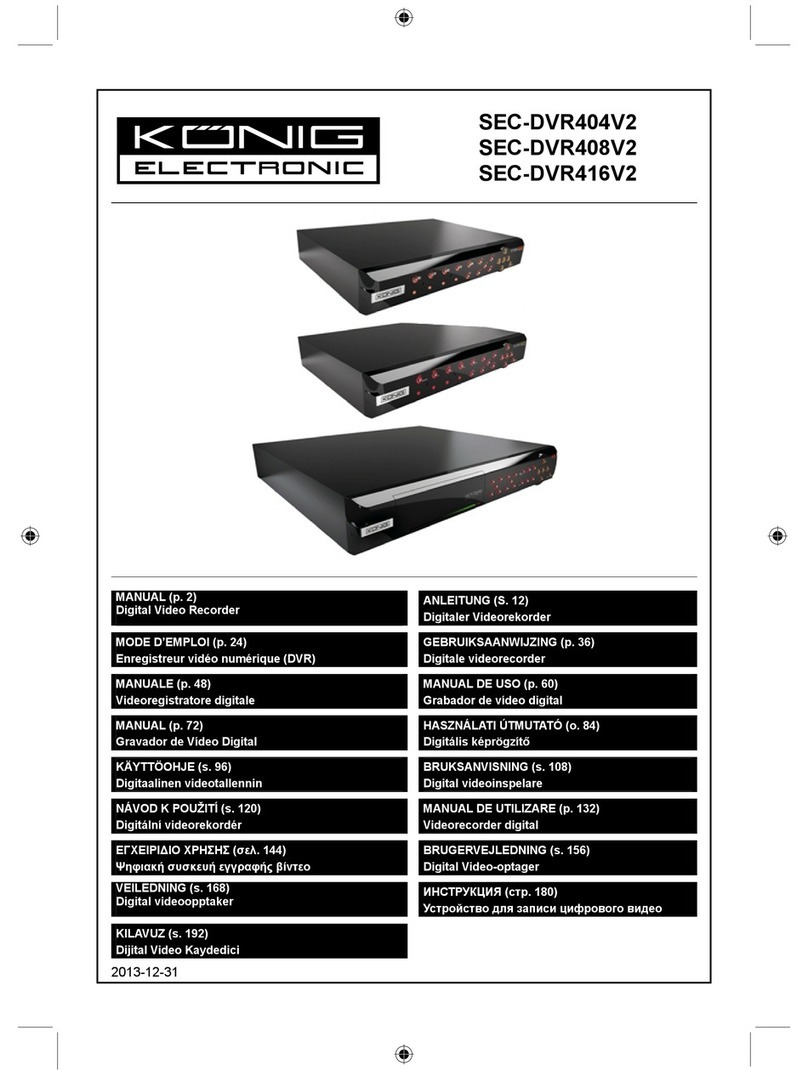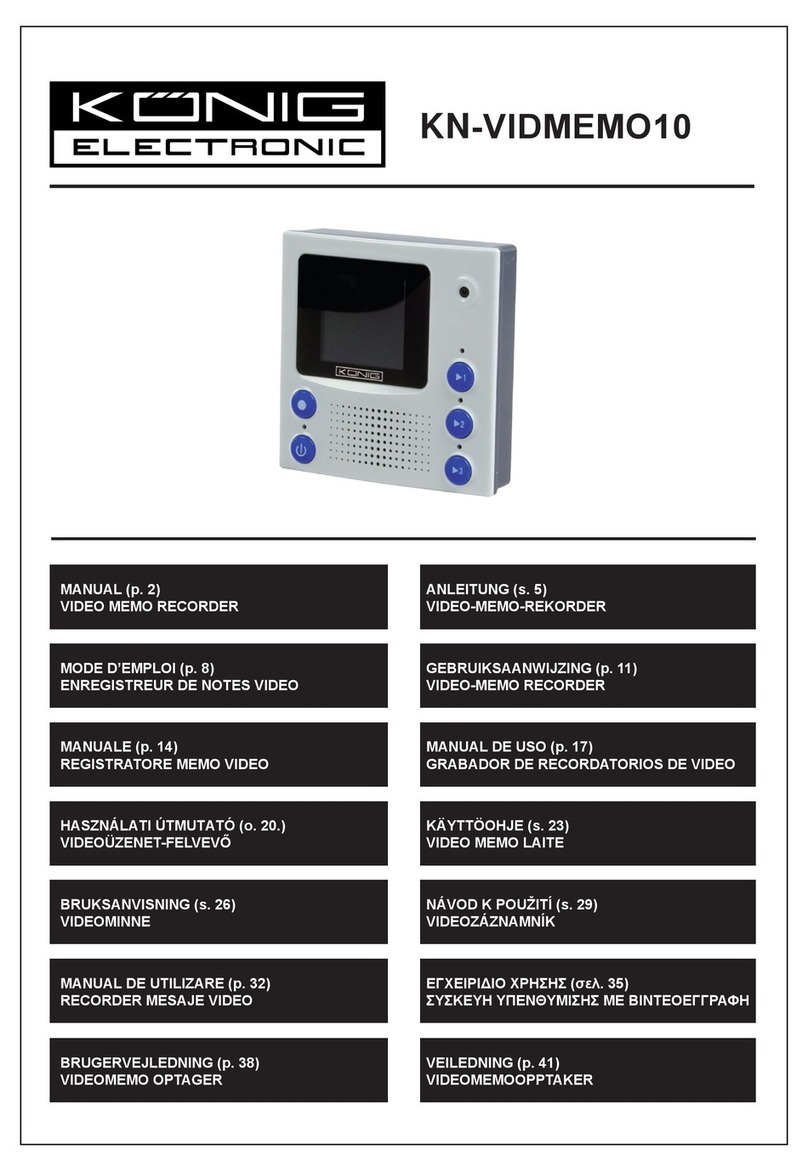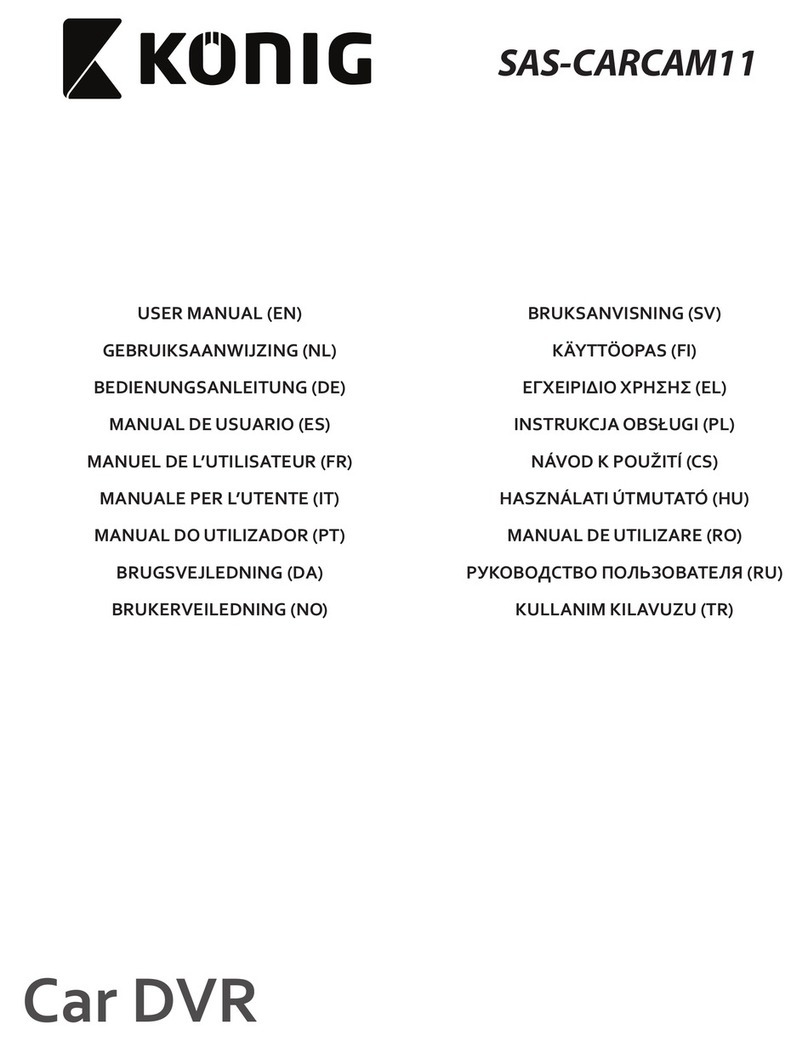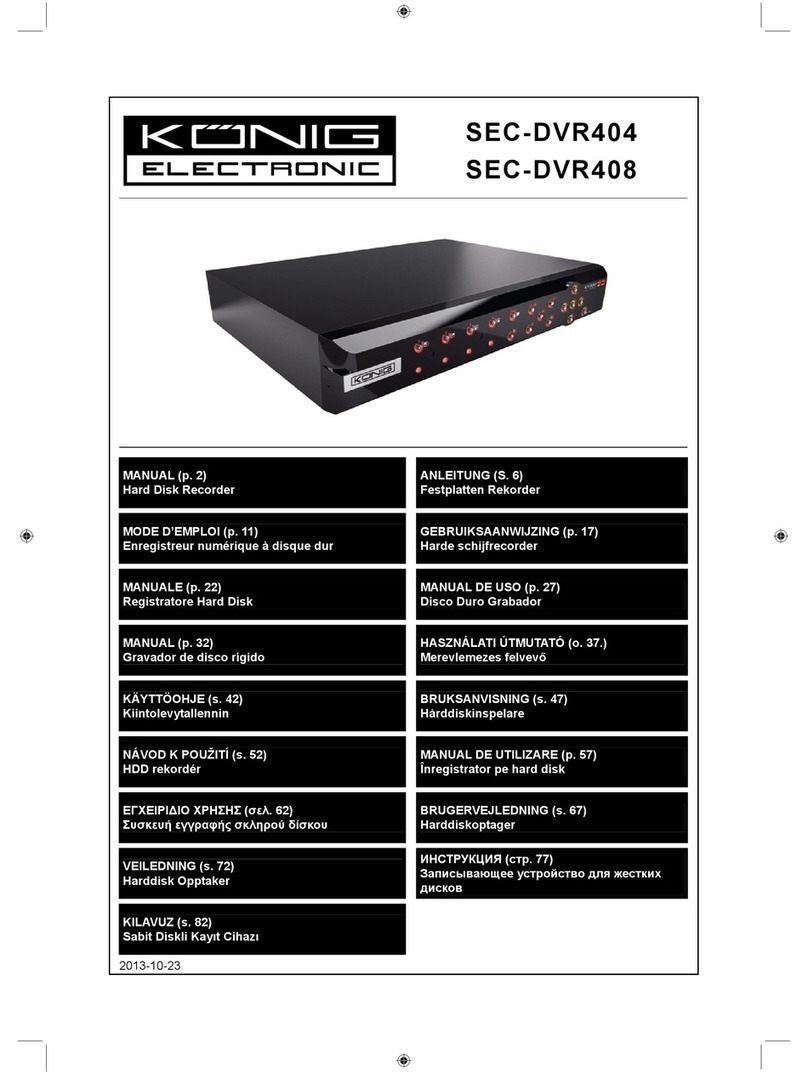3
nHandle hard disk drives with care.
It is possible to damage hard drives if they are moved while their motors are still running.
To allow the hard drive to spin down and park its heads, wait at least 10 seconds after
disconnecting it from a power source before moving the unit.
To avoid shock and vibration damage to the internal hard drive, do not move the unit while
it is plugged in.
Protect hard disk drives from static electricity.
Do not stack hard disk drives or keep them upright.
Do not use an electric or magnetic screwdriver to repair hard disk drives.
nDo not impede the flow of air through the vents or place the unit in an enclosed area where
the cooling vents are blocked.
nProtect the power cord from being stepped on or pinched,particularly at plugs and the
points where they connect to the device.
nDo not drop metallic parts through slots, as this could permanently damage the device. If
a metallic object falls through the slots, turn the power off immediately and contact
qualified service personnel for service.
nHandle the device with care. Do not drop or shake it, as this may damage the device.
nDo not expose the device to moisture or try to operate it in wet areas. Do not install the unit
in an area where condensation occurs. Do not operate with wet hands. Take immediate
action if the appliance becomes wet. Turn the power off and refer servicing to qualified
service personnel, as moisture may damage the appliance and cause electric shock.
nDo not use strong or abrasive detergents when cleaning the body of the device. If dirt is
difficult to remove, use a mild detergent and wipe gently.
nDo not overload outlets and extension cords,as this increases the risk of fire and electric
shock.
nMake a note of your settings and save them in a place where you can easily find them. This
will help if it becomes necessary to change the system configuration, or if an unexpected
failure or problem occurs.
nDistributing, copying, disassembling, reverse compiling, reverse engineering, and exporting
the software provided with this product in violation of export laws, is expressly prohibited.
CARING FOR THE ENVIRONMENT BY RECYCLING
When this symbol appears on a product, do not dispose of it with residential
or commercial waste.
Recycling Electrical Equipment
Do not dispose of this product with residential or commercial waste. Some
countries and regions, such as the European Union, have established systems
for collecting and recycling electrical and electronic waste items. Contact
your local authorities for information about practices established for your
region