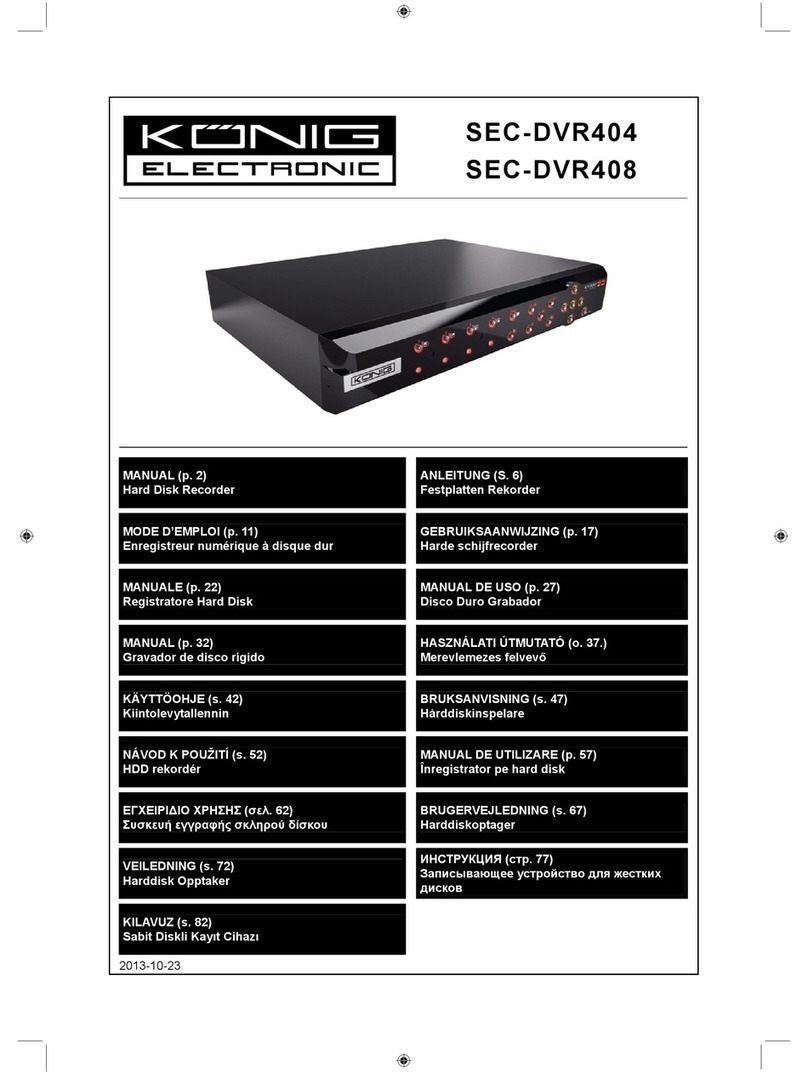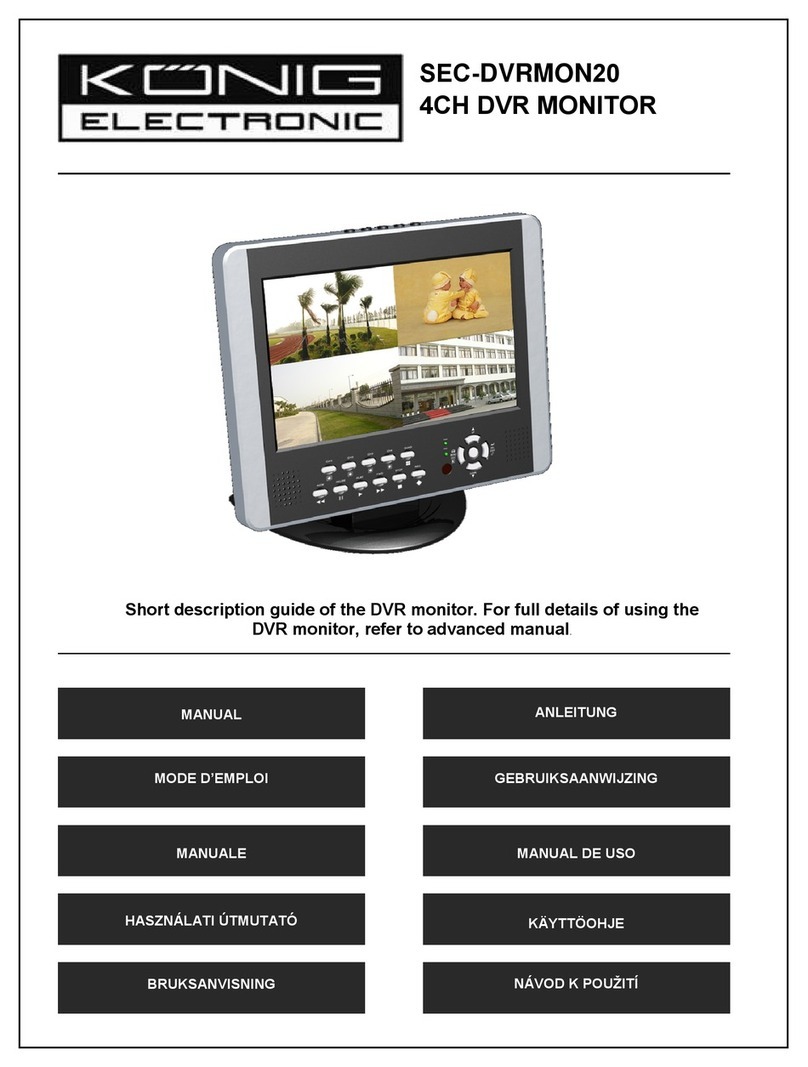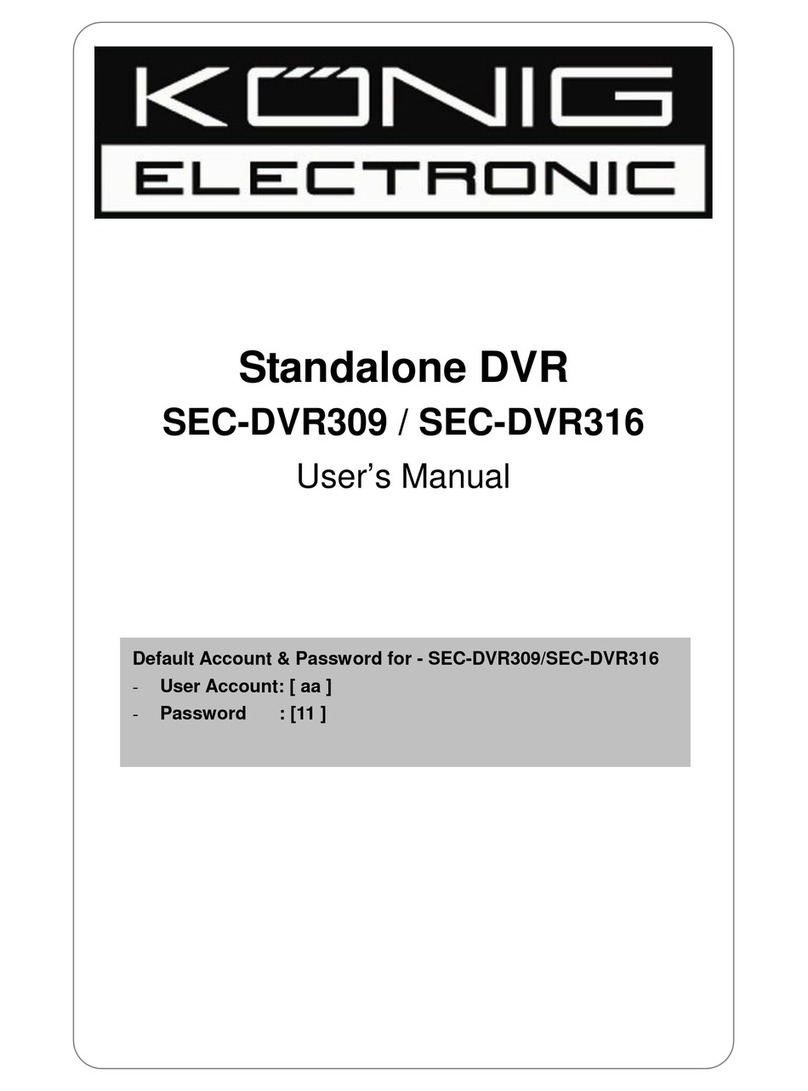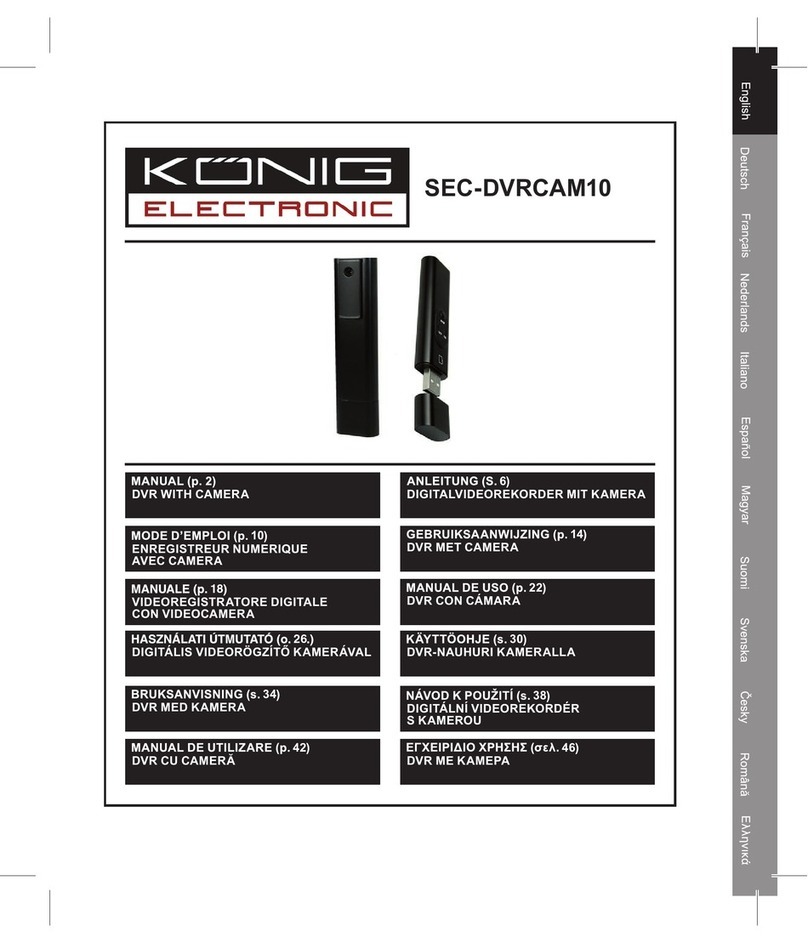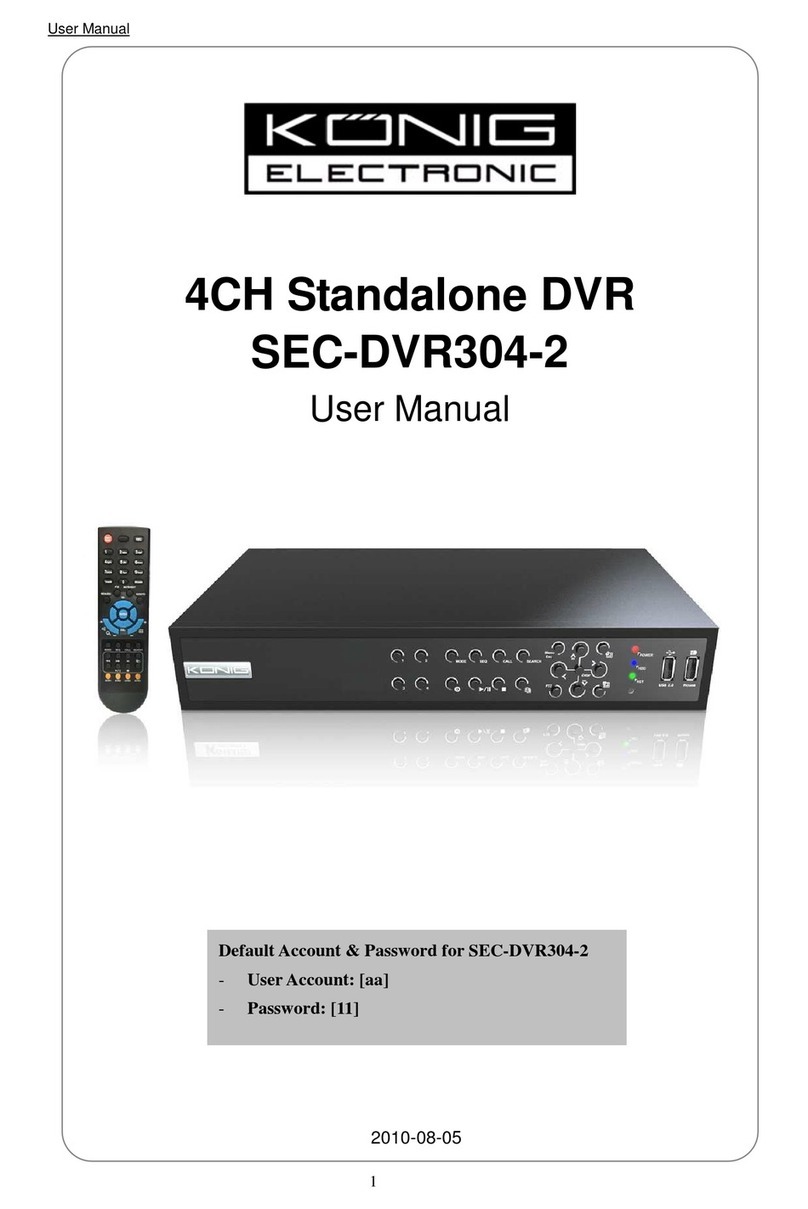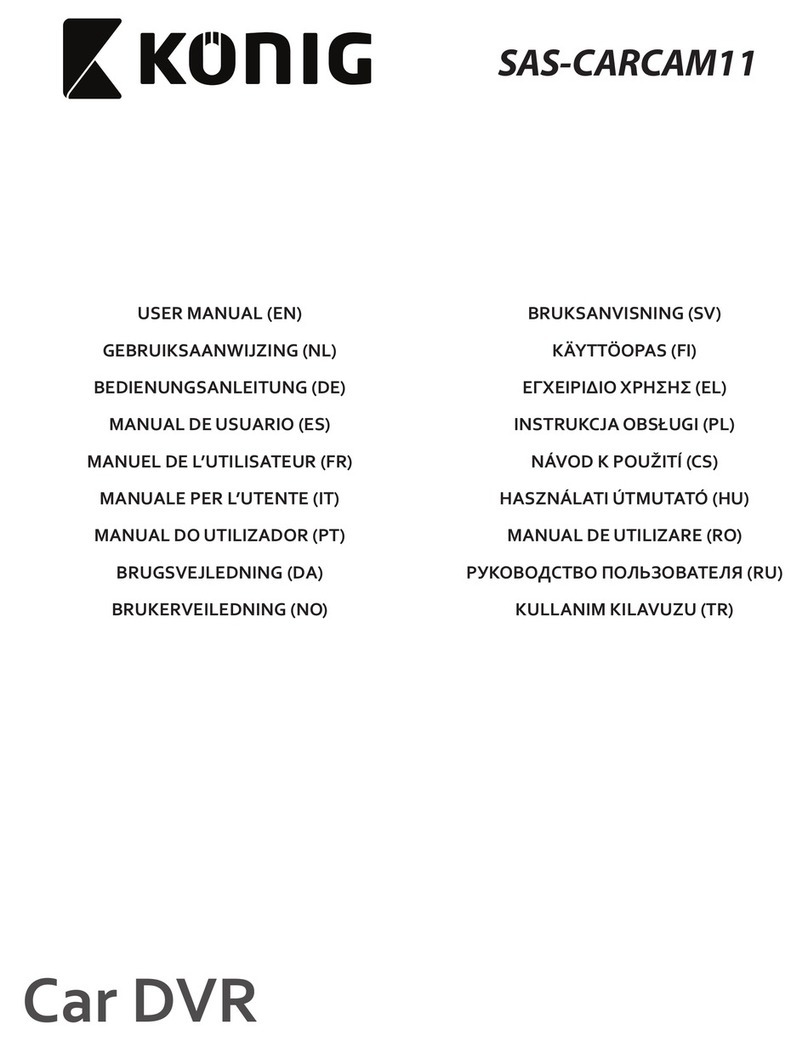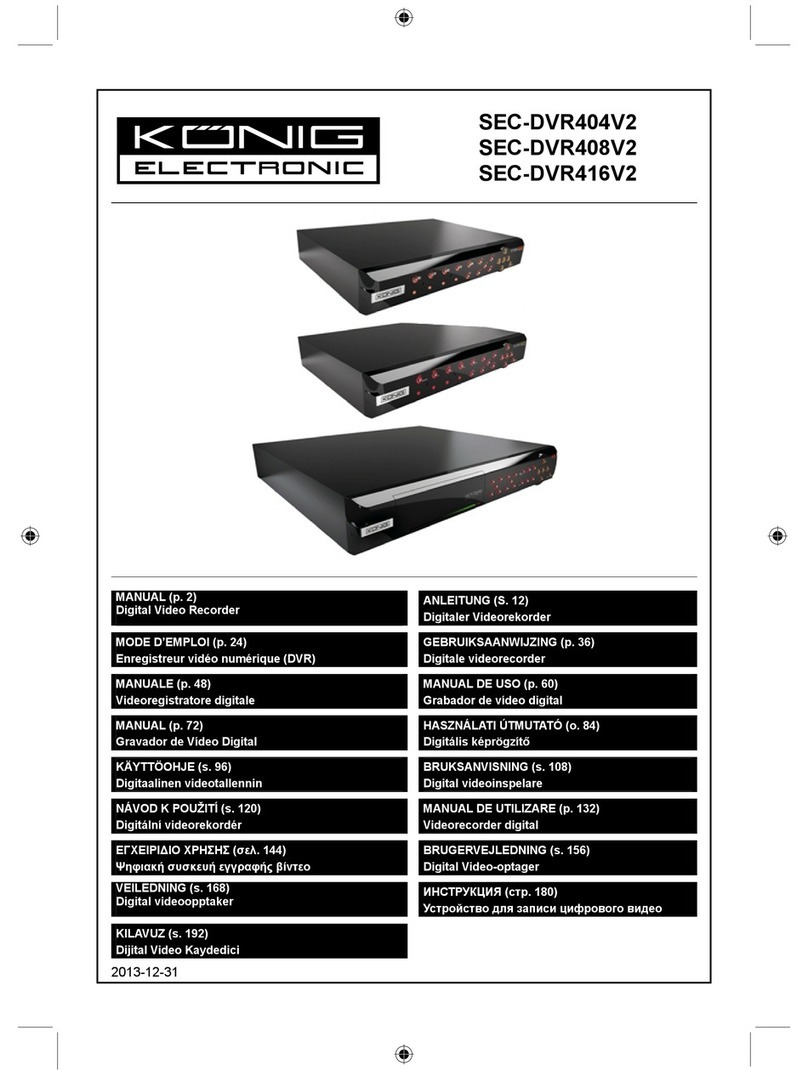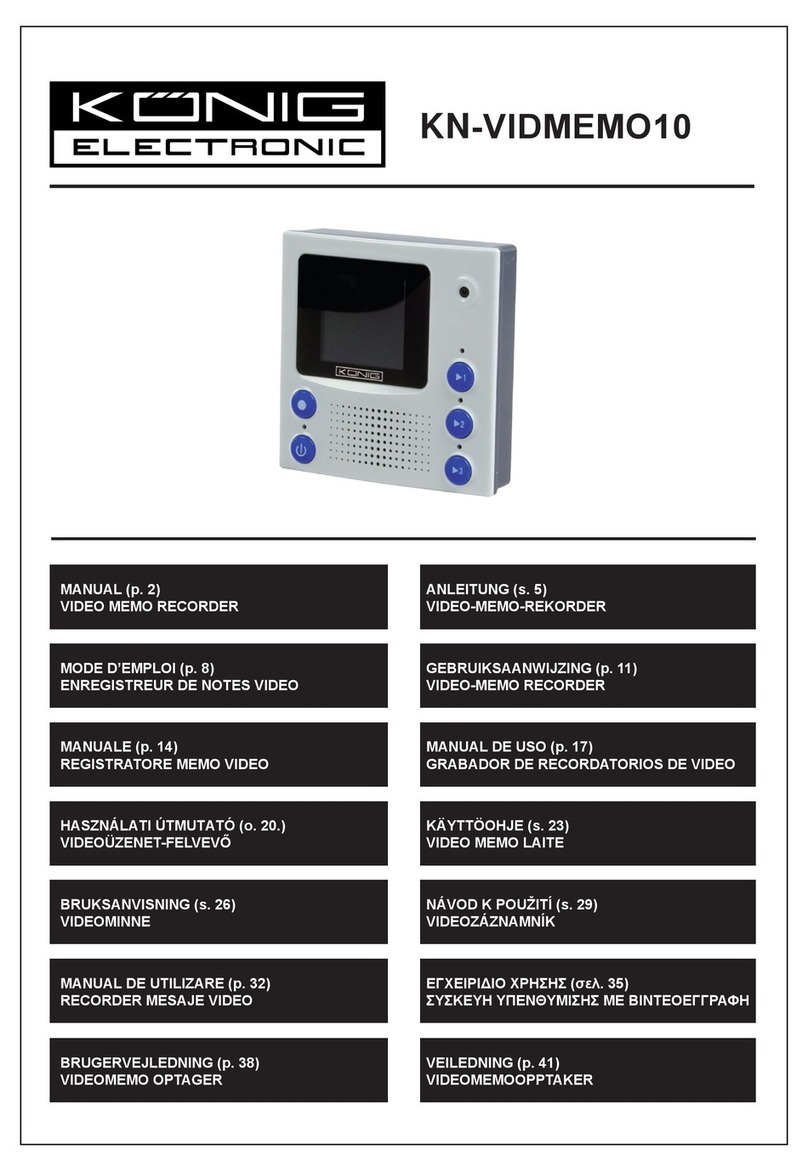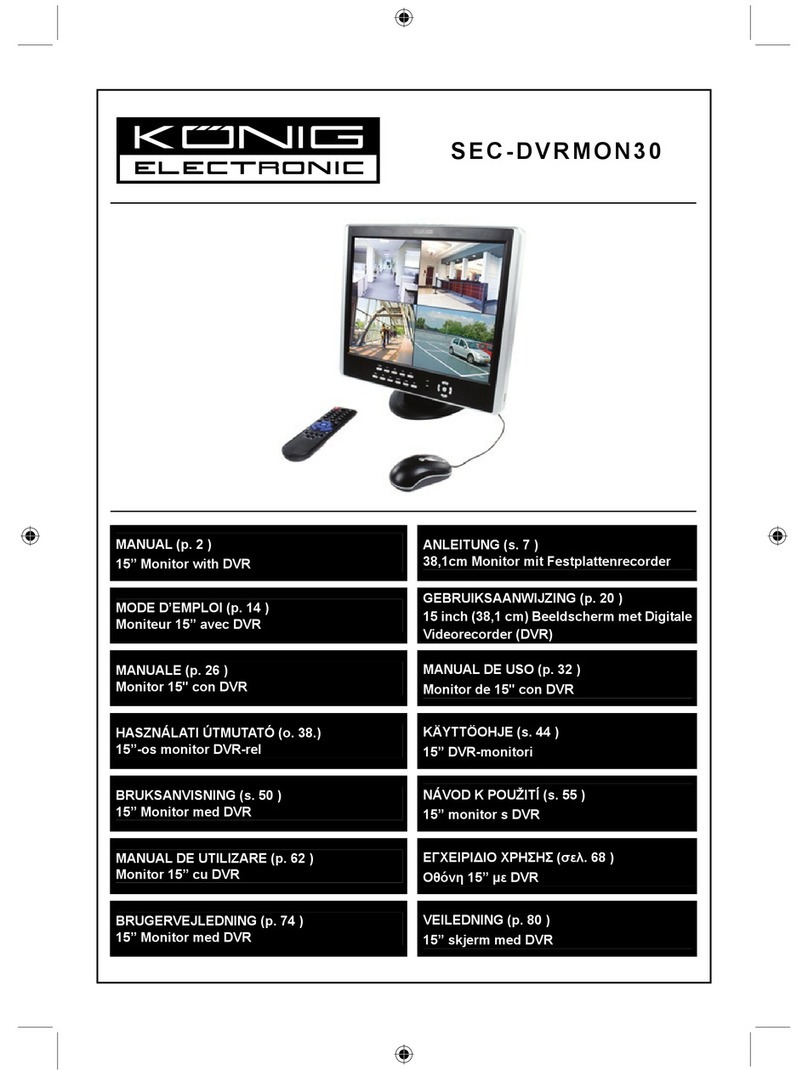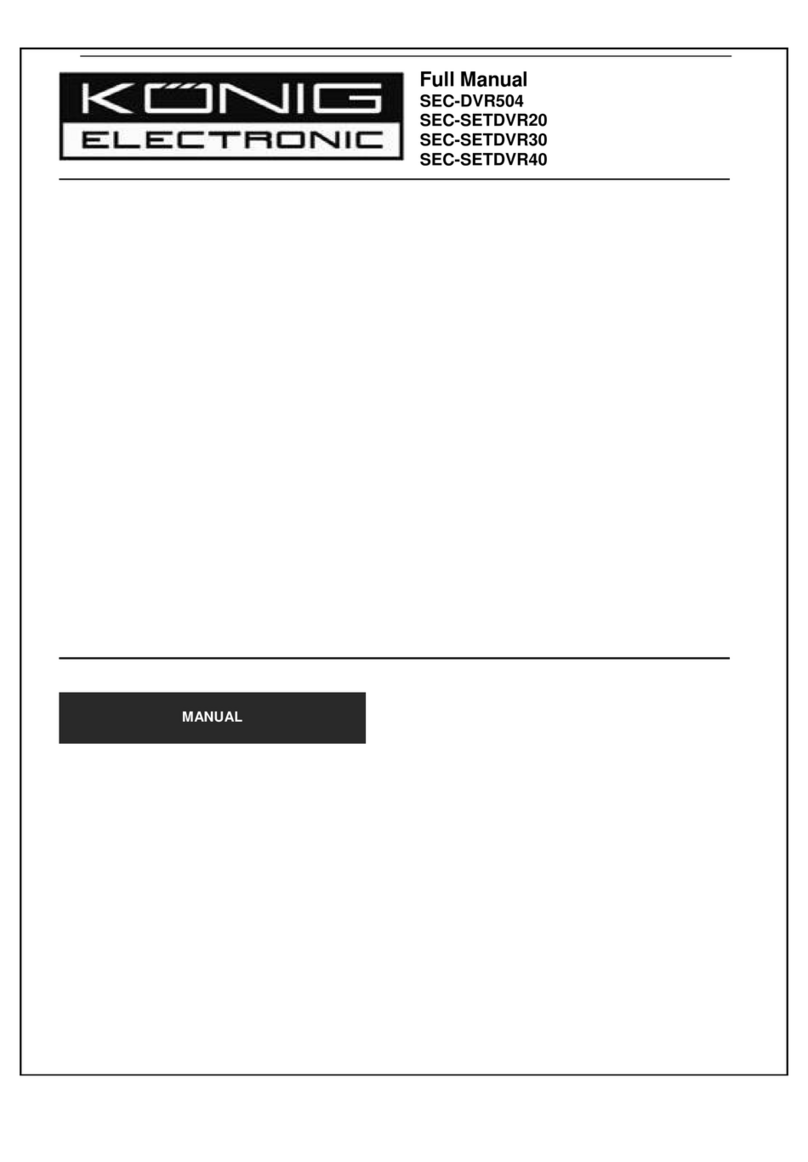5.3.3 Record Quality.............................................................................................
37
5.3.4 Record Frame Rate......................................................................................
37
5.3.5 Record Source..............................................................................................
37
5.3.6 OSD Setting.................................................................................................
38
5.3.7 Sub Code (Advanced Setting).....................................................................
38
5.4 Camera Settings........................................................................................................
39
5.4.1 Camera Channel..........................................................................................
39
5.4.2 PTZ Protocol ...............................................................................................
39
5.4.3 PTZ Baud Rate............................................................................................
40
5.4.4 PTZ ID.........................................................................................................
40
5.4.5 Color Setting................................................................................................
40
5.4.6 Motion Detection.........................................................................................
41
5.4.7 Mosaic / Privacy Mask................................................................................
42
5.4.8 Motion Handling.........................................................................................
43
5.4.9 Video Loss Handling...................................................................................
45
5.5 Net Settings..............................................................................................................
46
5.5.1 Network.......................................................................................................
46
5.5.2 HTTP Port...................................................................................................
47
5.5.3 Command Port............................................................................................
47
5.5.4 Media Port...................................................................................................
47
5.5.5 PPPoE Settings............................................................................................
47
5.5.6 PPPoE IP......................................................................................................
48
5.5.7 DNS Address...............................................................................................
49
5.5.8 DDNS..........................................................................................................
49
5.5.9 Auto Register...............................................................................................
49
5.5.10 File Sharing...............................................................................................
50
5.5.11 Mobile Port...............................................................................................
50
5.5.12 Email Settings............................................................................................
50
5.6 Alarm........................................................................................................................
52
5.6.1 Alarm Input Channel...................................................................................
52
5.6.2 Alarm Input Type.........................................................................................
52
5.6.3 Event Handling............................................................................................
53
5.6.4 Event Handling: Alarm E-mail....................................................................
53
5.6.5 Alarm Setting...............................................................................................
54
5.7 Maintenance..............................................................................................................
55
5.7.1 Log View.....................................................................................................
55
5.7.2 Upgrade.......................................................................................................
56
5.7.3 HDD Manage..............................................................................................
56
5.7.4 HDD Capacity..............................................................................................
58
5.7.5 Hardware Version........................................................................................
58
5.7.6 Software Version..........................................................................................
58
5.7.7 Software Release Date.................................................................................
58
5.8 Save Settings............................................................................................................
58
5.8.1 Save & Exit.................................................................................................
59
5.8.2 Exit..............................................................................................................
59
5.8.3 Restore defaults...........................................................................................
59
5.8.4 Logout.........................................................................................................
59
6. Web Browser Operation ................................................................................................
59
6.1 Enabling Download of an Unsigned ActiveX Control.............................................
59
6.2 Web Browser Login Screen......................................................................................