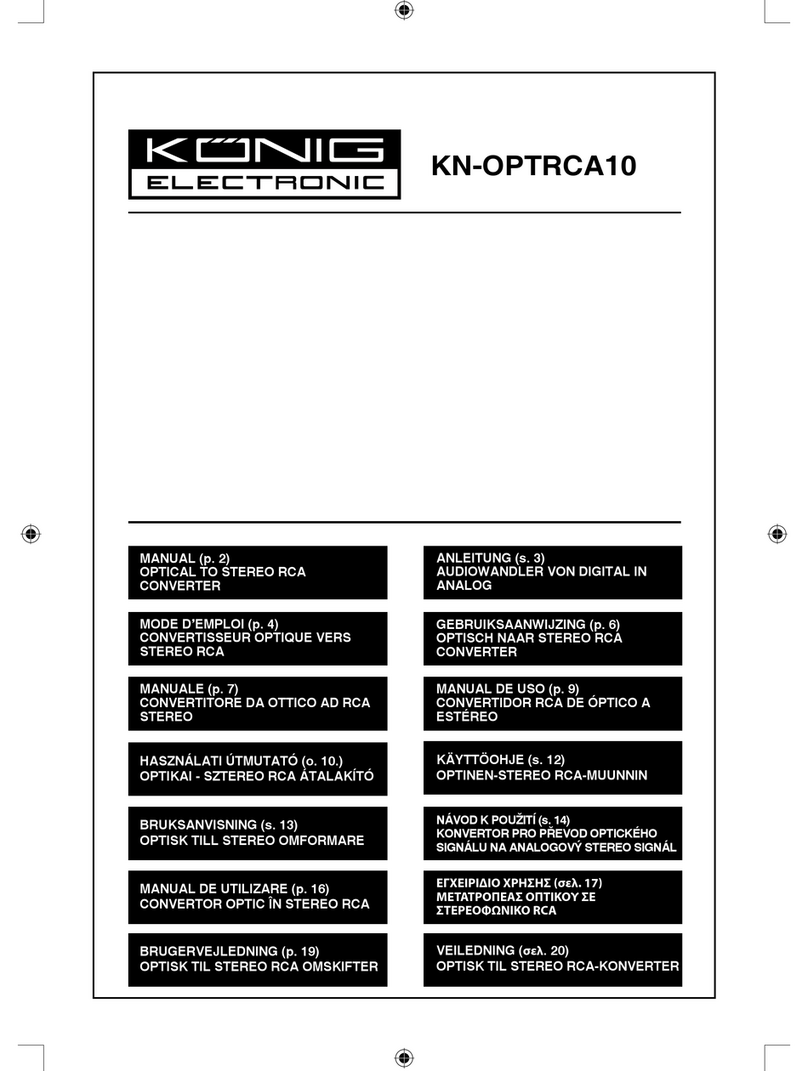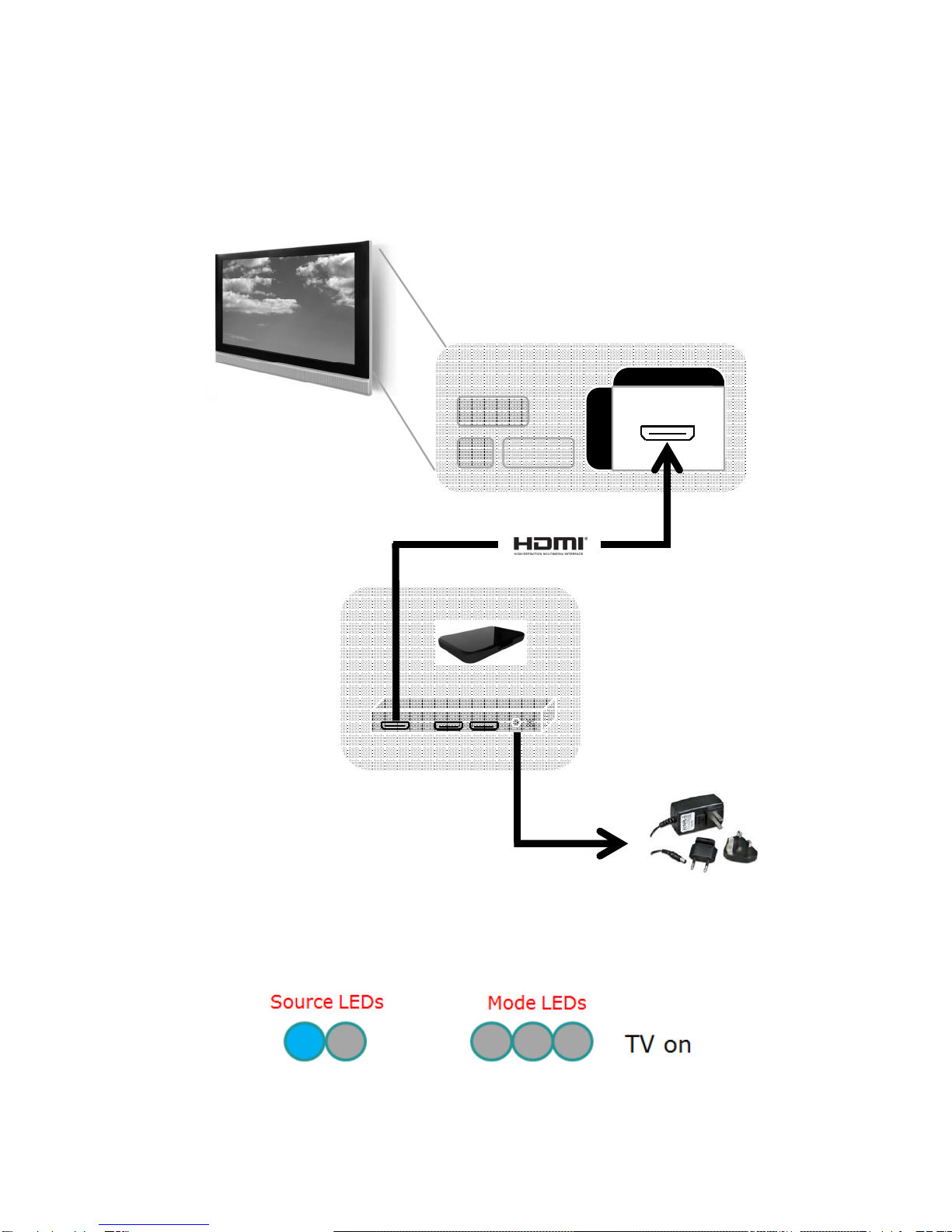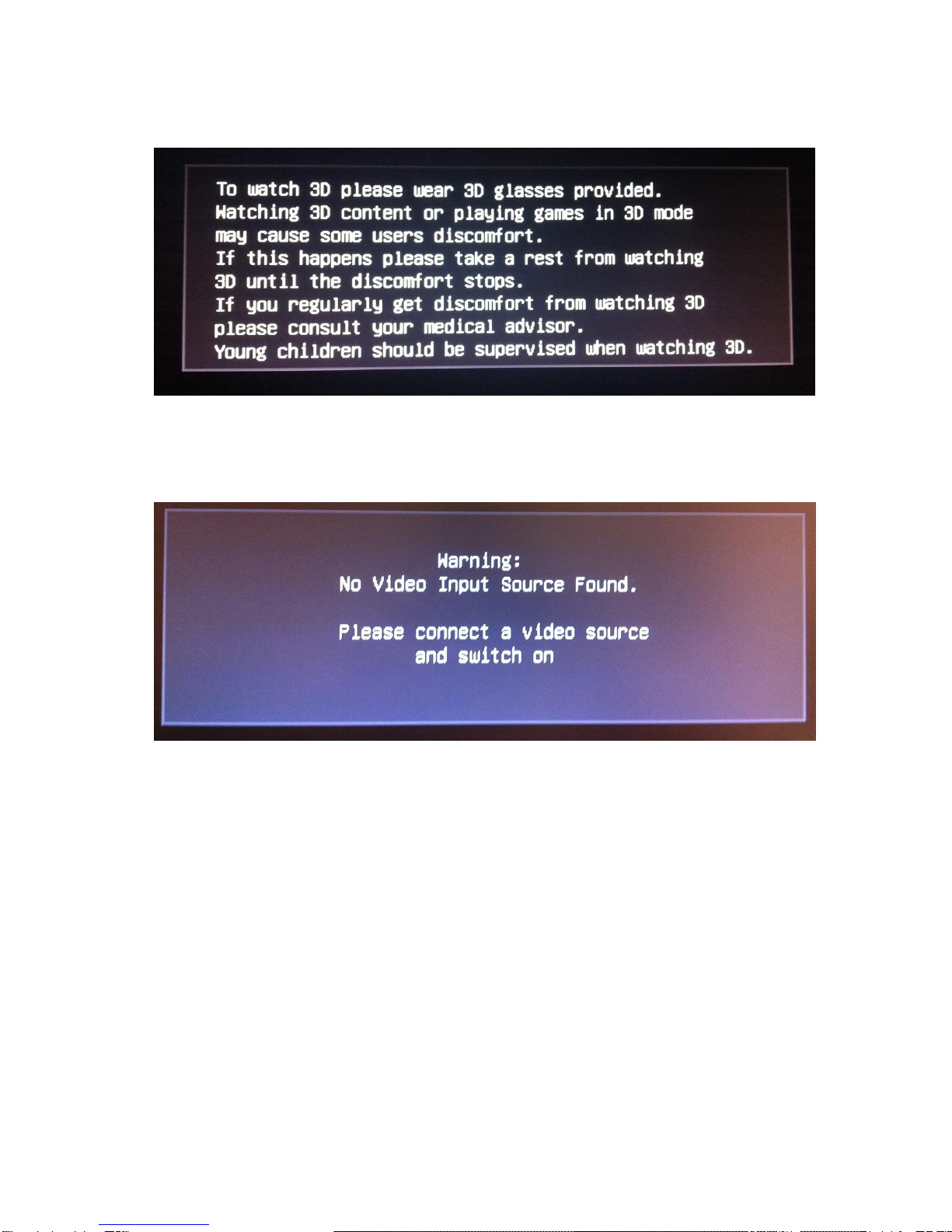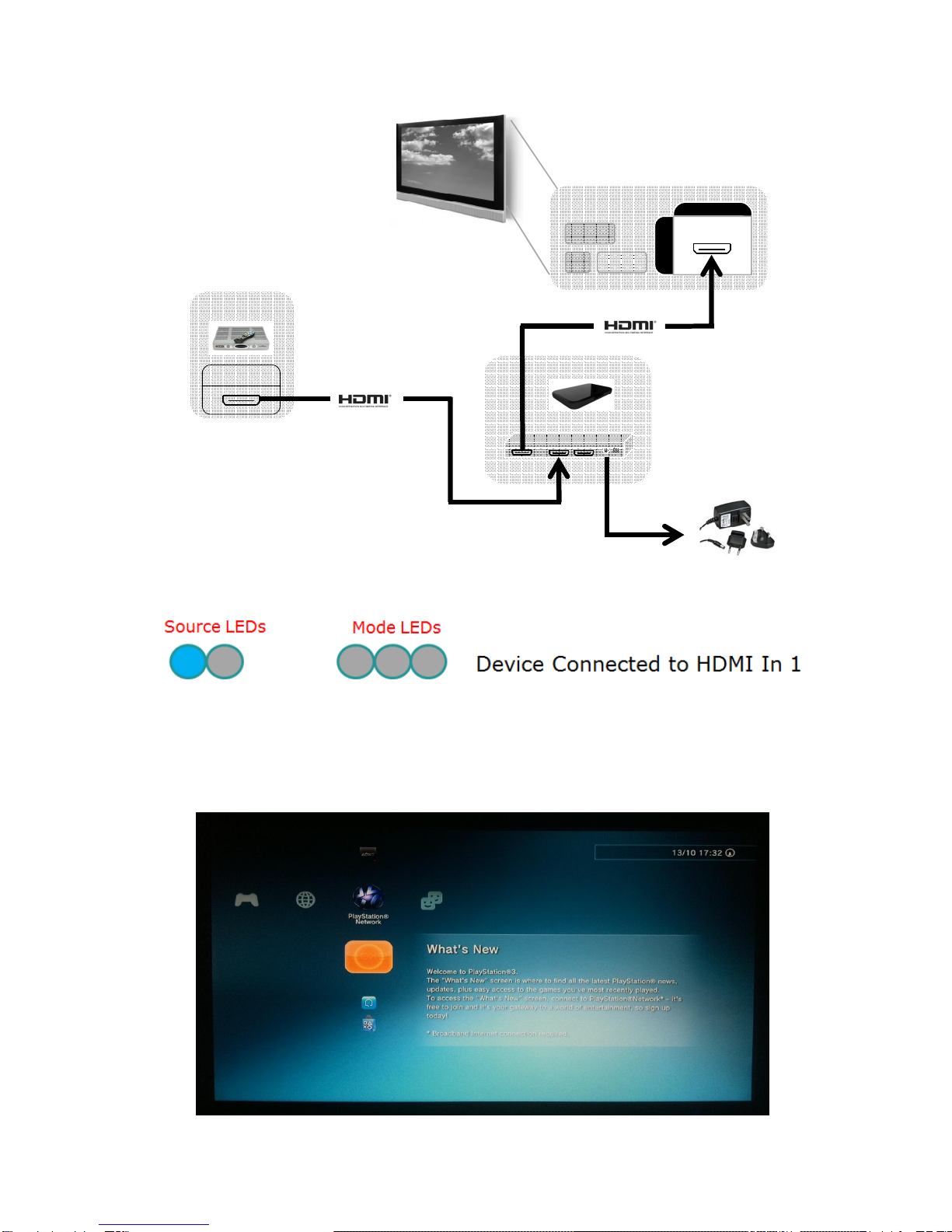Konig CMP-2DTO3DCONV User manual
Other Konig Media Converter manuals

Konig
Konig CMP-USBVG4 User manual
Konig
Konig KN-HDMICON10 User manual
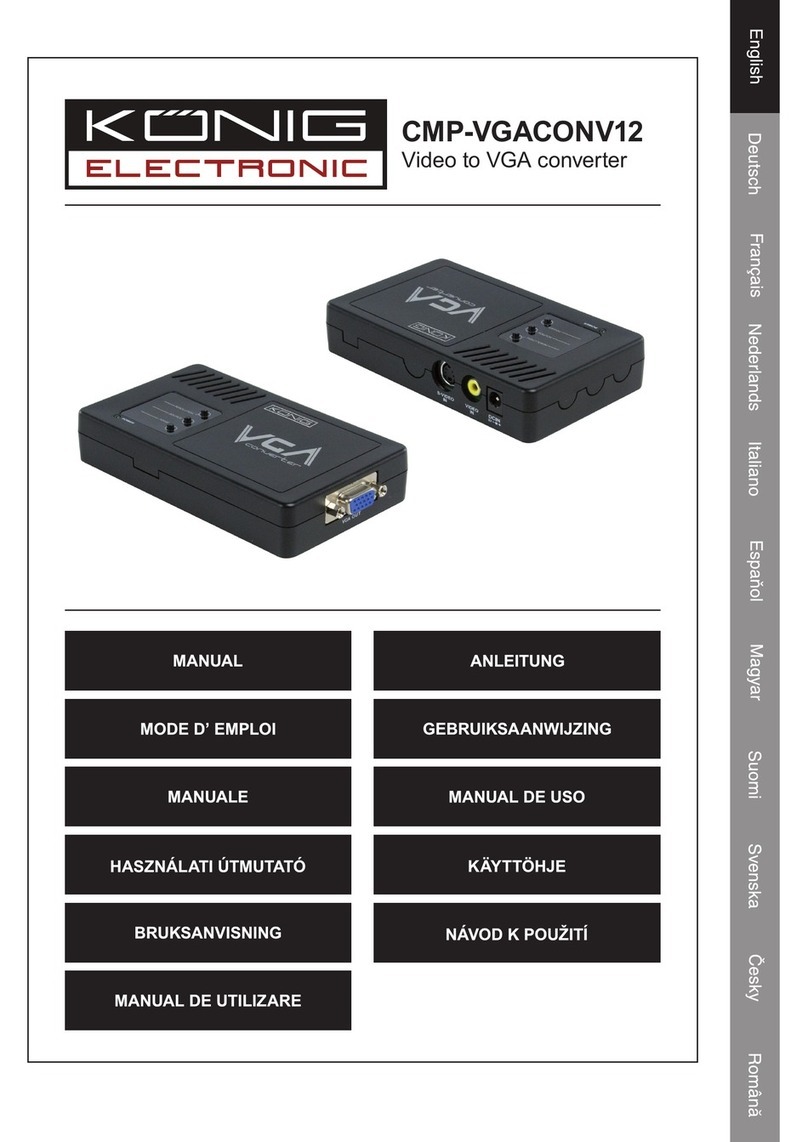
Konig
Konig CMP-VGACONV12 User manual

Konig
Konig KN-AVSPLIT20 User manual

Konig
Konig CMP-VGACONV13 User manual
Konig
Konig KN-HDMICON21 User manual
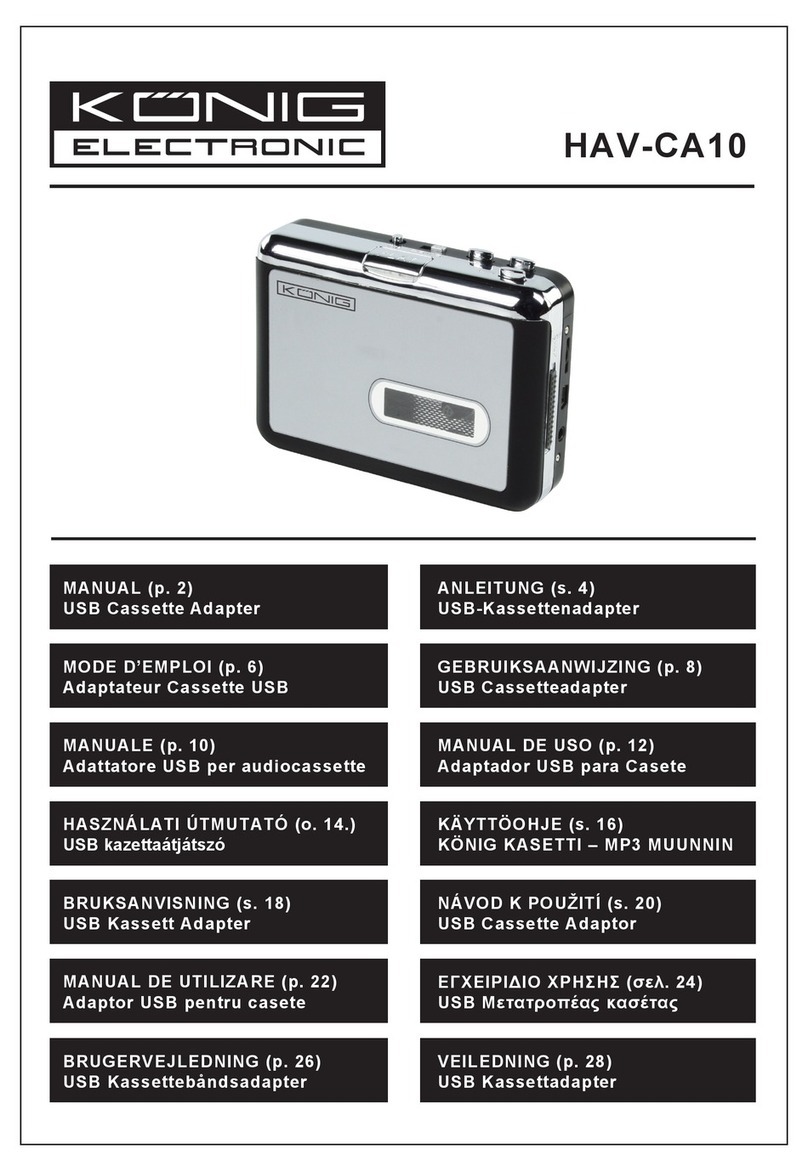
Konig
Konig HAV-CA10 User manual
Konig
Konig KN-HDMICON40 User manual

Konig
Konig CMP-USBVG5 User manual
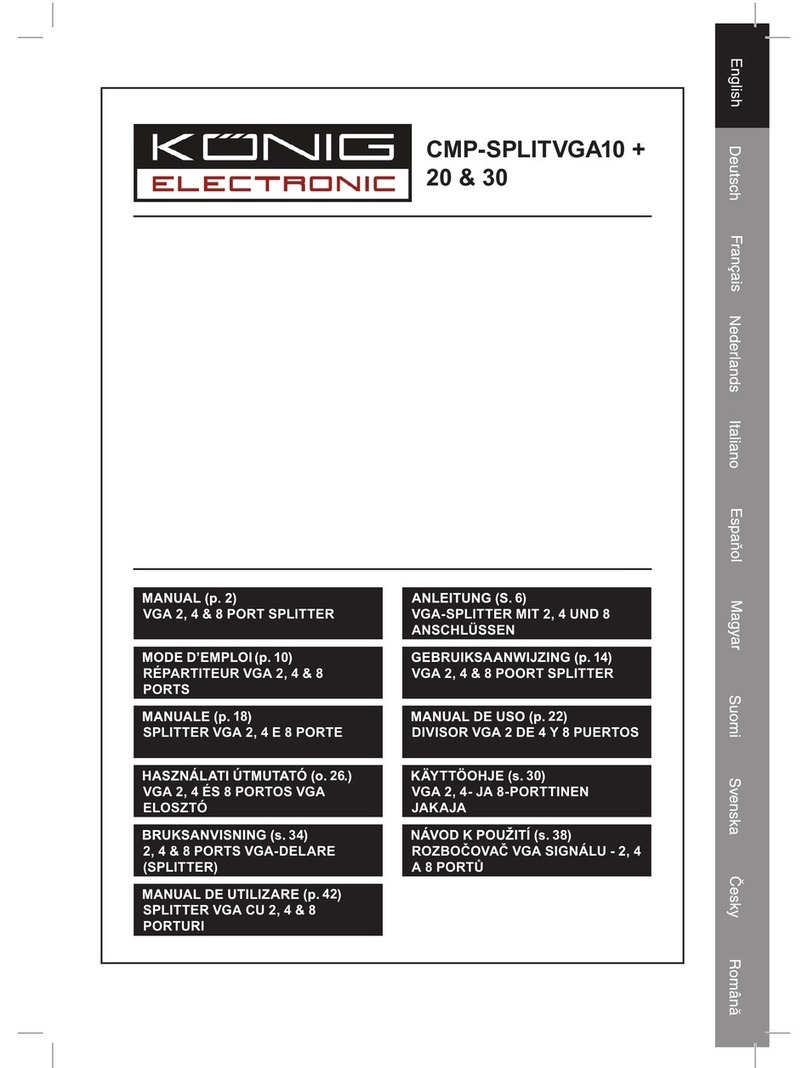
Konig
Konig CMP-SPLITVGA10 User manual