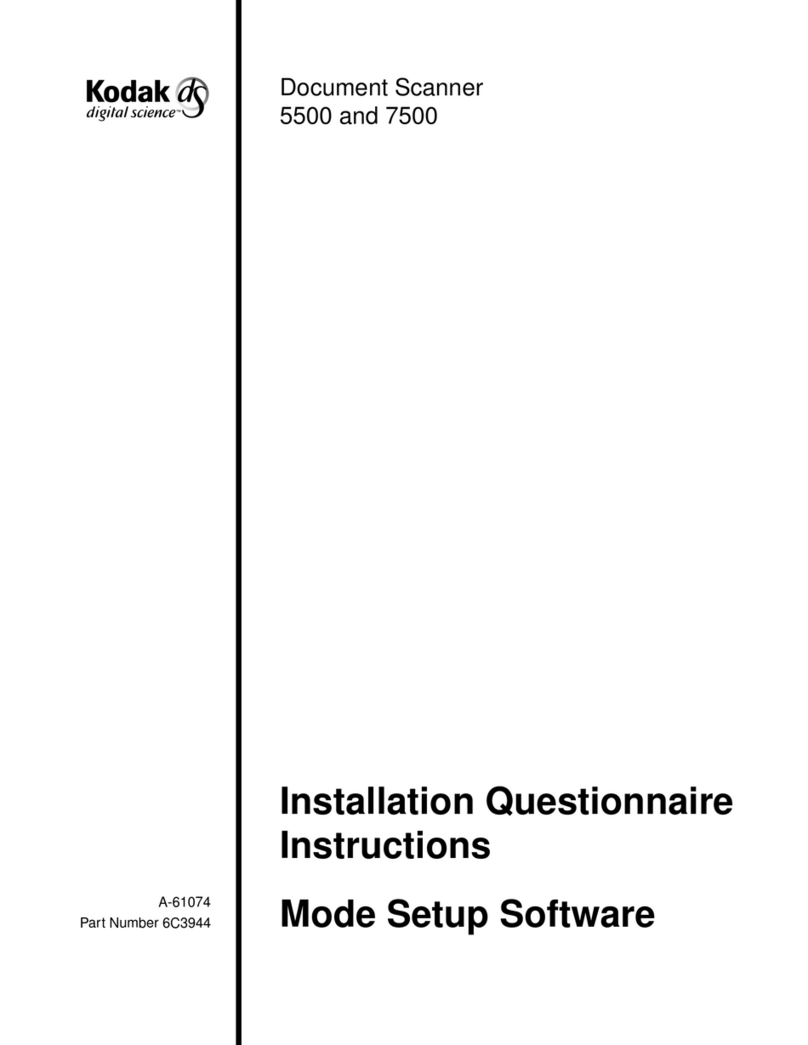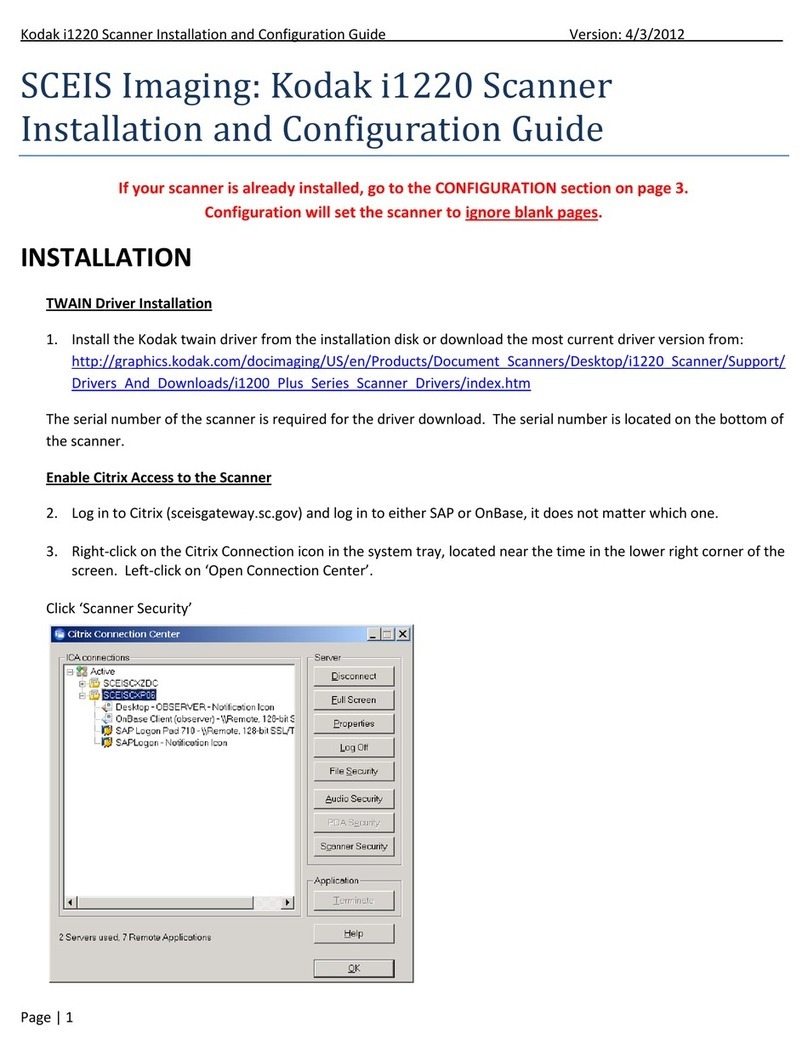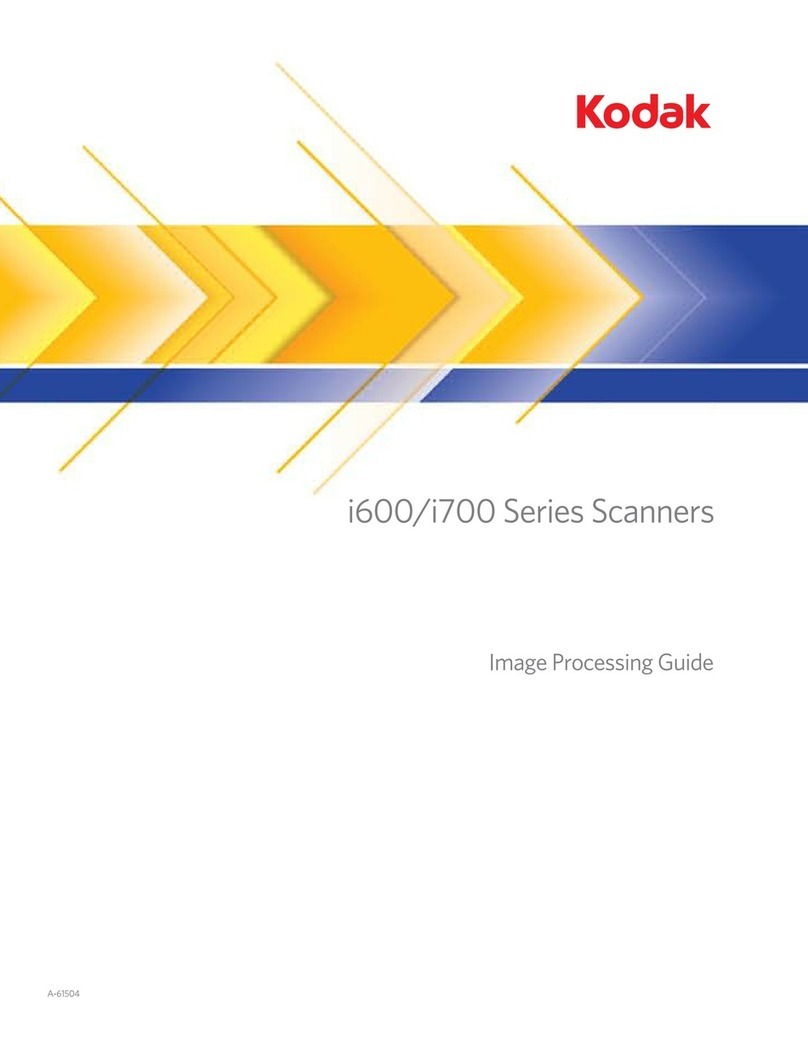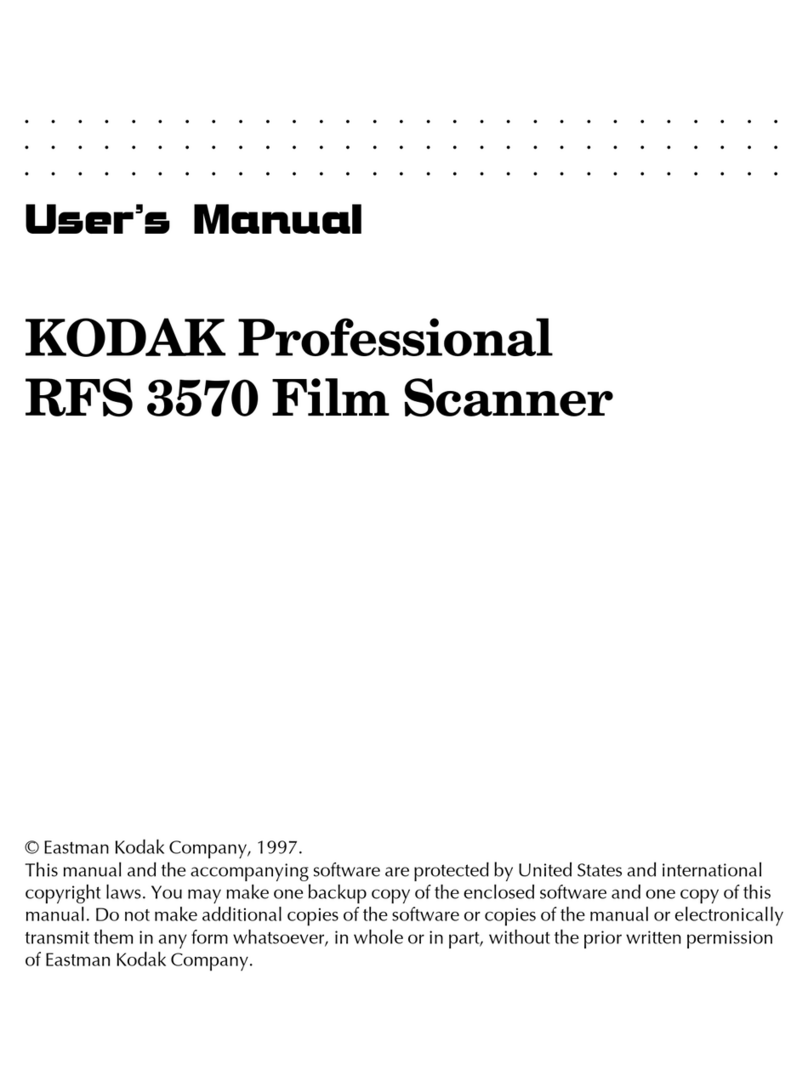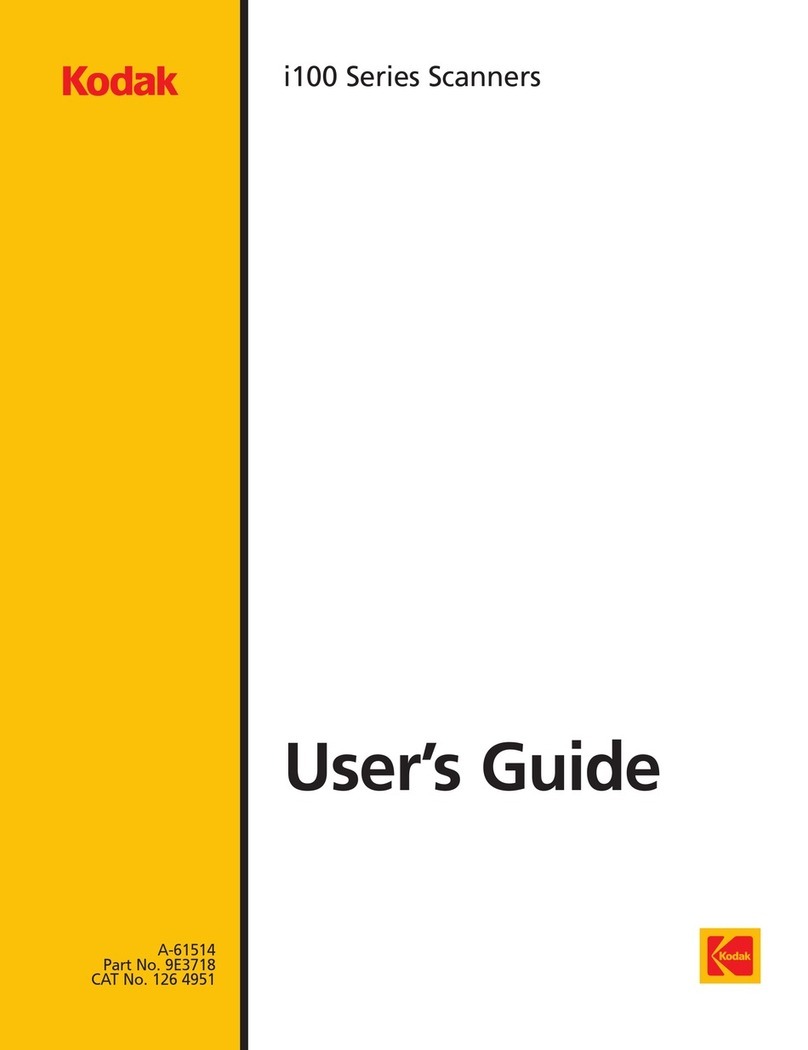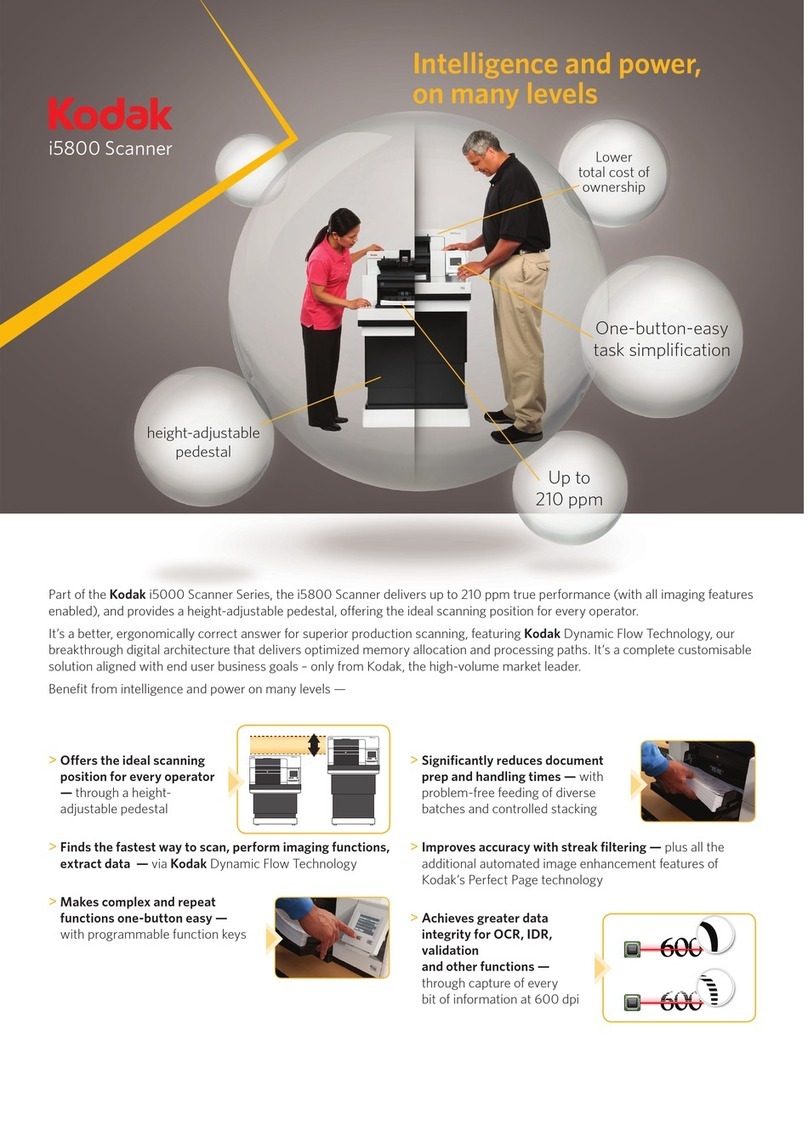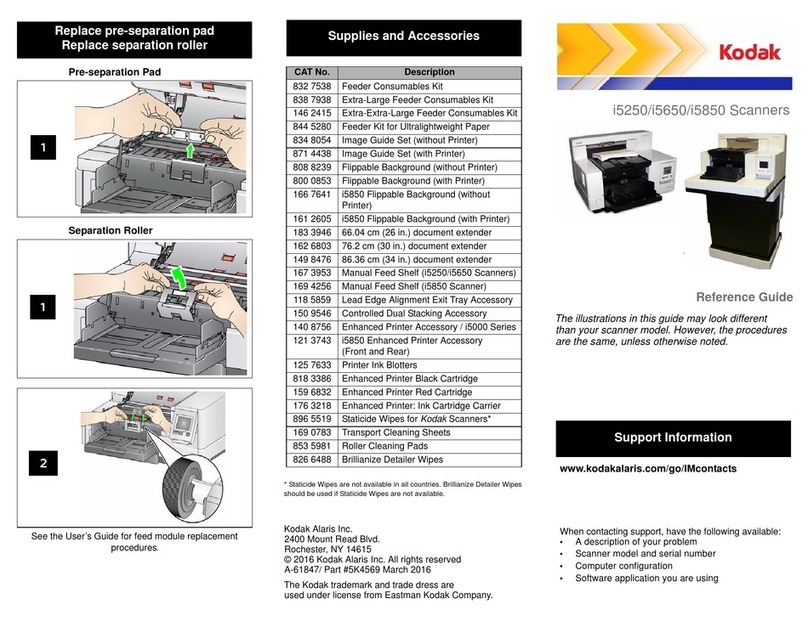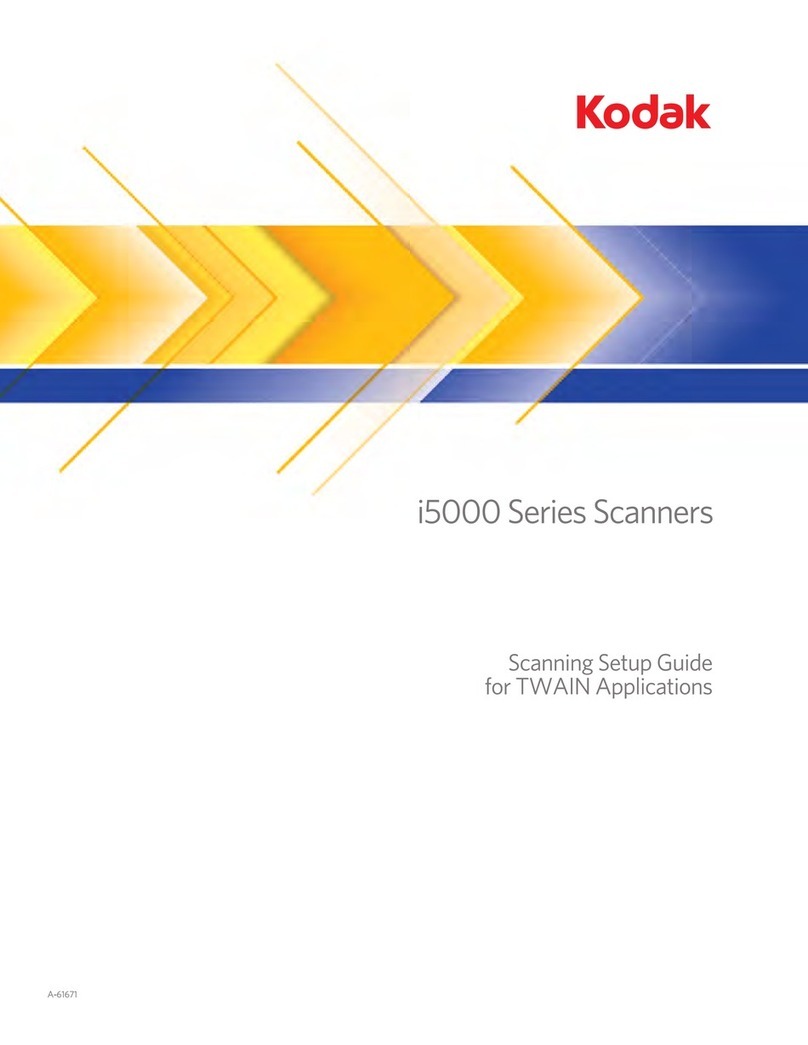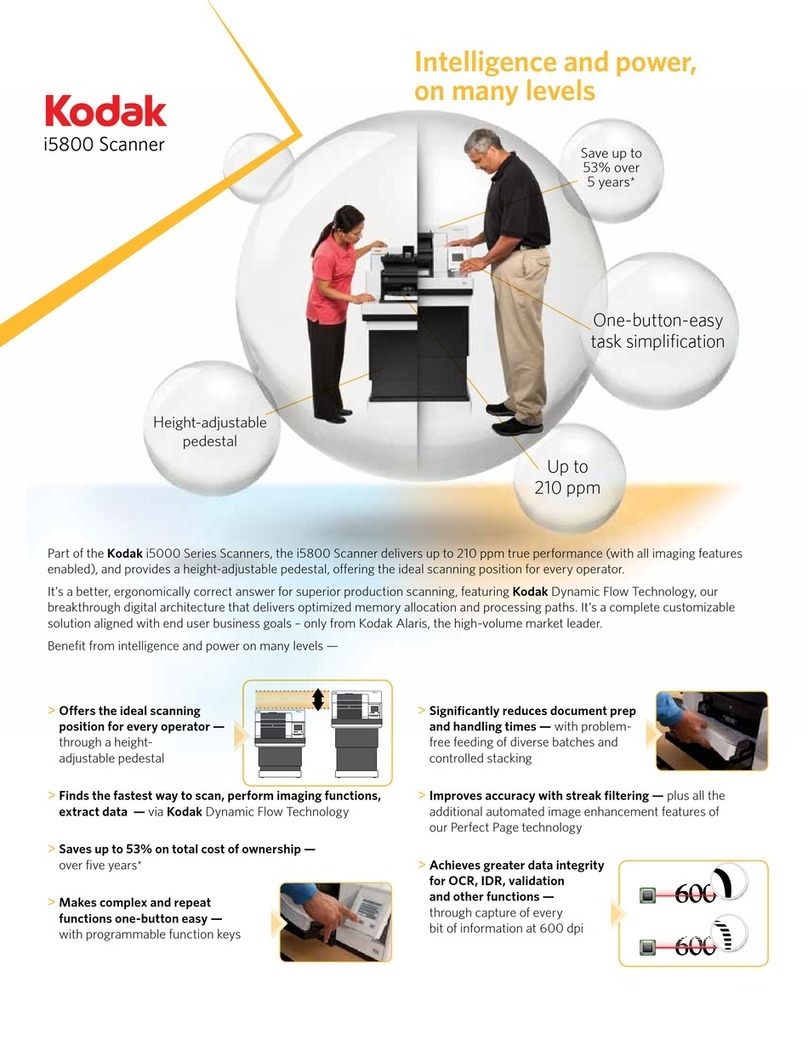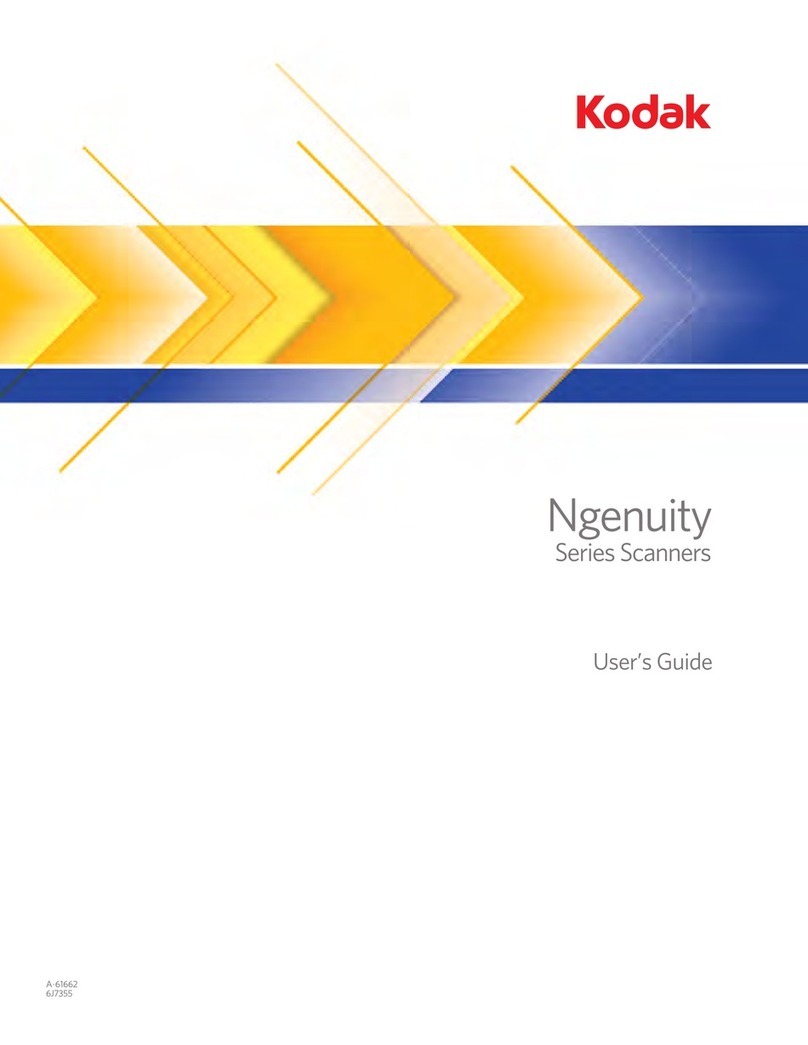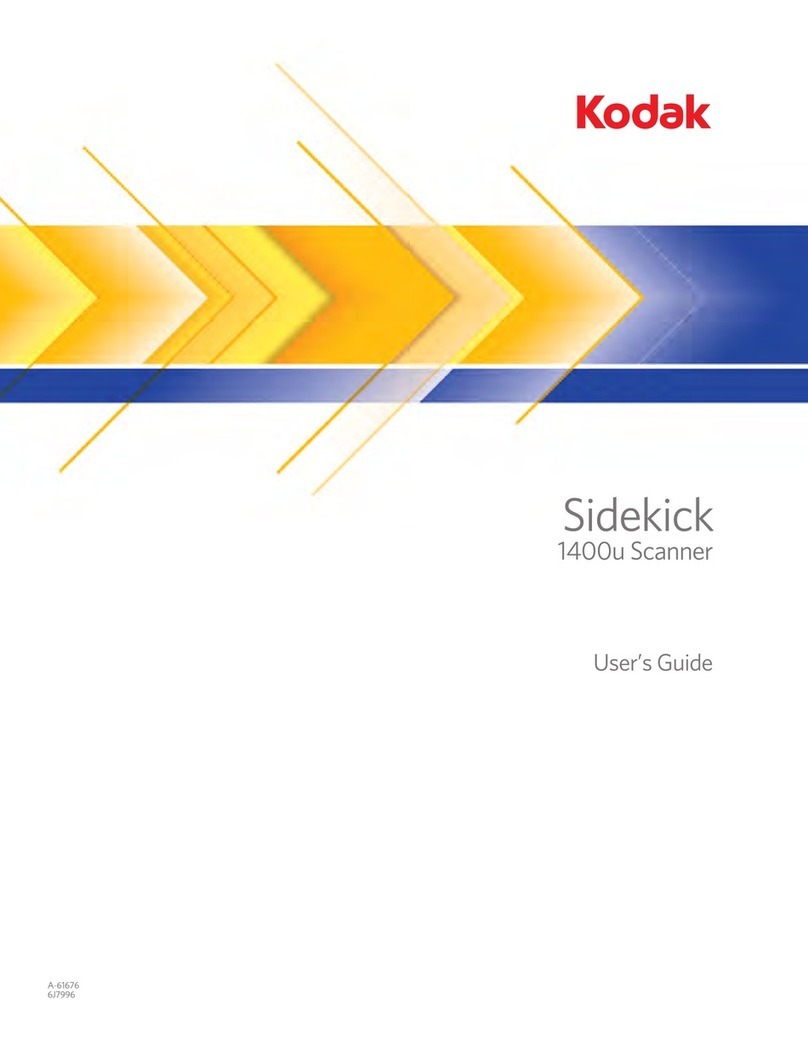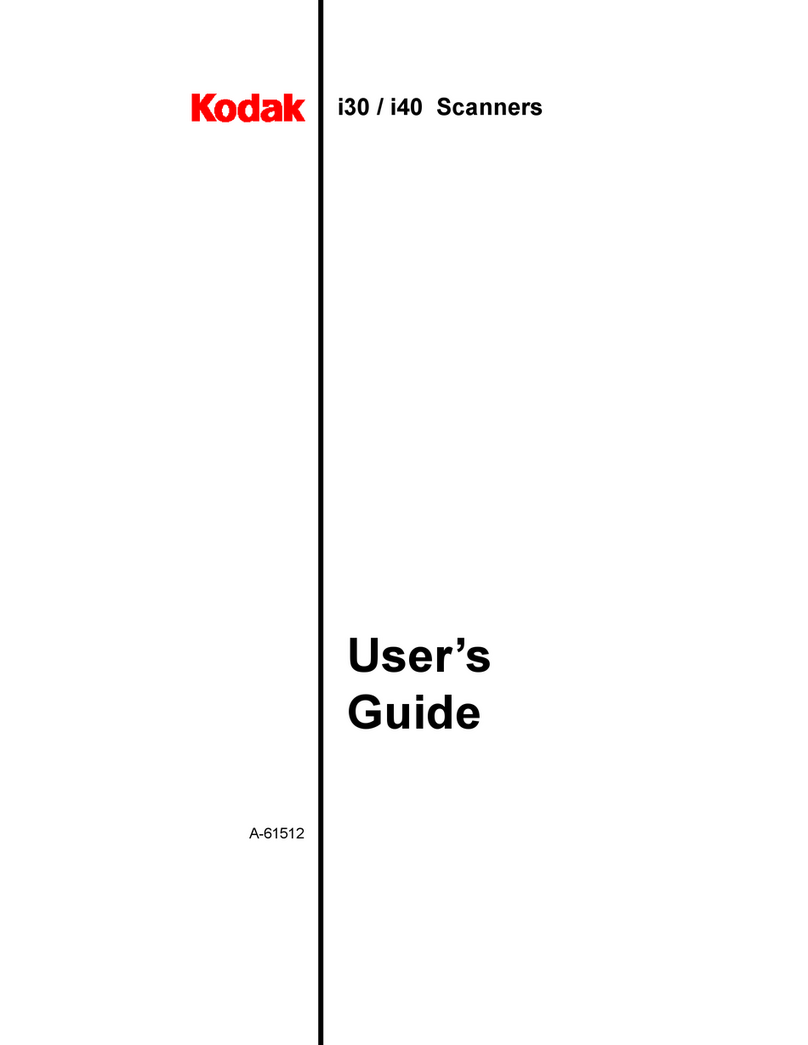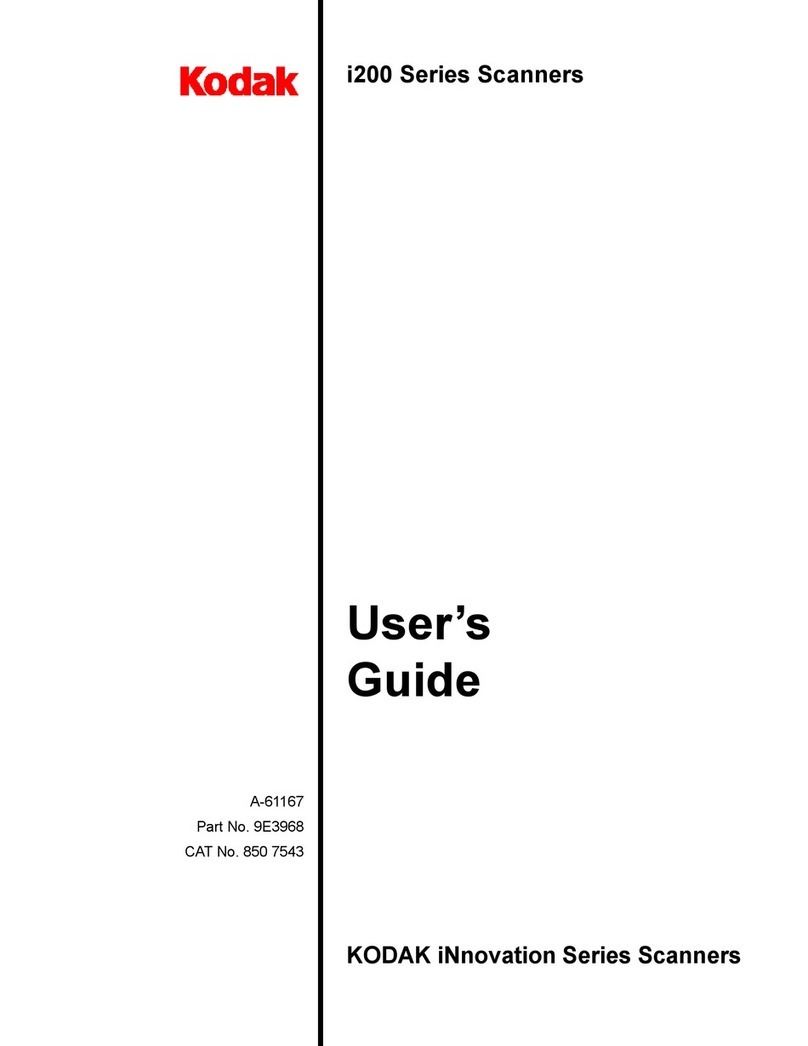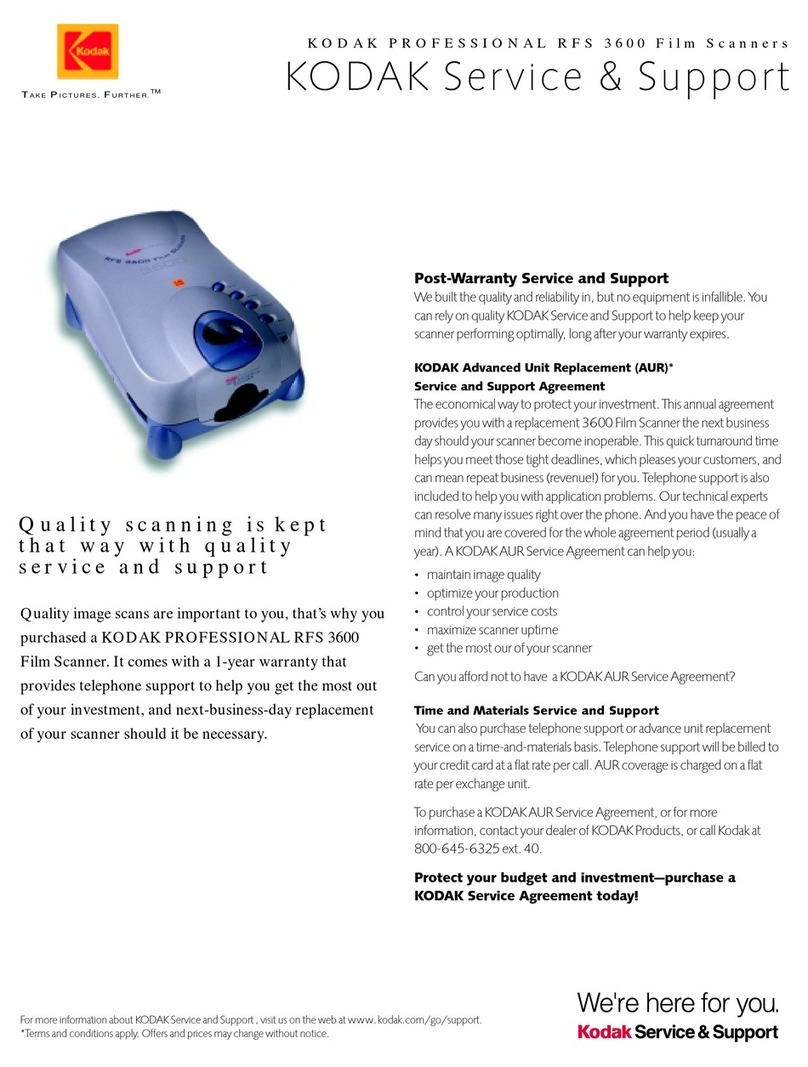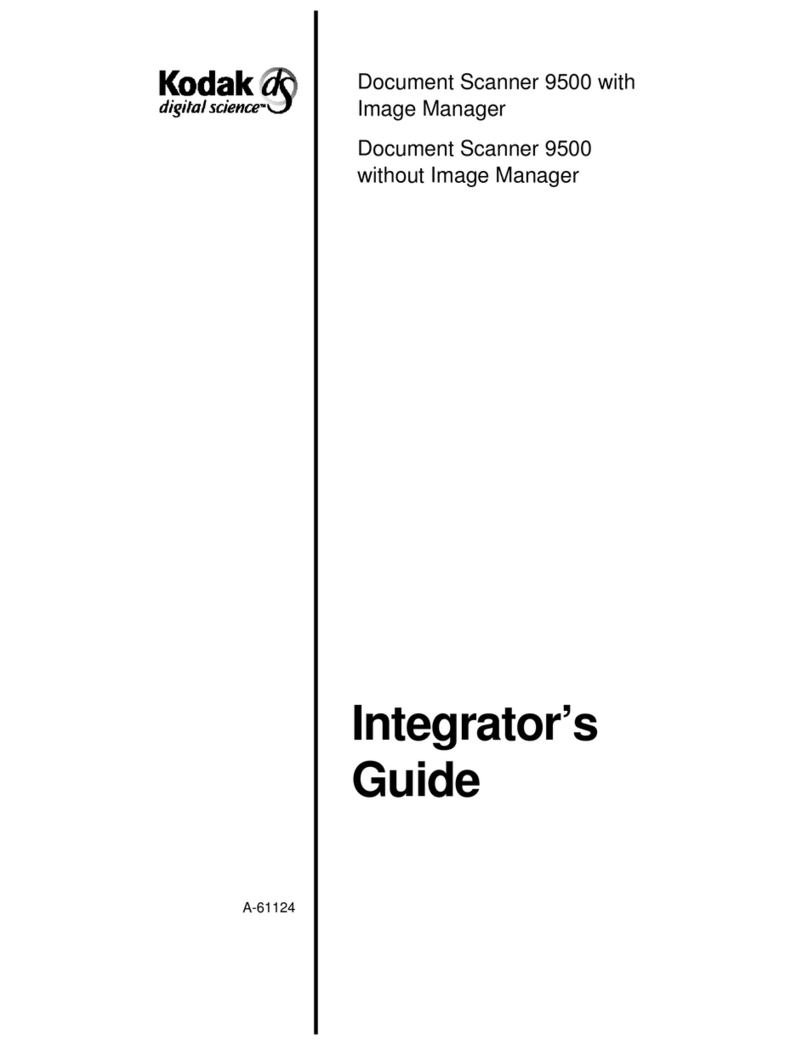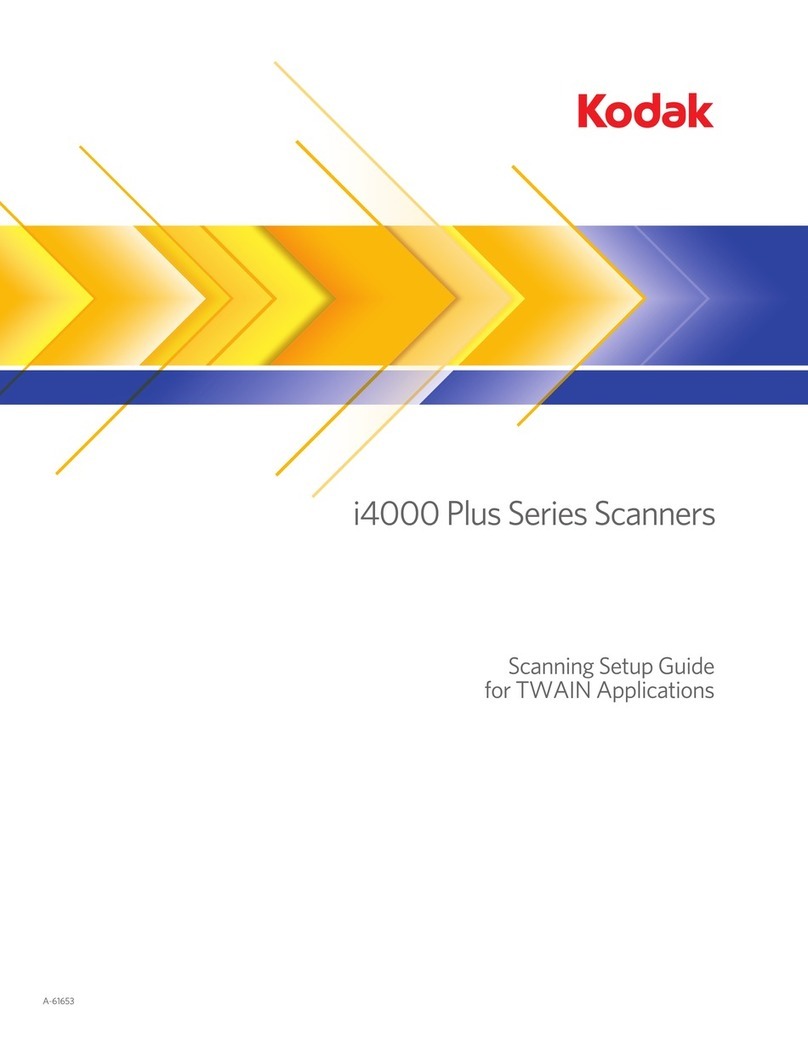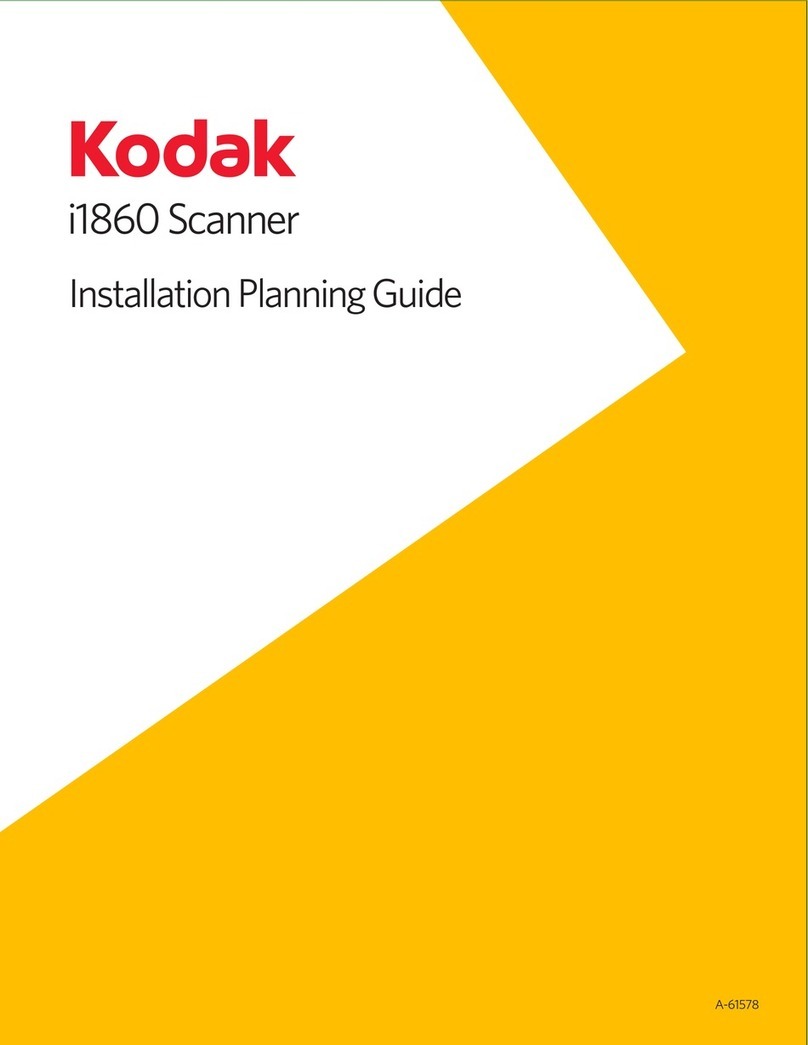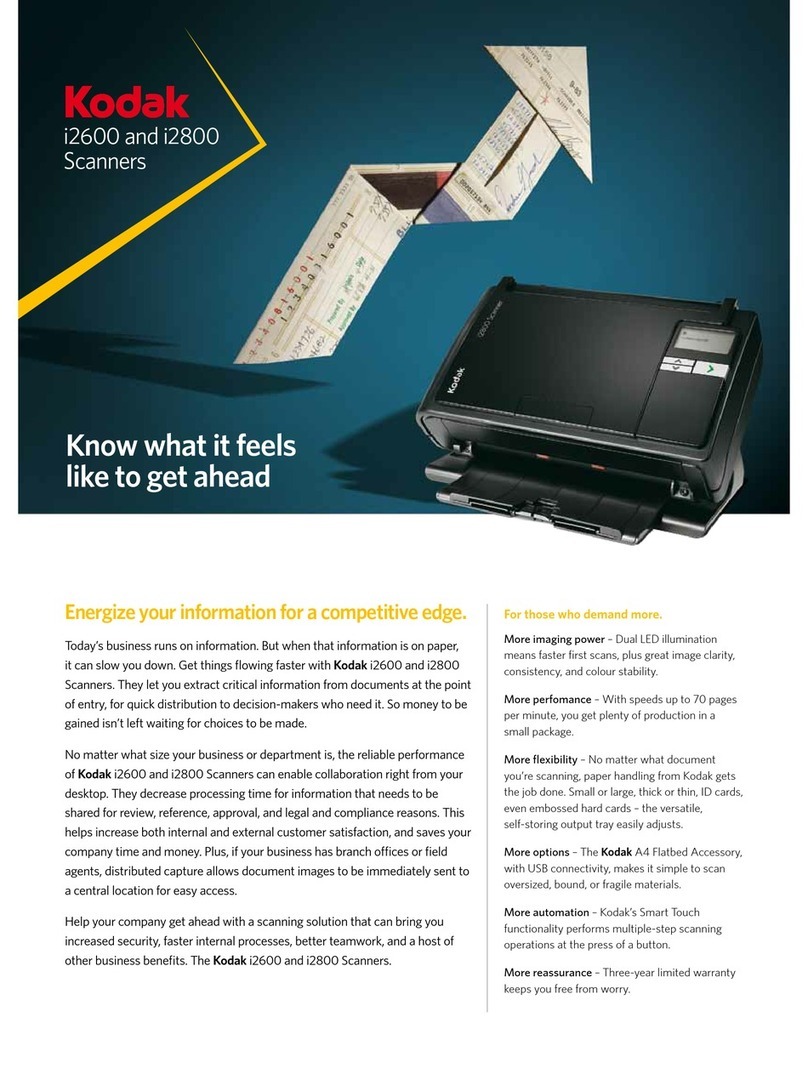SCAN STATION FRONT PANEL
Function window — displays 1-9. This window may
display error codes. See the User’s Guide for more
information.
Indicator light — illuminates or flashes indicating Scan
Station status.
•Steady green: ready to scan.
•Flashing green: lamps are warming up, preparing to
scan.
•Flashing red: error indication such as,
Cover Open
,
in conjunction with the Function window displaying an
“E” with a corresponding error code.
CLEANING AND MAINTENANCE
For detailed cleaning and replacement procedures, see
Chapter 5,
Maintenance
in the User’s Guide.
NOTE: Using unapproved cleaning fluids or solvents may
damage the feed module and rollers.
OPENING THE COVER
1. Turn off the Scan Station.
2. Press the release button to open the cover.
3. Close the door when finished cleaning internal
components or replacing parts.
4. Turn on the Scan Station.
CLEANING THE FEED MODULE
Use
Kodak Digital Science
Roller Cleaning Pads for cleaning
the feed module and rollers.
1. Open the cover.
2. To remove the feed module, squeeze the plastic clamps
that hold the feed module in place and lift it out of
position.
3. Wipe the feed module from top to bottom.
4. Inspect the feed module. If worn or multi-feeding
continues after cleaning, replace the feed module.
5. Insert the feed module by aligning the module into the
slots and pushing it in until both clamps snap into place.
6. Close the cover.
CLEANING THE ROLLERS
The transport rollers and imaging guides should be cleaned
routinely for optimum performance. Some paper types and
operating environments require cleaning more often than
specified in the User’s Guide. Whenever paper feeding and
image quality are less than desirable follow these steps.
1. Turn off the Scan Station.
2. Open the cover.
3. With a roller cleaning pad, wipe the feed rollers from
side to side. Rotate the feed rollers to clean the entire
surface.
IMPORTANT:
The Roller Cleaning Pad contains sodium lauryl
ether sulfate which can cause eye irritation.
Refer to the User’s Guide for MSDS
acquisition.
4. Dry the rollers with a lint-free cloth.
REPLACING THE FEED MODULE
1. Open the cover.
2. To remove the feed module, squeeze the plastic
clamps that hold the feed module in place and lift it
out of position.
3. Insert the new feed module by aligning the new module
into the slots and pushing it in until both clamps snap
into place.
4. Close the cover.
Error Code Description
1 Scan Station is ready
2-5,
7 and 8 Call Service
6Thecoverisopen
9Documentjam
Function window
Indicator light