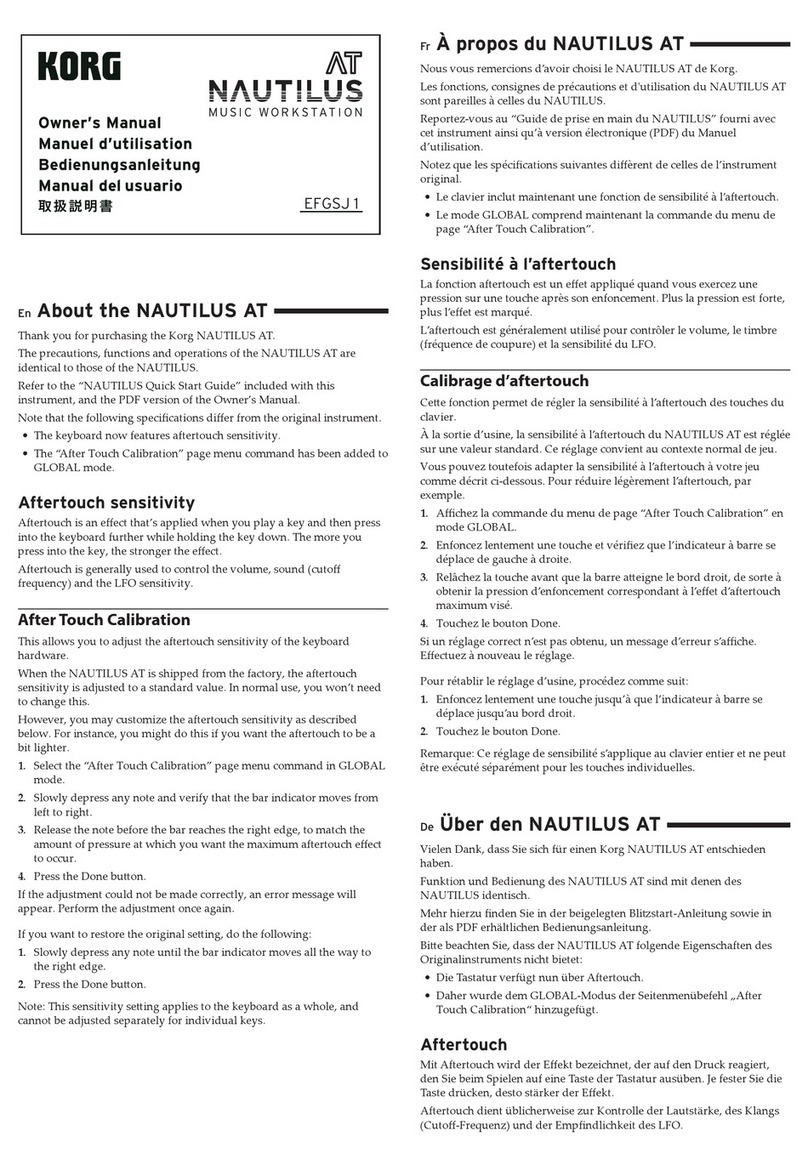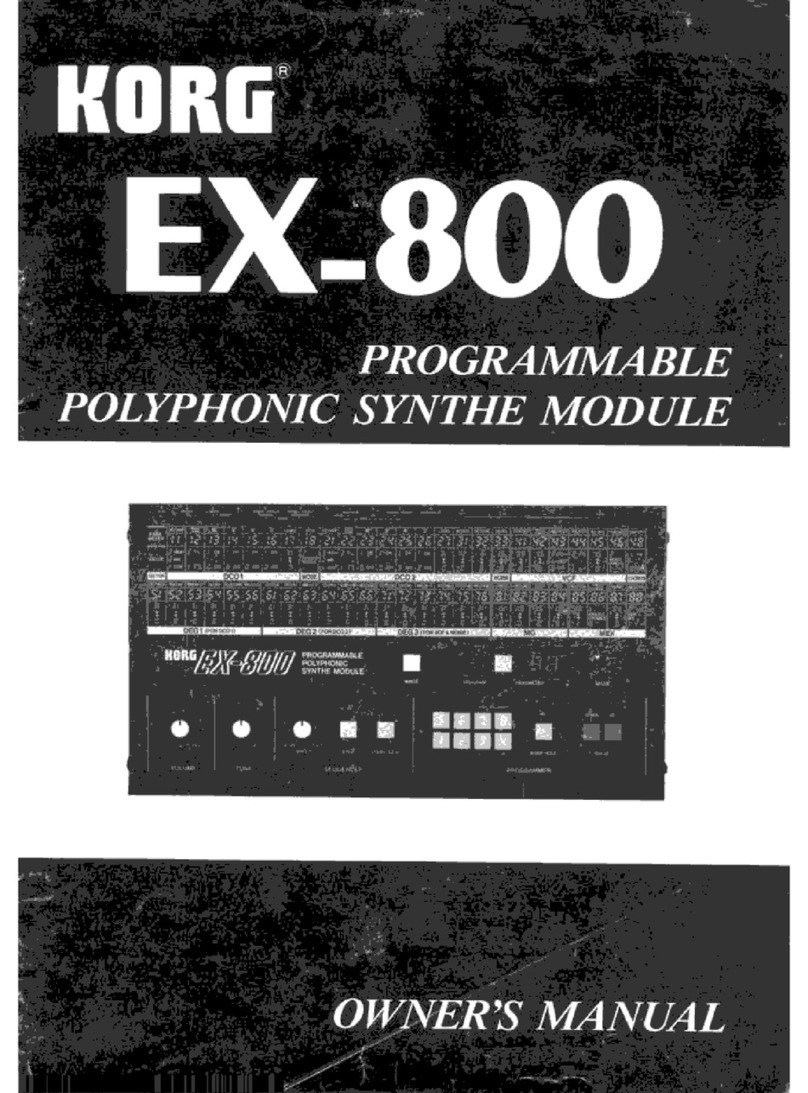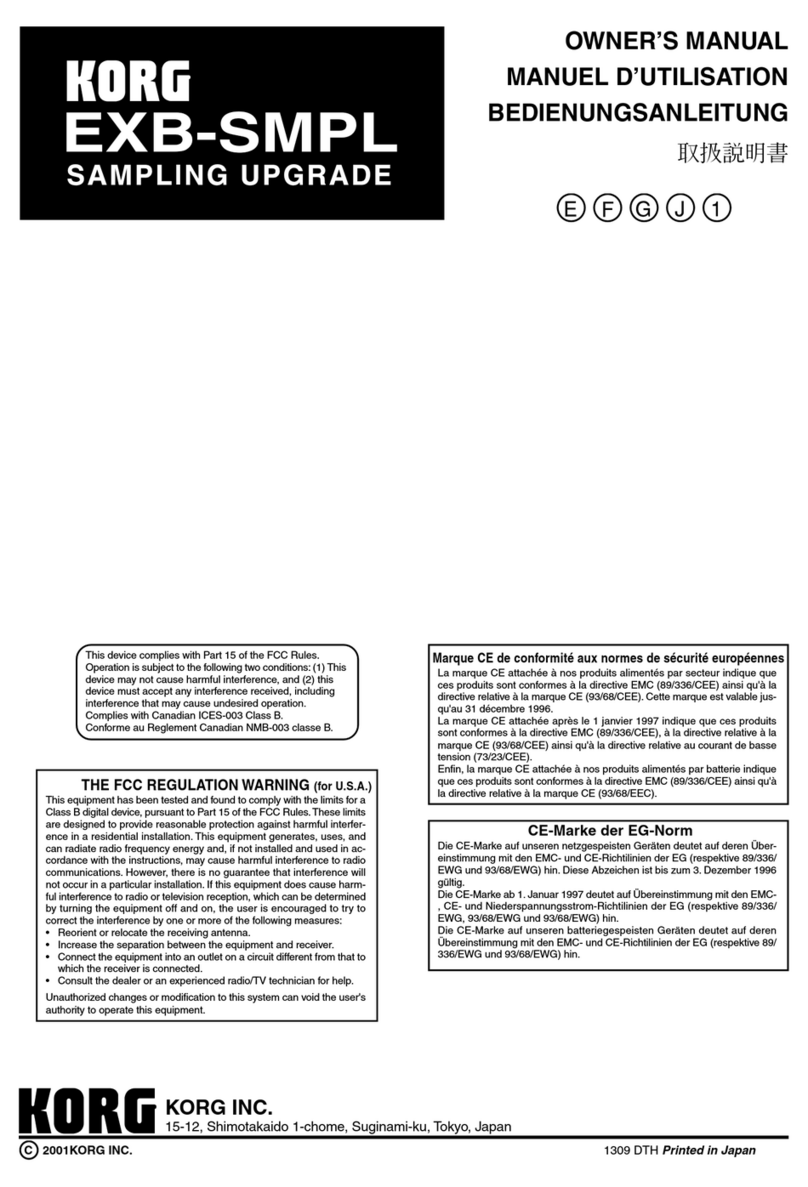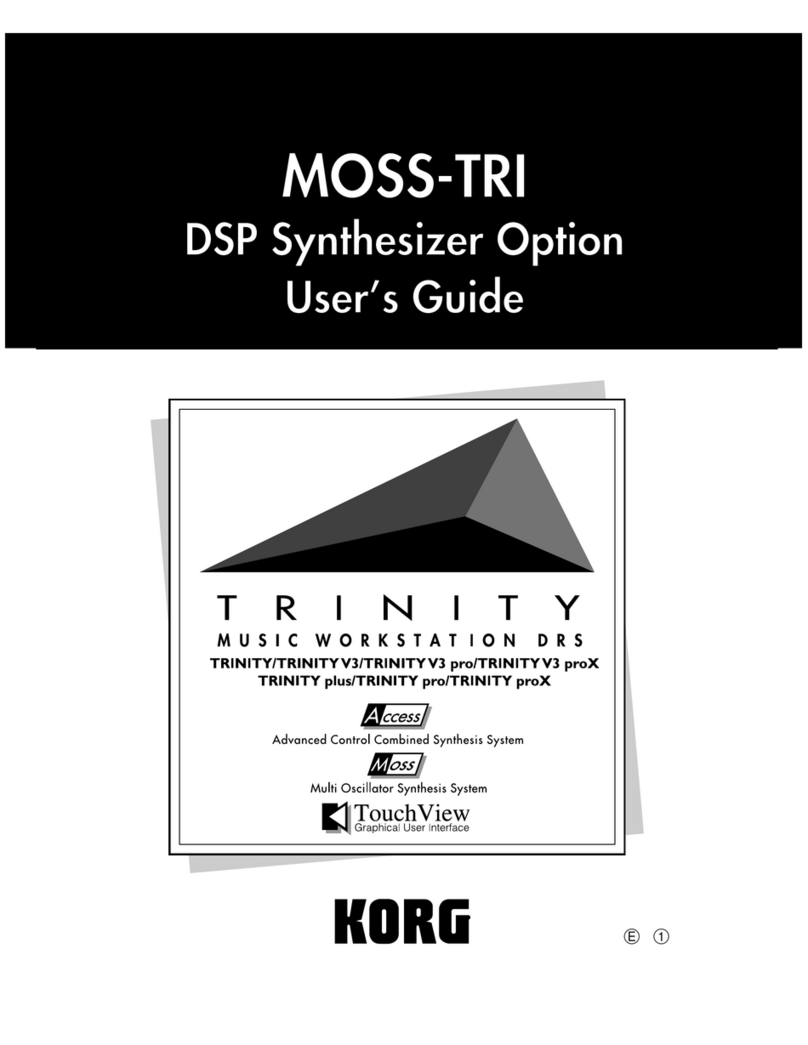Summary
vii
Page 15: Vocal effects (1) (Vocal mode). . . . . . . . . . . . . . . . .66
Page 16: Vocal Effects (2) (Vocal mode). . . . . . . . . . . . . . . . .66
Page 17: Mixer (Vocal mode) . . . . . . . . . . . . . . . . . . . . . . . .67
Page 18: Tone programming (Vocal mode). . . . . . . . . . . . . .67
Page 19: Drive programming . . . . . . . . . . . . . . . . . . . . . . . .68
Page 20: FX1 programming (Vocal mode) . . . . . . . . . . . . . .69
Page 21: FX2 programming (Vocal mode) . . . . . . . . . . . . . .70
Page 15: Guitar effects (1) (Guitar mode). . . . . . . . . . . . . . . .71
Page 16: Guitar effects (2) (Guitar mode). . . . . . . . . . . . . . . .72
Page 17: Mixer (Guitar mode). . . . . . . . . . . . . . . . . . . . . . . .72
Page 18: Tone programming (Guitar mode) . . . . . . . . . . . . .73
Page 19: Drive programming (Guitar mode) . . . . . . . . . . . . .73
Page 20: Modulation programming (Guitar mode) . . . . . . . .75
Page 21: Ambience programming (Guitar mode) . . . . . . . . .77
Page 22: NR and CR programming (Guitar mode) . . . . . . . .78
Page 23: Rename Arrangement. . . . . . . . . . . . . . . . . . . . . . .79
Page 24: Write Arrangement. . . . . . . . . . . . . . . . . . . . . . . . .79
Page 25: Write Keyboard Set . . . . . . . . . . . . . . . . . . . . . . . .80
Backing Sequence mode . . . . . . . . 81
• Saving the backing sequences before turning off. . . . . . . . .81
Page 1: Playback . . . . . . . . . . . . . . . . . . . . . . . . . . . . . . . . . .81
Page 1: Recording . . . . . . . . . . . . . . . . . . . . . . . . . . . . . . . . .82
Recording all the tracks in one go in real time. . . . . . . . . . . . . . . . . 82
Recording a track at a time in real time . . . . . . . . . . . . . . . . . . . . . 85
Page 2: Step recording. . . . . . . . . . . . . . . . . . . . . . . . . . . . . .89
Page 3: Erase Backing Sequence . . . . . . . . . . . . . . . . . . . . . .92
Page 4: Copy Backing Sequence . . . . . . . . . . . . . . . . . . . . . .92
Page 5: Edit 1. . . . . . . . . . . . . . . . . . . . . . . . . . . . . . . . . . . . .93
5-1. Delete measures . . . . . . . . . . . . . . . . . . . . . . . . . . . . . . . . . . . 93
5-2. Insert measures . . . . . . . . . . . . . . . . . . . . . . . . . . . . . . . . . . . . 93
5-3. Erase measures. . . . . . . . . . . . . . . . . . . . . . . . . . . . . . . . . . . . 94
Page 6: Edit 2. . . . . . . . . . . . . . . . . . . . . . . . . . . . . . . . . . . . .95
6-1. Copy measures. . . . . . . . . . . . . . . . . . . . . . . . . . . . . . . . . . . . 95
6-2. Bounce tracks . . . . . . . . . . . . . . . . . . . . . . . . . . . . . . . . . . . . . 96
6-3. Quantize. . . . . . . . . . . . . . . . . . . . . . . . . . . . . . . . . . . . . . . . . 96
Page 7: Shift note (Transposition) . . . . . . . . . . . . . . . . . . . . . .97
Page 8: Event edit. . . . . . . . . . . . . . . . . . . . . . . . . . . . . . . . . .97
Page 9: Extra Track settings (1). . . . . . . . . . . . . . . . . . . . . . .101
Page 10: Extra Track settings (2). . . . . . . . . . . . . . . . . . . . . .102
Page 11: Effect select . . . . . . . . . . . . . . . . . . . . . . . . . . . . . .103
Page 12: Effect modulation. . . . . . . . . . . . . . . . . . . . . . . . . .103
Page 13: Effect placement . . . . . . . . . . . . . . . . . . . . . . . . . .103
Page 14: Effect 1 settings . . . . . . . . . . . . . . . . . . . . . . . . . . .103
Page 15: Effect 2 settings . . . . . . . . . . . . . . . . . . . . . . . . . . .103
Page 16: Next Backing Sequence . . . . . . . . . . . . . . . . . . . .104
Page 17: Rename Backing Sequence. . . . . . . . . . . . . . . . . .105
Page 18: SMF converter. . . . . . . . . . . . . . . . . . . . . . . . . . . .105
Song Play mode . . . . . . . . . . . . . 106
Page 1: Performance monitor. . . . . . . . . . . . . . . . . . . . . . . .107
Page 2: Channel settings . . . . . . . . . . . . . . . . . . . . . . . . . . .109
Page 3: Transpose position. . . . . . . . . . . . . . . . . . . . . . . . . .110
Page 4: Effect select . . . . . . . . . . . . . . . . . . . . . . . . . . . . . . .111
Page 5: Effect modulation. . . . . . . . . . . . . . . . . . . . . . . . . . .111
Page 6: Effect placement. . . . . . . . . . . . . . . . . . . . . . . . . . . .111
Page 7: Effect 1 settings . . . . . . . . . . . . . . . . . . . . . . . . . . . .111
Page 8: Effect 2 settings . . . . . . . . . . . . . . . . . . . . . . . . . . . .111
Page 9: Song Play Harmony . . . . . . . . . . . . . . . . . . . . . . . .112
Song Edit mode . . . . . . . . . . . . . . 113
• Saving a song before turning off. . . . . . . . . . . . . . . . . . . . 113
Page 1: Load . . . . . . . . . . . . . . . . . . . . . . . . . . . . . . . . . . . .113
Page 2: Playback. . . . . . . . . . . . . . . . . . . . . . . . . . . . . . . . .114
Page 2: Recording . . . . . . . . . . . . . . . . . . . . . . . . . . . . . . . .115
Page 3: Track parameters . . . . . . . . . . . . . . . . . . . . . . . . . . 117
Page 4: Event edit. . . . . . . . . . . . . . . . . . . . . . . . . . . . . . . . . 118
Event filter . . . . . . . . . . . . . . . . . . . . . . . . . . . . . . . . . . . . . . . . . . .118
Event types . . . . . . . . . . . . . . . . . . . . . . . . . . . . . . . . . . . . . . . . . .118
Page 5: Shift notes (Transposition) . . . . . . . . . . . . . . . . . . . . 120
Page 6: Erase song . . . . . . . . . . . . . . . . . . . . . . . . . . . . . . . 120
Page 7: Edit . . . . . . . . . . . . . . . . . . . . . . . . . . . . . . . . . . . . . 121
7-1. Delete measures. . . . . . . . . . . . . . . . . . . . . . . . . . . . . . . . . . .121
7-2. Insert measures . . . . . . . . . . . . . . . . . . . . . . . . . . . . . . . . . . .121
7-3. Erase measures . . . . . . . . . . . . . . . . . . . . . . . . . . . . . . . . . . .122
Page 8: Effect select . . . . . . . . . . . . . . . . . . . . . . . . . . . . . . .123
Page 9: Effect modulation. . . . . . . . . . . . . . . . . . . . . . . . . . .123
Page 10: Effect placement . . . . . . . . . . . . . . . . . . . . . . . . . .123
Page 11: Effect 1 settings . . . . . . . . . . . . . . . . . . . . . . . . . . .123
Page 12: Effect 2 settings . . . . . . . . . . . . . . . . . . . . . . . . . . .123
Page 13: Save . . . . . . . . . . . . . . . . . . . . . . . . . . . . . . . . . . . 124
Disk/Global mode . . . . . . . . . . . . 125
• “Parameter modified - Write?” message. . . . . . . . . . . . . .125
Introduction to disks . . . . . . . . . . . . . . . . . . . . . . . . . . . . . . . 126
Write protection . . . . . . . . . . . . . . . . . . . . . . . . . . . . . . . . . . . . . .126
Inserting a disk . . . . . . . . . . . . . . . . . . . . . . . . . . . . . . . . . . . . . . .126
Removing a disk . . . . . . . . . . . . . . . . . . . . . . . . . . . . . . . . . . . . . .126
Cleaning the heads. . . . . . . . . . . . . . . . . . . . . . . . . . . . . . . . . . . .127
Precautions . . . . . . . . . . . . . . . . . . . . . . . . . . . . . . . . . . . . . . . . . .127
Possible problems . . . . . . . . . . . . . . . . . . . . . . . . . . . . . . . . . . . . .127
The disk supplied with the instrument. . . . . . . . . . . . . . . . . . . . . . .127
Page 1: DISK functions. . . . . . . . . . . . . . . . . . . . . . . . . . . . .128
1. Load . . . . . . . . . . . . . . . . . . . . . . . . . . . . . . . . . . . . . . . . . . . . .128
1-1. Load all . . . . . . . . . . . . . . . . . . . . . . . . . . . . . . . . . . . . . . . . .128
1-2. Load one . . . . . . . . . . . . . . . . . . . . . . . . . . . . . . . . . . . . . . . .129
1-3. Load global . . . . . . . . . . . . . . . . . . . . . . . . . . . . . . . . . . . . . .131
1-4. Load keyboard set. . . . . . . . . . . . . . . . . . . . . . . . . . . . . . . . .131
2. Save . . . . . . . . . . . . . . . . . . . . . . . . . . . . . . . . . . . . . . . . . . . . .131
3. Utility. . . . . . . . . . . . . . . . . . . . . . . . . . . . . . . . . . . . . . . . . . . . .132
Compatibility with Korg i30 data . . . . . . . . . . . . . . . . . . . . . . . . .133
Page 2: Echo Back / MIDI IN Octave. . . . . . . . . . . . . . . . . . 135
Page 3: MIDI Settings. . . . . . . . . . . . . . . . . . . . . . . . . . . . . .136
Page 4: Global MIDI parameters . . . . . . . . . . . . . . . . . . . . .137
Page 5: MIDI channel settings (1). . . . . . . . . . . . . . . . . . . . .139
Page 6: MIDI channel settings (2). . . . . . . . . . . . . . . . . . . . .139
Page 7: MIDI channel settings (3). . . . . . . . . . . . . . . . . . . . .140
Page 8: MIDI filter. . . . . . . . . . . . . . . . . . . . . . . . . . . . . . . . . 141
Page 9: Arrangement Harmony. . . . . . . . . . . . . . . . . . . . . .142
Page 10: Backing Sequence Harmony. . . . . . . . . . . . . . . . .142
Page 11: Song Play Harmony . . . . . . . . . . . . . . . . . . . . . . . 143
Page 12: Assignable pedal/switch . . . . . . . . . . . . . . . . . . .143
Setting quarter tones . . . . . . . . . . . . . . . . . . . . . . . . . . . . . . . . . . .144
Page 13: EC5 external controller . . . . . . . . . . . . . . . . . . . . . 145
Page 14: Lower memory . . . . . . . . . . . . . . . . . . . . . . . . . . .146