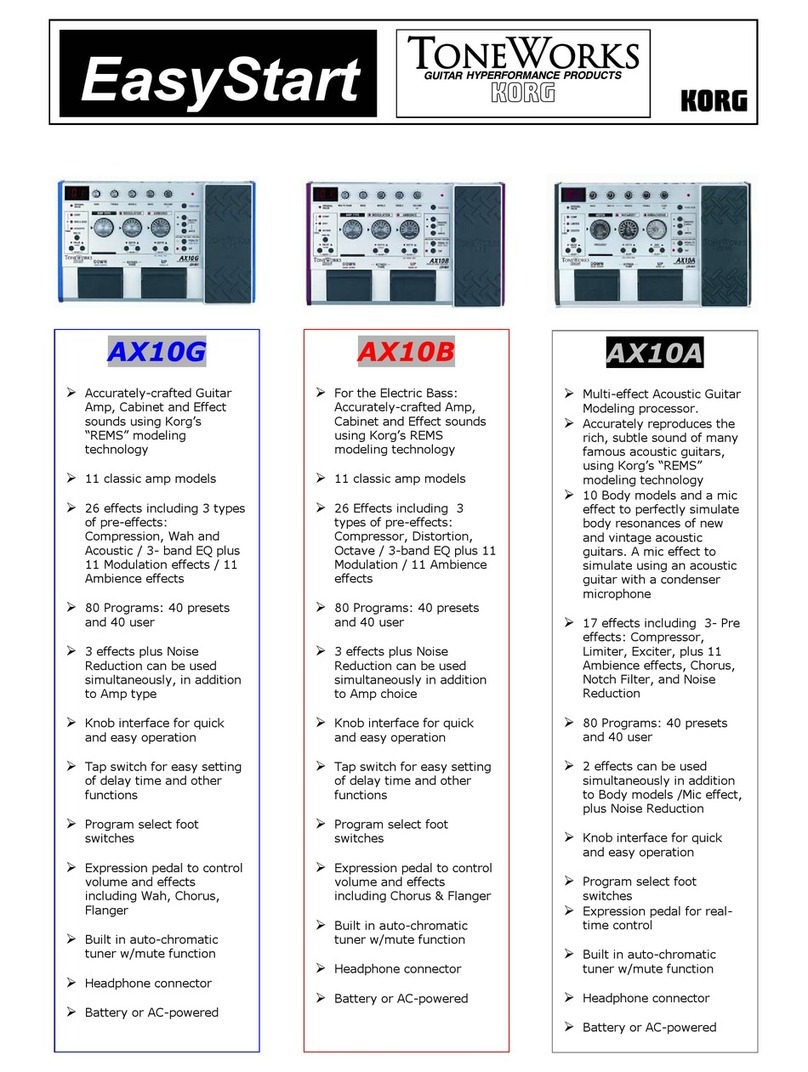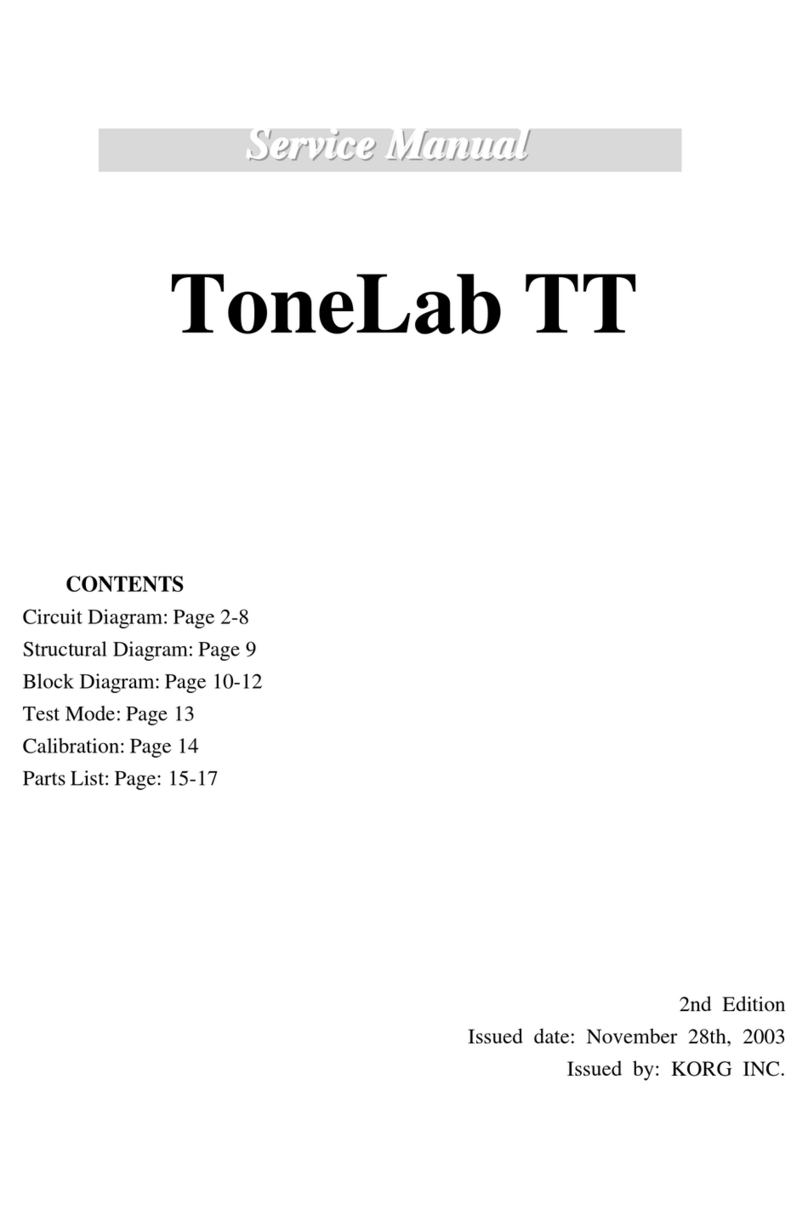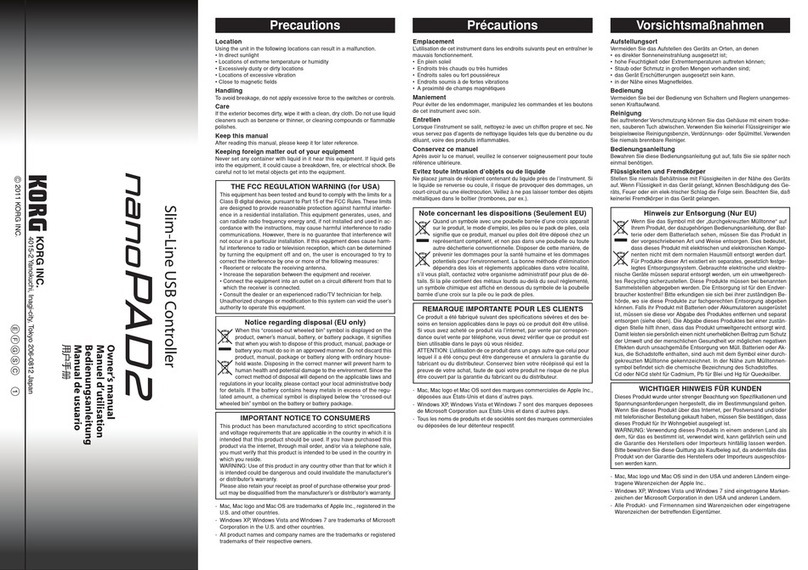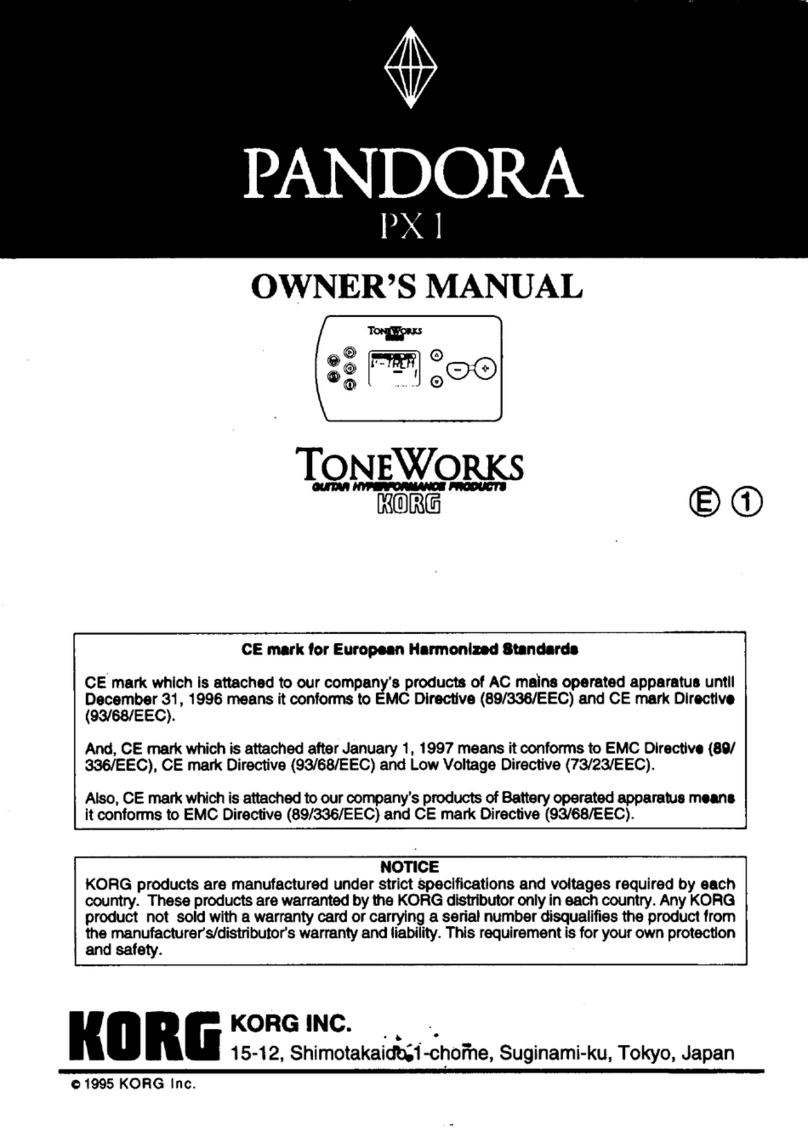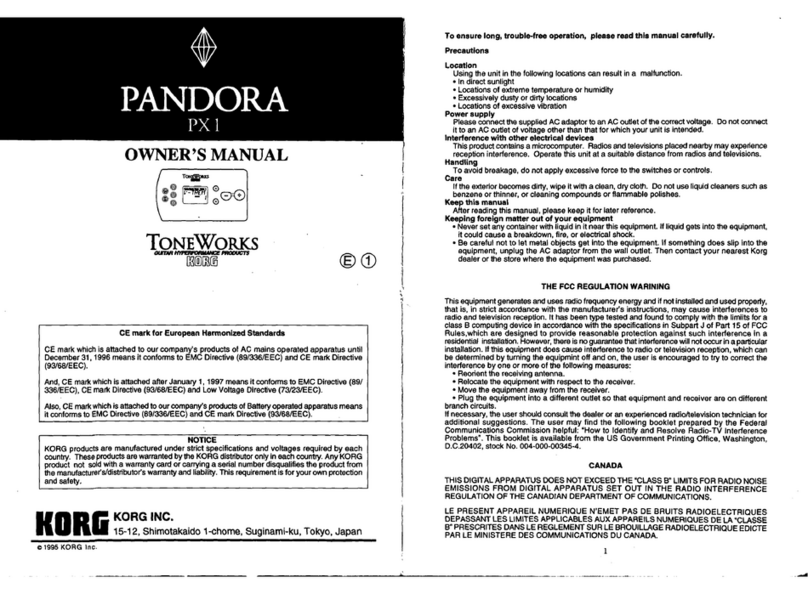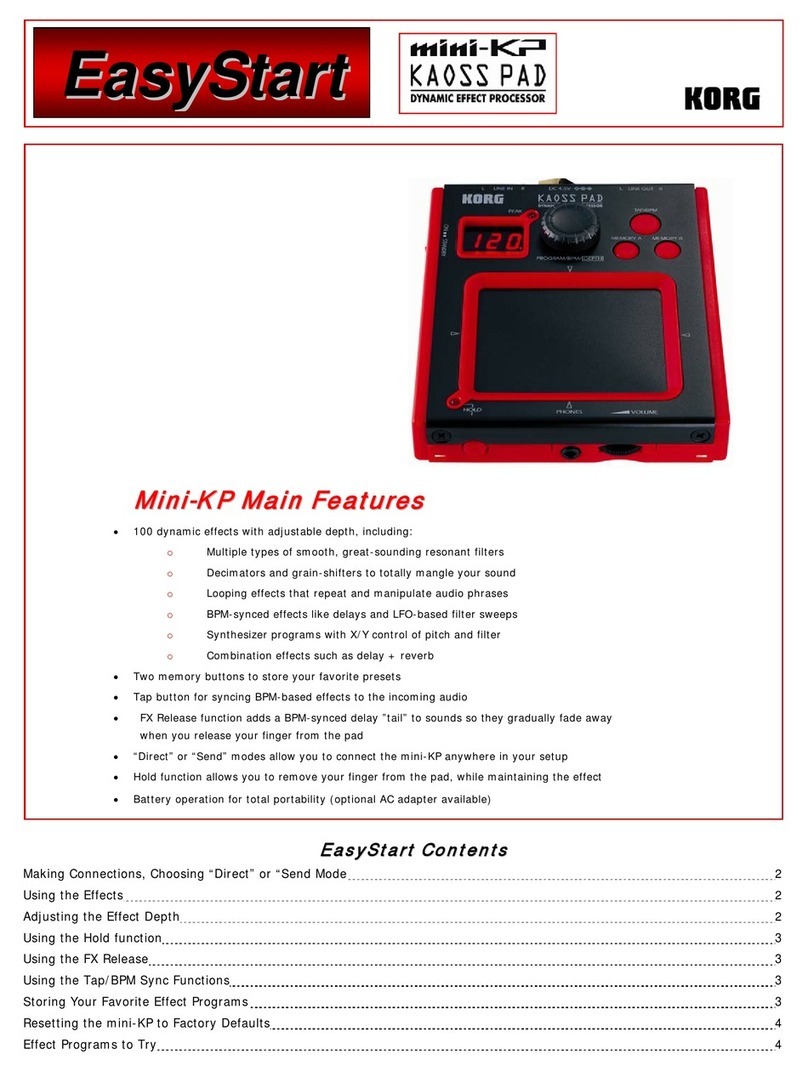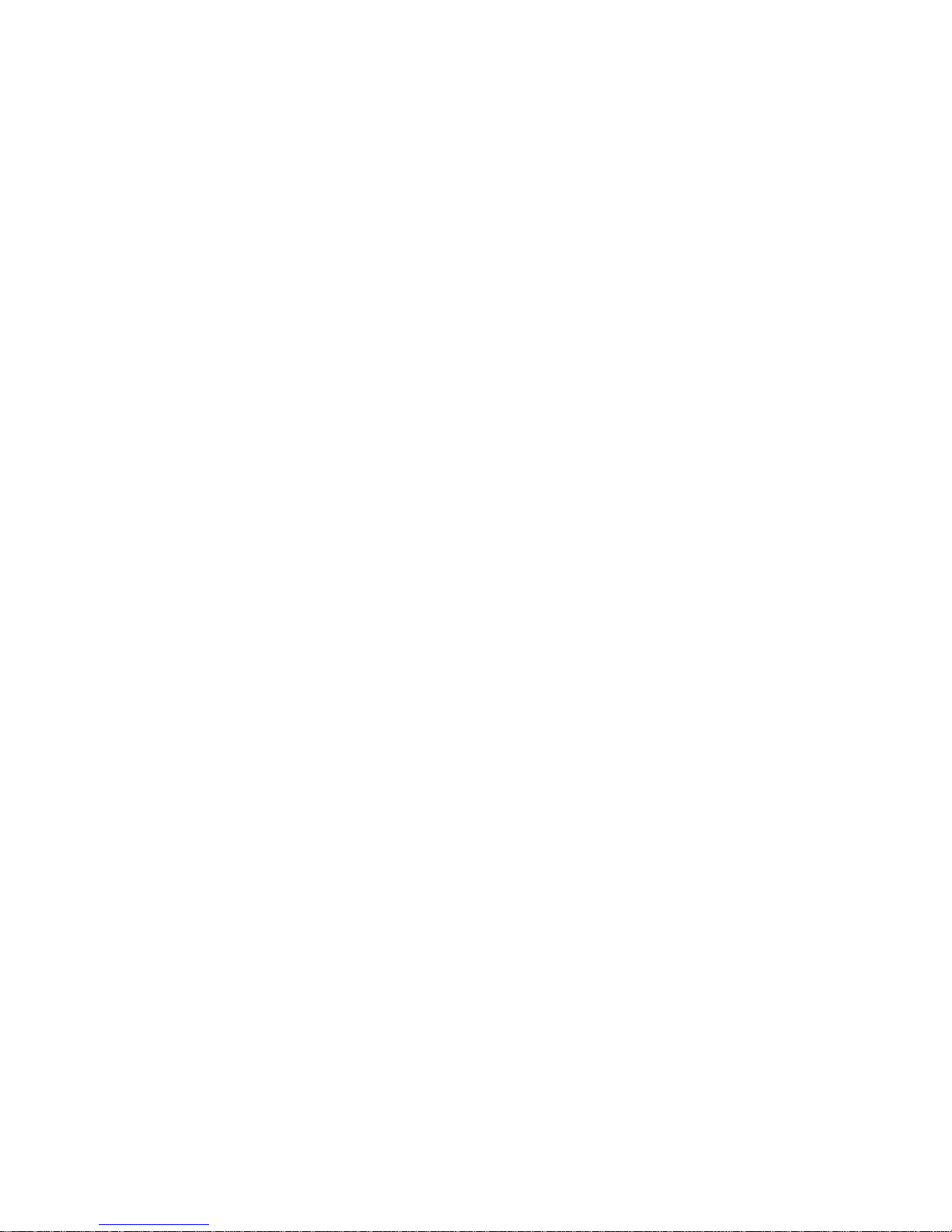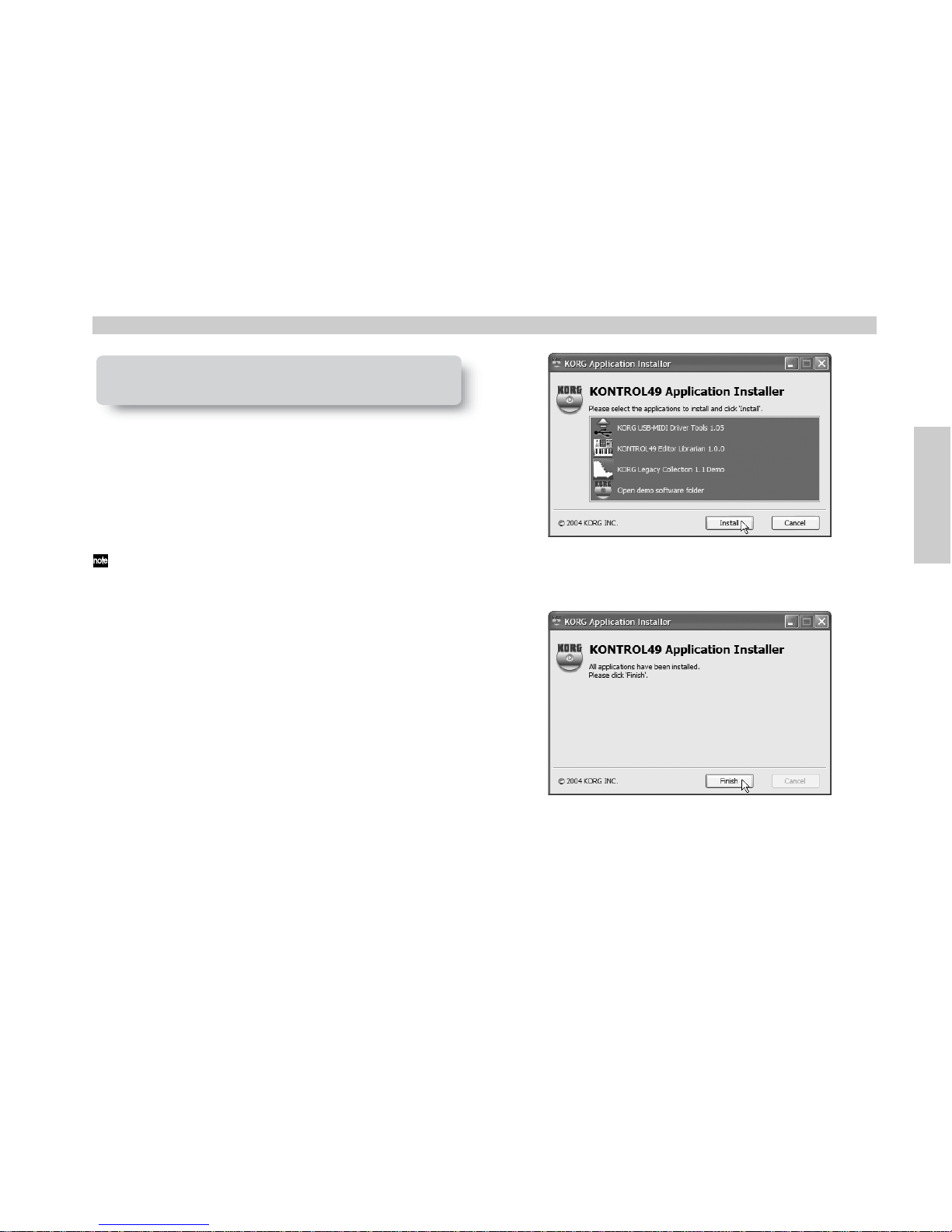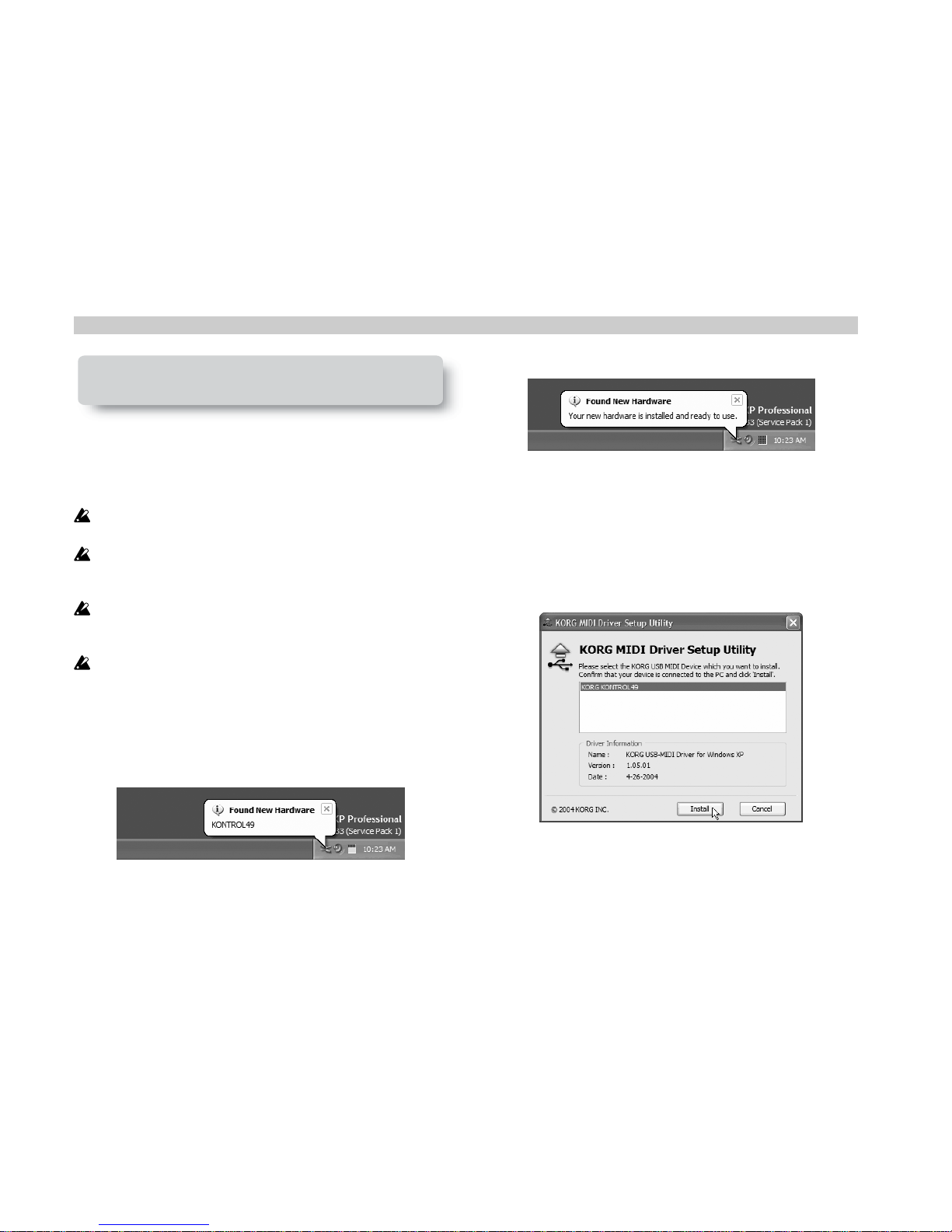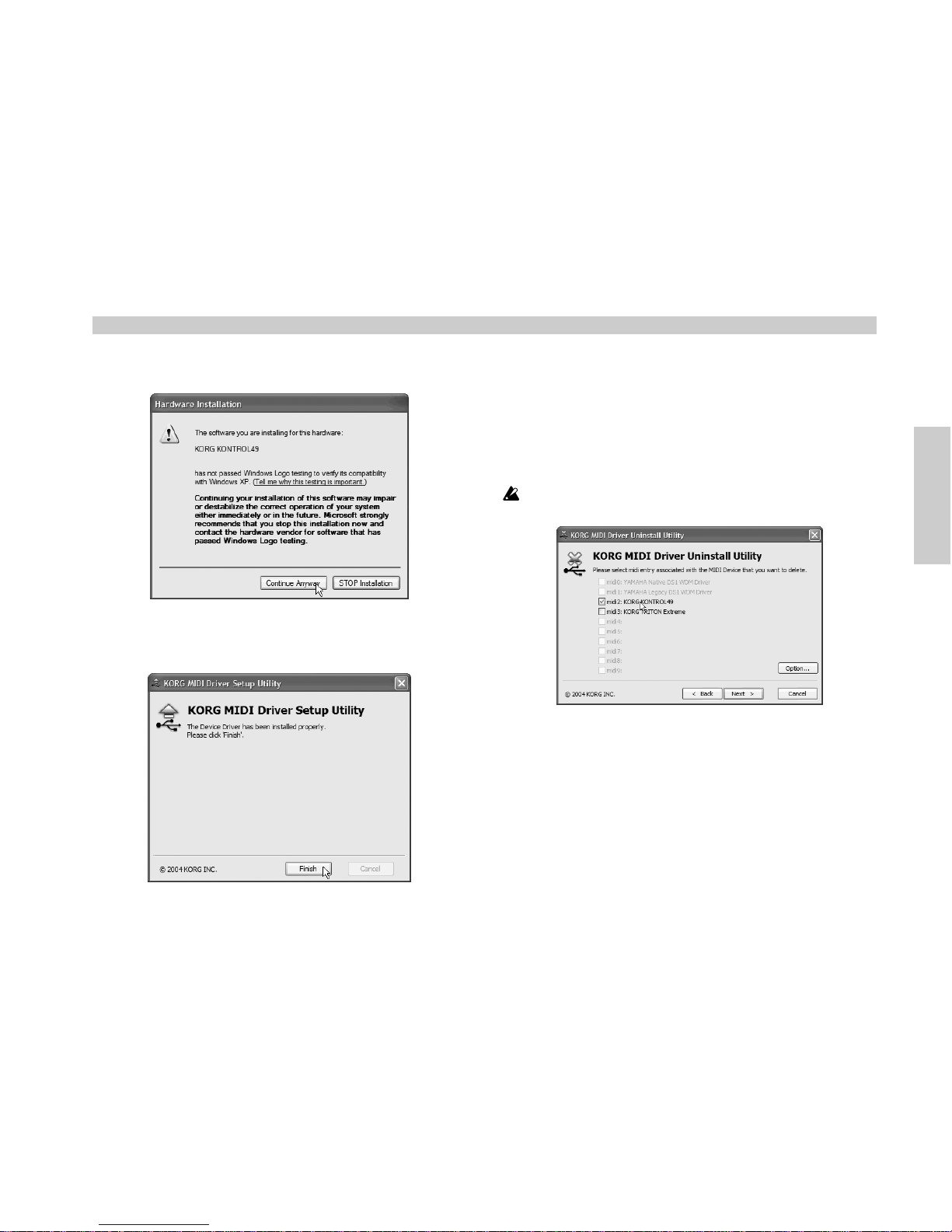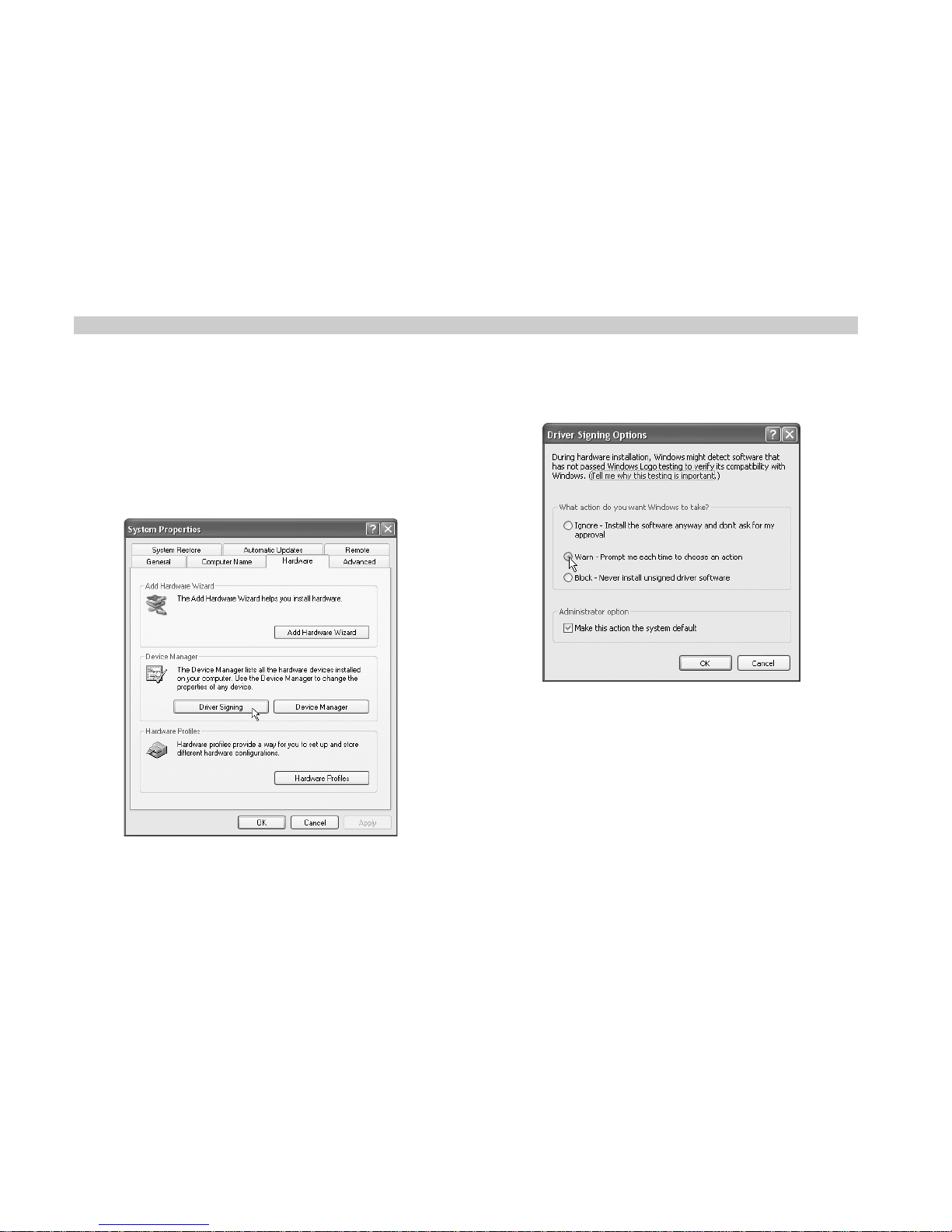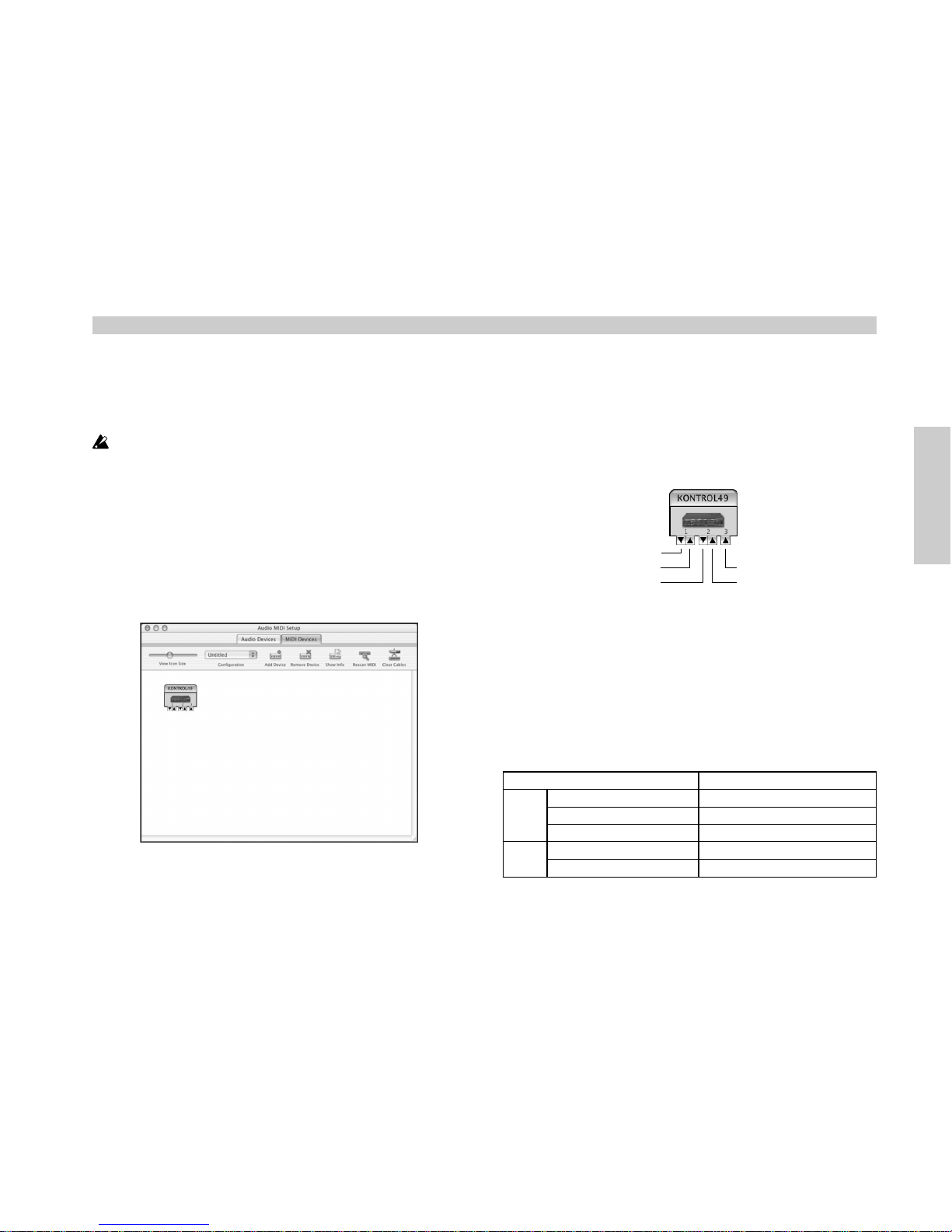10
Troubleshooting
Troubleshooting Please understand that product support will not be provided if your registration can-
not be verified.
■ When Requesting Support
You will need to provide the following information when requesting support.
•Your name and e-mail address (they must be the same name and e-mail address
you used when registering)
•The authorization code of your product (affixed to the CD-ROM case)
•The name and version of your product (shown in the “About” window of the soft-
ware)
The following information is required to enable us to help you quickly and effi-
ciently. Please have it available before you contact us for support:
•Your computer system
Manufacturer and model of your computer:
CPU model and clock speed:
Amount of installed memory:
Total and remaining space on installed hard disk:
Operating system and version:
Audio interface model name and driver version:
Other peripherals connected to your computer:
Your question (please be as specific as possible)
Before you request support, please check whether your question has been an-
swered in the KONTROL49 Owner’s Manual.
We are sorry, but time does not permit us to answer questions on basic com-
puter operation, on the basics of setting up your computer for music produc-
tion, on how to create songs or sounds, or regarding products not manufactured
by Korg.
Please check the following points before you suspect a malfunction.
■ Can’t install
•Is the CD-ROM inserted in your CD drive?
Make sure that the CD-ROM is inserted correctly.
•Could the lens of your CD drive be dirty?
Use a commercially-available lens cleaner to clean it.
•Is there sufficient space on your hard disk?
If necessary, delete unneeded files to increase the amount of free space.
•{Windows XP} Are you installing the software as a user with administrative privi-
leges (e.g., Administrator)?
If you are using Windows XP, you must log on as a user who has administrative
privileges (e.g., Administrator) in order to install the included software.
The installed software can be used only by the user who installed it.
•Was other software running when you performed the installation?
This software may not be installed correctly if other software is running during the in-
stallation. Close all software other than Windows itself, and perform the installation again.
Support
If you have questions about this product, please contact the Korg distributor for the
country in which you purchased it. You can find your local distributor at http://
www.korg.co.jp/Corporate/Distributor/index.html.
In order to receive product support, you must first activate your license for this prod-
uct, and complete the User and Product registrations. Information on completing the
User and Product registrations can be found in the Owner’s Manual.