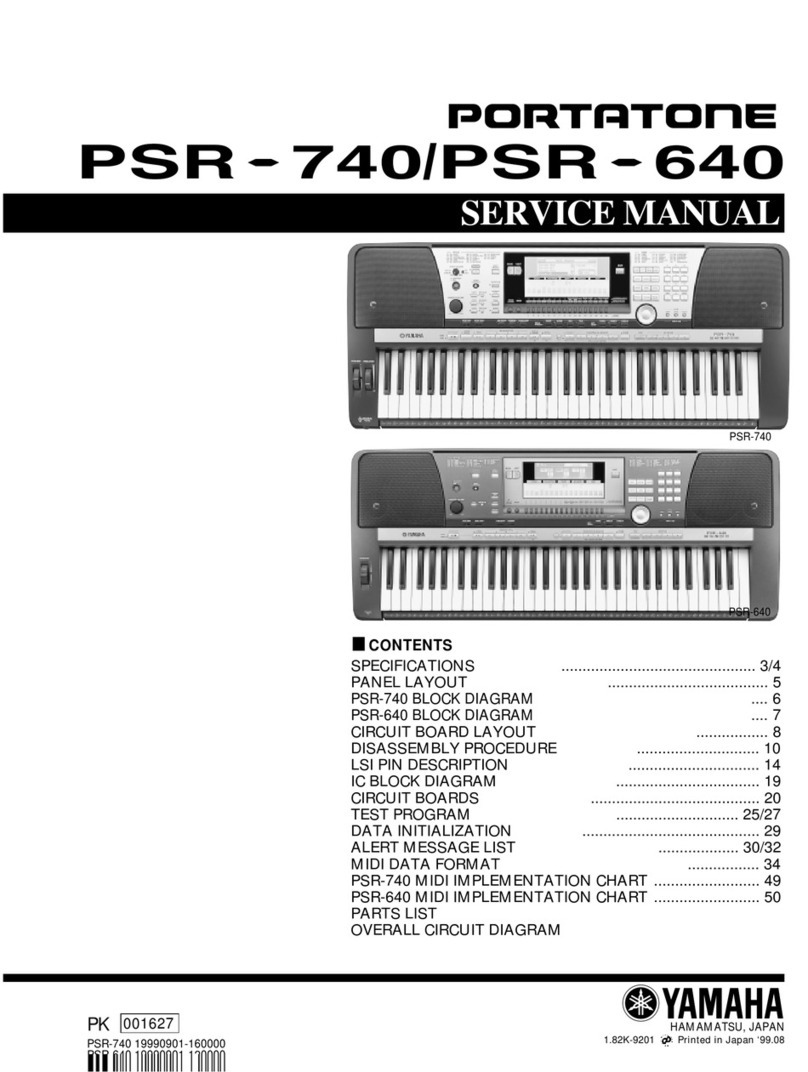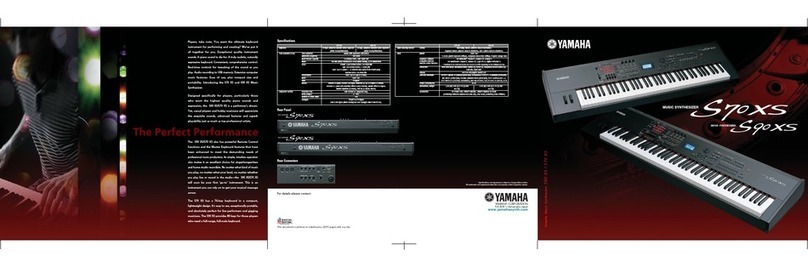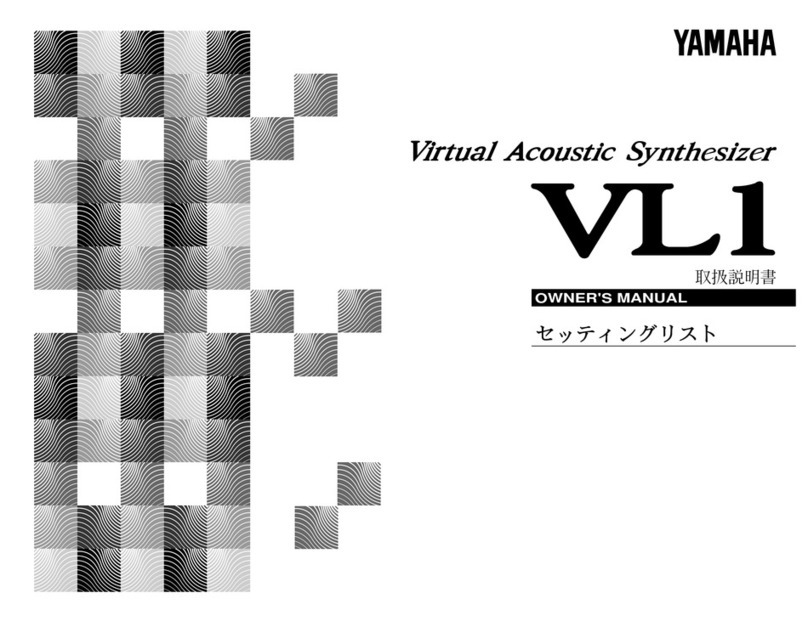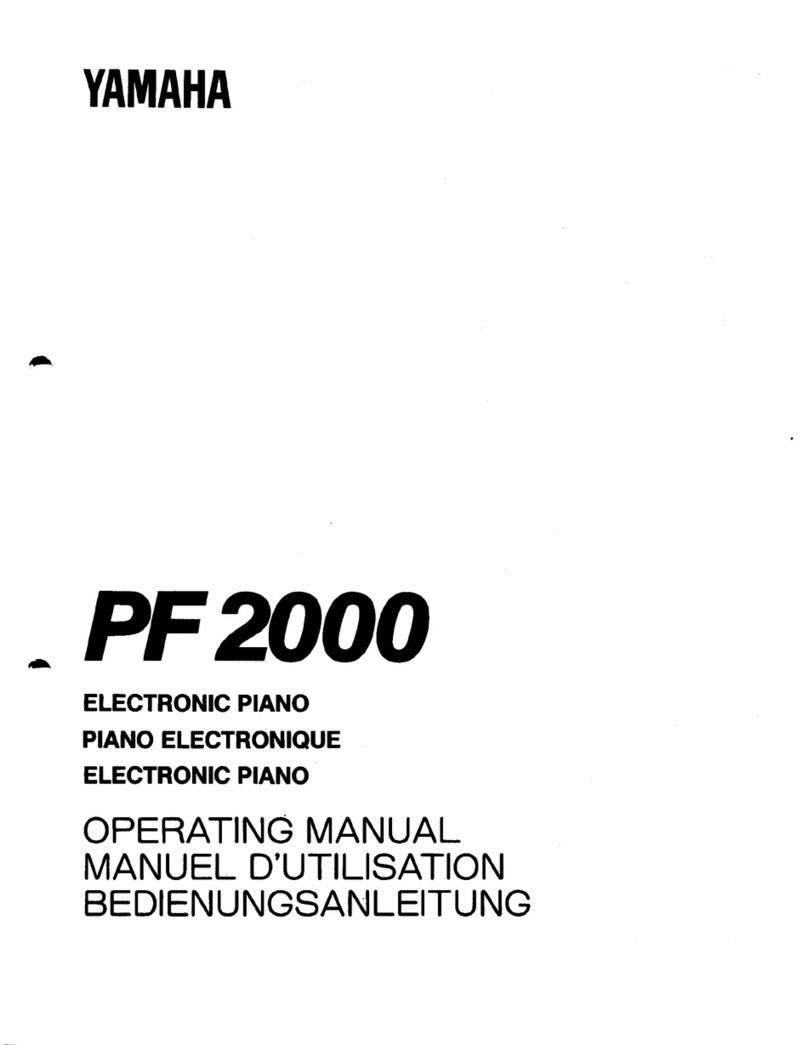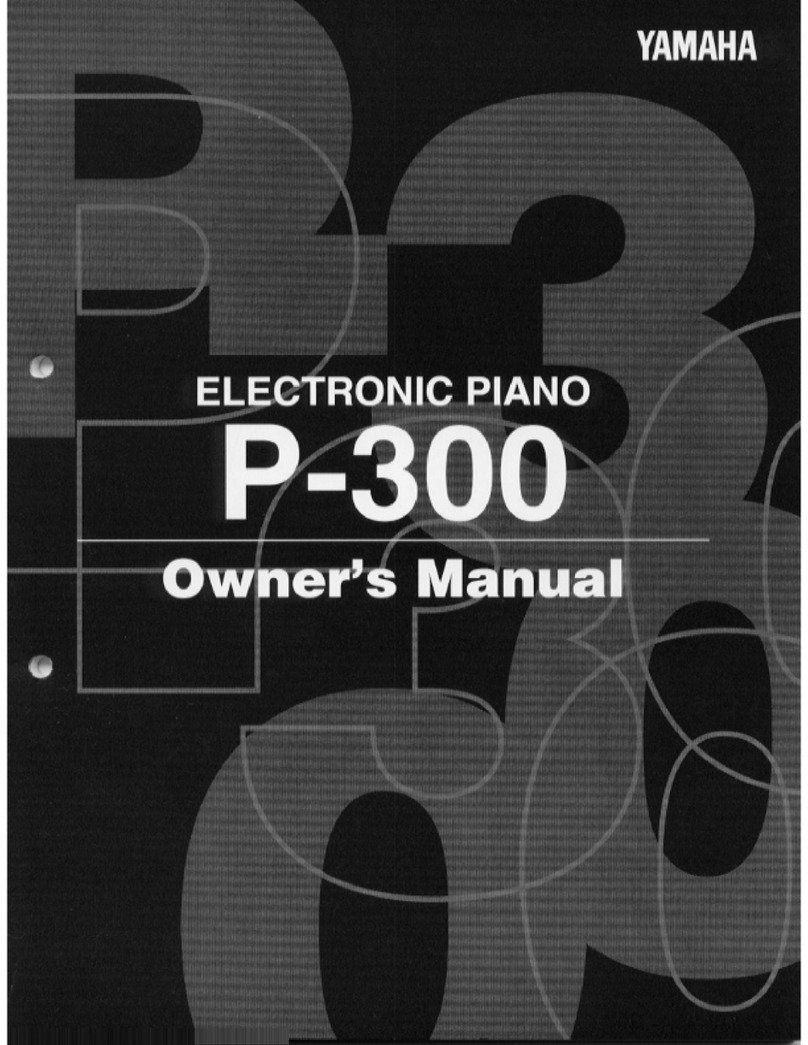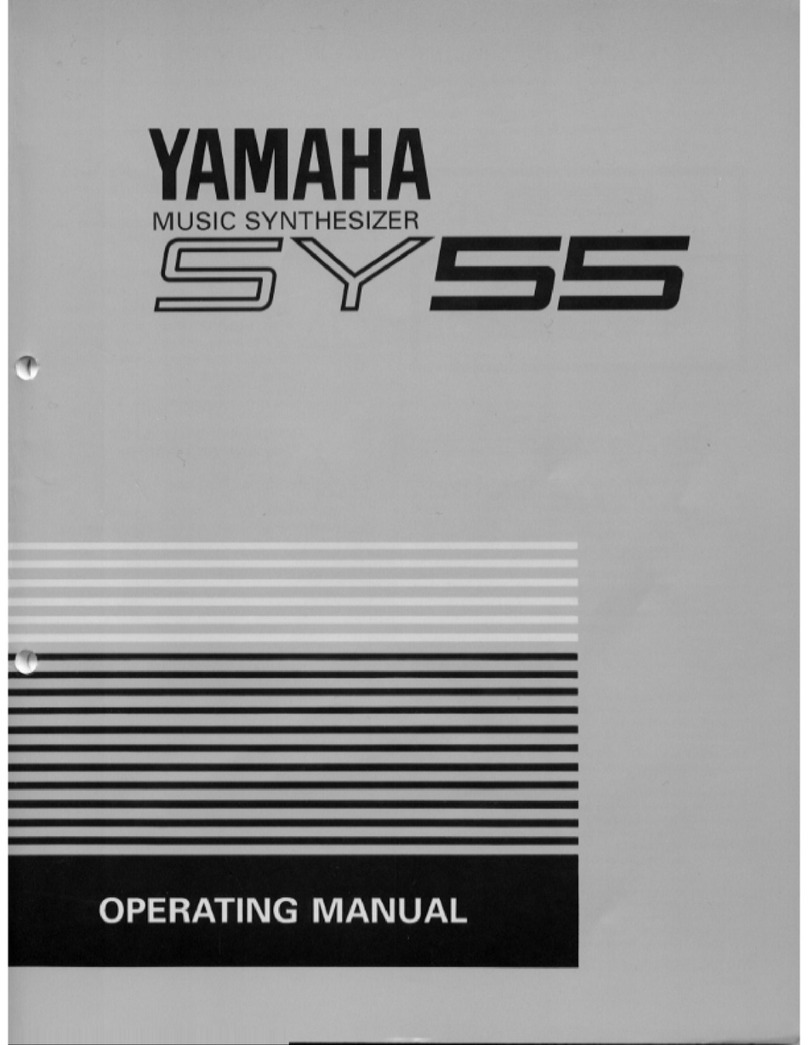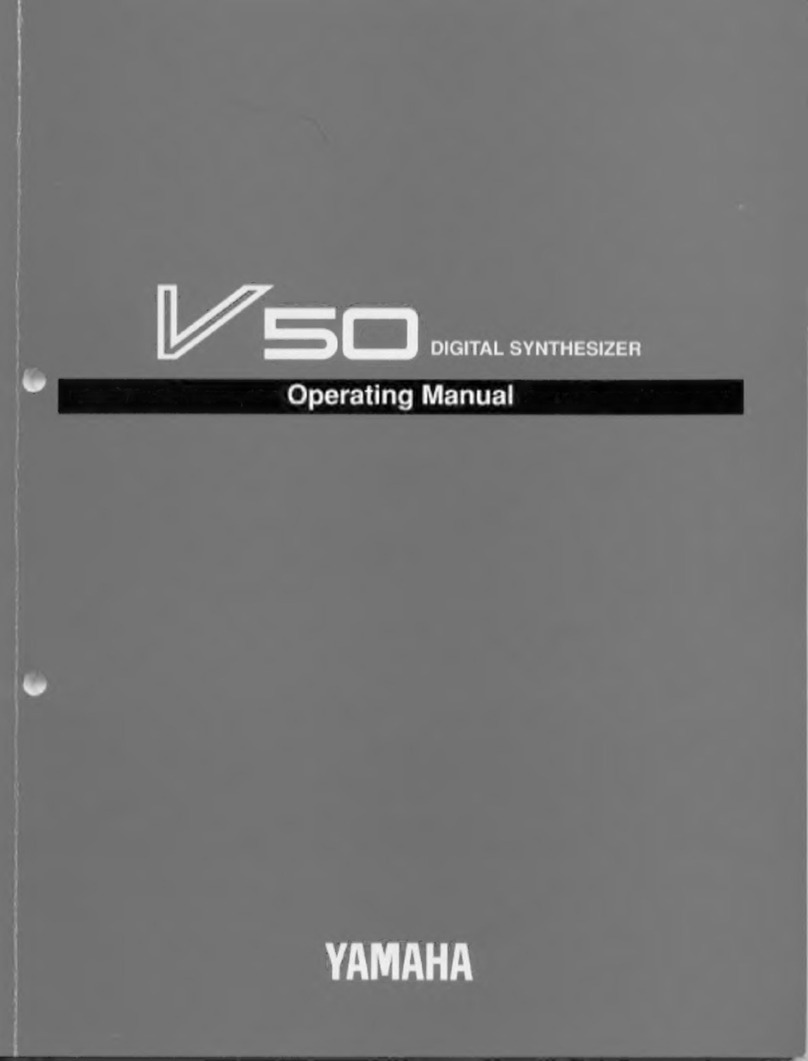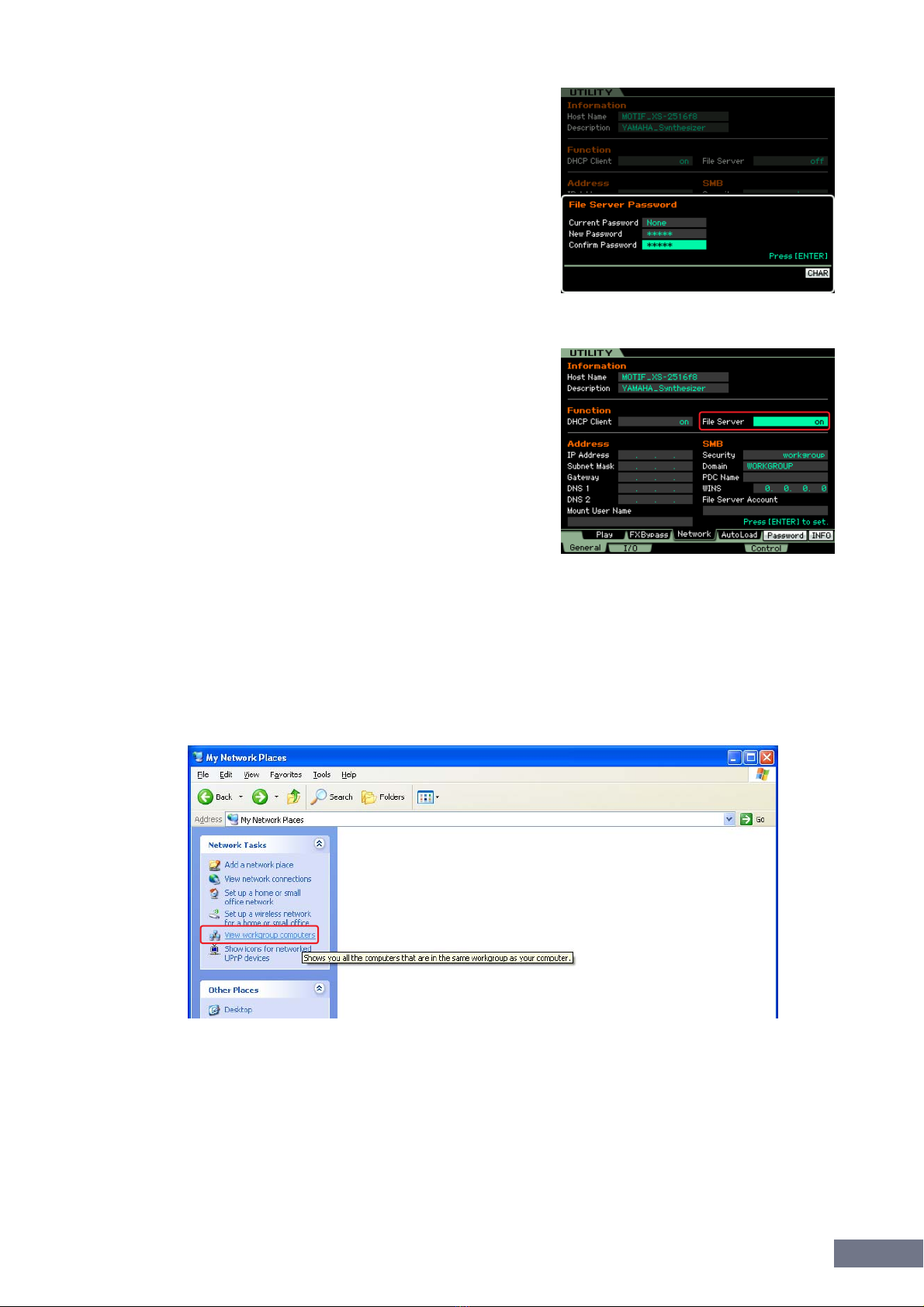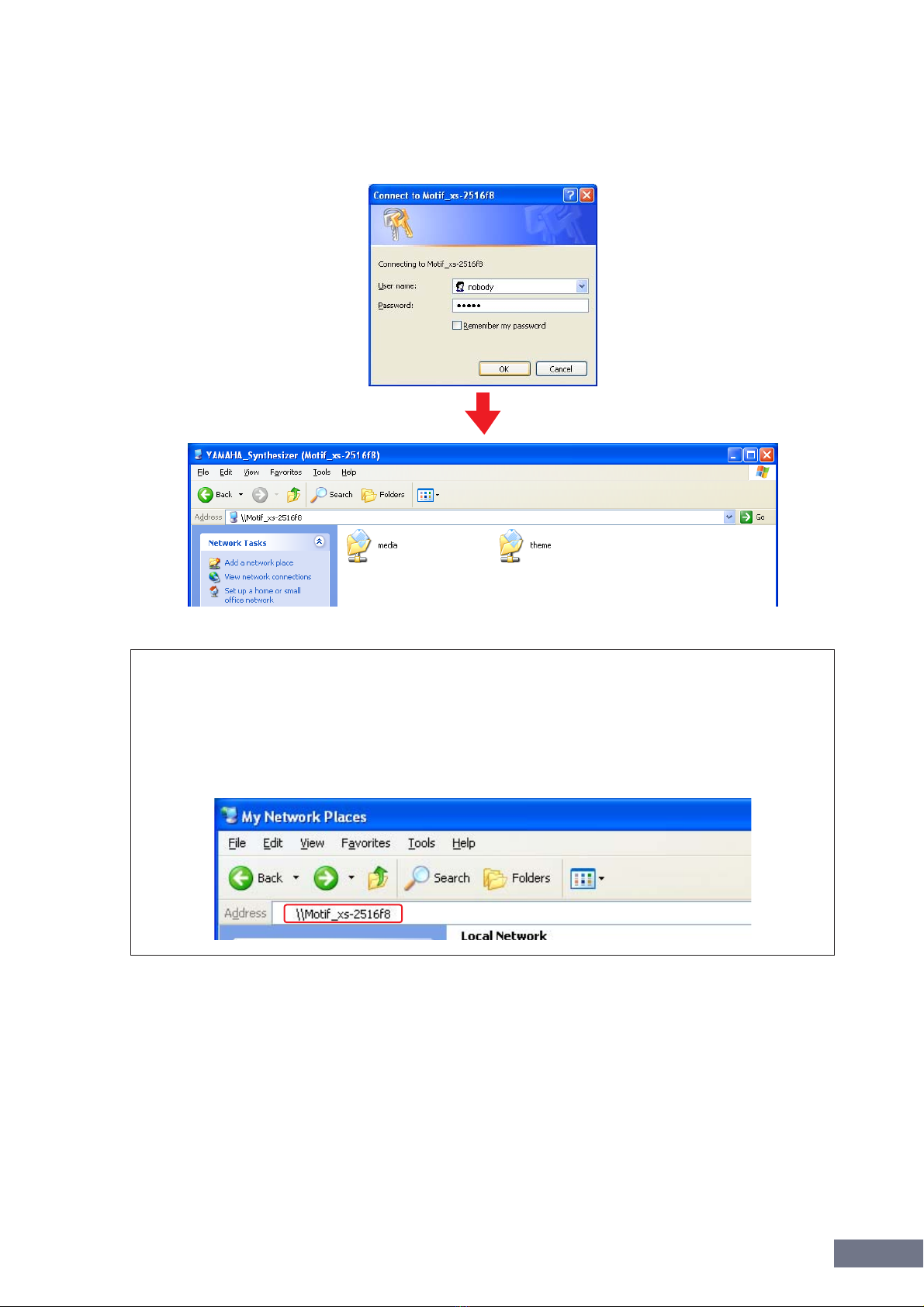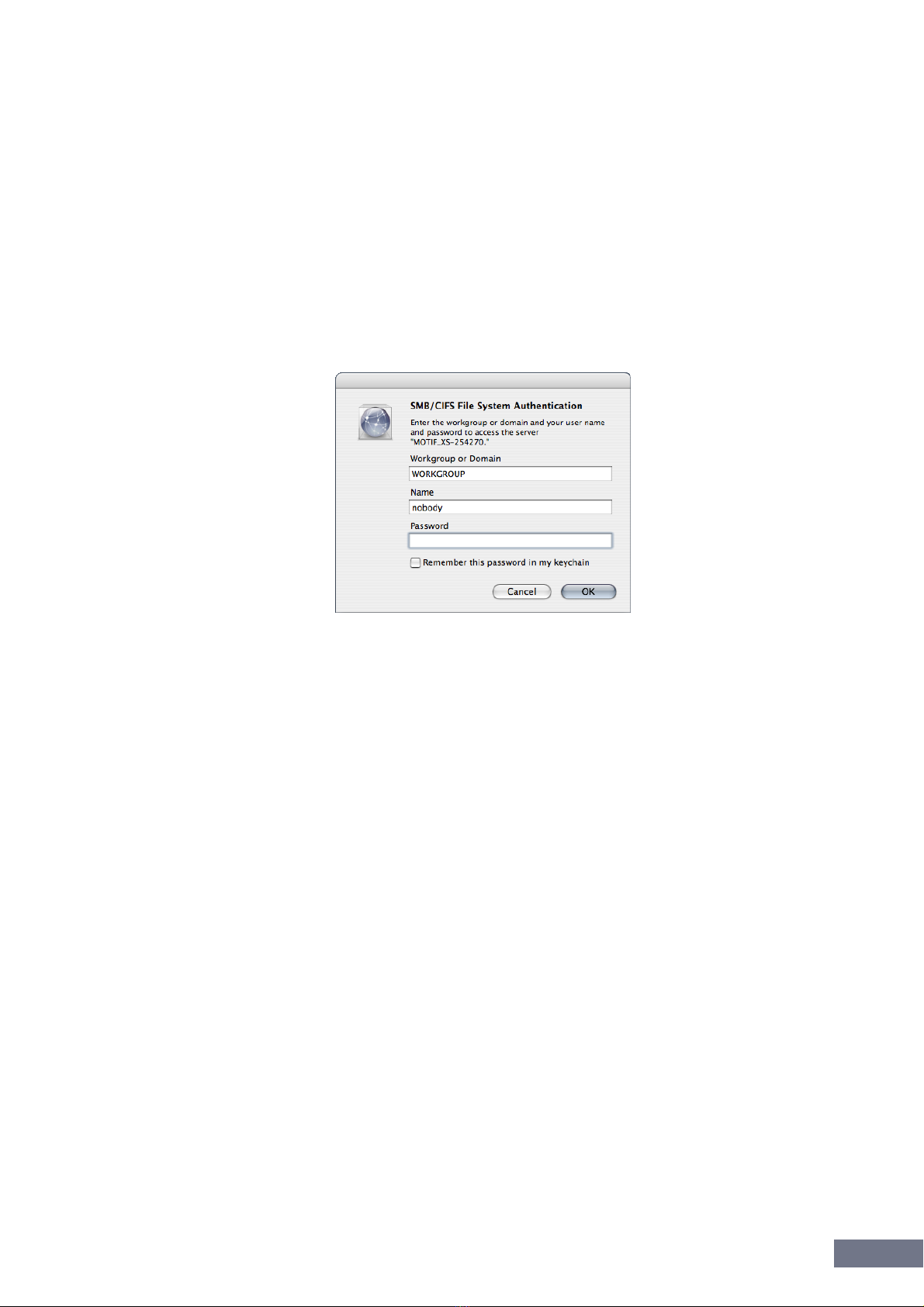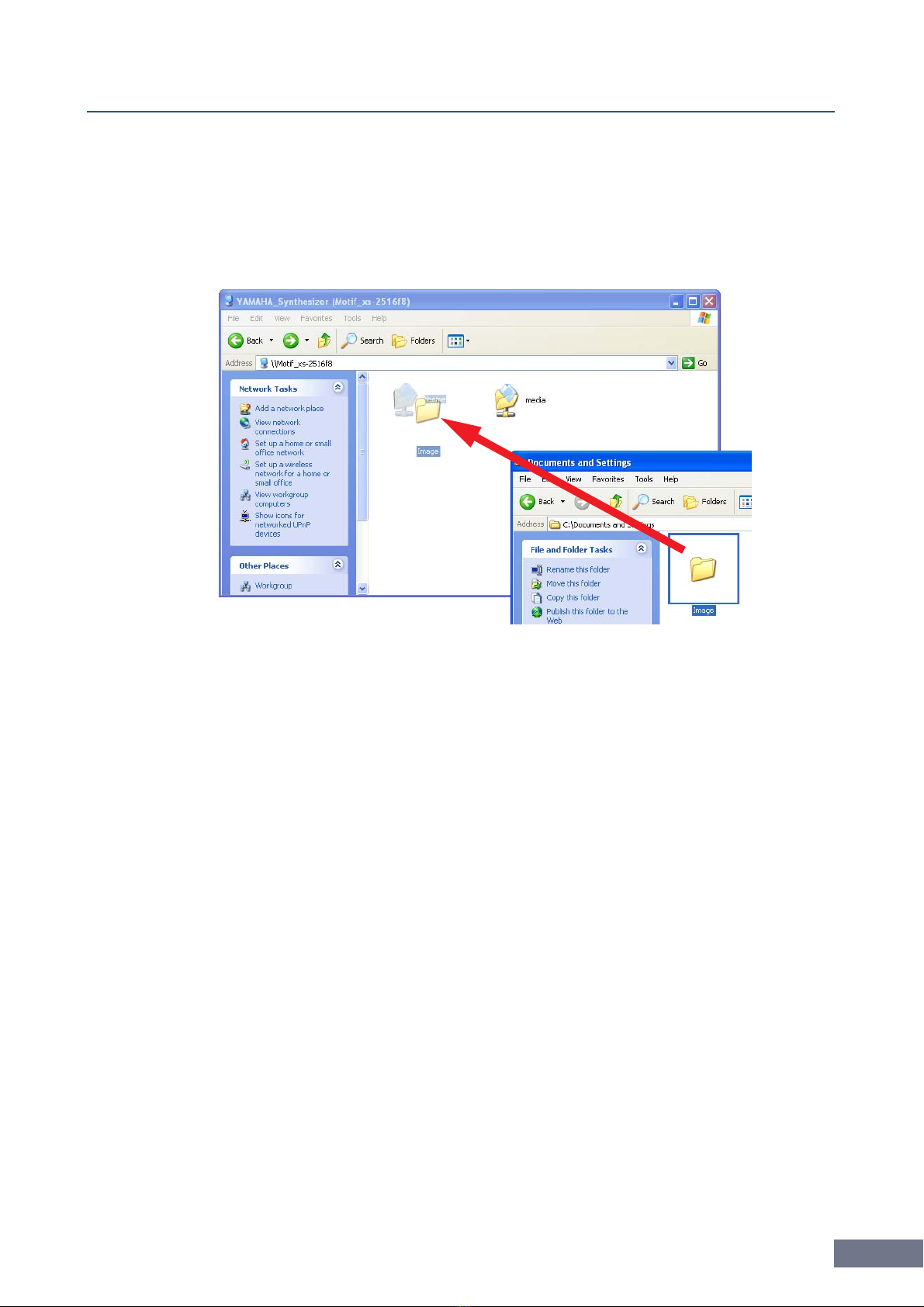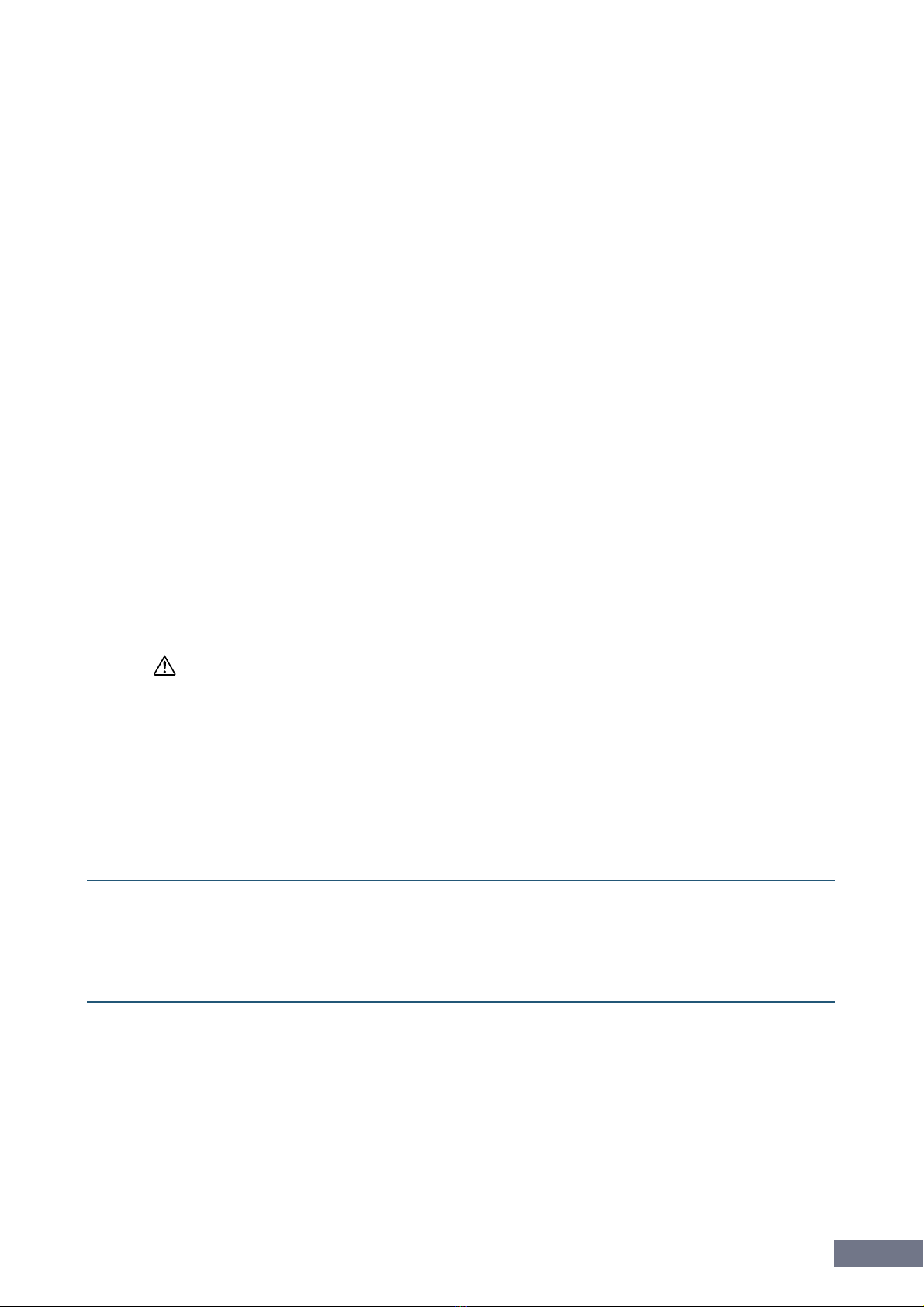Contents
MOTIF XS Using Display Templates 1
Using Display Templates
Version 1.50 of the MOTIF XS firmware saw the introduction of a new feature for customizing the design of
displays using display templates. Yamaha has prepared a range of display templates for use with this
feature. In order to make use of these templates, you will need to transfer them to your MOTIF XS using the
network file-sharing function or a USB flash-memory device. Following the steps outlined below, you can
then use these display templates to customize the appearance of MOTIF XS displays.
Contents
Transferring Display Templates via a Network................................................2
Connecting your MOTIF XS and Computer via a Network...................2
Configuring the Network.........................................................................2
Network Settings on MOTIF XS ..................................................................2
Network Settings on Computer ...................................................................3
Windows XP Settings.......................................................................3
Mac OS X 10.5 (Leopard) Settings ..................................................5
Mac OS X 10.4 (Tiger) Settings .......................................................7
Copying a Display Template onto the MOTIF XS ..................................8
Restoring the Original Displays.............................................................9
Transferring Display Templates via USB Flash Memory ..............................10
Restrictions on Display Template Usage.......................................................10
SPECIAL NOTICE
• Copying of the commercially available musical data and content data including but not limited to MIDI data and/or
audio data is strictly prohibited except for your personal use.
• The display templates and this manual are the exclusive copyrights of Yamaha Corporation.
• Copying of the display templates or reproduction of this manual in whole or in part by any means is expressly
forbidden without the written consent of the manufacturer.
•Yamaha makes no representations or warranties with regard to the use of the display templates and documentation
and cannot be held responsible for the results of the use of this manual and the data.
•Future upgrades of application and system software, any changes in specifications and functions, and any changes of
the display templates data will be announced separately.
• The screen displays as illustrated in this manual are for instructional purposes, and may appear somewhat different
from the screens which appear on your computer.
• Windows is a registered trademark of Microsoft®Corporation in the United States and other countries.
• Apple, Mac and Macintosh are trademarks of Apple Inc., registered in the U.S. and other countries.
• The company names and product names in this manual are the trademarks or registered trademarks of their
respective companies.
© 2009 Yamaha Corporation. All rights reserved.