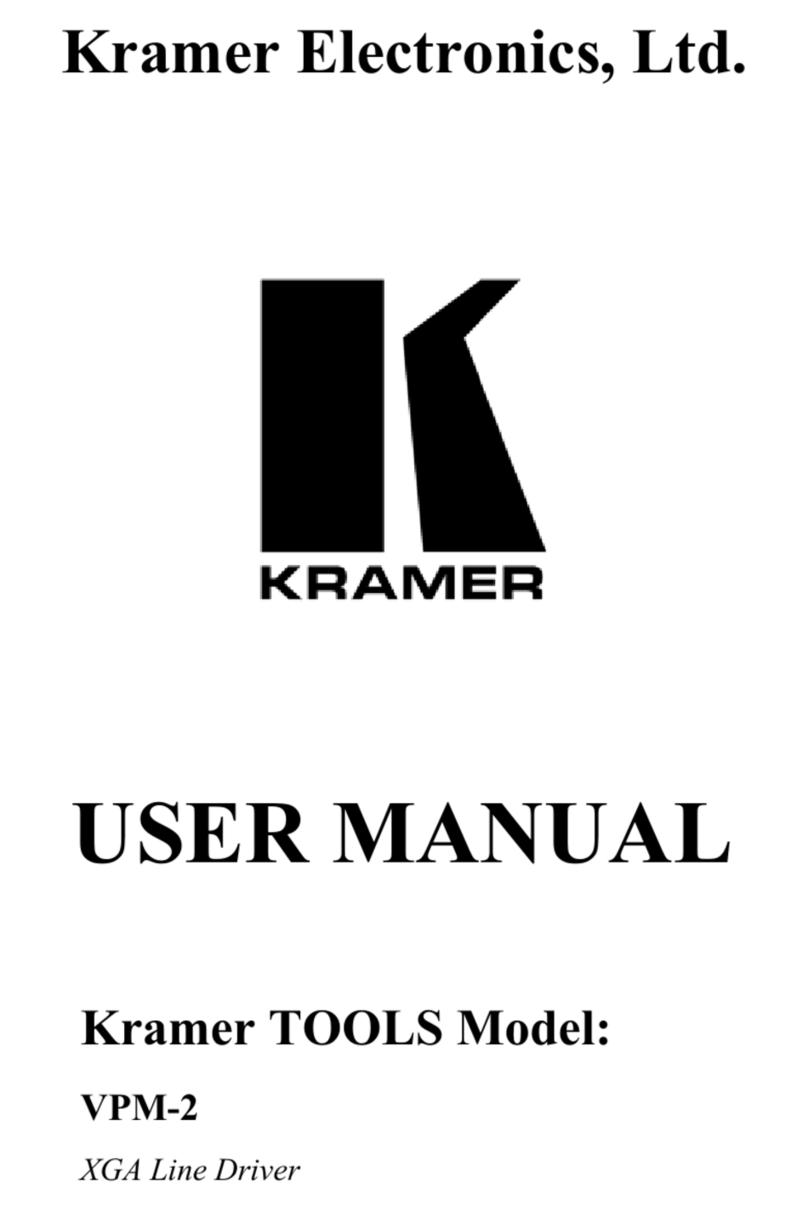Kramer PA-120Net User manual
Other Kramer Amplifier manuals

Kramer
Kramer VM-5HDxl User manual
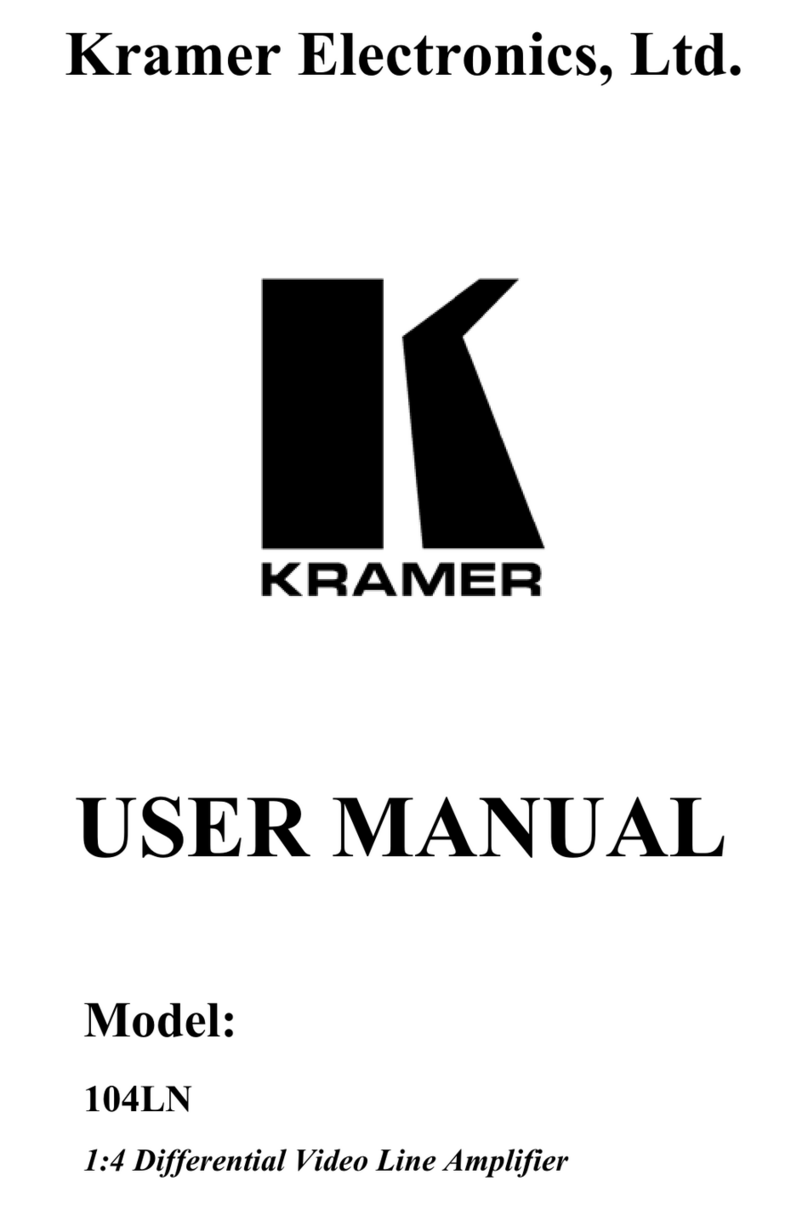
Kramer
Kramer 104LN User manual

Kramer
Kramer PA-150 User manual

Kramer
Kramer VM-3AN User manual

Kramer
Kramer VP-400 User manual
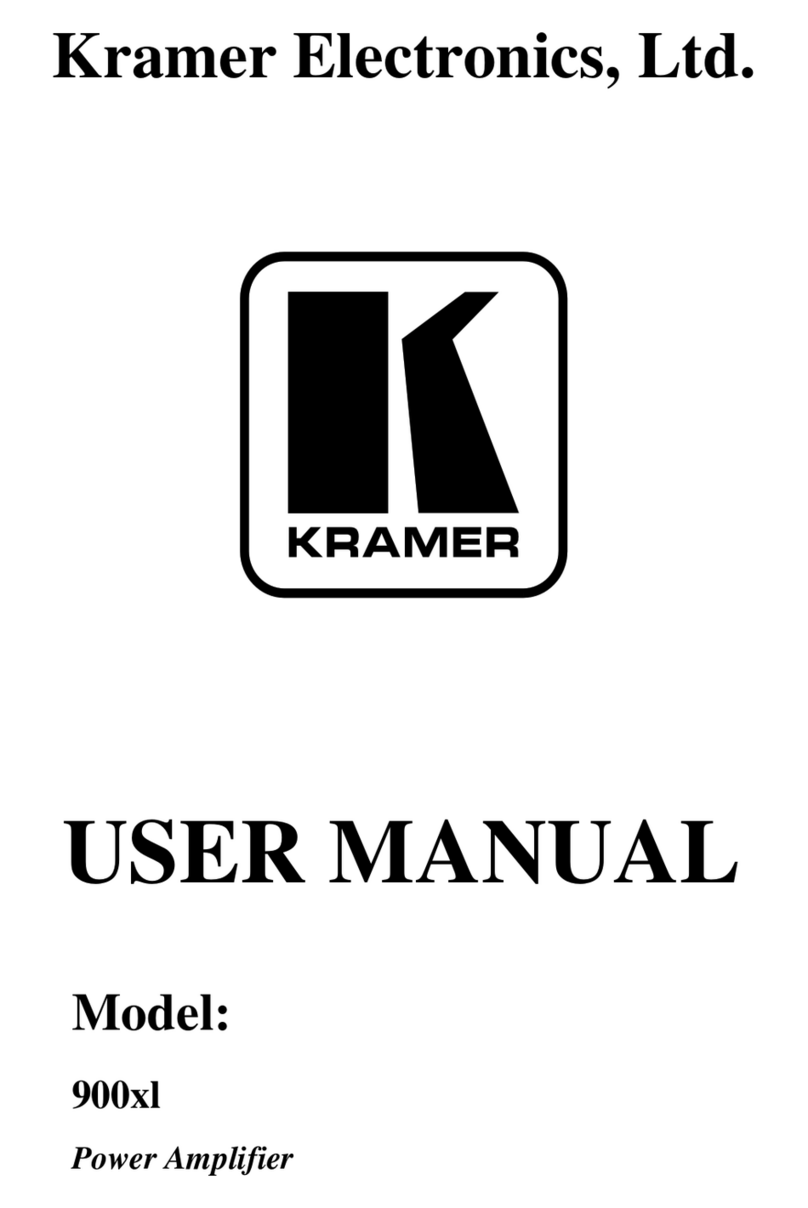
Kramer
Kramer TOOLS 900xl User manual

Kramer
Kramer VP-200N-5 User manual

Kramer
Kramer TOOLS VP-200N User manual

Kramer
Kramer VP-8K-b User manual

Kramer
Kramer VP-200K User manual

Kramer
Kramer VM-214DT User manual

Kramer
Kramer VM-100YC User manual

Kramer
Kramer VM-2D User manual

Kramer
Kramer VP-300 User manual
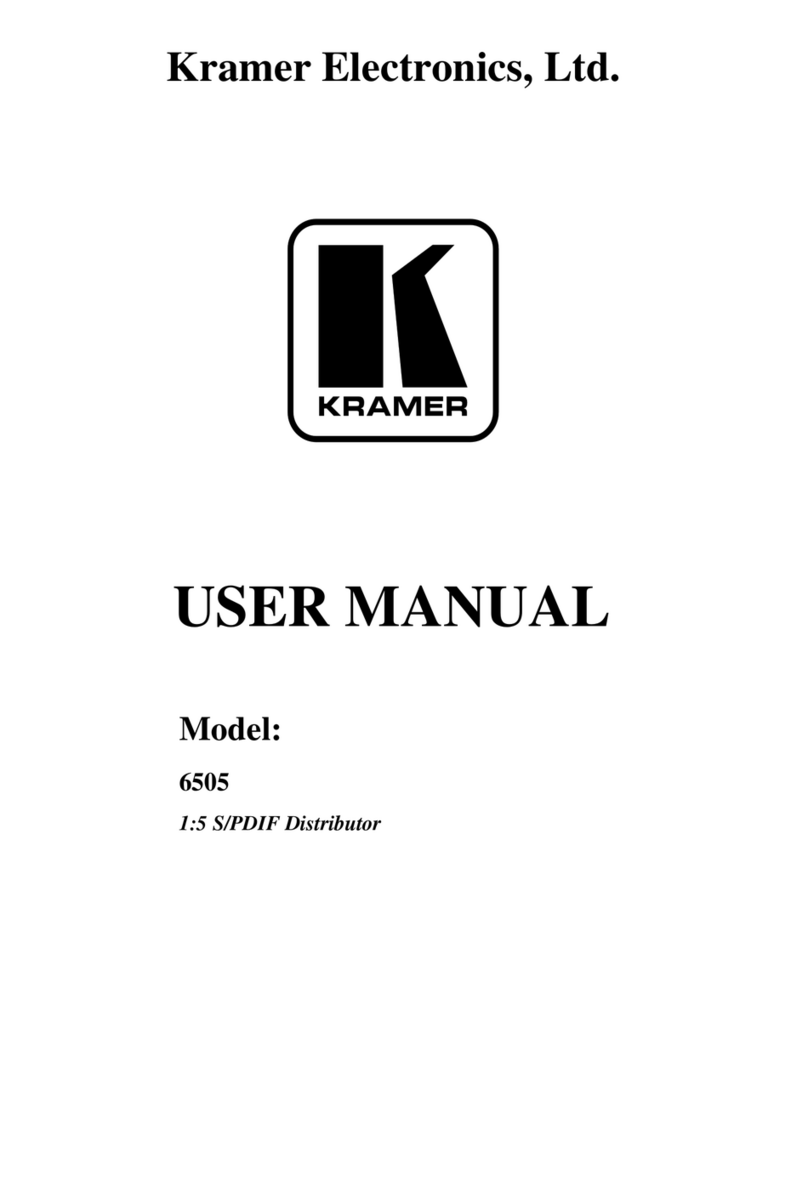
Kramer
Kramer DigiTOOLS 6505 User manual

Kramer
Kramer 905 User manual
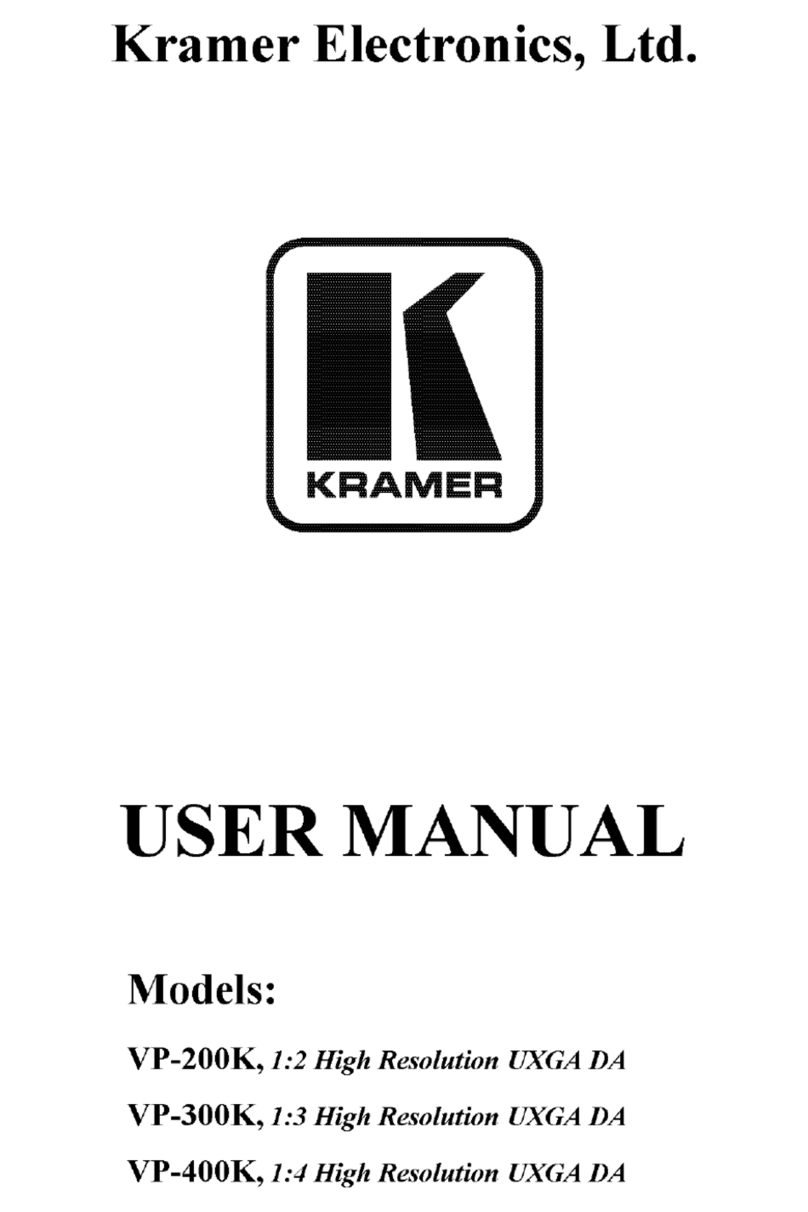
Kramer
Kramer VP-200K User manual

Kramer
Kramer VM-2UHD User manual
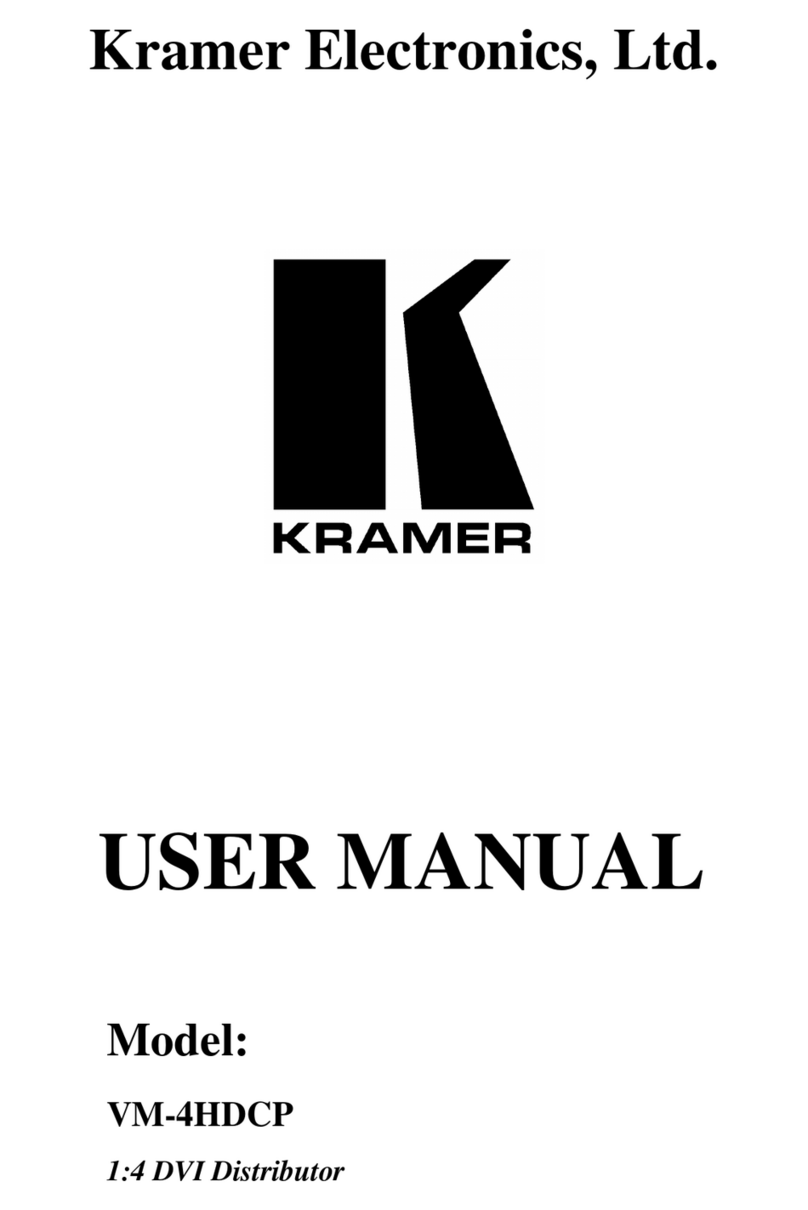
Kramer
Kramer VM-4HDCP User manual

Kramer
Kramer PA-50HZ User manual