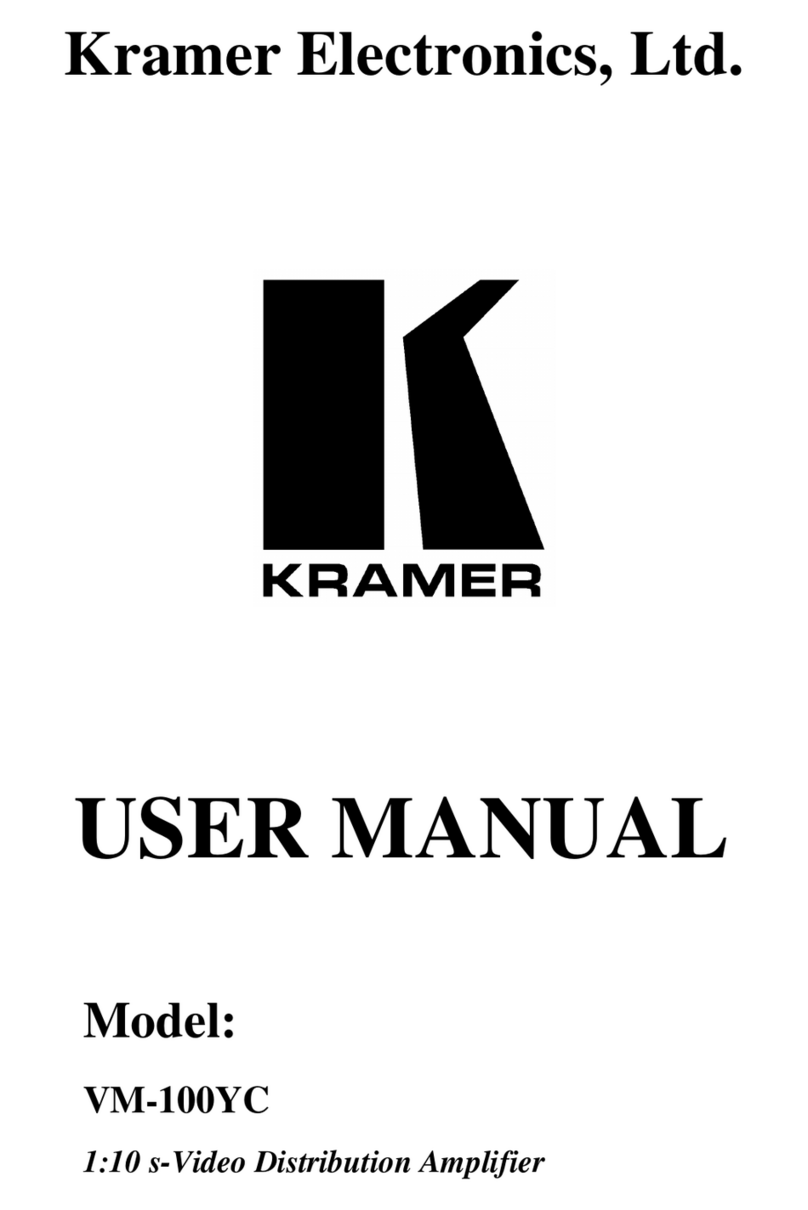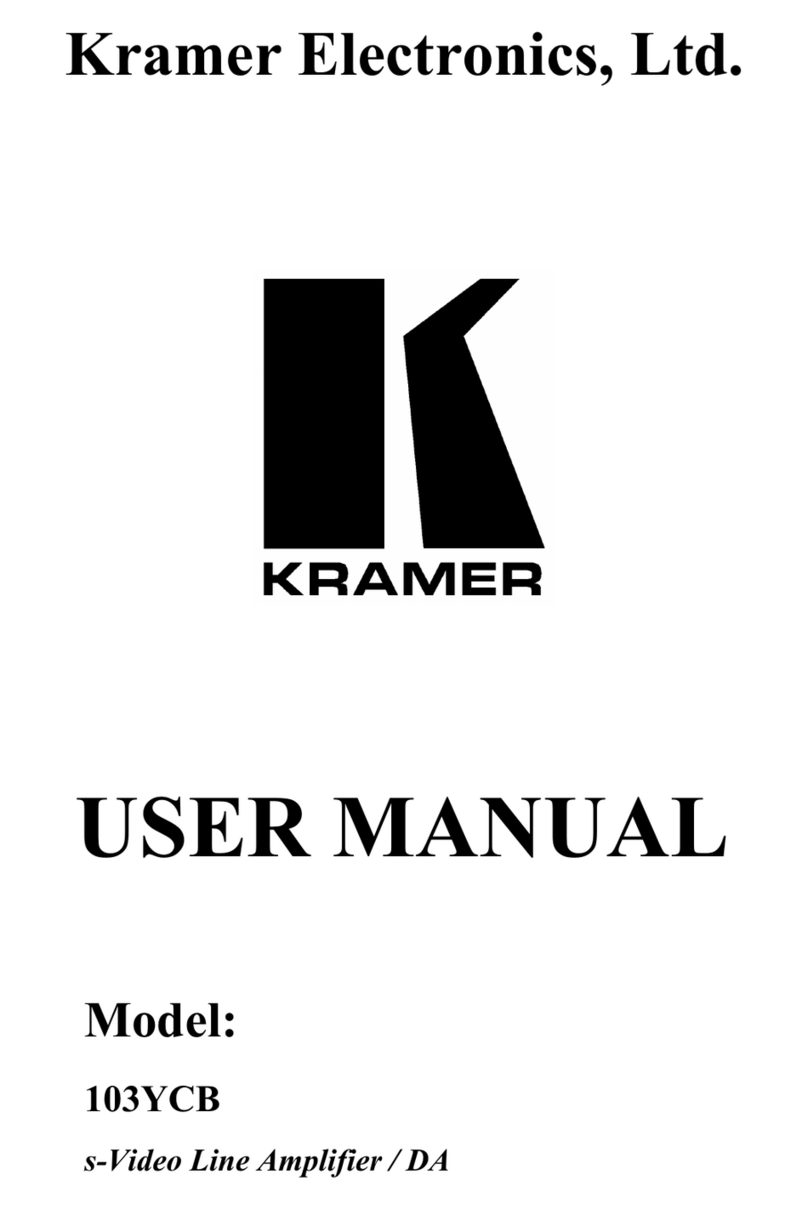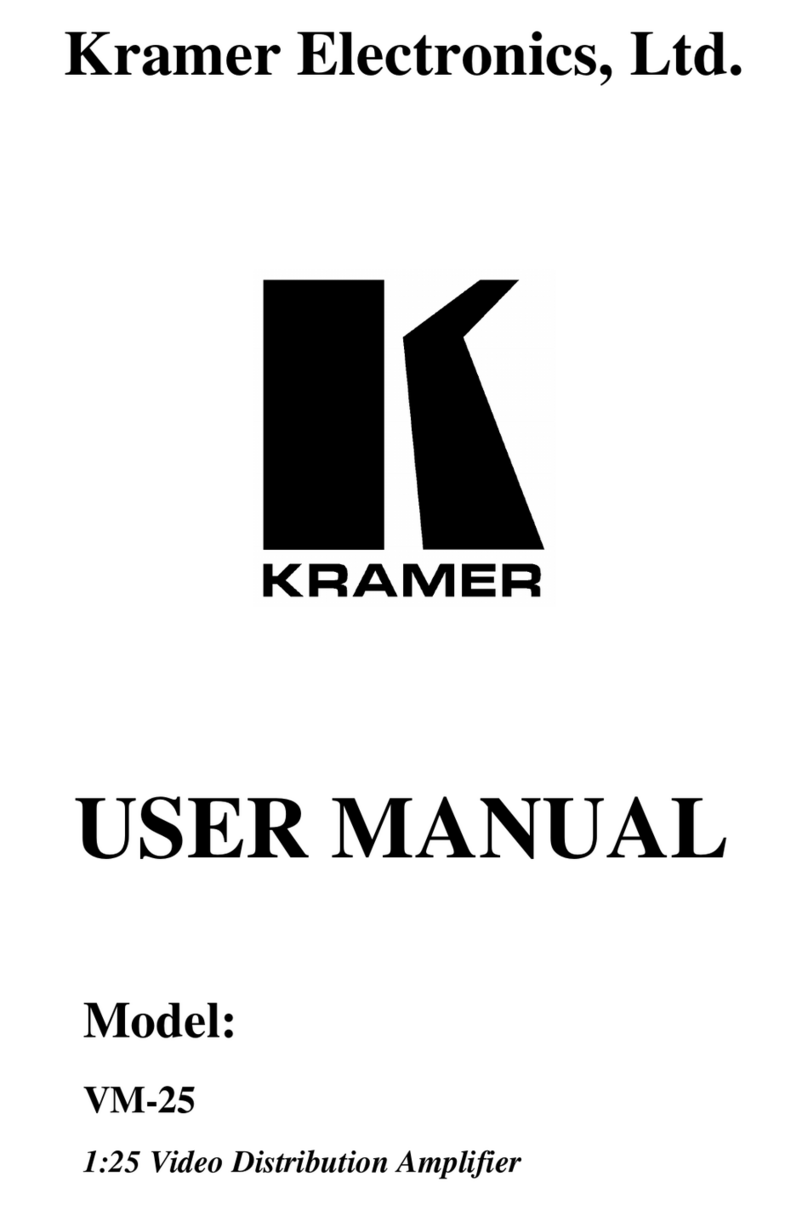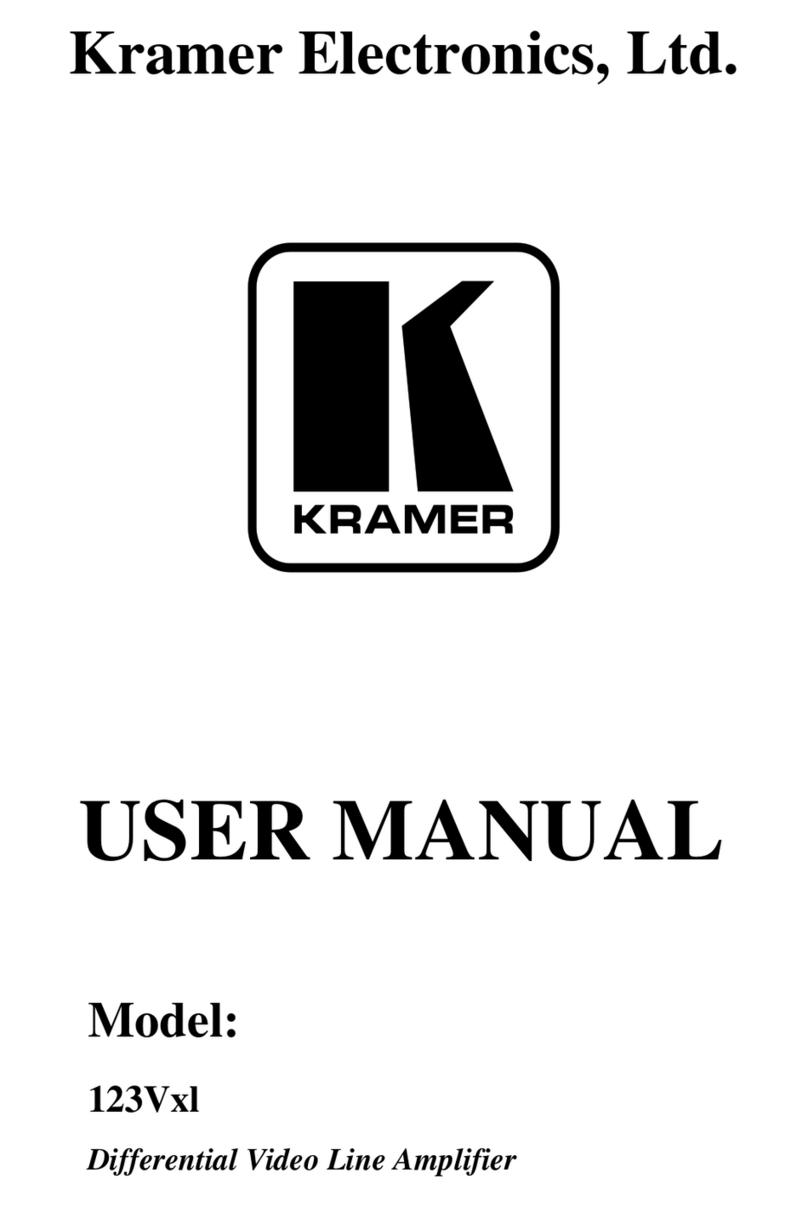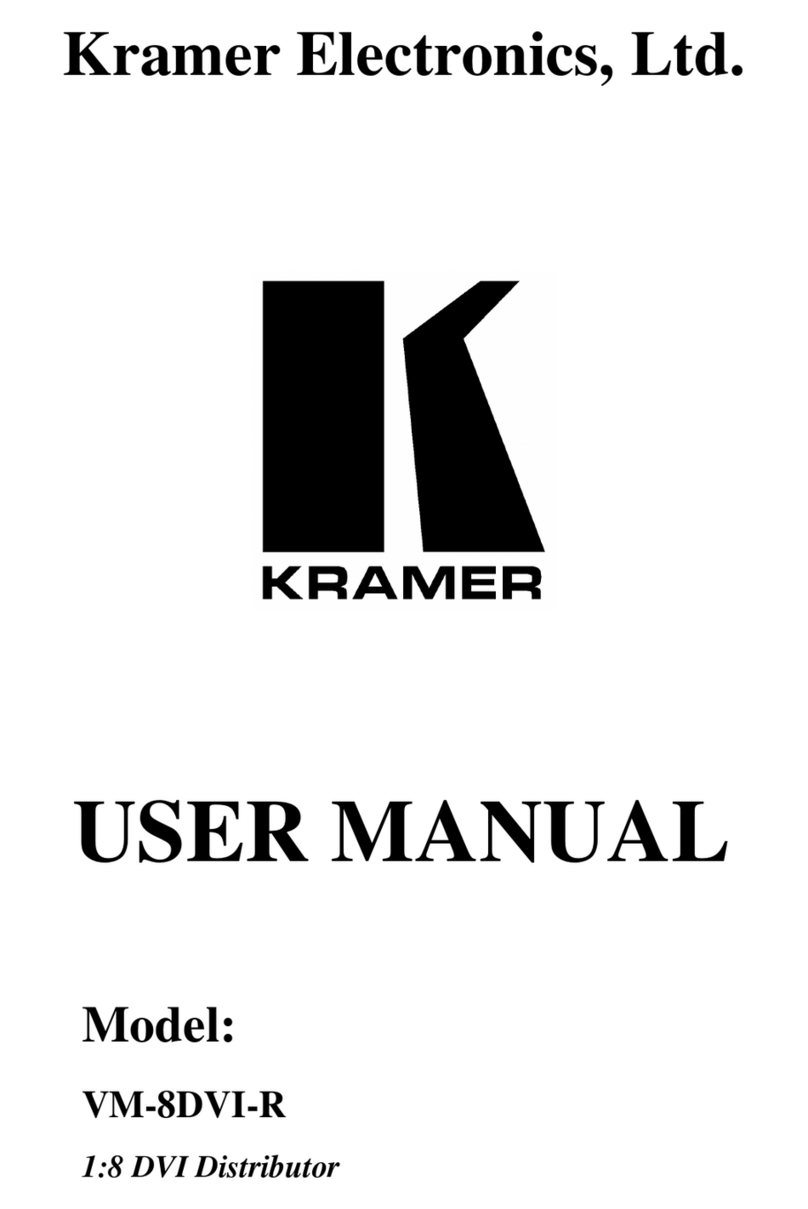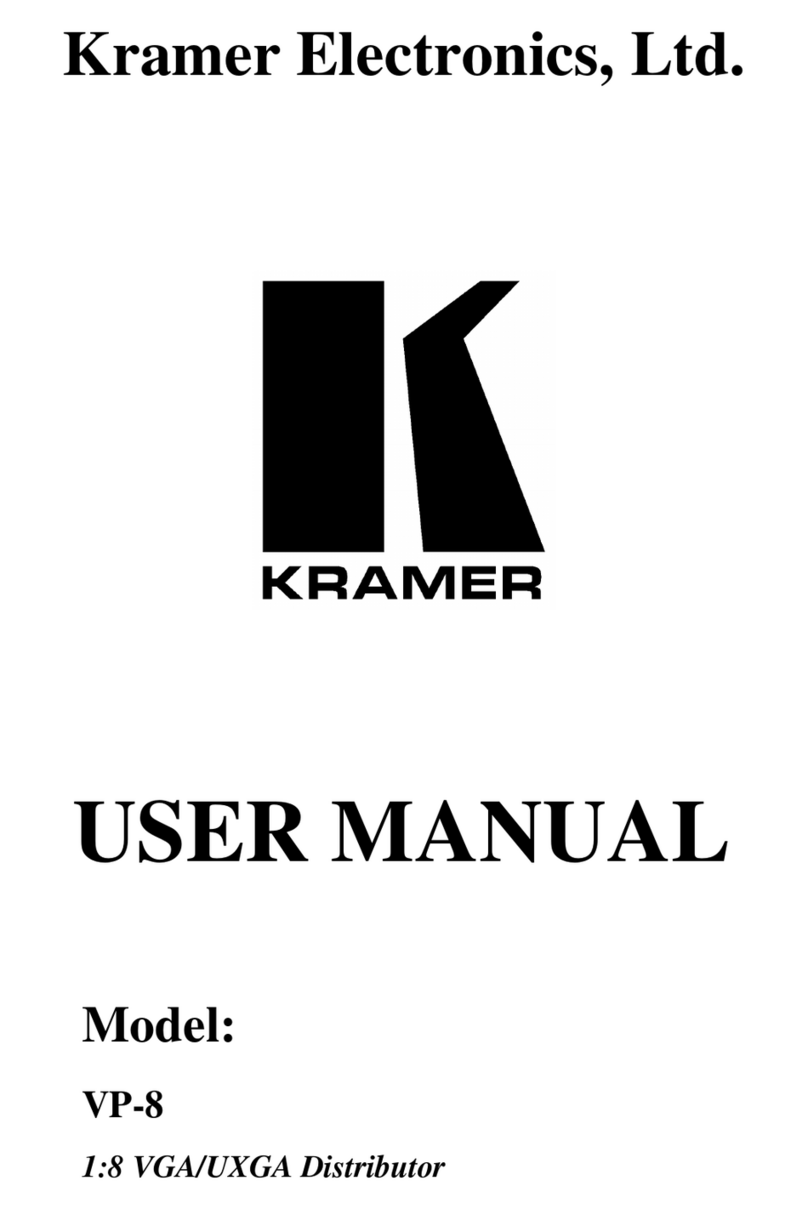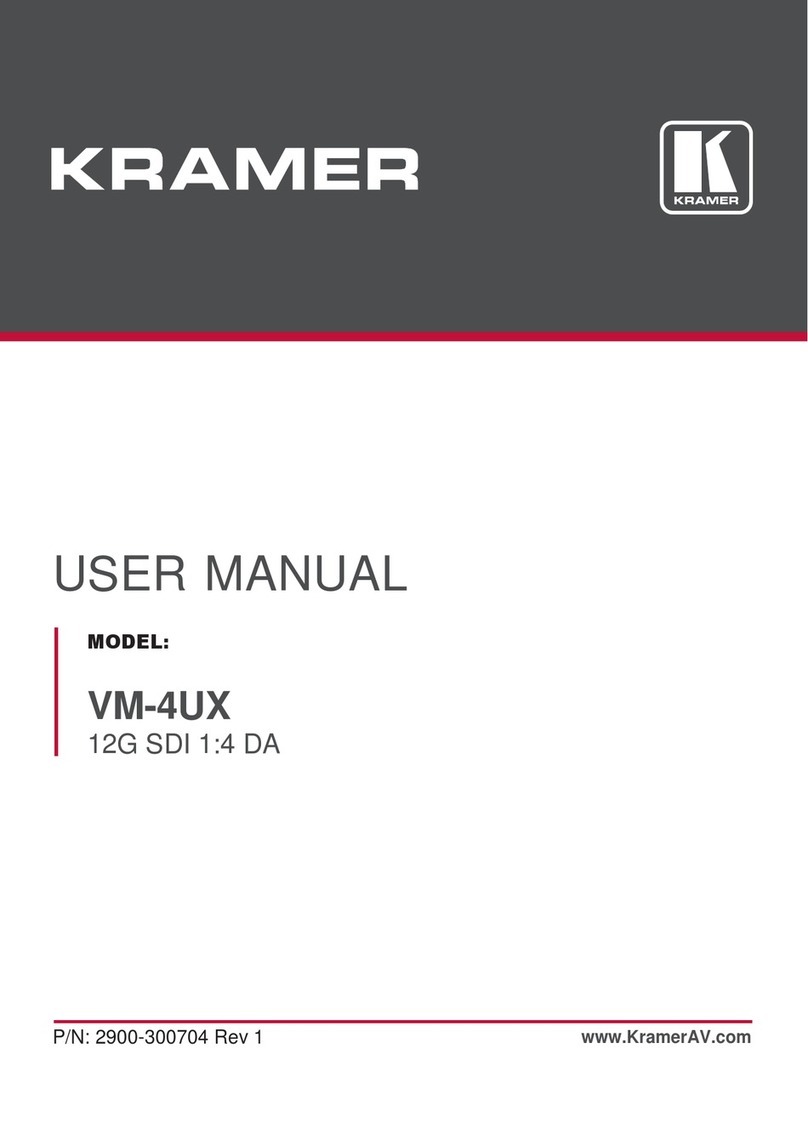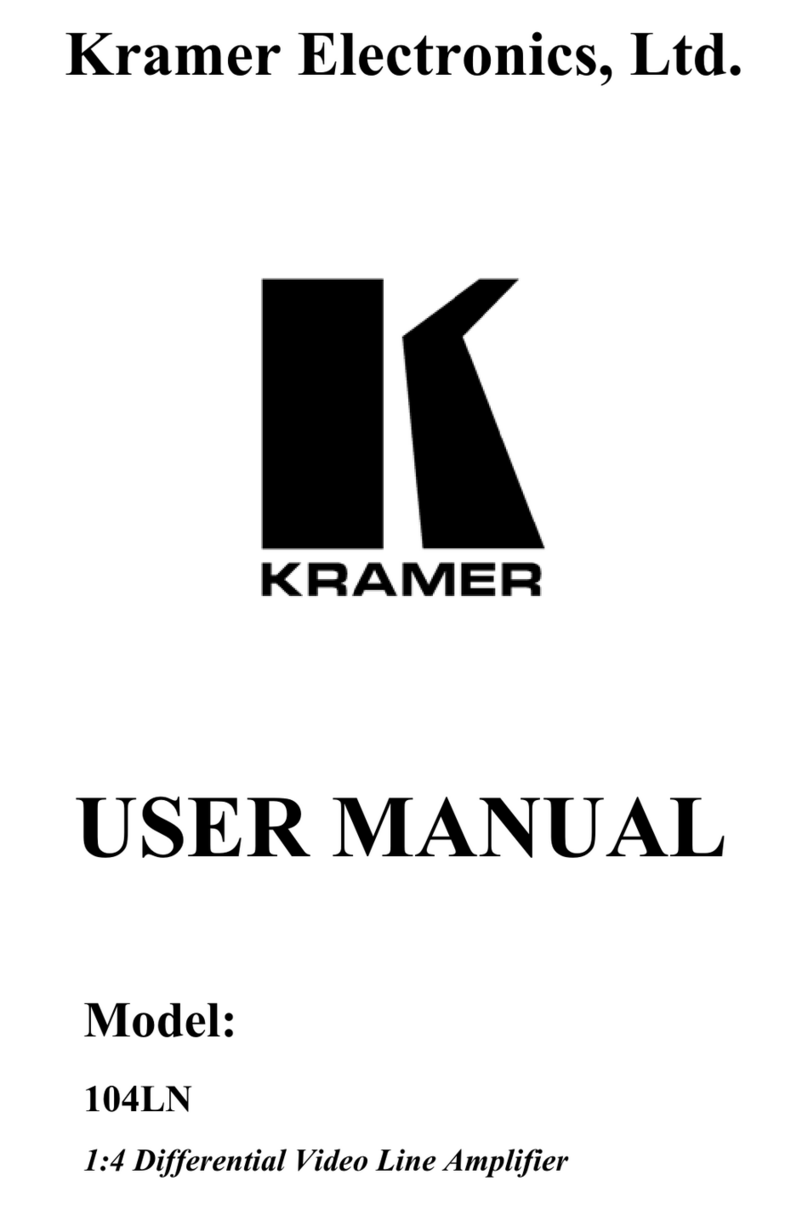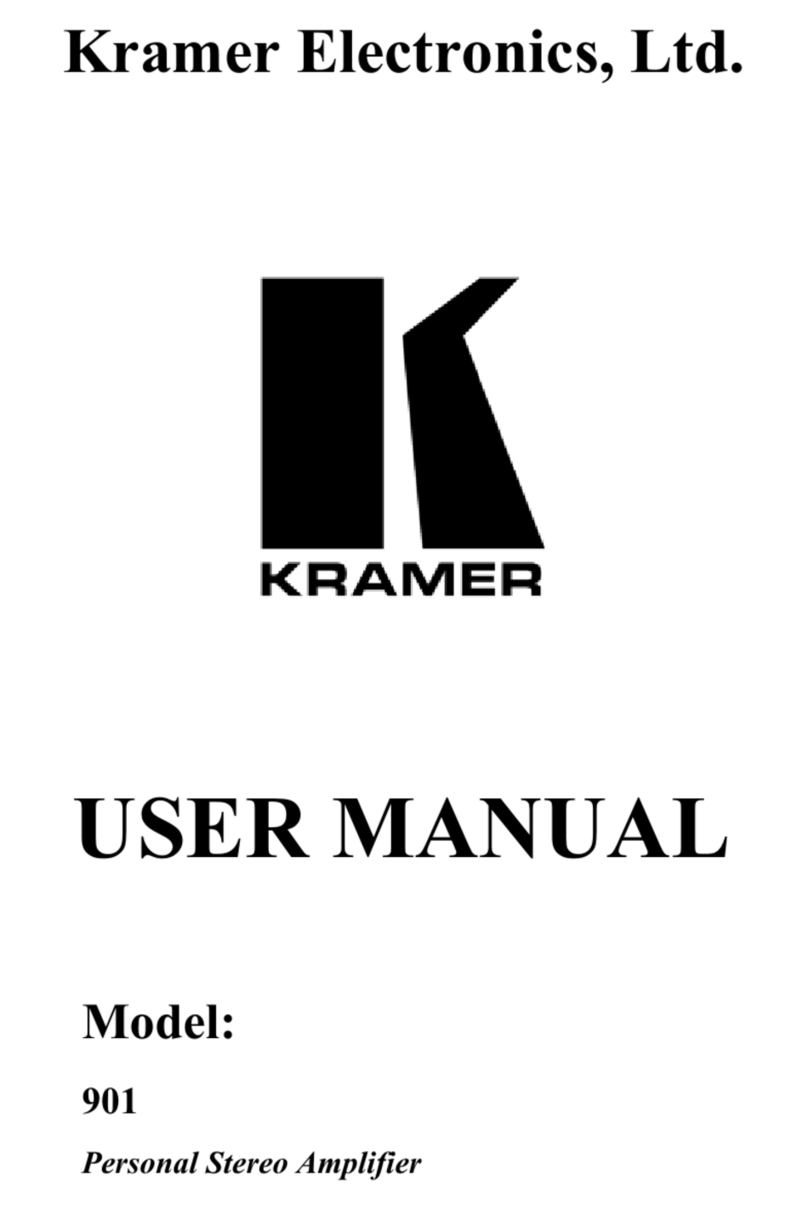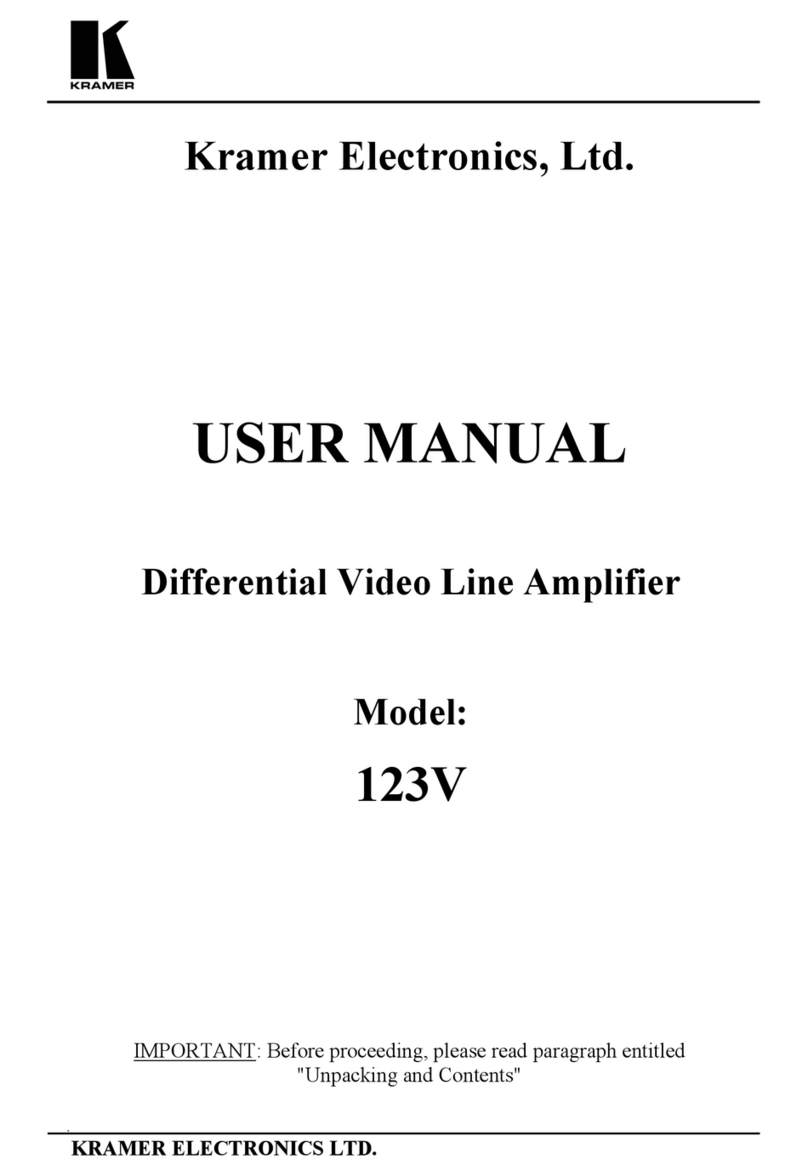KRAMER: SIMPLE CREAT1VETECHNOLOGY
8
When installing on a 19" rack, avoid hazards by
taking care that:
1. It is located within the recommended
environmental conditions, as the operating
ambient temperature ofa closed or multi unit
rack assembly may exceed the room ambient
temperature.
2. Once rack mounted, enough air will still flow
around the machine.
3. The machine is placed straight in the correct
horizontal position
4. You do not overload the circuitrs). When
connecting the machine to the supply circuit,
overloading the circuits might have a detrimental
effect on overcurrent protection and supply
wiring. Refer to the appropriate nameplate
ratings for information. For example, for fuse
replacement, see the value printed on the
product label.
5. The machine is earthed (grounded) in a
reliable way and is connected only to an
electricity socket with grounding. Pay particular
attention to situations where electricity is
supplied indirectly (when the power oord is not
plugged directly into the socket in the wail), for
example, when using an extension cable or a
power strip, and that you use only the power
cord that is supplied with the machine.
2. Place the ears of the machine
against the rack rails, and insert the
proper screws (not provided)
through each of the four holes in
the rack ears.
Note:
• In some models, the front panel
may feature built-in rack ears
• Detachable rack ears can be
removed for desktop use
• Always mount the machine in the
rack before you attach any cables
or connect the machine to the
power
• Ifyou are using a Kramer rack
adapter kit (for a machine that is
not 19"), see the Rack Adapters
user manual for installation
instructions available from:
How to RackMount
To rack-mount a machine:
1. Attach both ear brackets to the
machine. To do so, remove the
screws from each side of the
machine (3 on each side), and
replace those screws through the
ear brackets.
CAUTION!
Operatingtemperaturerange +5'to+45'C (41'to 113'
F)
Operatinghumidityrange 10to 90% RHL,non-condensing
storagetemperaturerange -20'to +70"C (-4'to 158'
F)
storagehumidityrange 5to 95%RHL,non-condensing
Before Installing in a Rack
Before installing in a rack, be sure that the
environment is within the recommended range:
This section provides instructions for rack mounting the unit.
5 Installing in a Rack
Installing
in
a Rack