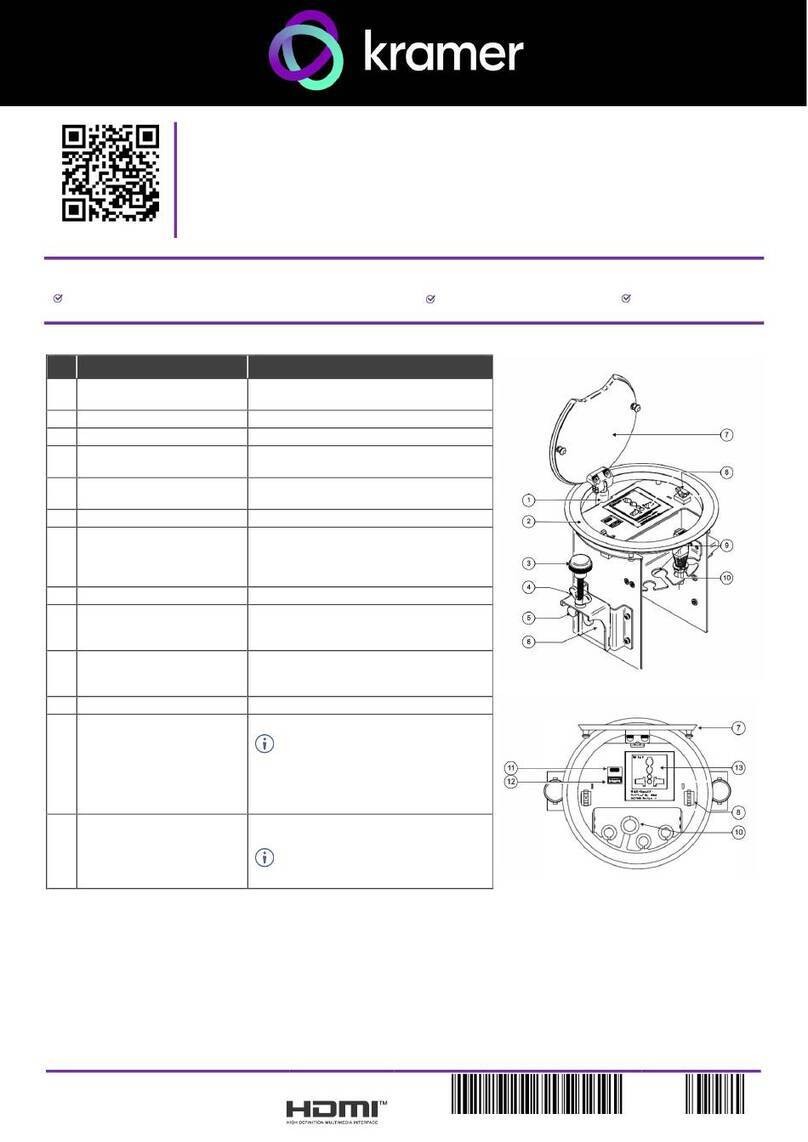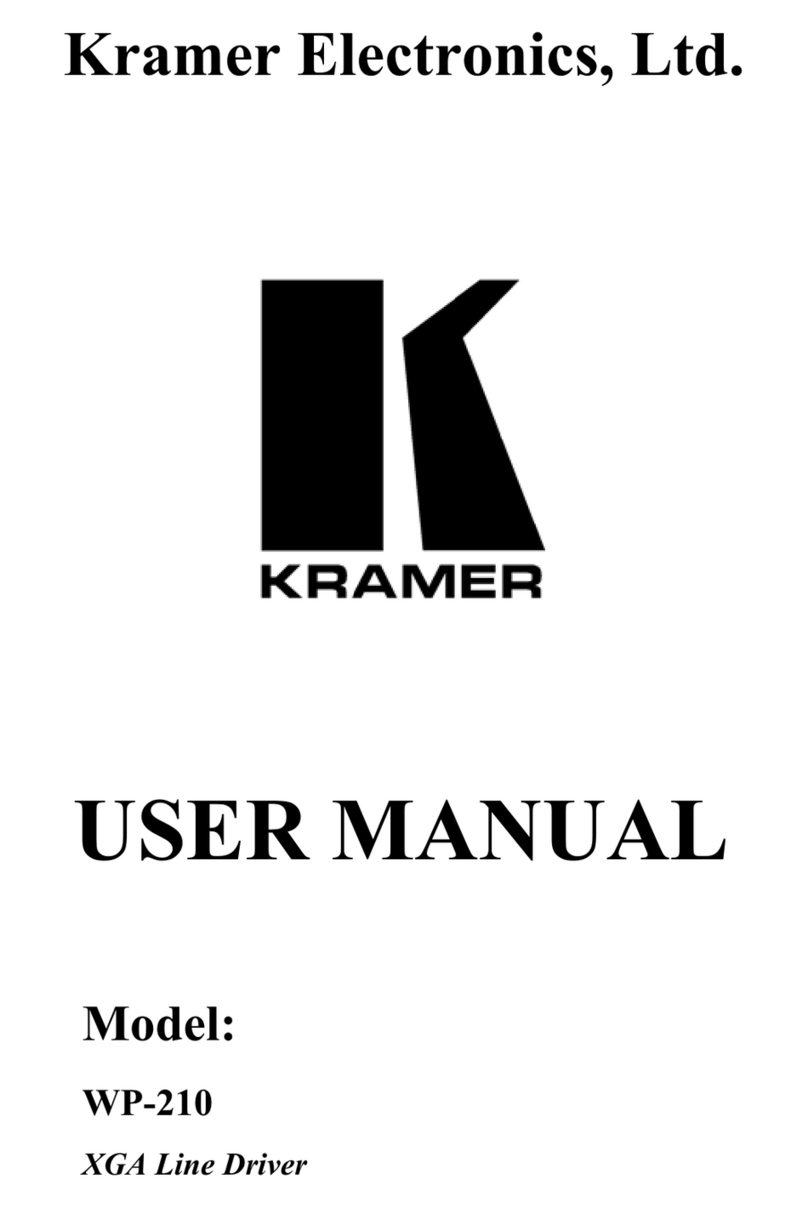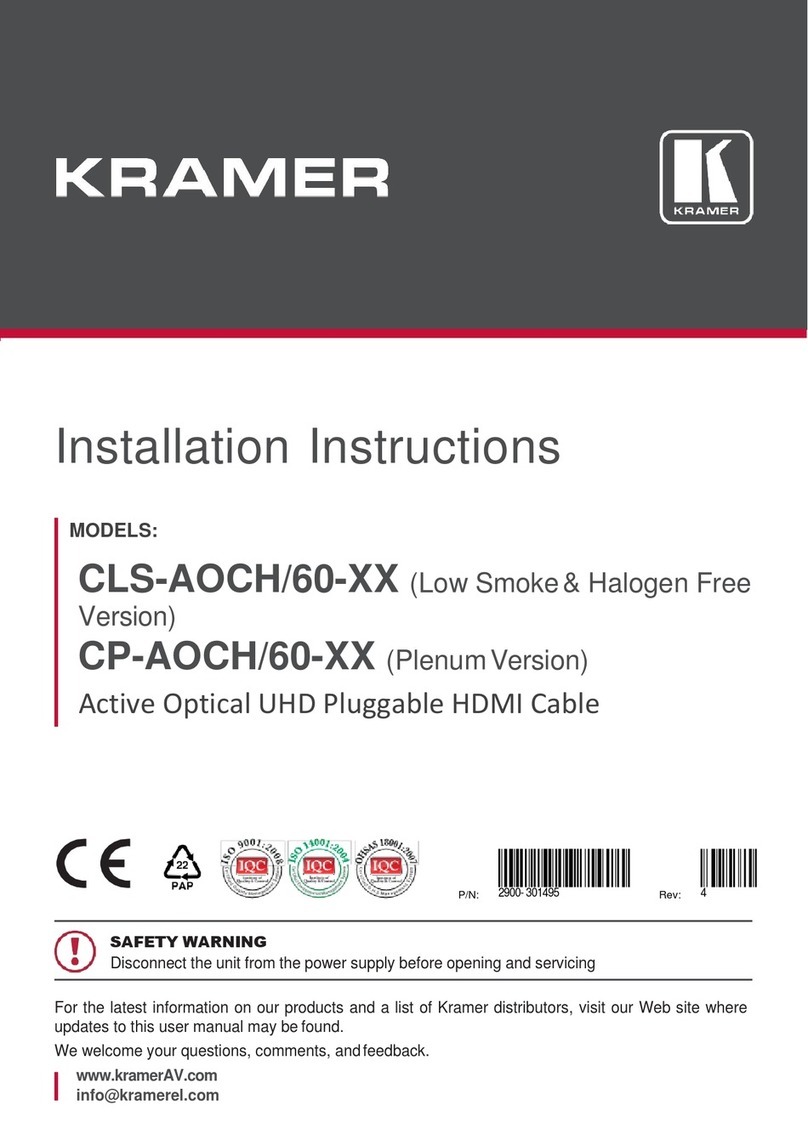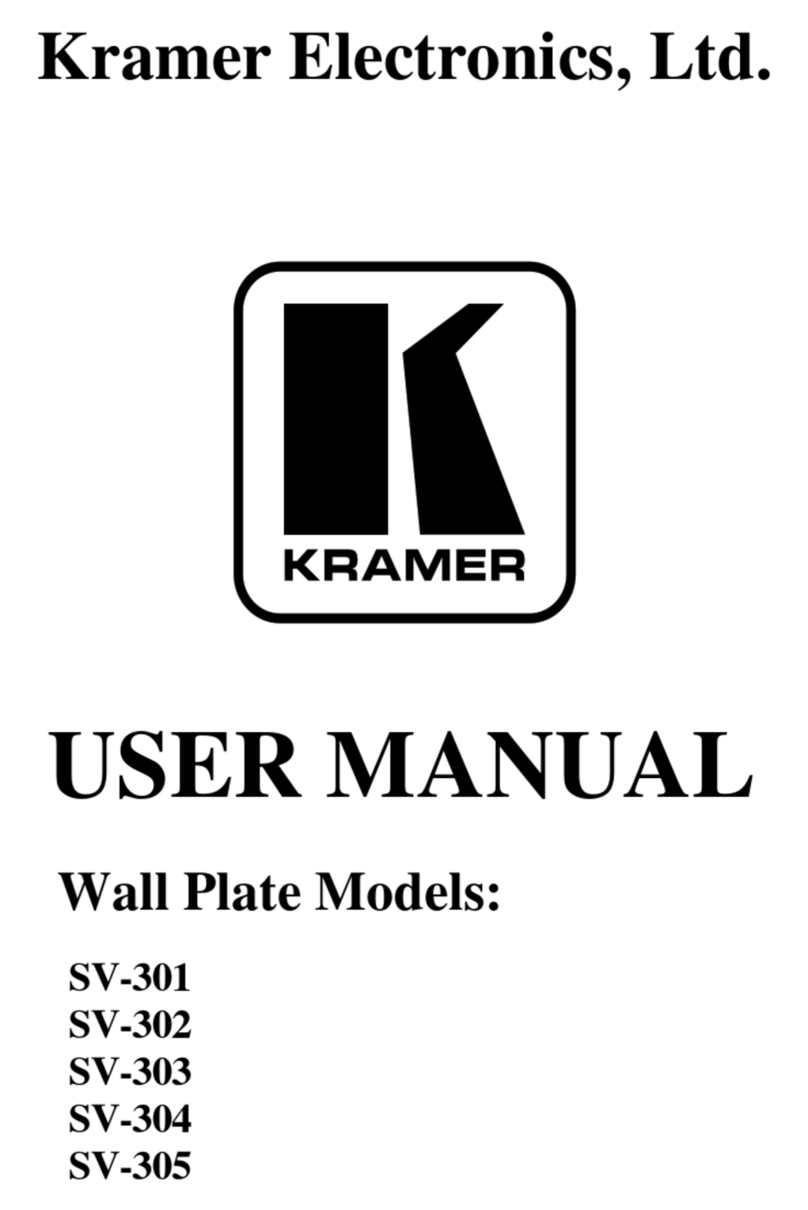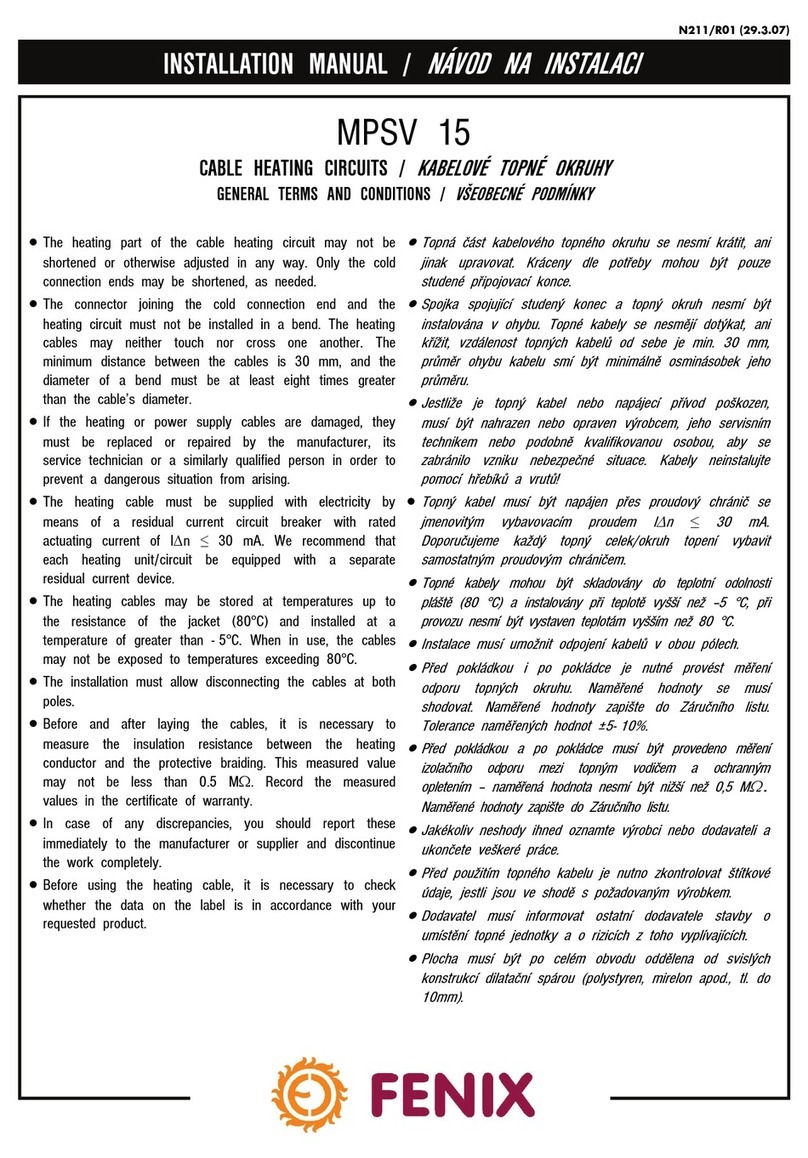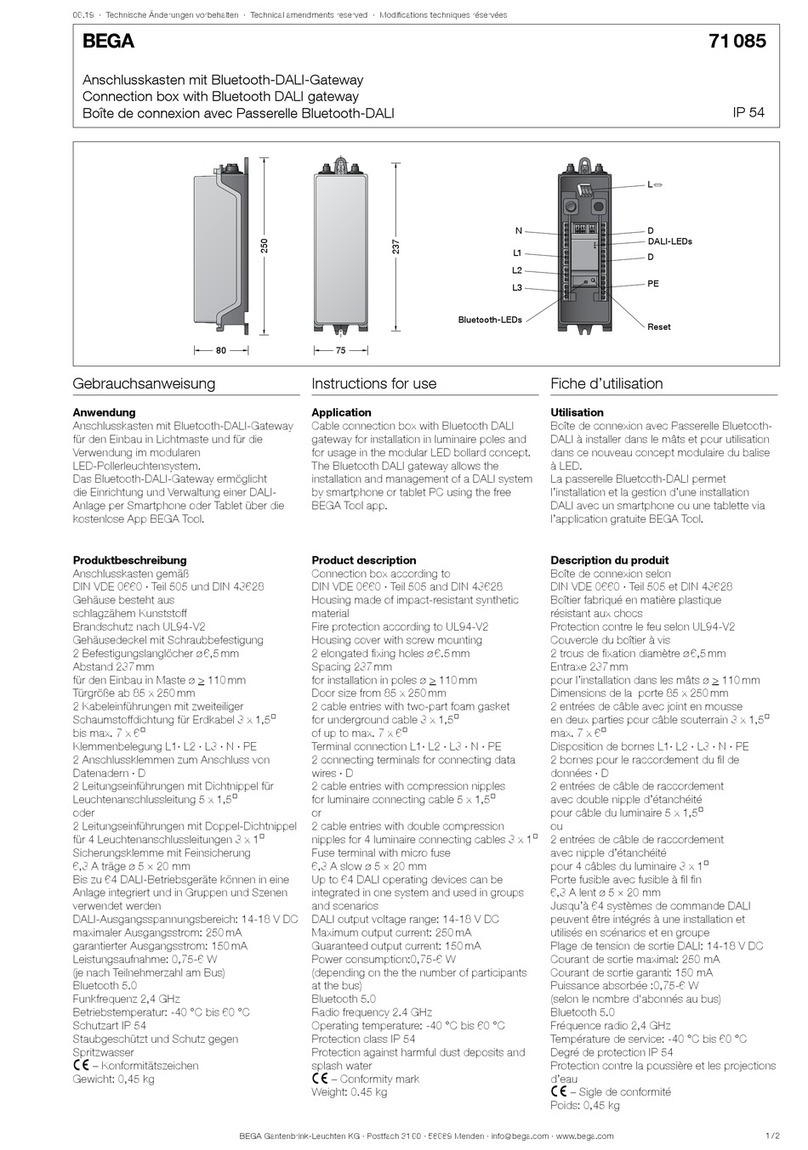Lights green when a connected HDMI source device (with an active HDMI signal) is
detected.
Flashes 4 times green when resetting the device.
Off when no active signal is detected on the connected source device.
IN LED is always off for 676R receivers other than the single/primary device.
Lights green when an HDMI acceptor device (with an active HDMI signal) is
detected on the single/primary 676R device.
Off when no active signal is detected on the connected acceptor.
Lights green when OUT IN SFP+ is connected, and an active Tx optical link is
detected.
Lights red when OUT IN SFP+ is connected, and a fault is detected on the 676T
receiving optical link.
Tx LED on devices other than the single/primary 676R device always light red.
Off when OUT IN SFP+ is disconnected.
Lights green when OUT IN SFP+ is connected, and an active Rx optical link is
detected.
Lights red when OUT IN SFP+ is connected, and a fault is detected on the incoming
active optical link.
Off when OUT IN SFP+ is disconnected.
Lights green when the device receives power.
Connect to an HDMI acceptor.
RS-232 (Tx, Tr, G) 3-pin Terminal
Block Connector
Connect to the serial control port of a controlled device located next to the 676R.
Only the controlled device connected to the single/primary receiver returns
serial data to the transmitter.
Connect the fiber optic cable to the plugged-in SFP+ optical module connectors
(OSP-MM1, Included).
Connect to a PC to perform firmware upgrade via K-Upload.
12V DC connector for powering the unit.
Install 676T/676R using one of the following methods:
•Attach the rubber feet and place the unit on a flat surface.
•Fasten a bracket (included) on each side of the unit and attach it to a flat surface
(see www.kramerav.com/downloads/676T).
•Mount the unit in a rack using the recommended rack adapter
(see www.kramerav.com/product/676T).
•Ensure that the environment (e.g., maximum ambient temperature &
air flow) is compatible for the device.
•Avoid uneven mechanical loading.
•Appropriate consideration of equipment nameplate ratings should be
used for avoiding overloading of the circuits.
•Reliable earthing of rack-mounted equipment should be maintained.
•Maximum mounting height for the device is 2 meters.