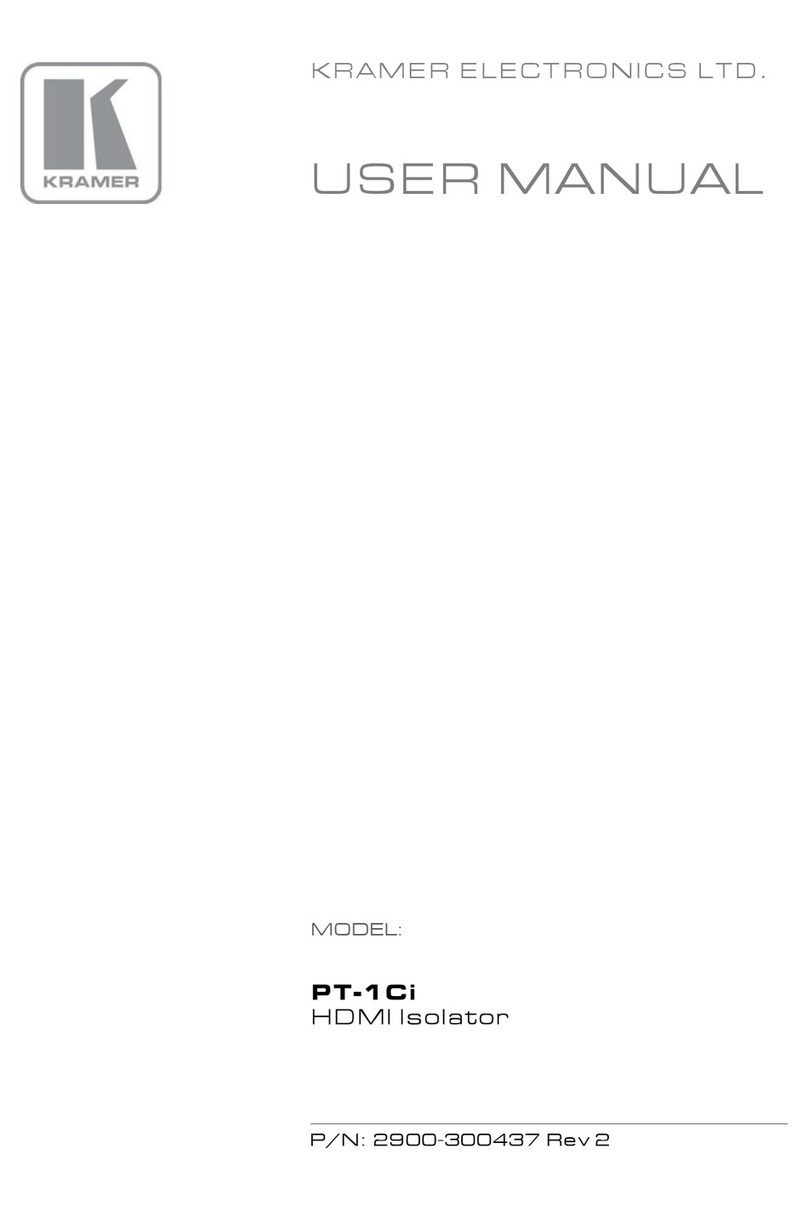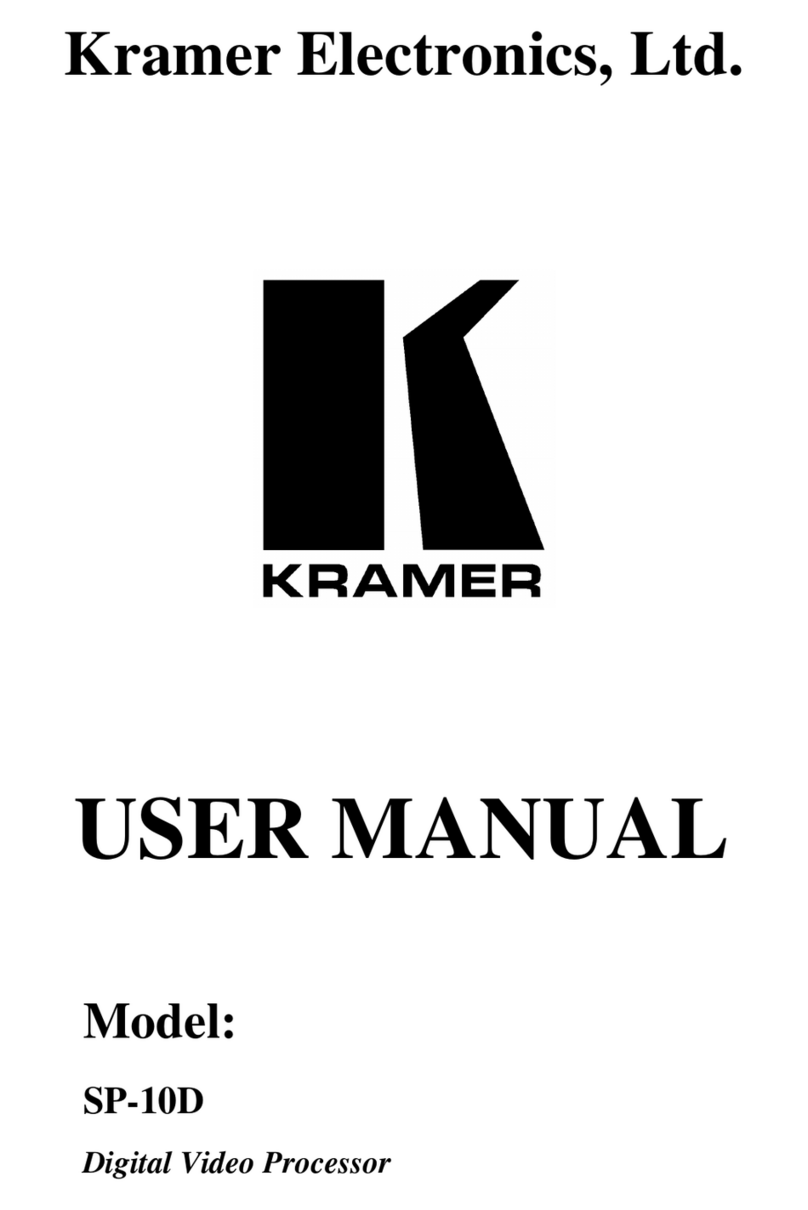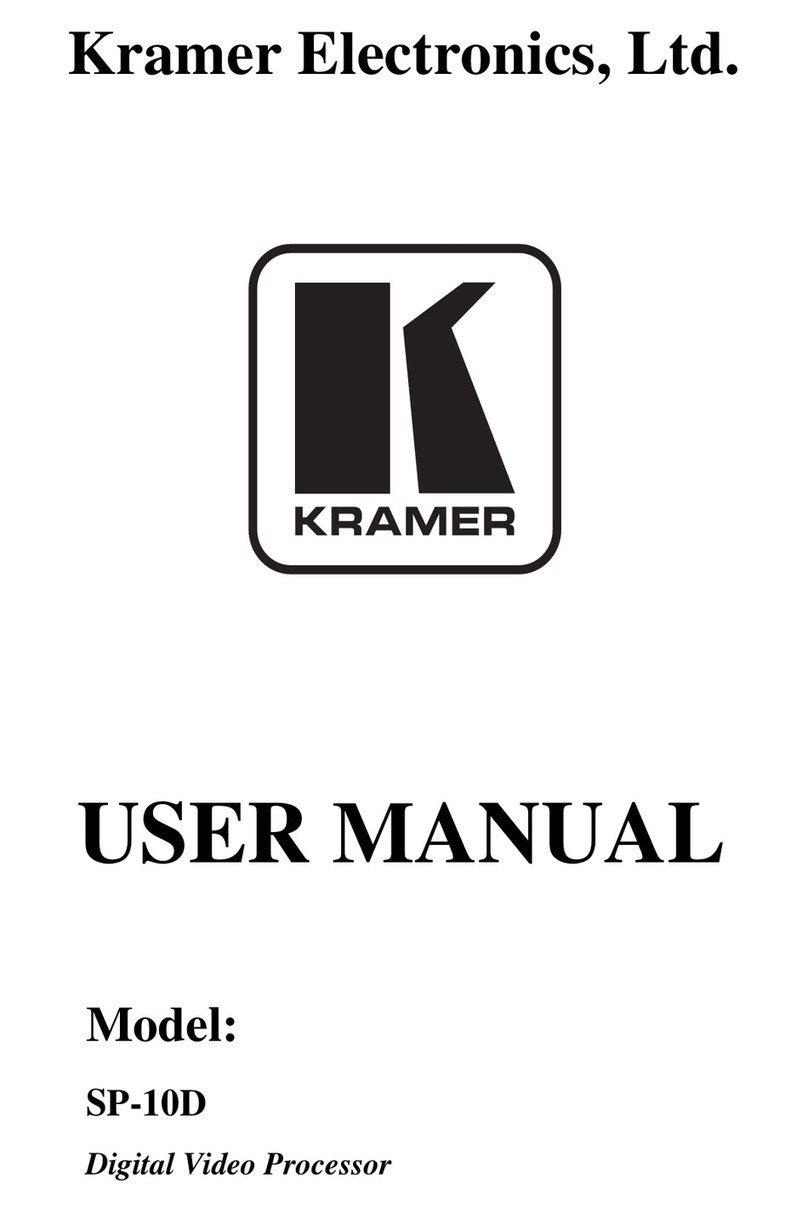Kramer SummitView SV-552 User manual
Other Kramer Computer Hardware manuals
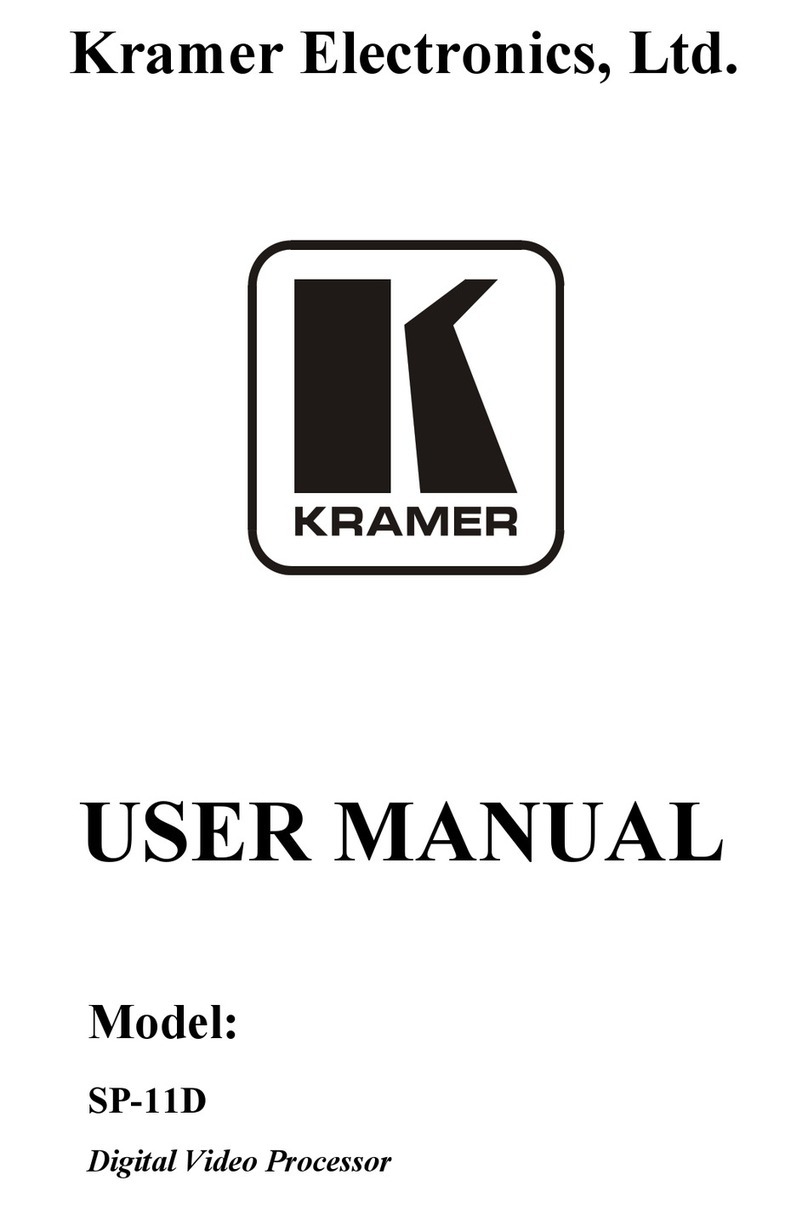
Kramer
Kramer SP-11D User manual
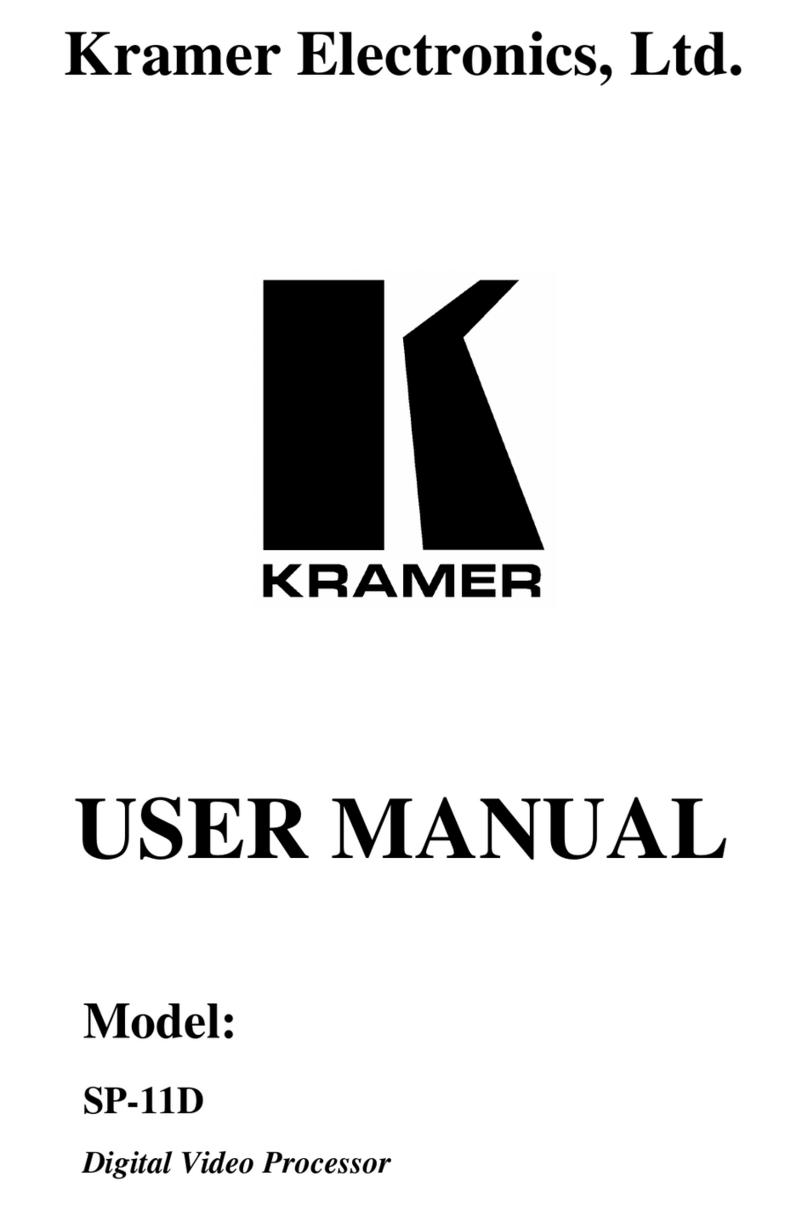
Kramer
Kramer SP-11D User manual
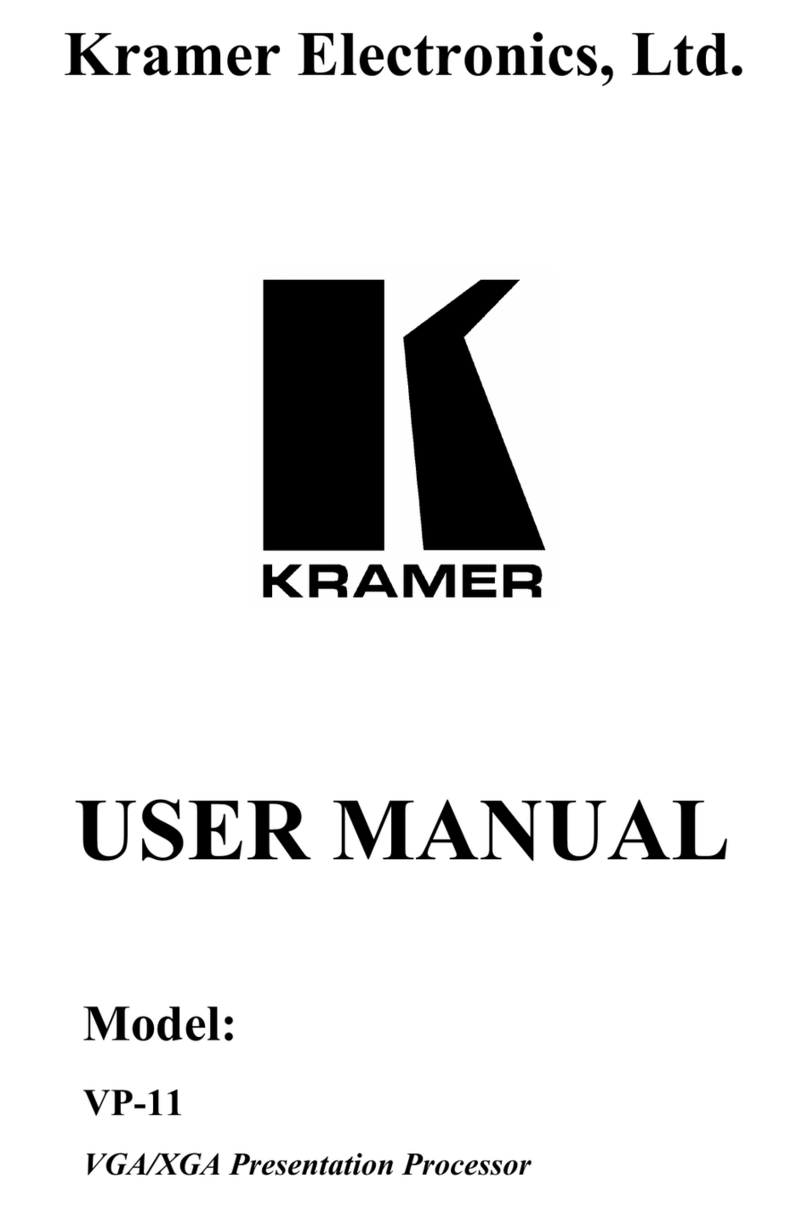
Kramer
Kramer VP-11 User manual

Kramer
Kramer SP-12HD User manual
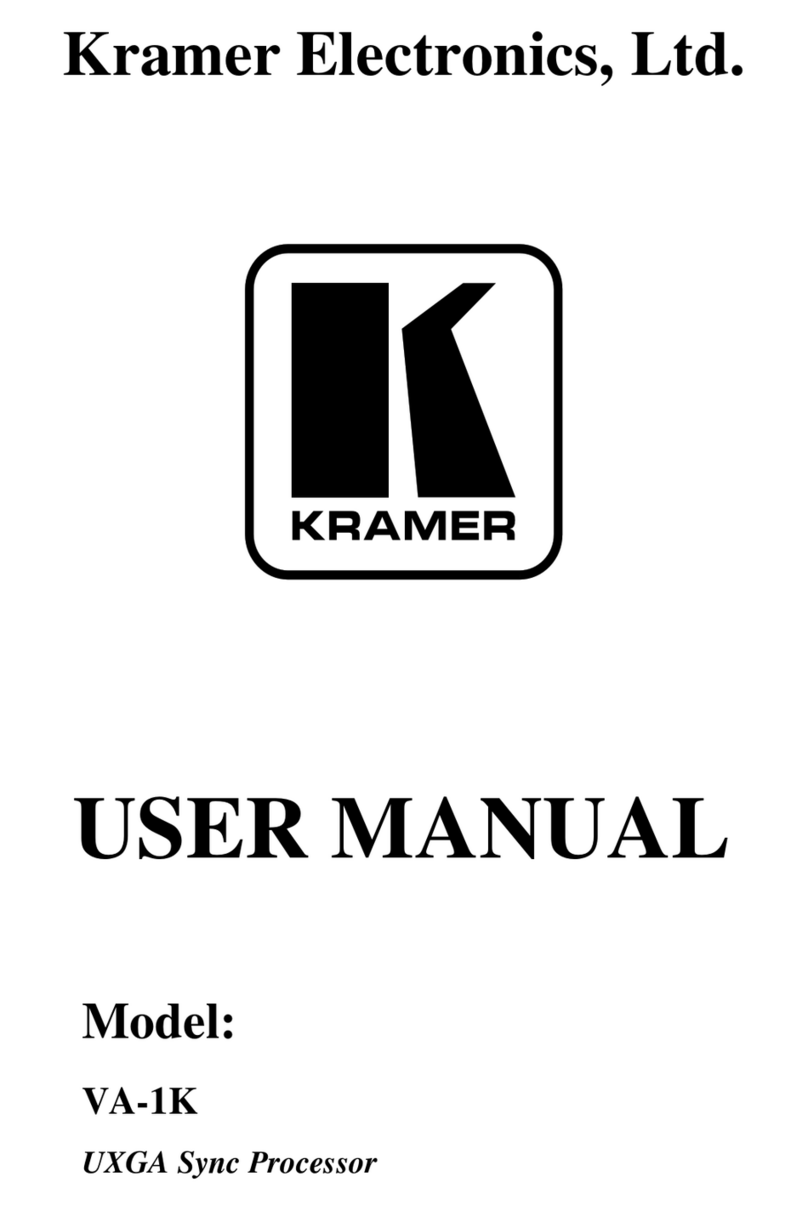
Kramer
Kramer VA-1K User manual
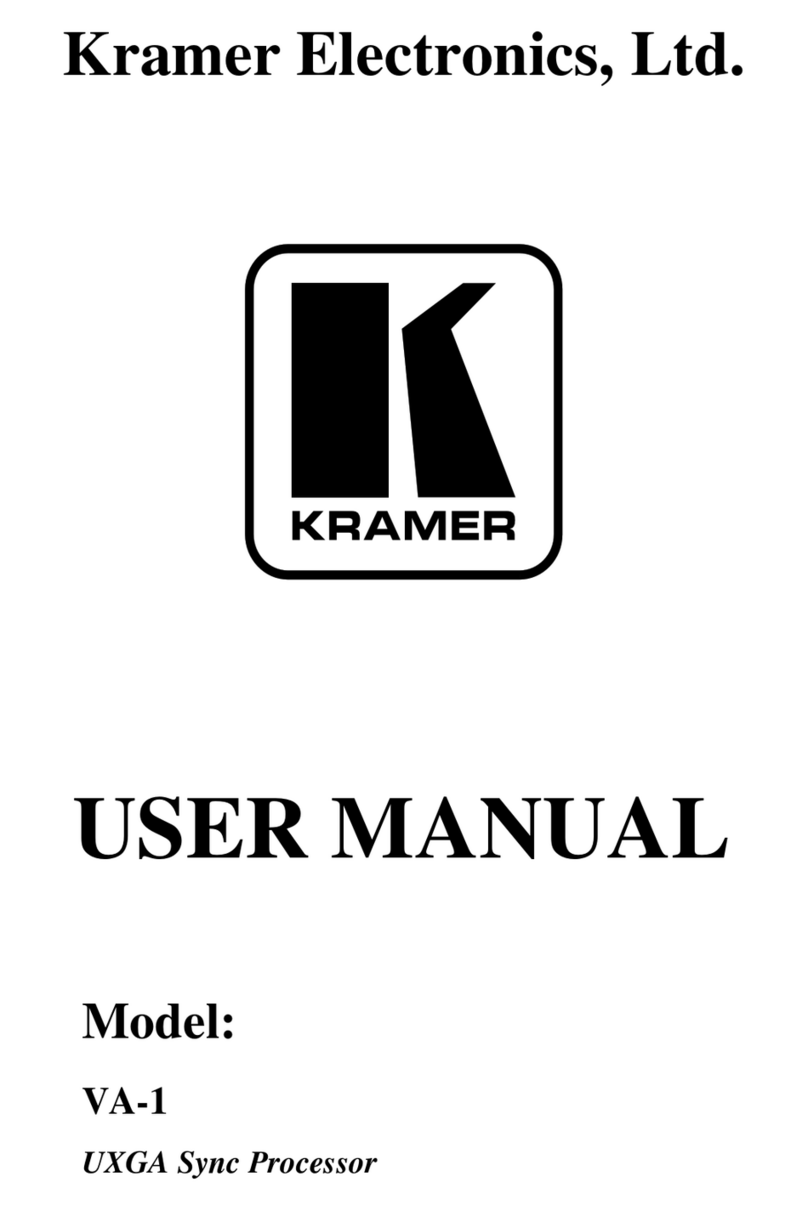
Kramer
Kramer VA-1 User manual
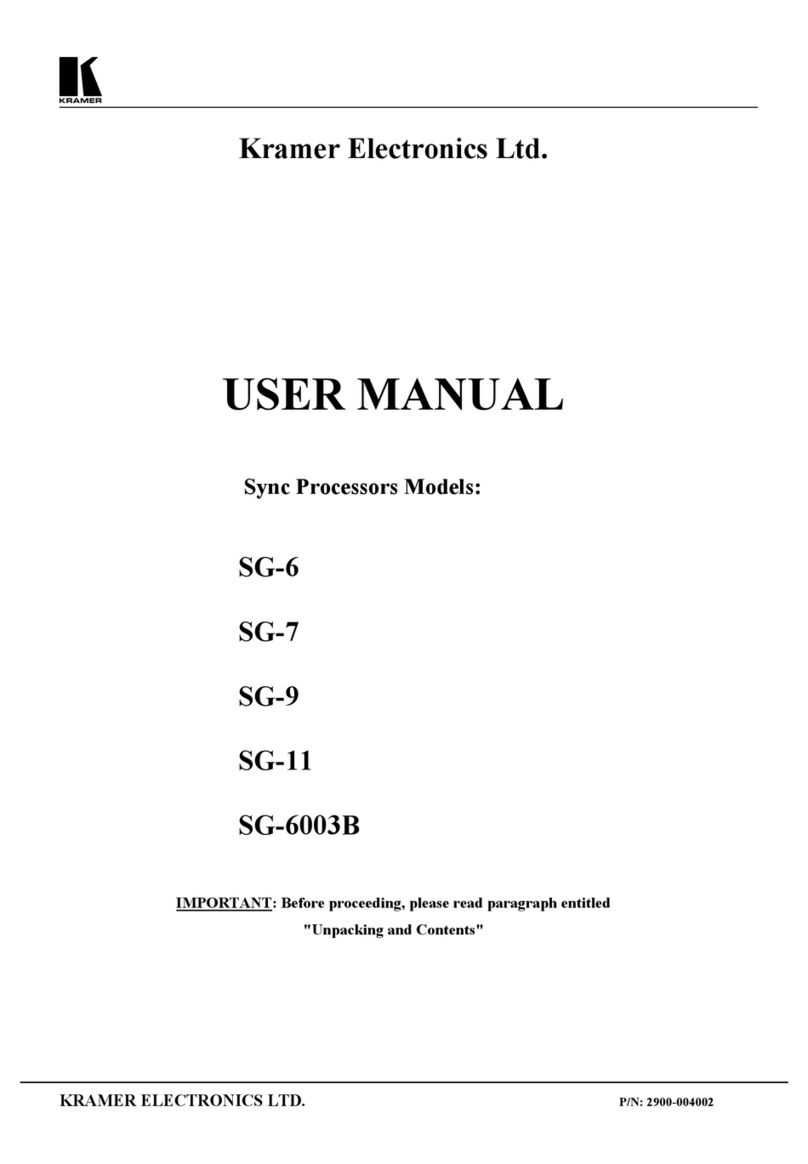
Kramer
Kramer SG-11 User manual
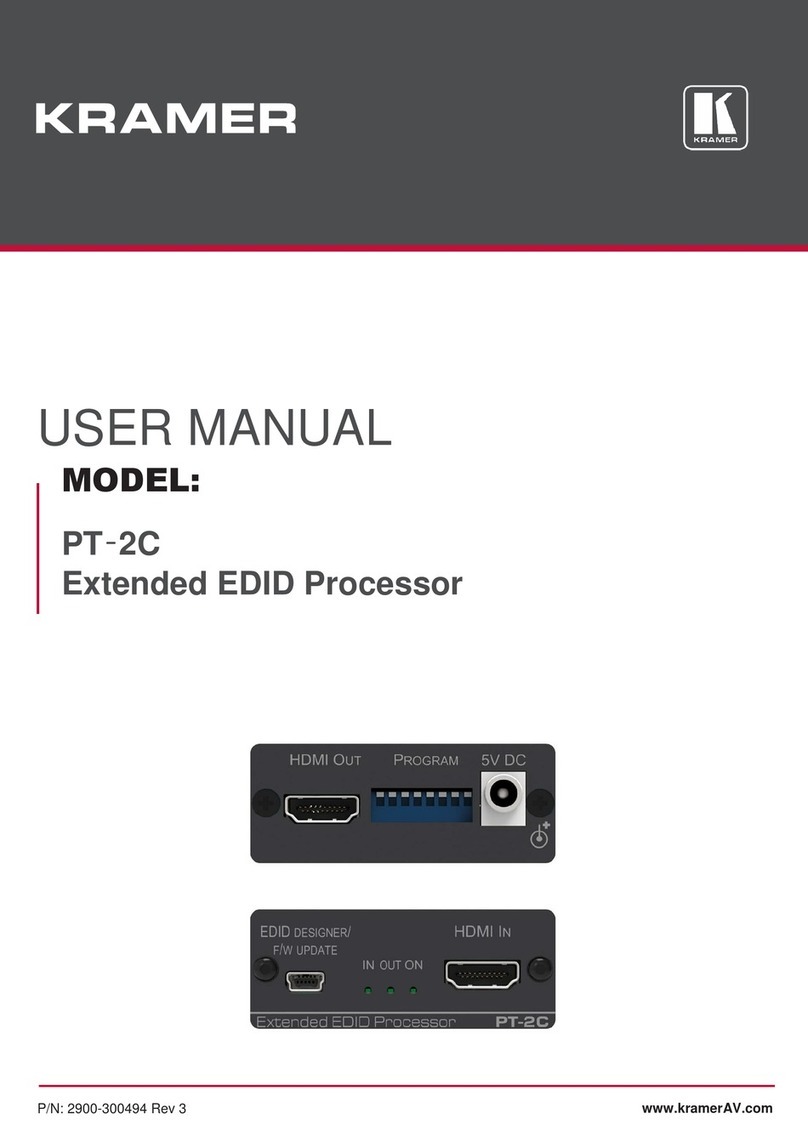
Kramer
Kramer PT-2C User manual

Kramer
Kramer SP-11HD User manual
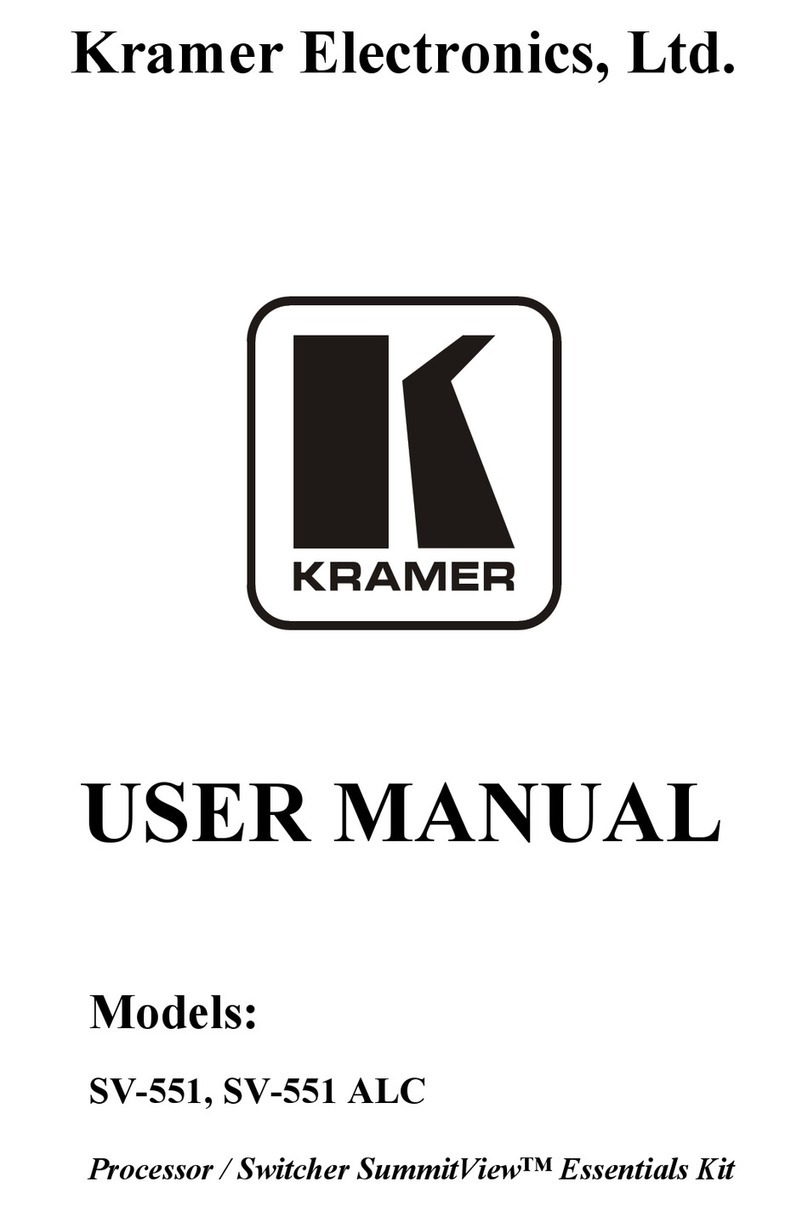
Kramer
Kramer SV-551 User manual
Popular Computer Hardware manuals by other brands

Toshiba
Toshiba TOSVERT VF-MB1/S15 IPE002Z Function manual

Shenzhen
Shenzhen MEITRACK MVT380 user guide

TRENDnet
TRENDnet TEW-601PC - SUPER G MIMO WRLS PC CARD user guide

StarTech.com
StarTech.com CF2IDE18 instruction manual

Texas Instruments
Texas Instruments LMH0318 Programmer's guide

Gateway
Gateway 8510946 user guide

Sierra Wireless
Sierra Wireless Sierra Wireless AirCard 890 quick start guide

Leadtek
Leadtek Killer Xeno Pro Quick installation guide

Star Cooperation
Star Cooperation FlexTiny 3 Series Instructions for use

Hotone
Hotone Ampero user manual

Connect Tech
Connect Tech Xtreme/104-Express user manual

Yealink
Yealink WF50 user guide