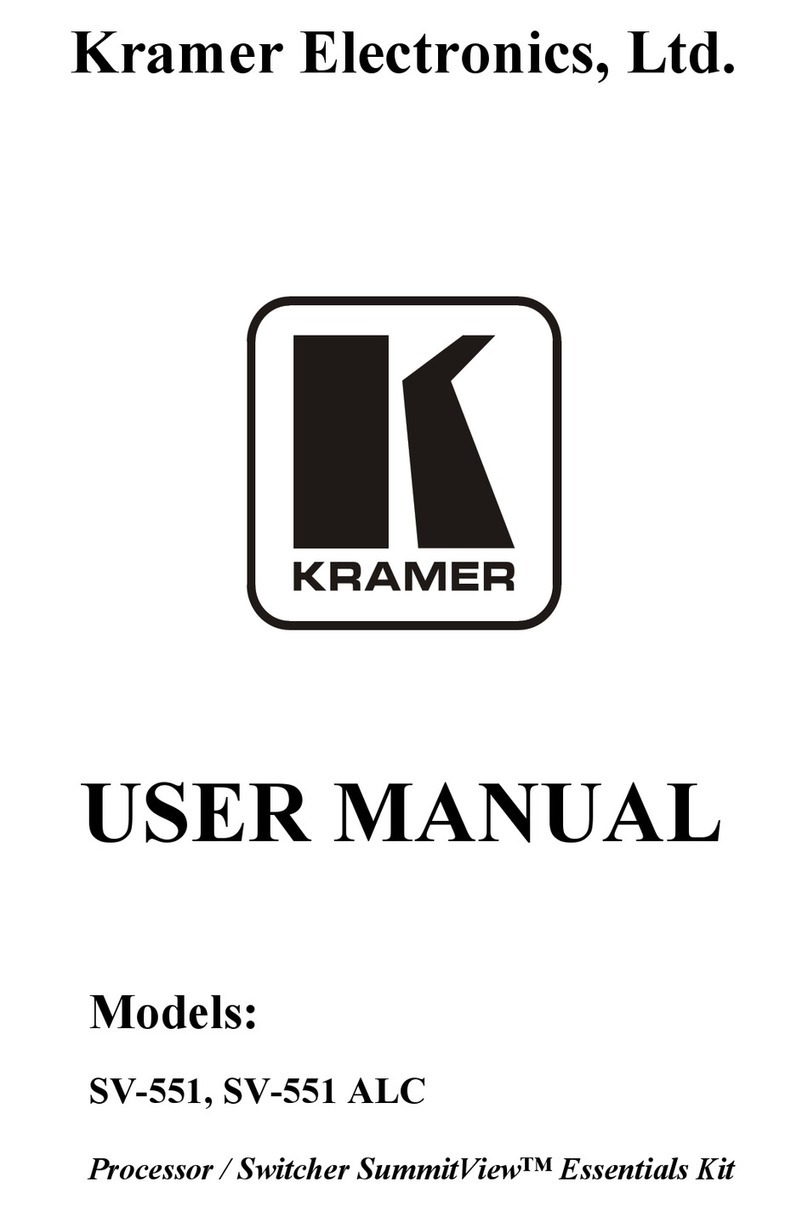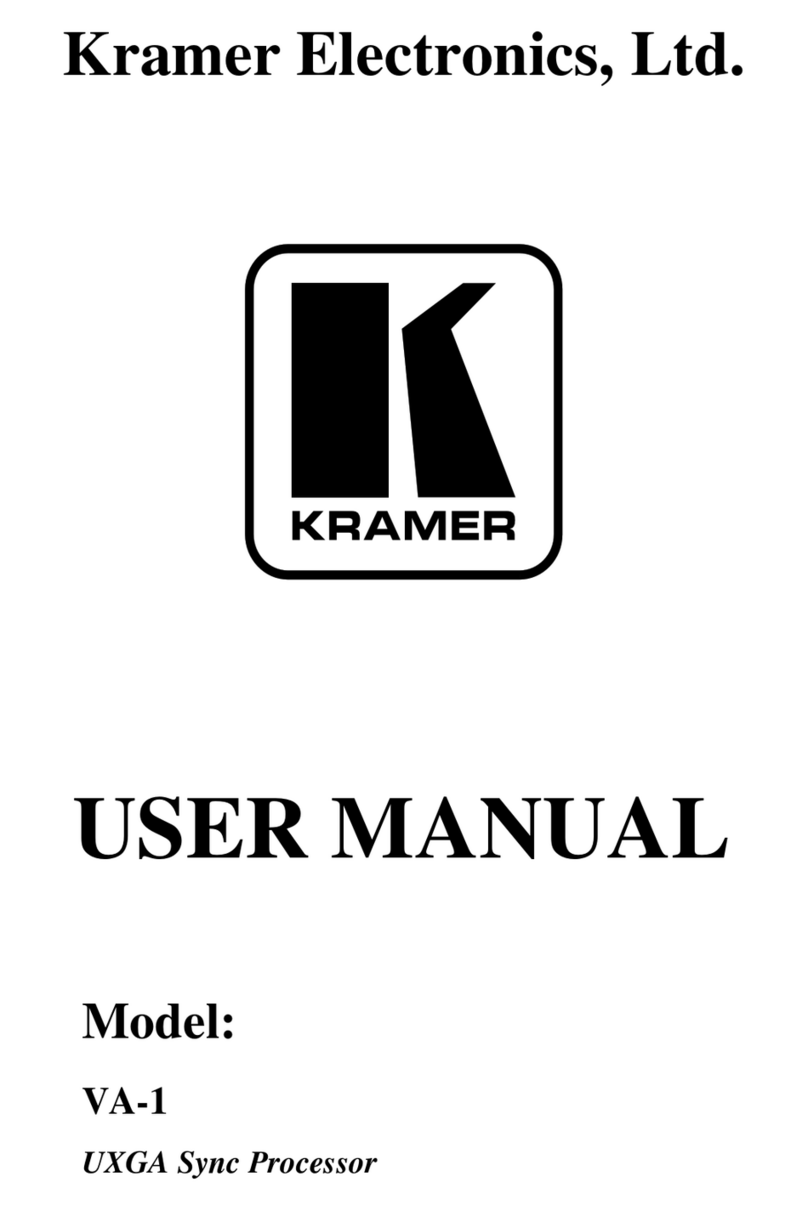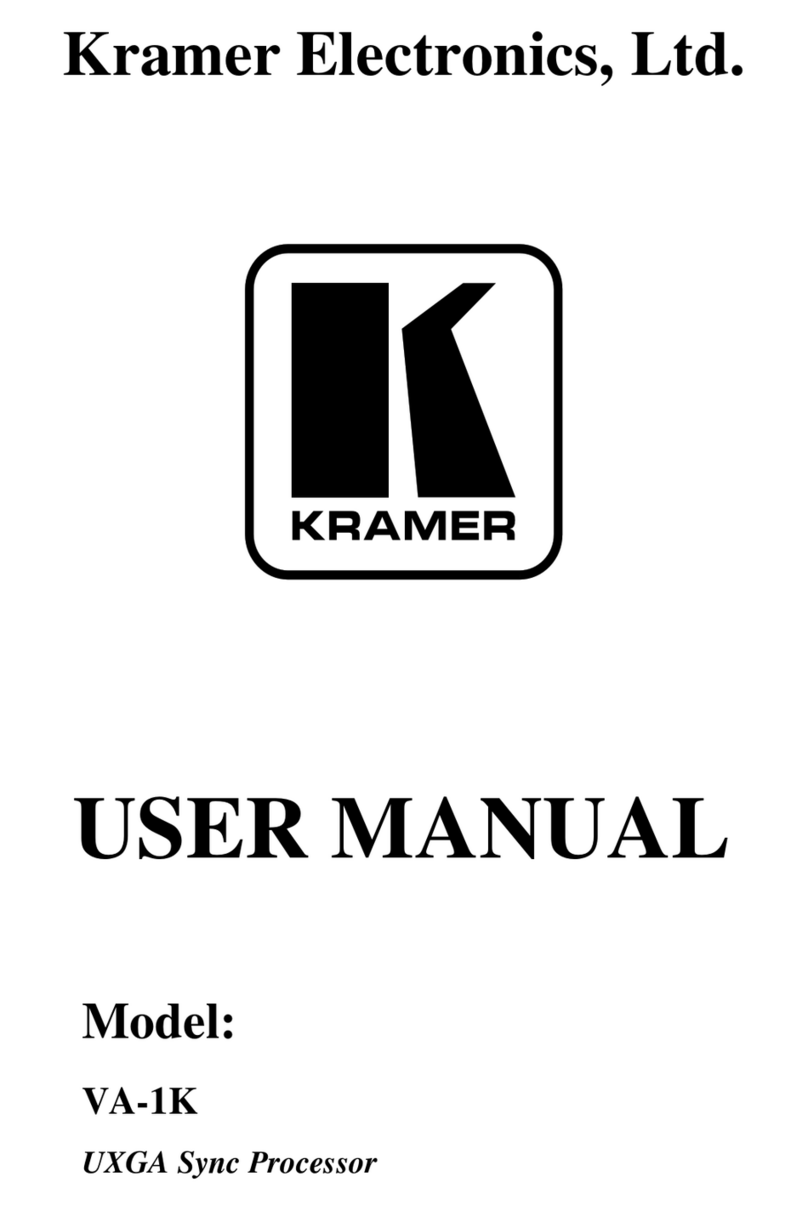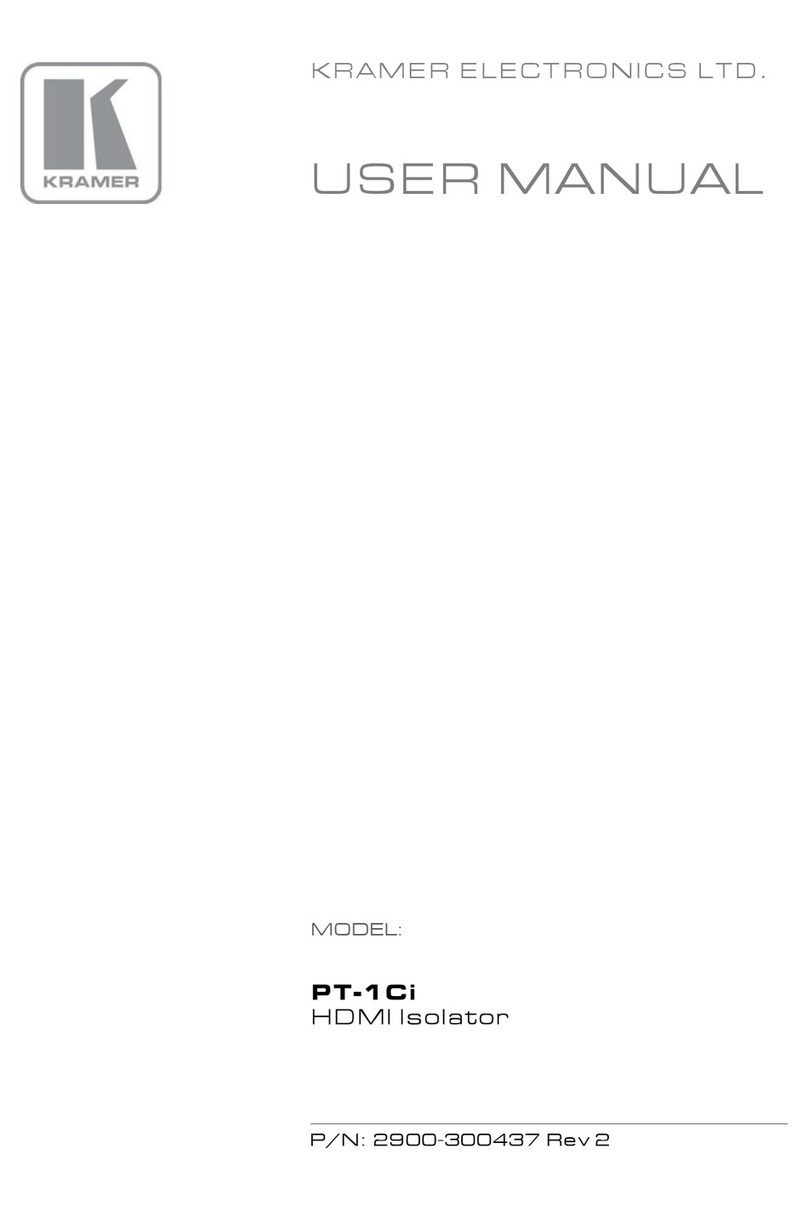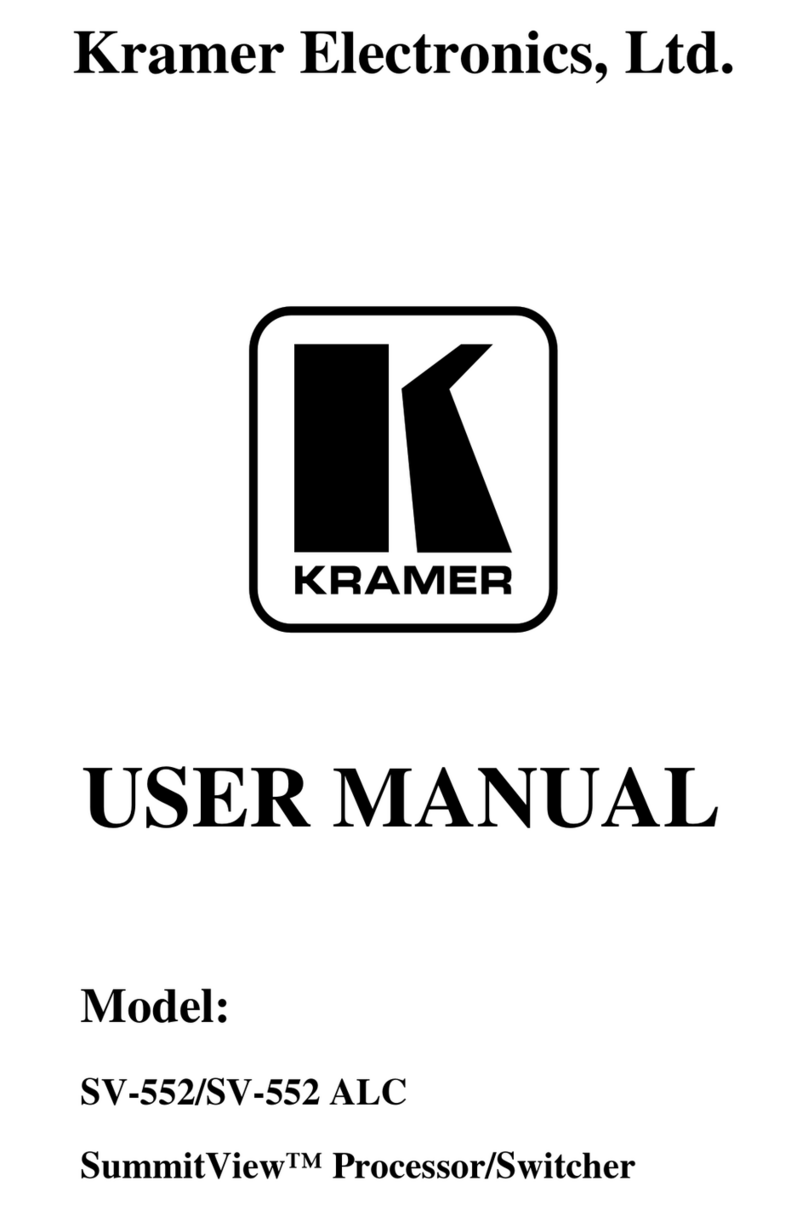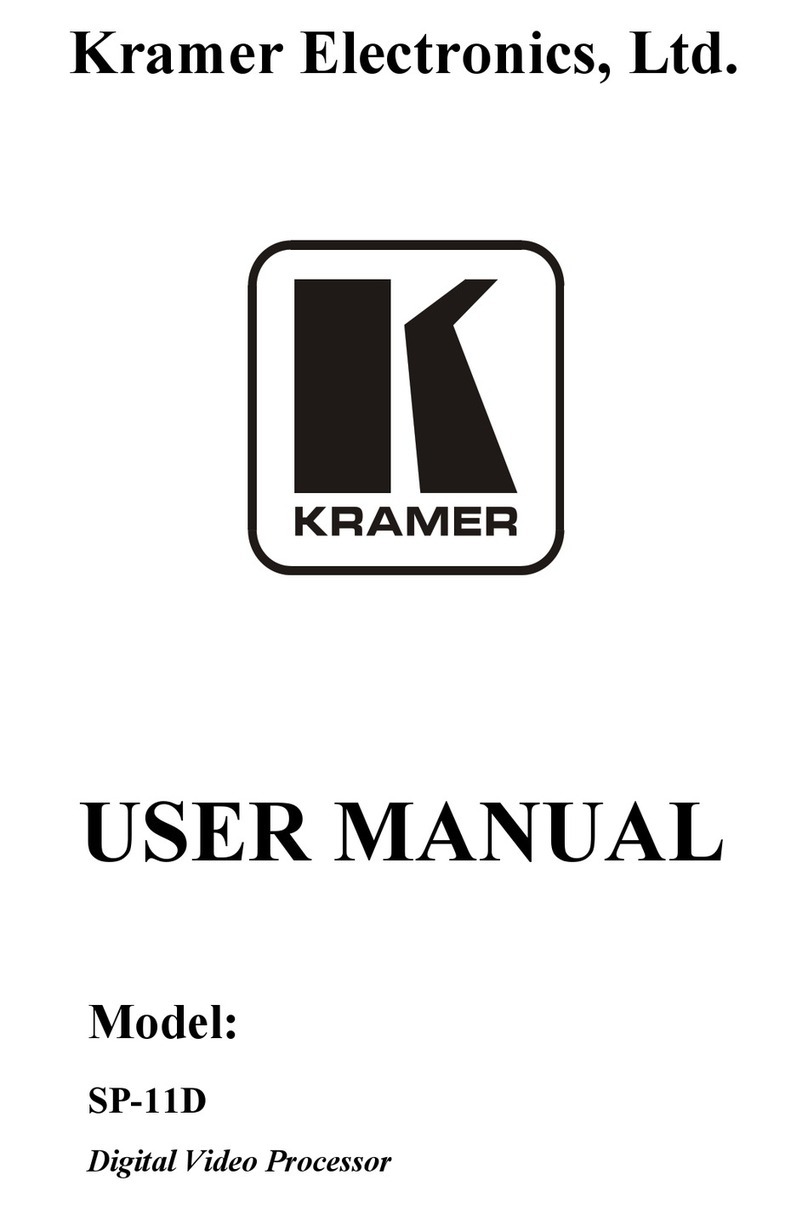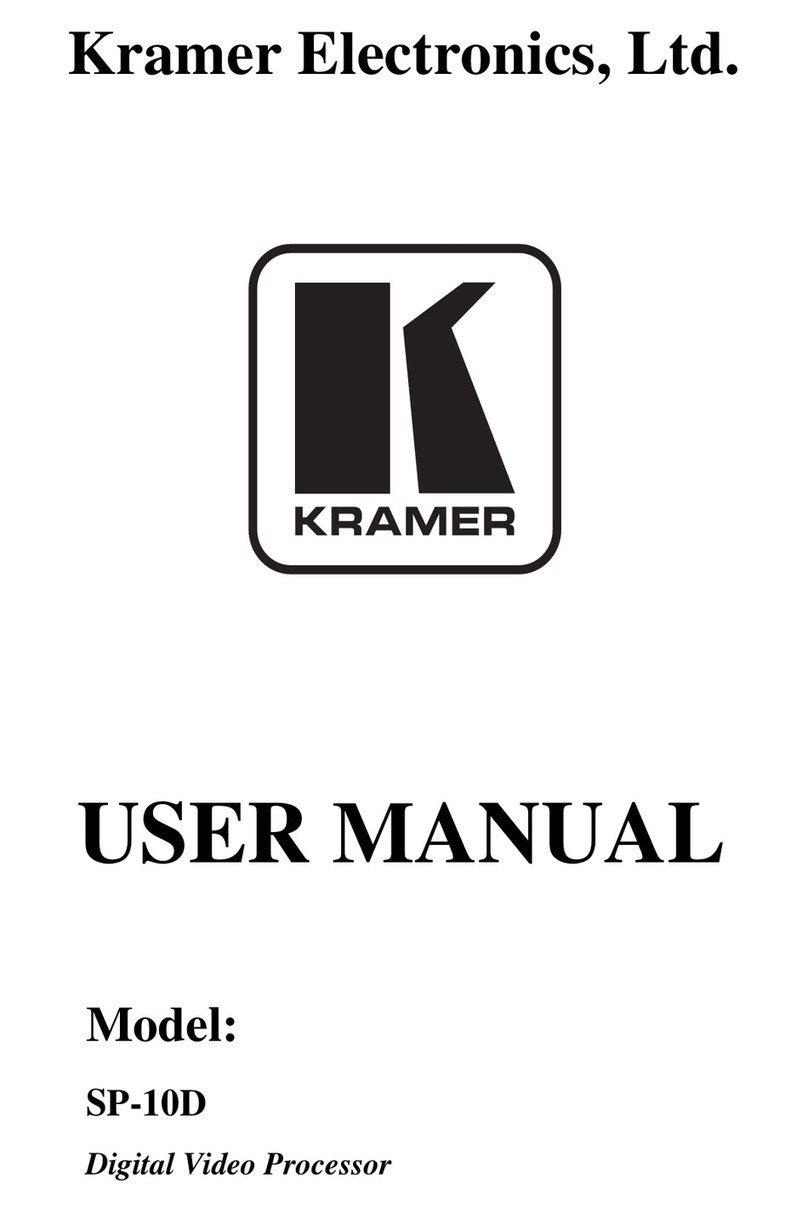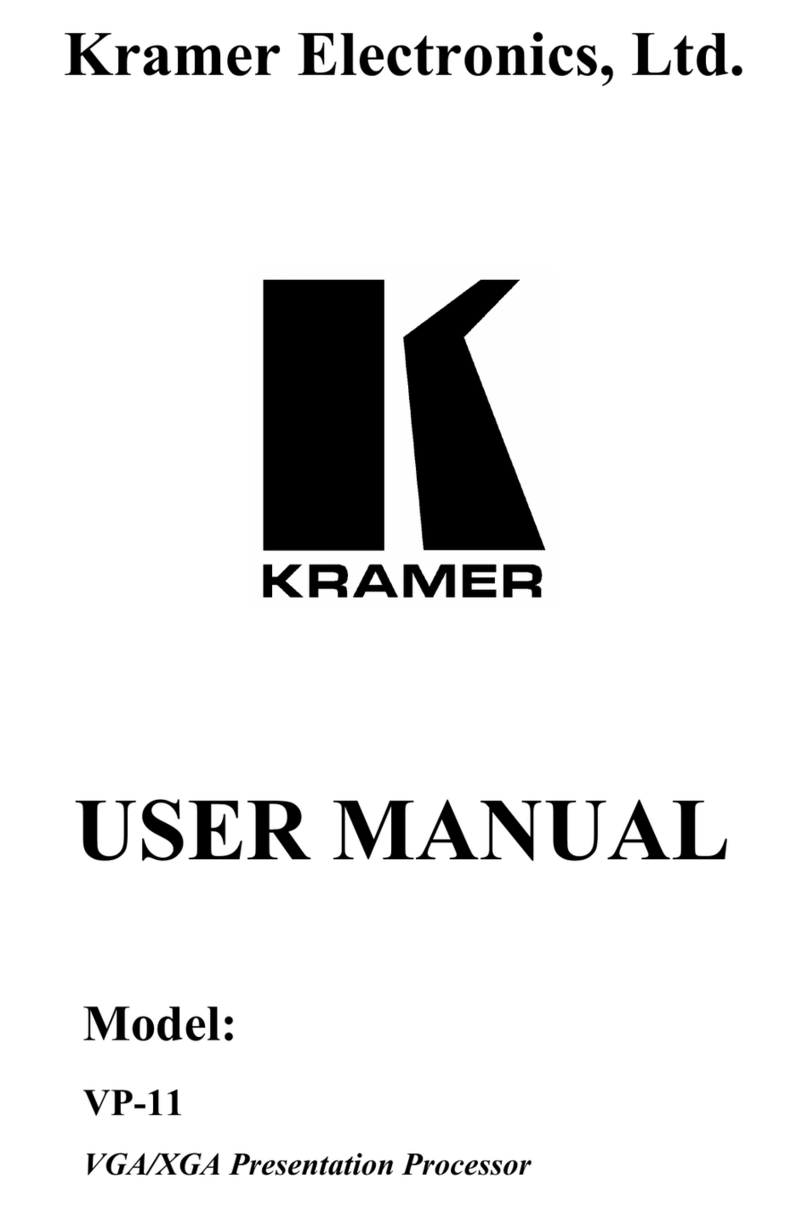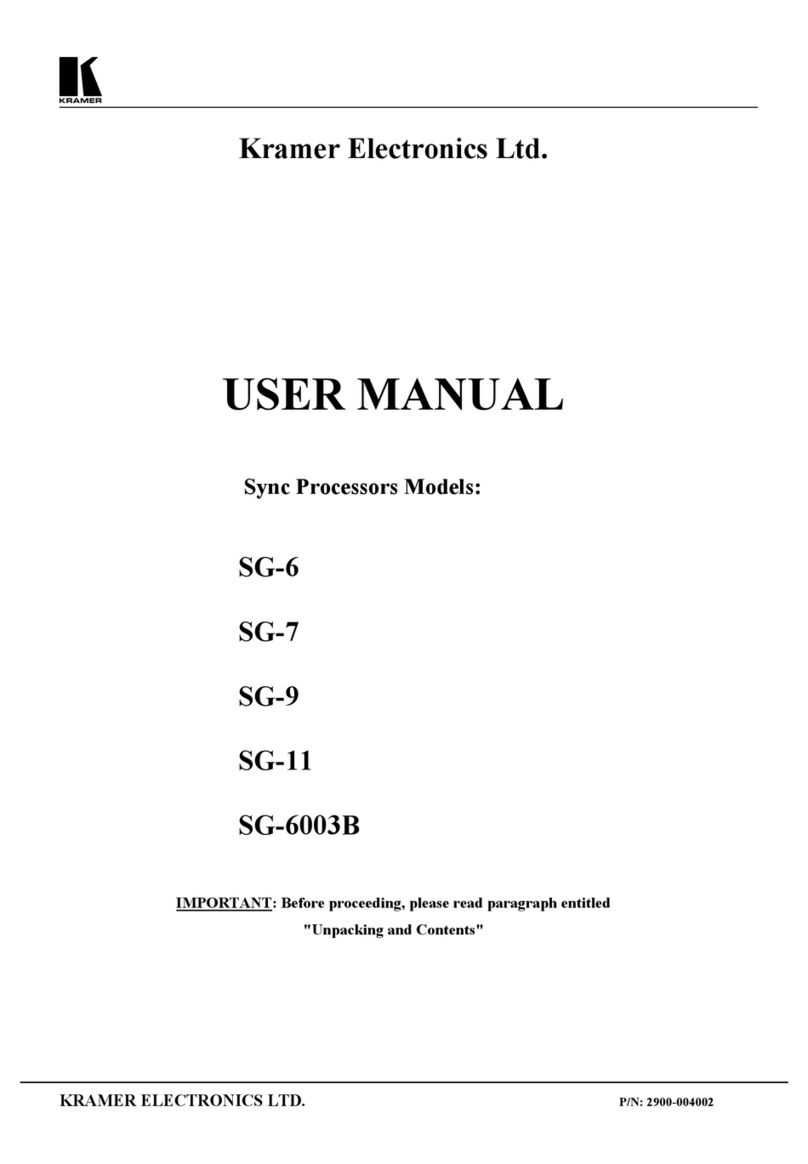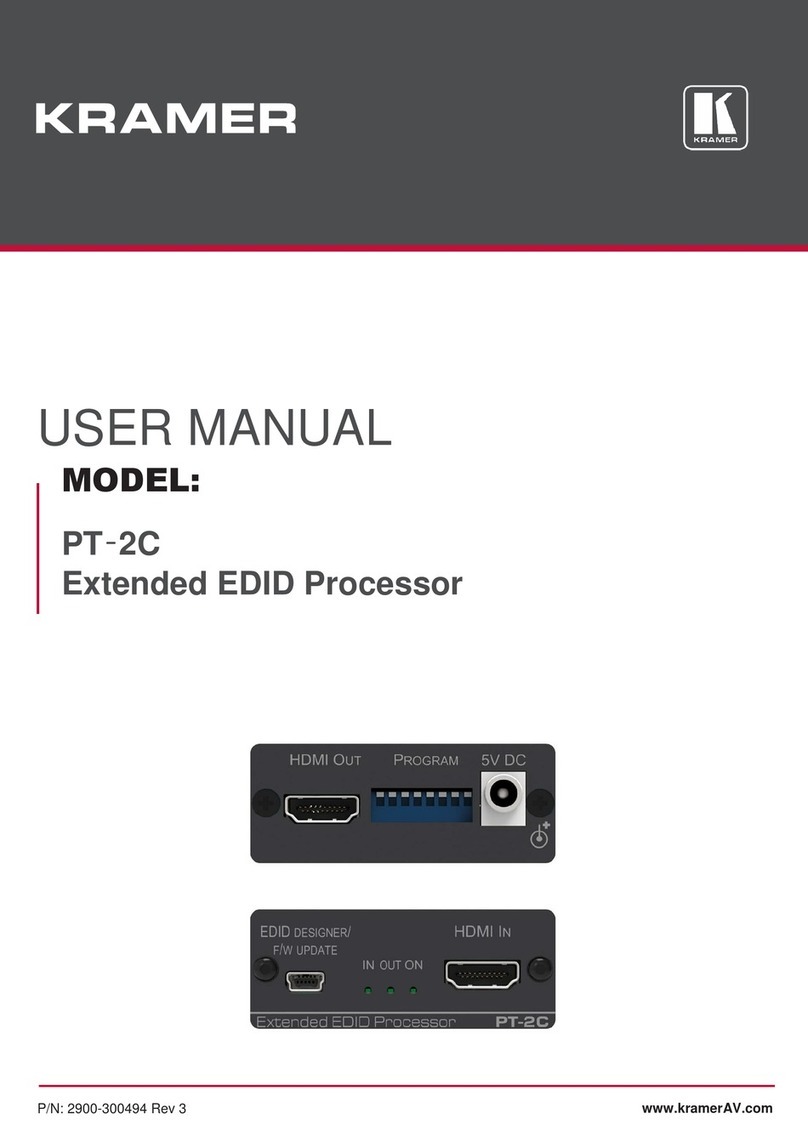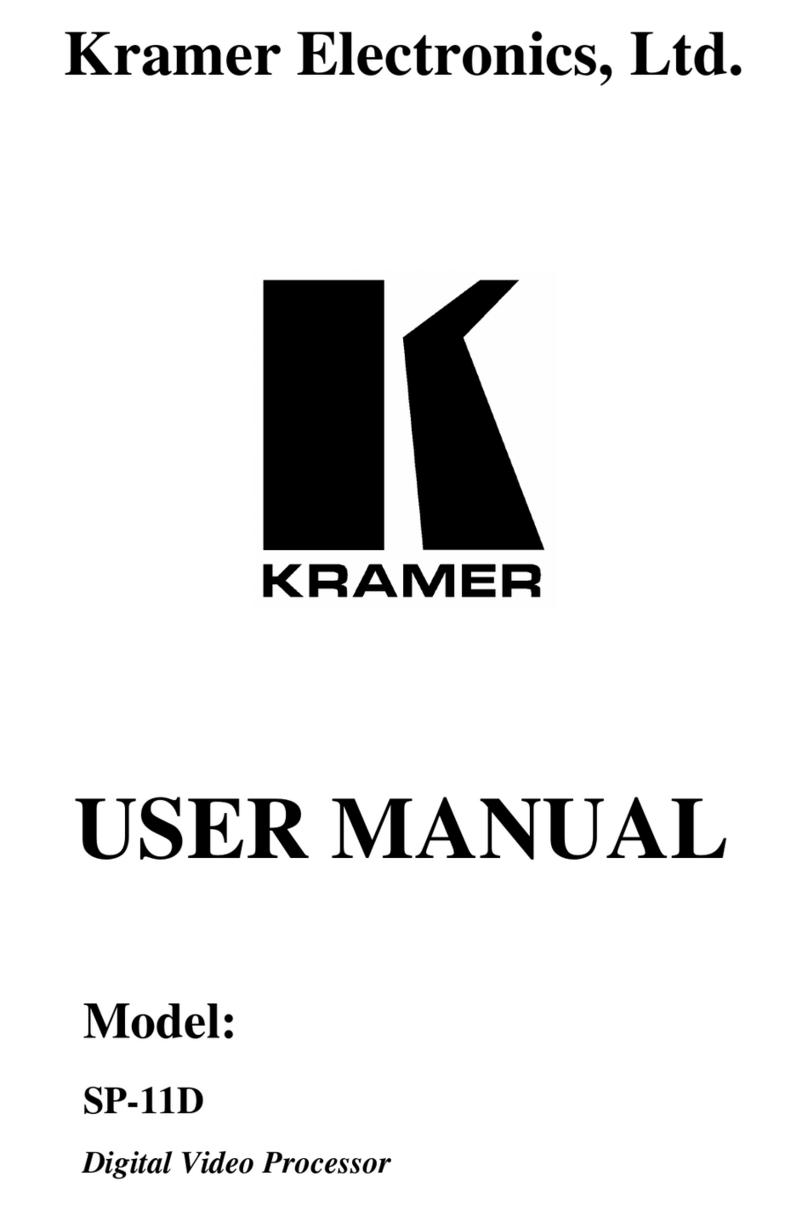KRAMER: SIMPLE CREATIVE TECHNOLOGY
Your SP-10D Digital Video Processor
2
Outputs
1
: Composite video, s-Video, Component video (YUV, RGsB,
RGBS, RGBHV), “Before/after” split-screen, and Genlock loop
Video Standards
2
: PAL-B/D/G/H/I/M/N, NTSC-3.58/4.43, SECAM
ProcAmp functions: video gain, brightness, contrast, color, hue, and
sharpness (independent H and V)
A full range of color control features in both YUV and RGB colorspaces
3
Four-field memory for the highest picture quality
Timing: Genlocked to an external video reference with control of H-delay
and SCH phase. Alternatively, the unit can synthesize its own timing to
provide a full time-base-corrected (TBC) output
Individual H and V Chroma – Luma delay
In addition, the SP-10D Digital Video Processor includes:
16 non-volatile memory setups that are available for saving the settings
Powerdown save, Picture freeze, and a screen splitter that provides
simultaneous "before and after" image comparison on one monitor
Full 10-bit digital processing throughout, for the highest possible video quality
Control the SP-10D:
Using the front panel buttons and the 7-segment display
Remotely, by RS-232 serial commands transmitted by a touch screen
system, PC, or other serial controller
To achieve the best performance:
Connect only good quality connection cables, thus avoiding interference,
deterioration in signal quality due to poor matching, and elevated noise levels
(often associated with low quality cables)
Avoid interference from neighboring electrical appliances that may
adversely influence signal quality and position your Kramer SP-10D away
from moisture, excessive sunlight and dust
4 Your SP-10D Digital Video Processor
Figure 1, Table 1, and Table 2 define the SP-10D Digital Video Processor.
1 All output formats are always available
2 The SP-10D can be used for conversion to any video standard. When transcoding between NTSC and PAL/SECAM, the
SP-10D uses a unique adaptive processing algorithm, which produces a high quality slow-motion picture, without blurred
dynamic parts (something that commonly confuses many high-grade transcoders). The SP-10D processes "slow" scenes using
four TV fields, and portions of "fast" scenes using two TV fields. The SP-10D combines both methods for each TV frame
3 RGB and YUV inputs, RGB and YUV outputs, and independent control of RED, GREEN and BLUE; and Y, R-Y and B-Y