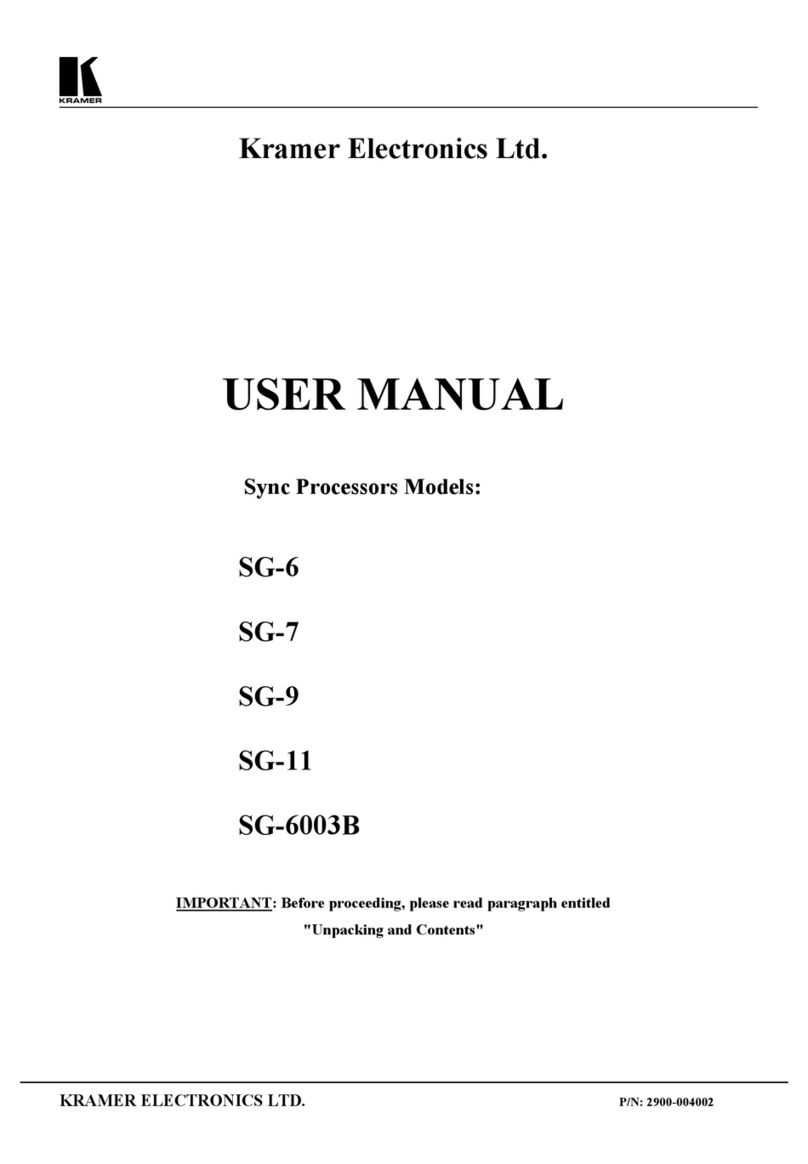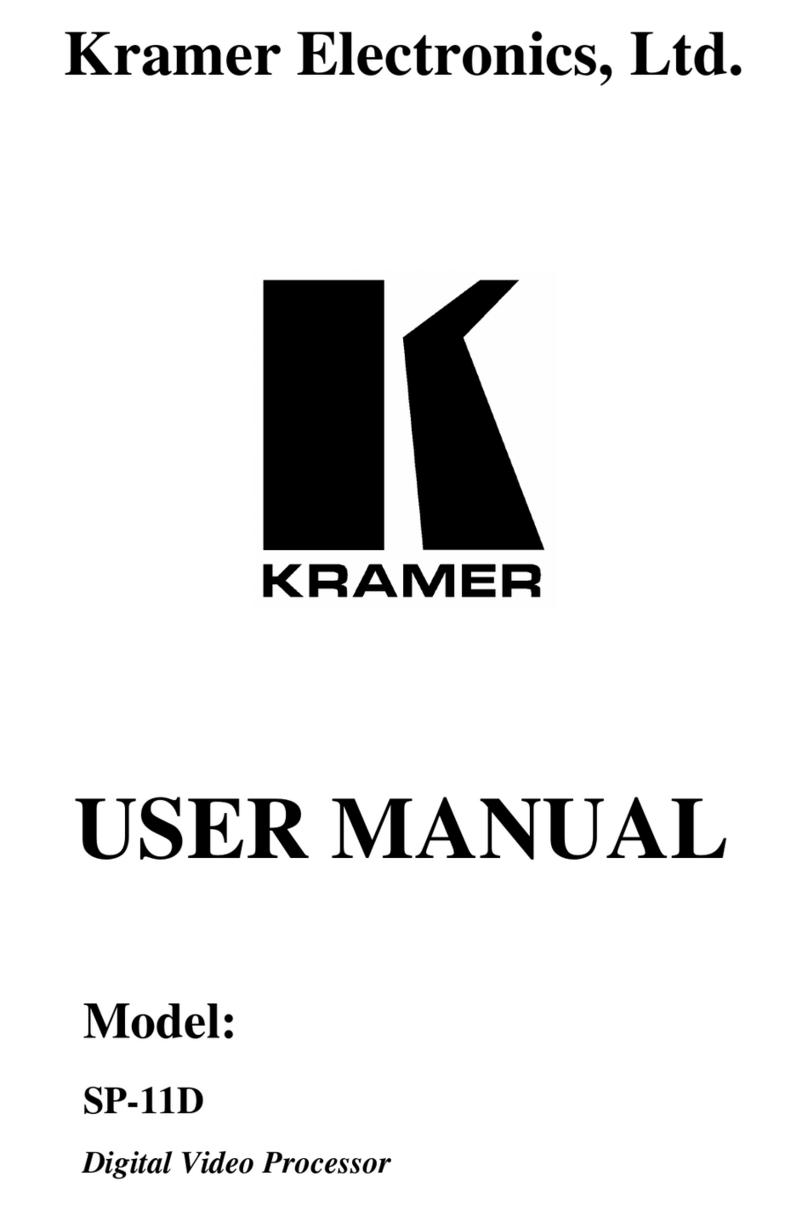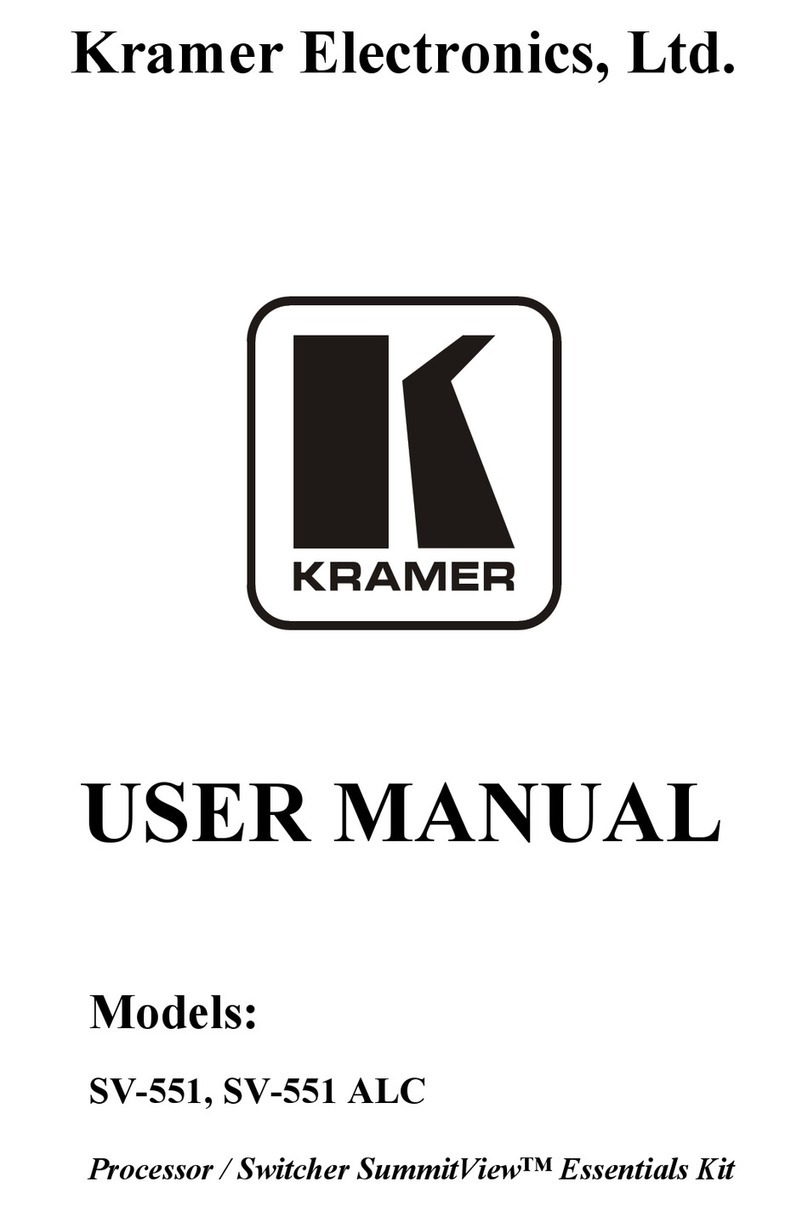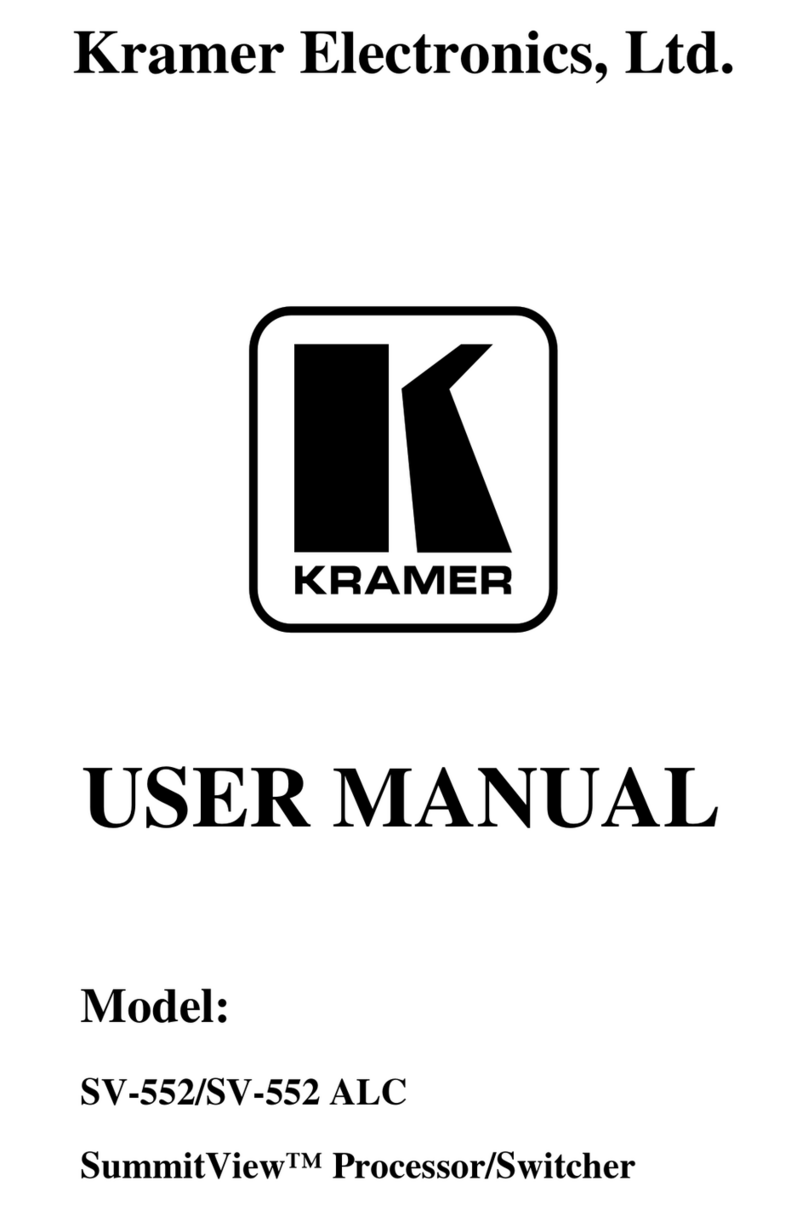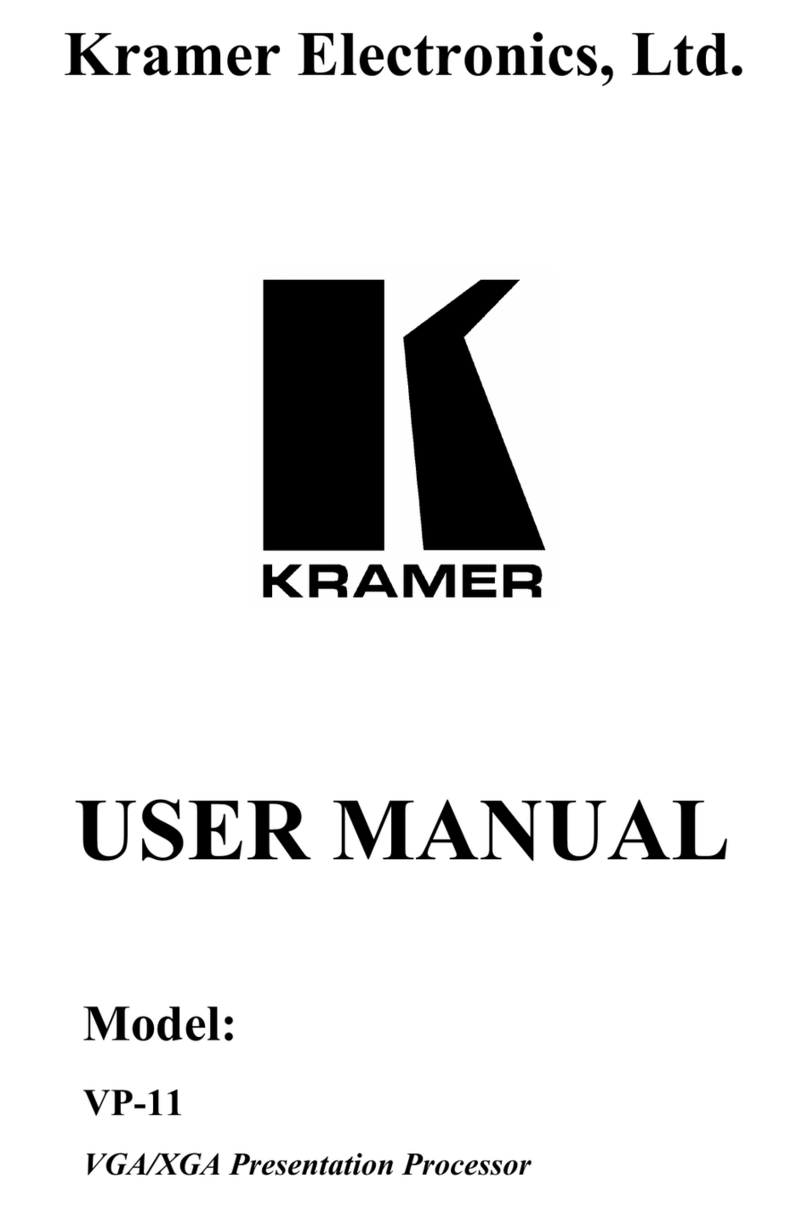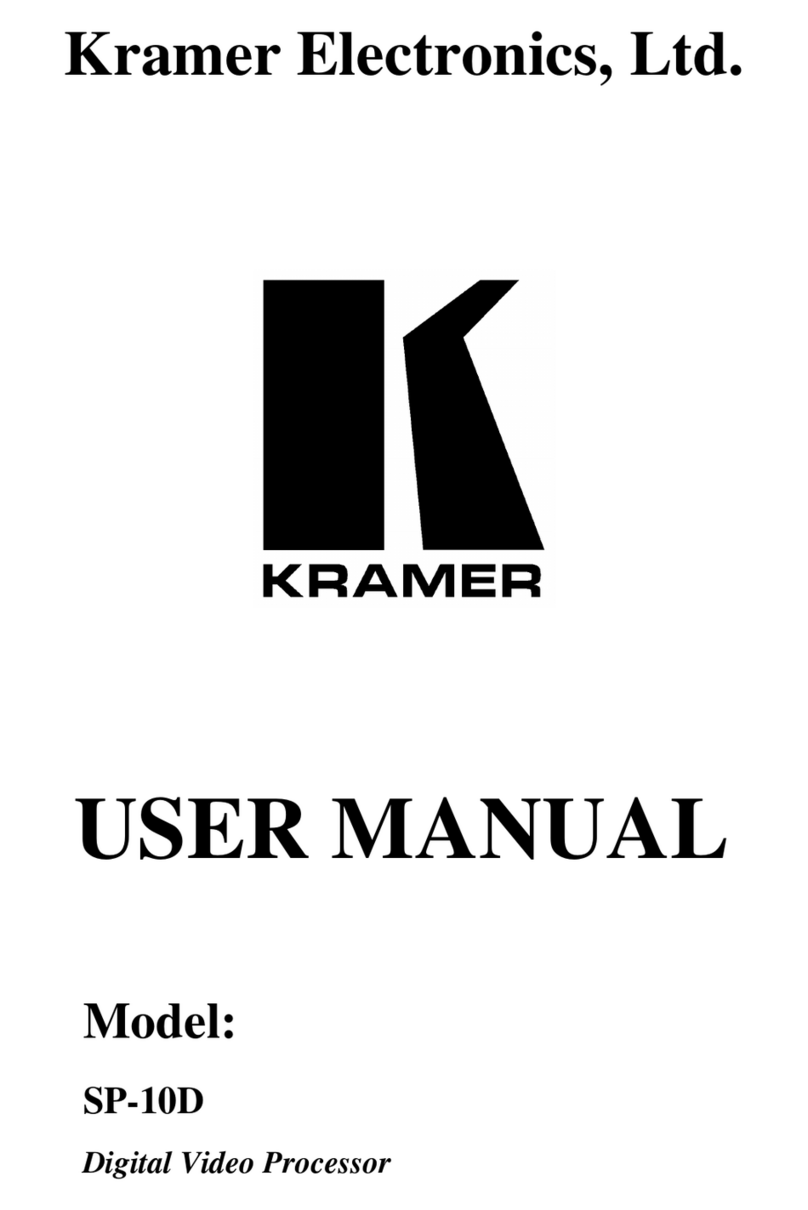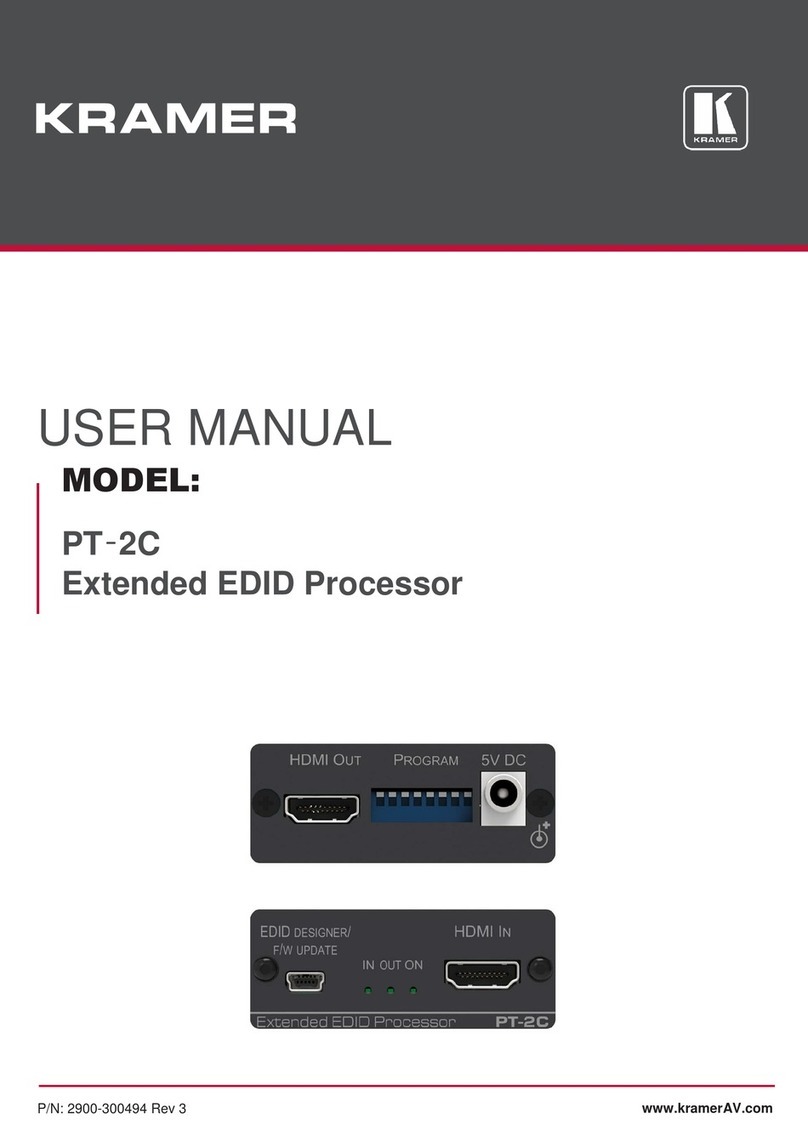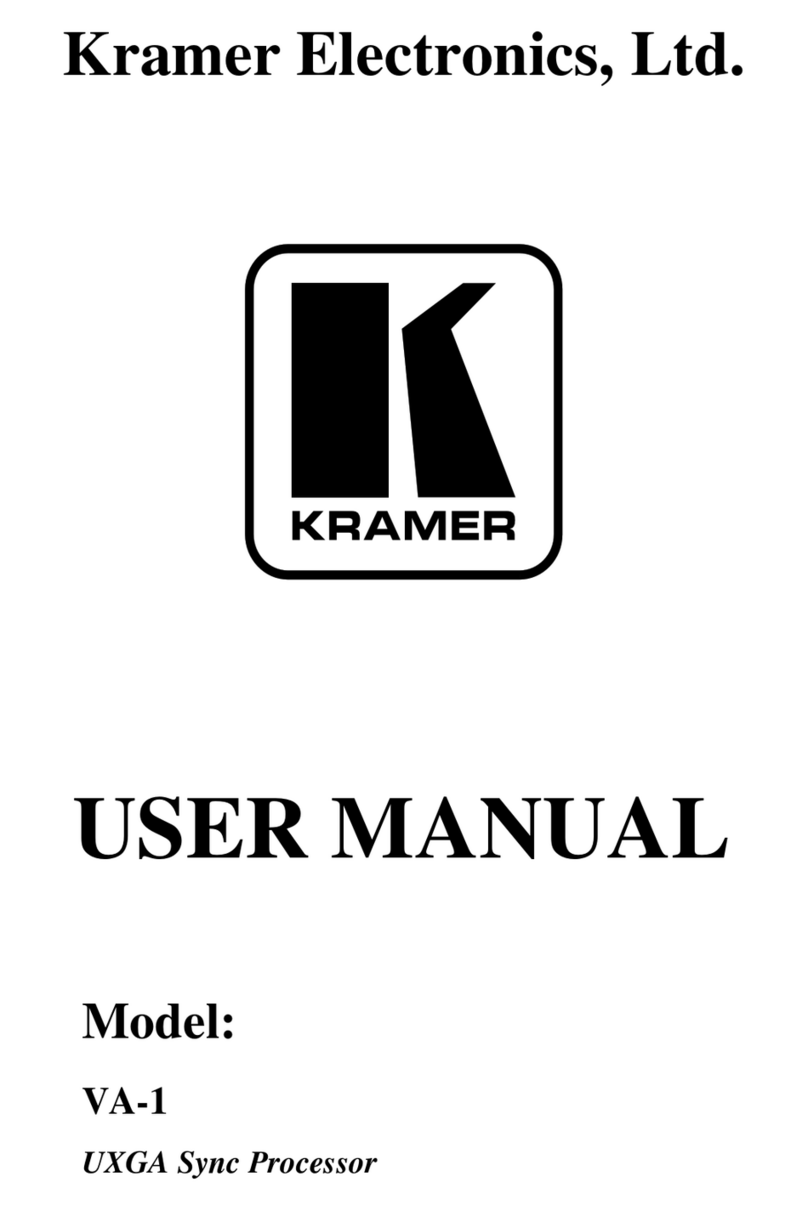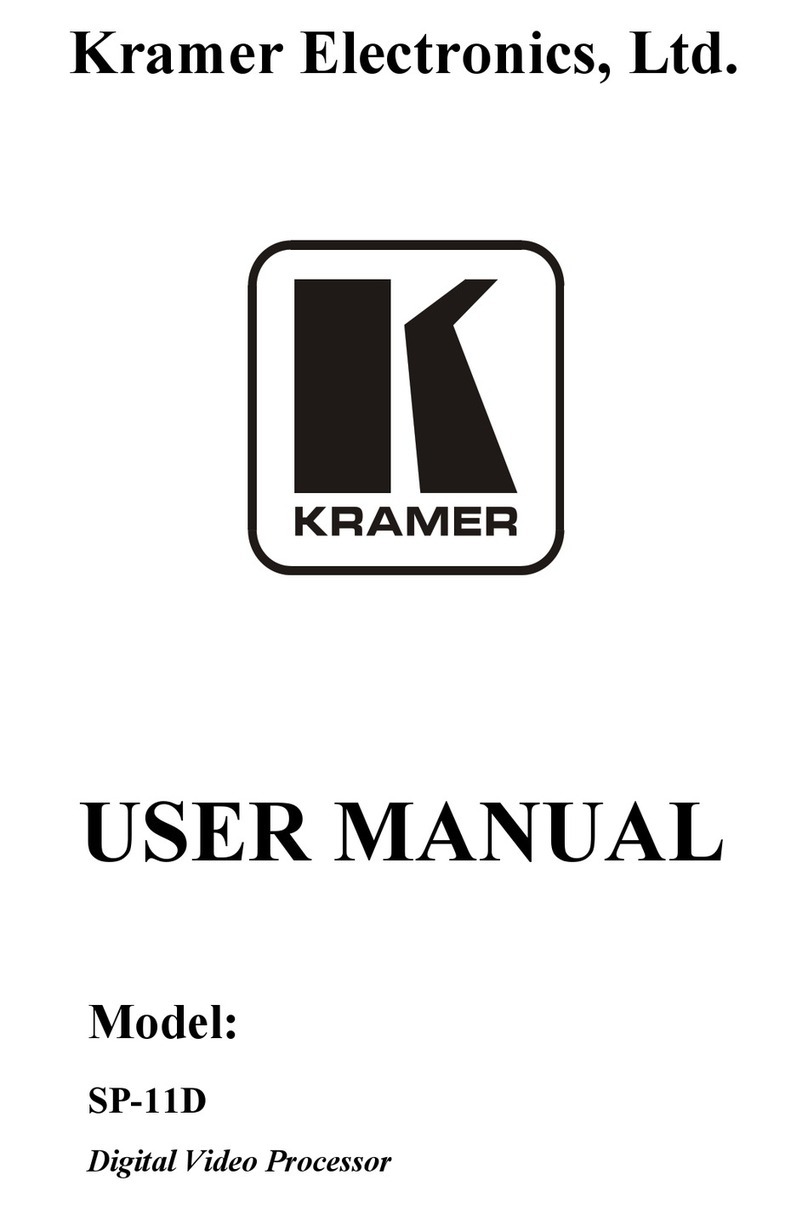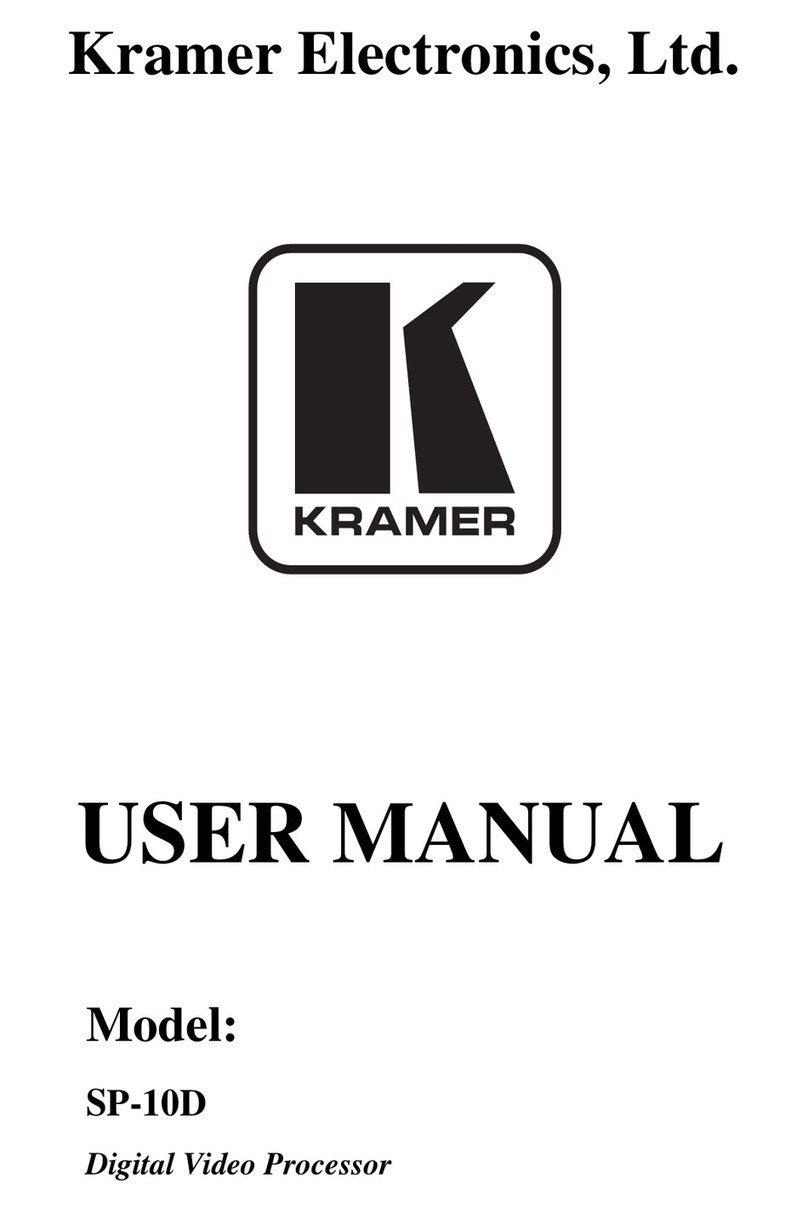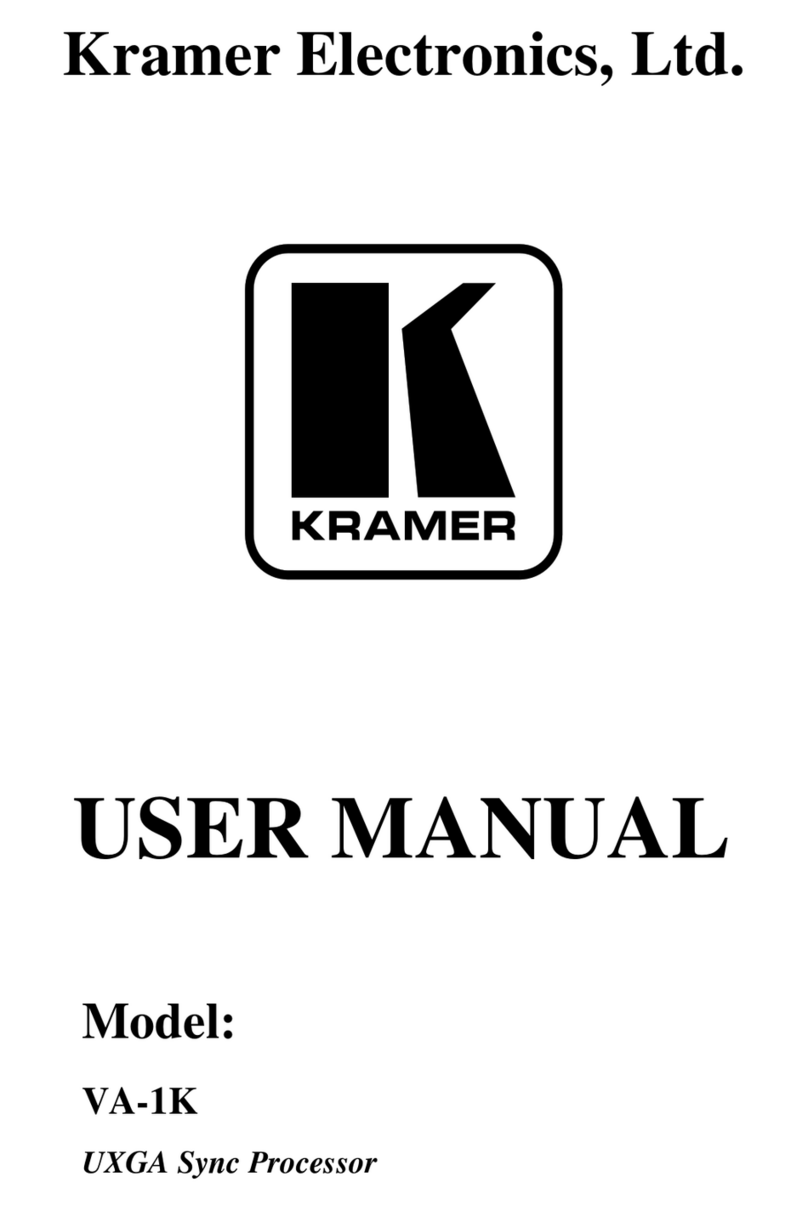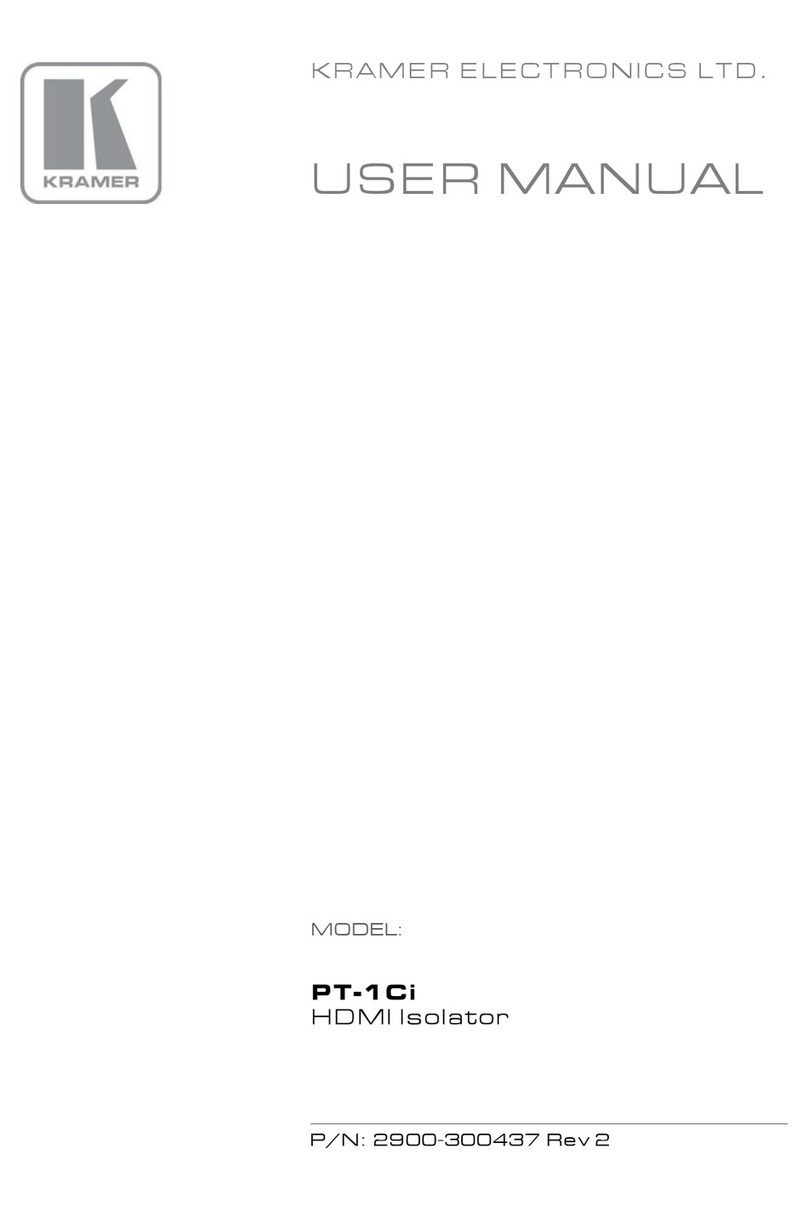1 Scanning Format LEDs i = interlaced
p= progressive
PsF = progressive segmented frame
1/1.001 lights in HDTV mode only if the frame rate is 23.98, 29.97
or 59.94 (instead of 24, 30 or 60 respectively)
2 Field/Frame Rate LEDs Corresponds to 24, 25, 30, 50 and 60 fields/s (interlaced) or
frames/s (progressive and Psf).
3 Active Lines Per Frame LEDs Corresponds to 480, 576, 720 and 1080 lines per frame
4 INPUT Selector Button Press to select the source, illuminating the appropriate LED
5 AUTO Button Toggles between automatically recognizing the input standard
(lighting the appropriate LEDs) and the manual selection mode.
The cycle sequence: AUTO, 480i/60, 480p/60, 576i/50, 576p/50,
720p/50, 720p/59.94, 720p/60, 1080i/25, 1080i/50, 1080i/59.94,
1080i/25, 1080i/29.97, 1080i/30, 1080p/23.98, 1080p/24,
1080p/60, 1080p/29.97, 1080p/30, 1080psf/23.98, 1080psf/24,
1080psf/25, 1080psf/29.97 and 1080psf/30.
Note: Standards 1080psf/25, 1080psf/29.97 and 1080psf/30 in
AUTO mode are identified as 1080i/50, 1080i/59.94, 1080i/25,
respectively. If the input source is CVBS or Y/C, the cycling
sequence is reduced to threemodes: AUTO, 480i/60 and
576i/50.
6 INPUT LEDs Cycles through the video sources: CV, YC, YUV and SDI
7 SPLITTER Button Press the SPLITTER button and adjust the position of the
boundary between the edited image and the original image in a
split screen using the + and -buttons
8 V-SHARP Button Press the V-SHARP button and adjust the vertical sharpness
using the + and – buttons
9 H-SHARP Button Press the H-SHARP button and adjust the horizontal sharpness
using the + and – buttons
10 BRIGHT Button Press the BRIGHT button and adjust the brightness using the +
and – buttons
11 CONTRAST Button Press the CONTRAST button and adjust using the + and –
buttons
12 V-SHIFT Button Press the V-SHIFT button and adjust V-Chroma-Luma delay
using the + and – buttons
13 H-SHIFT Button Press the H-SHIFT button and adjust the H-Chroma-Luma delay
using the + and – buttons
14 GAIN Button Press the VIDEO GAIN button and adjust the using the + and –
buttons
15 Y/GREEN Button Press the Y1/GREEN2
16
button and adjust using the + and –
buttons, when COLOR SPACE button is activated
COLOR Button Press the COLOR