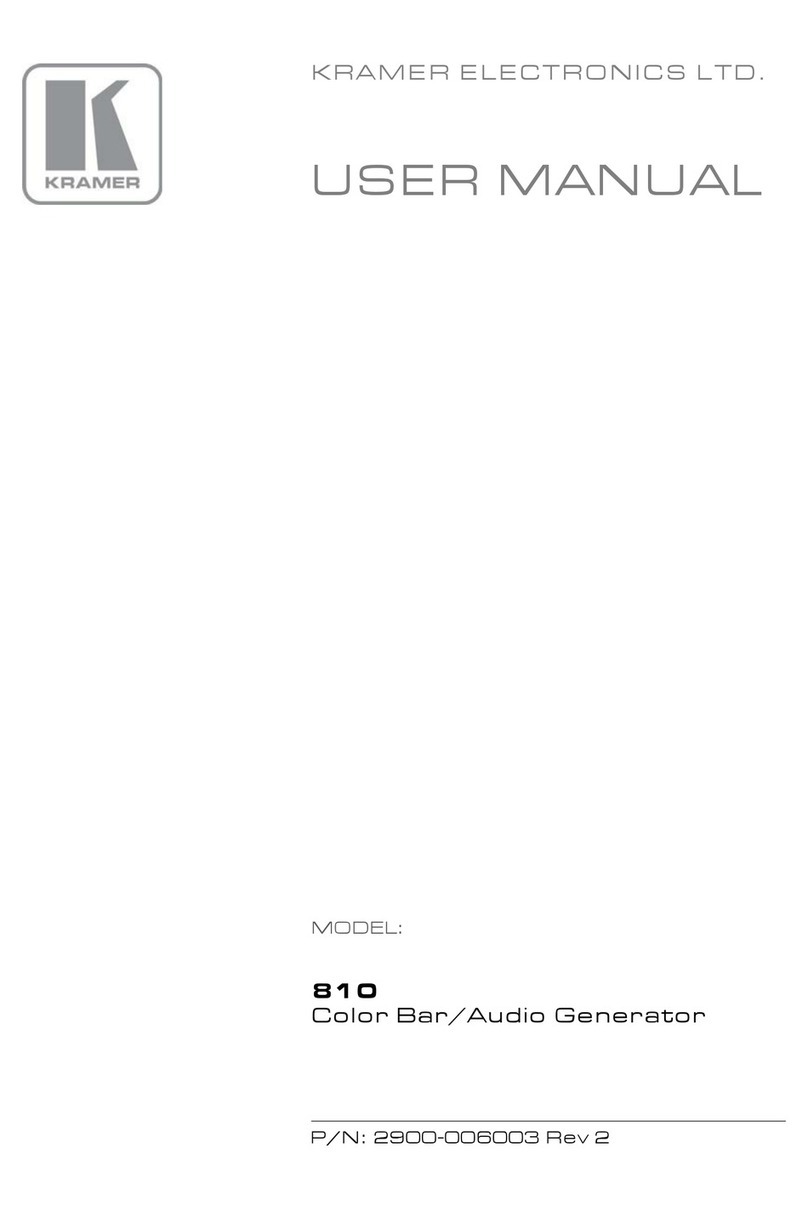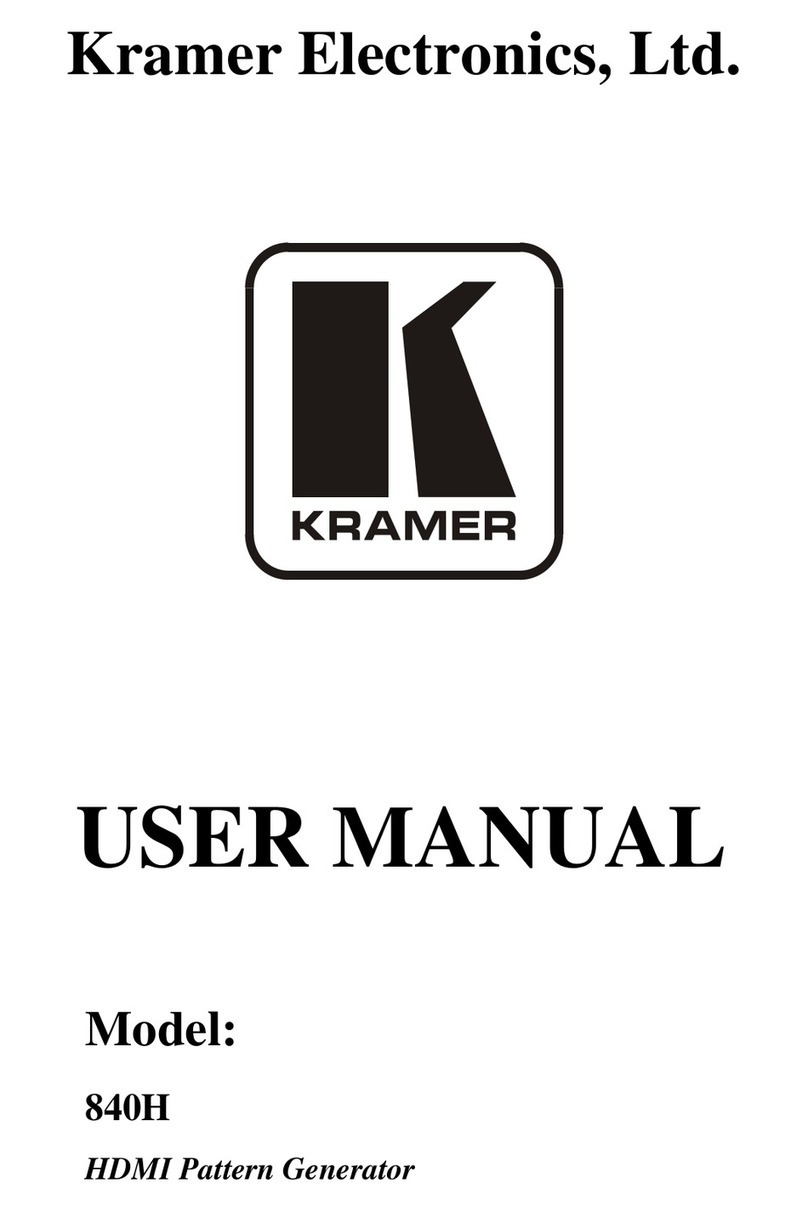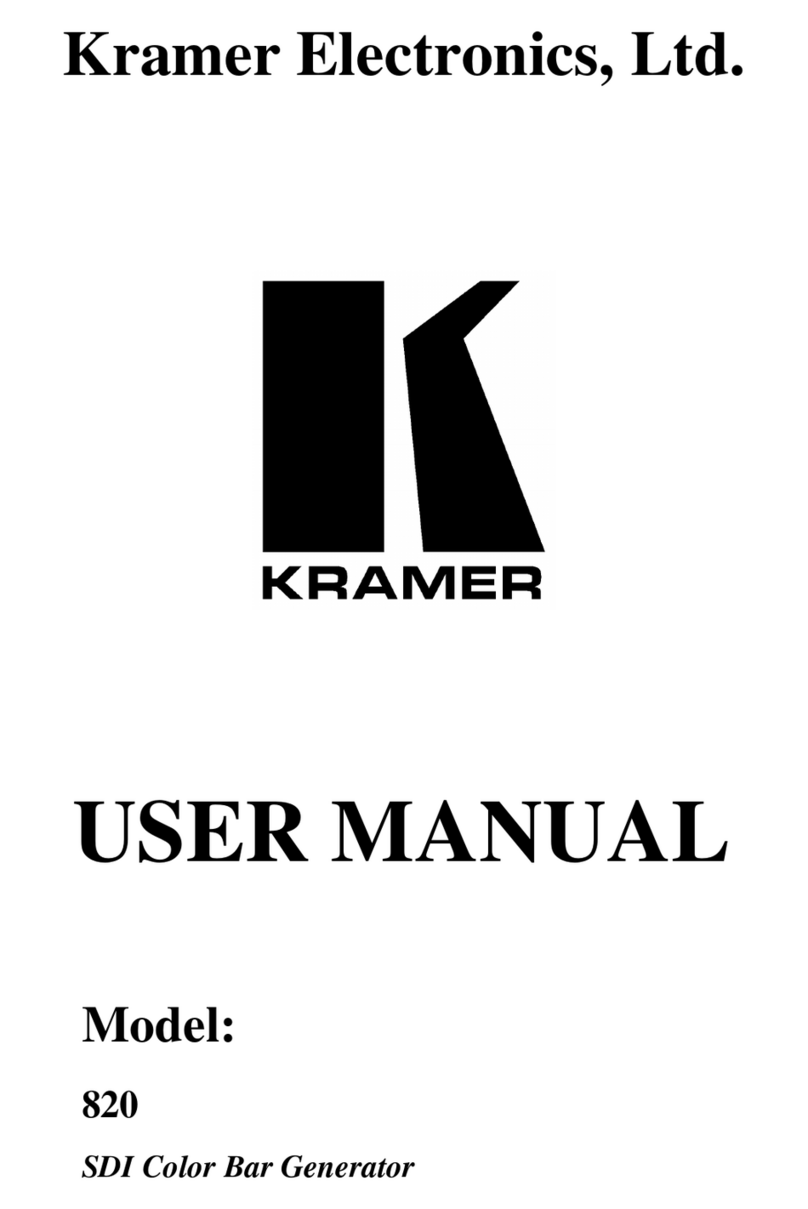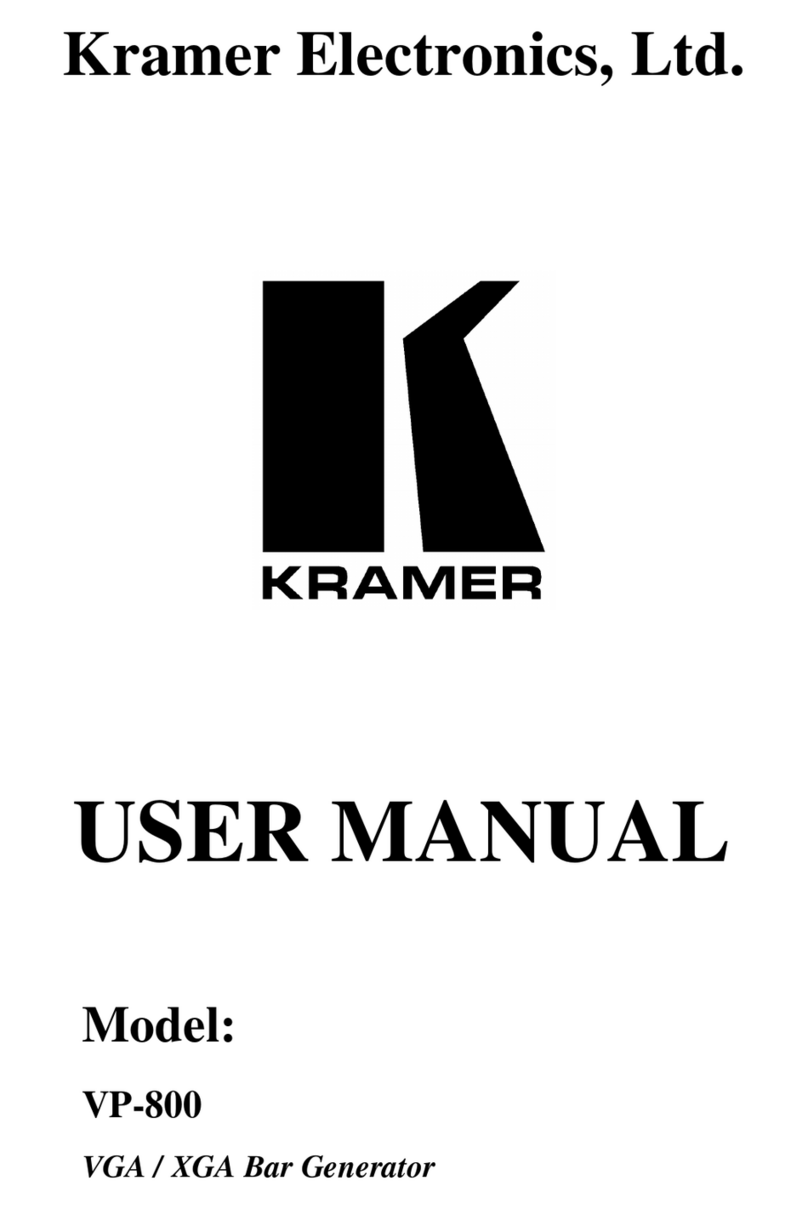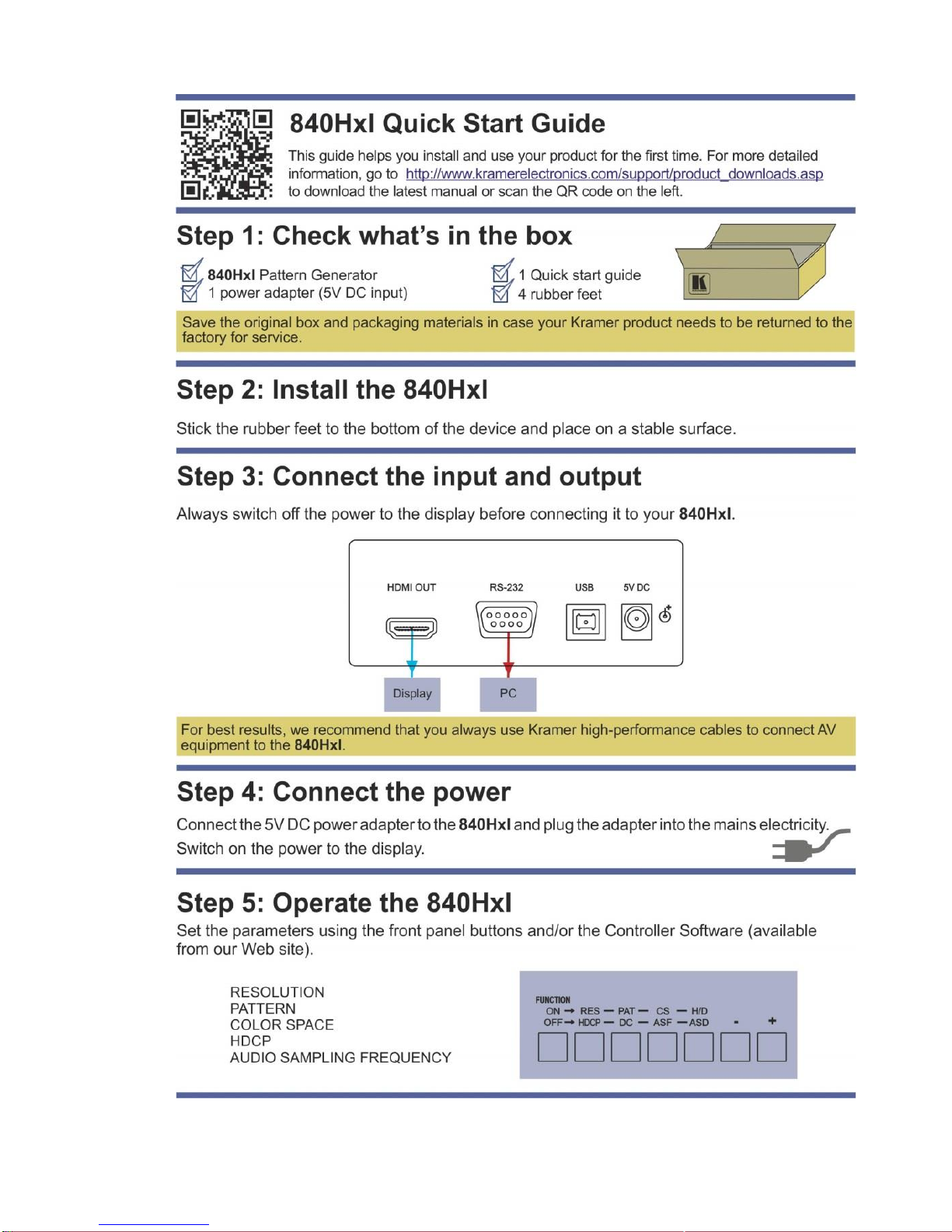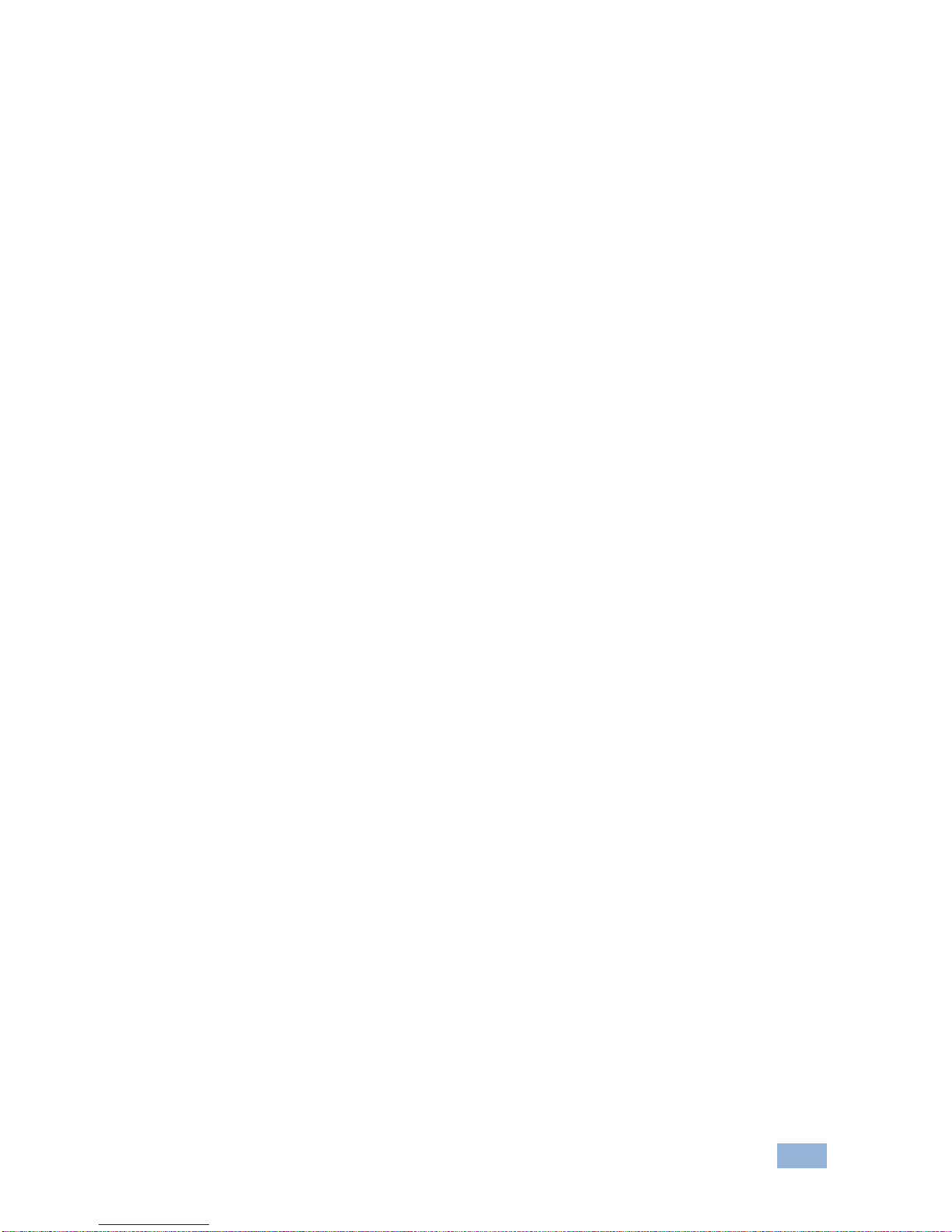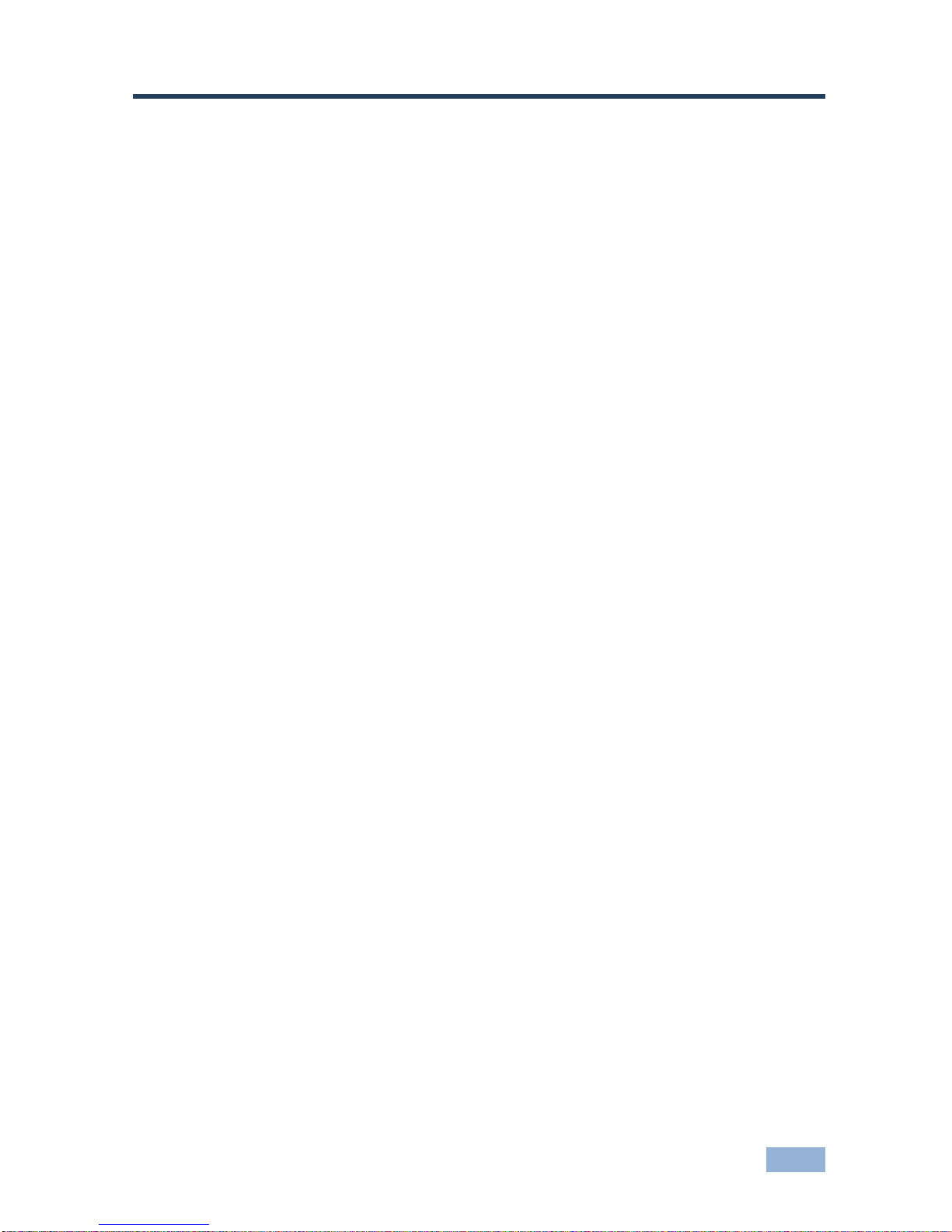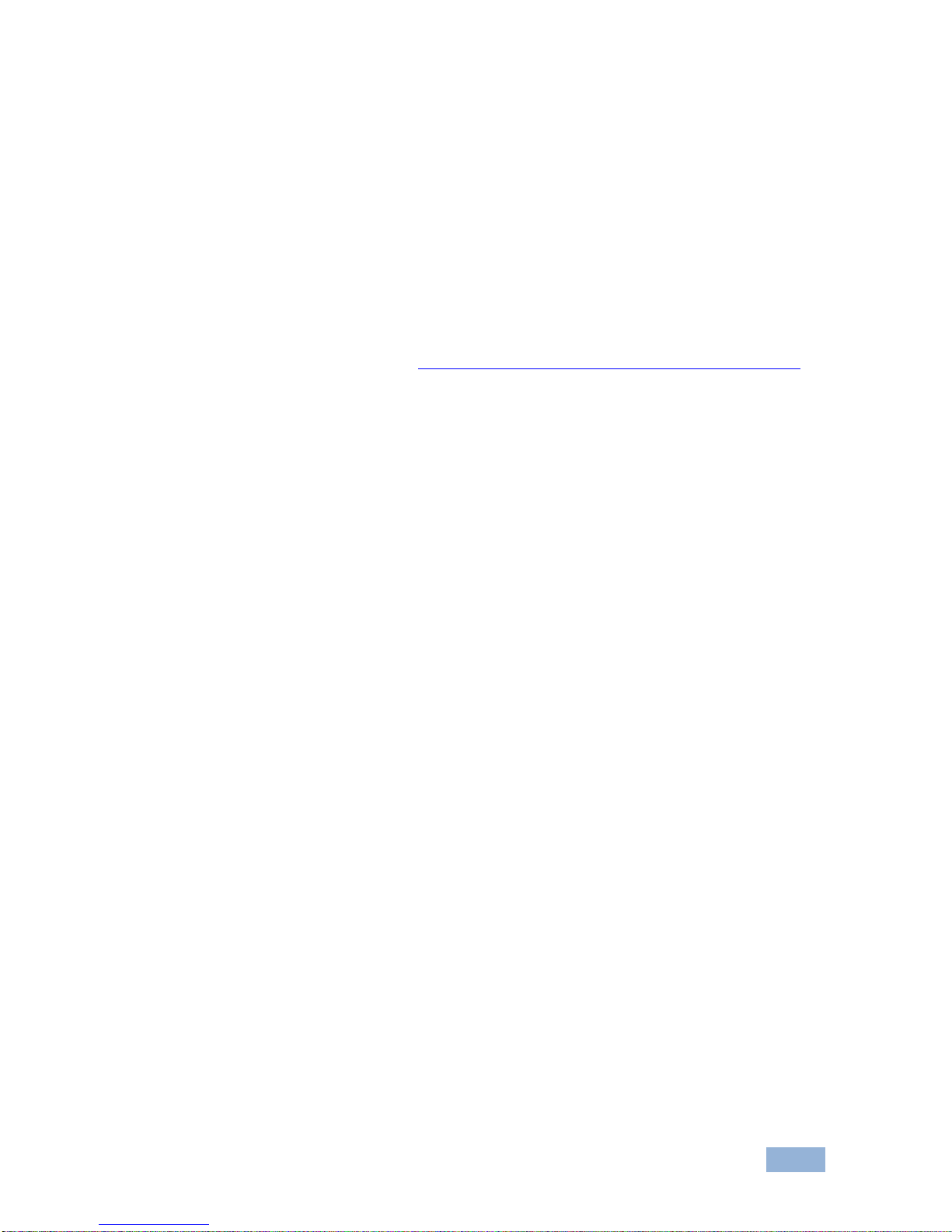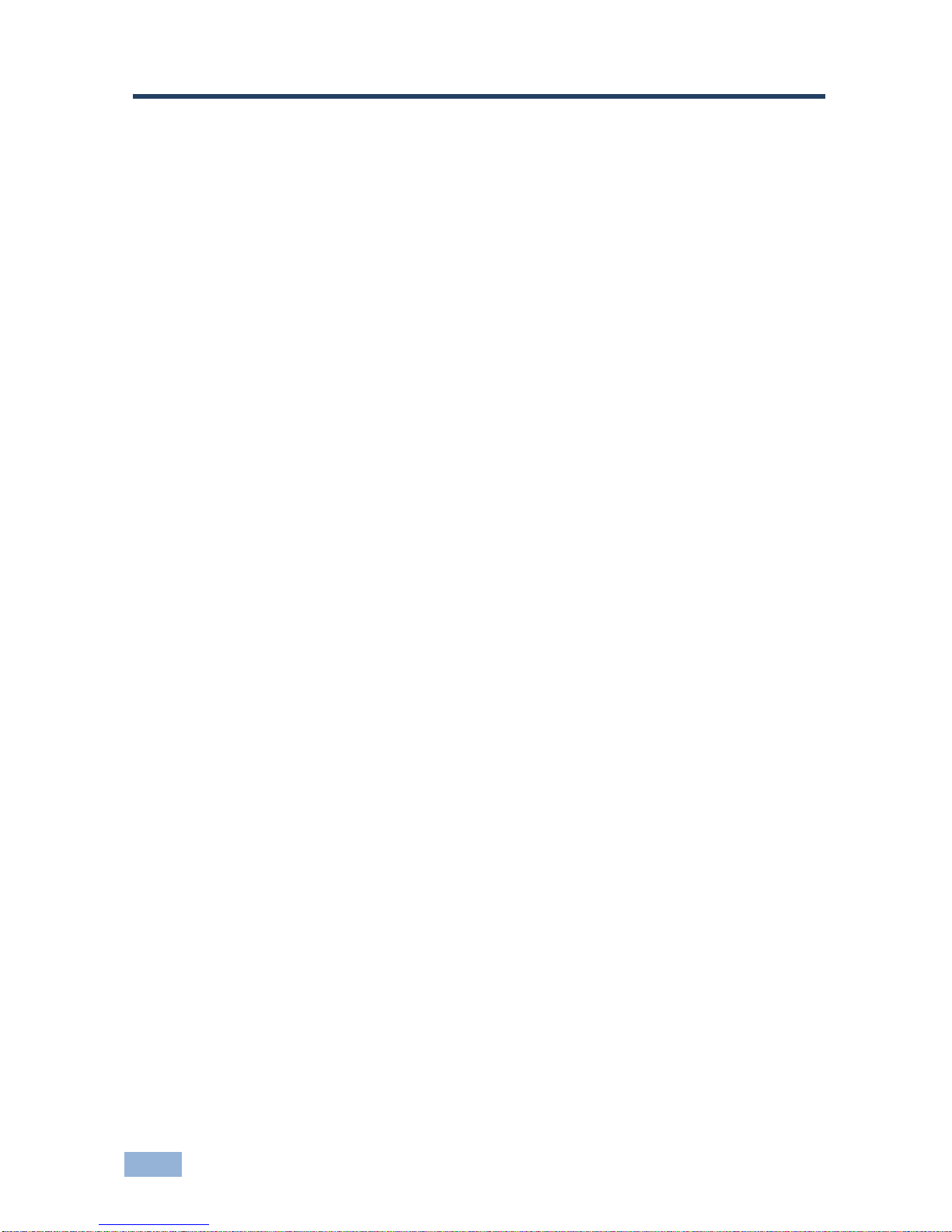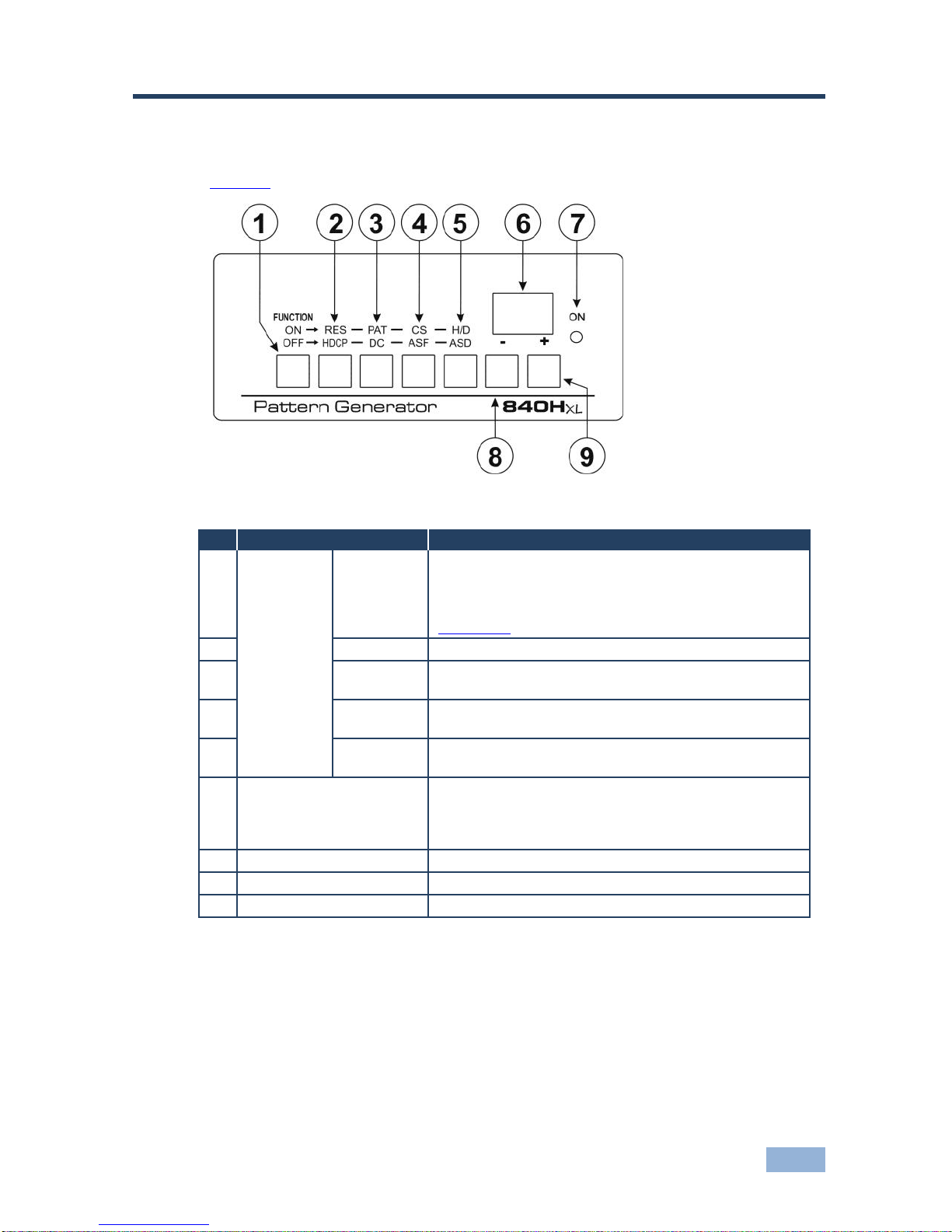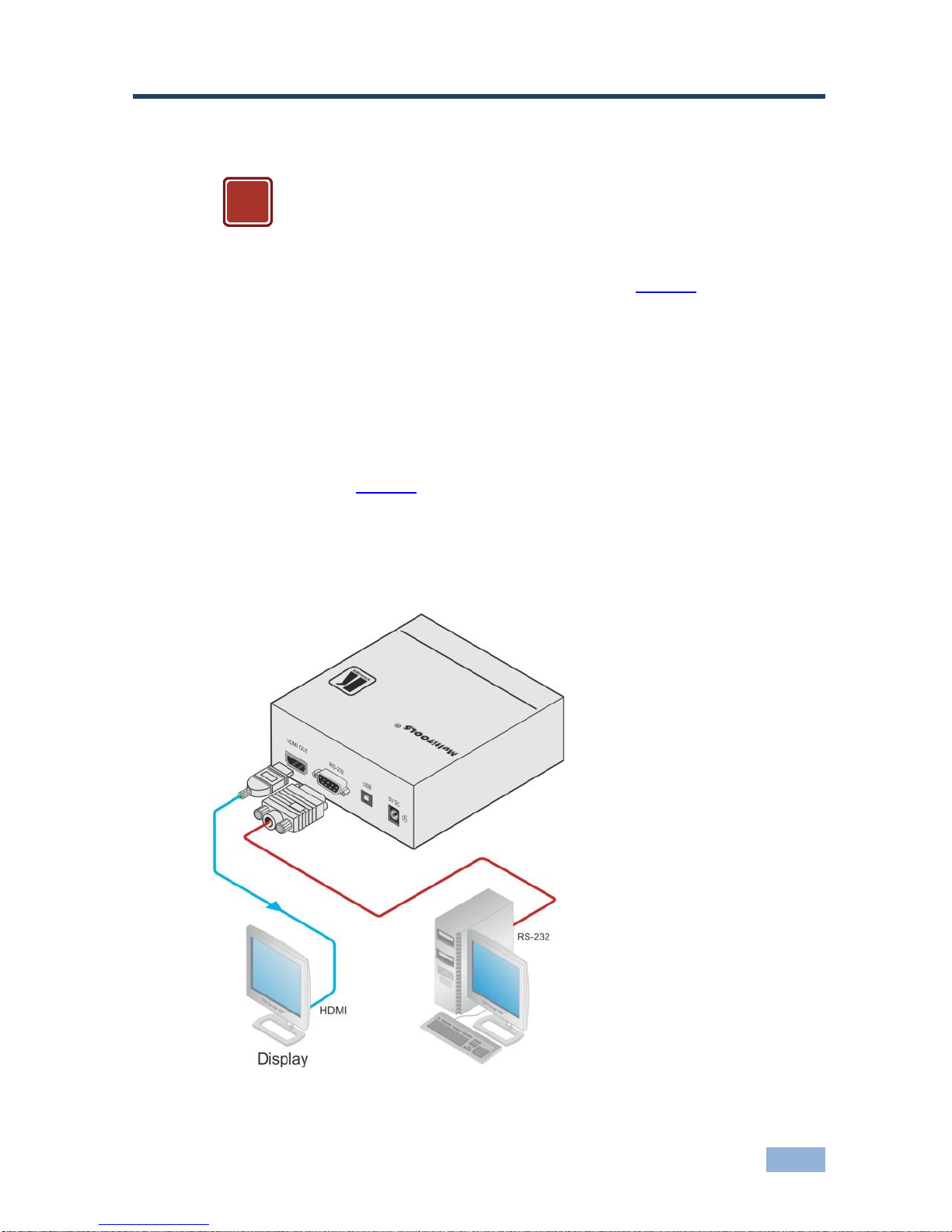Kramer 840Hxl User manual
Other Kramer Inverter manuals
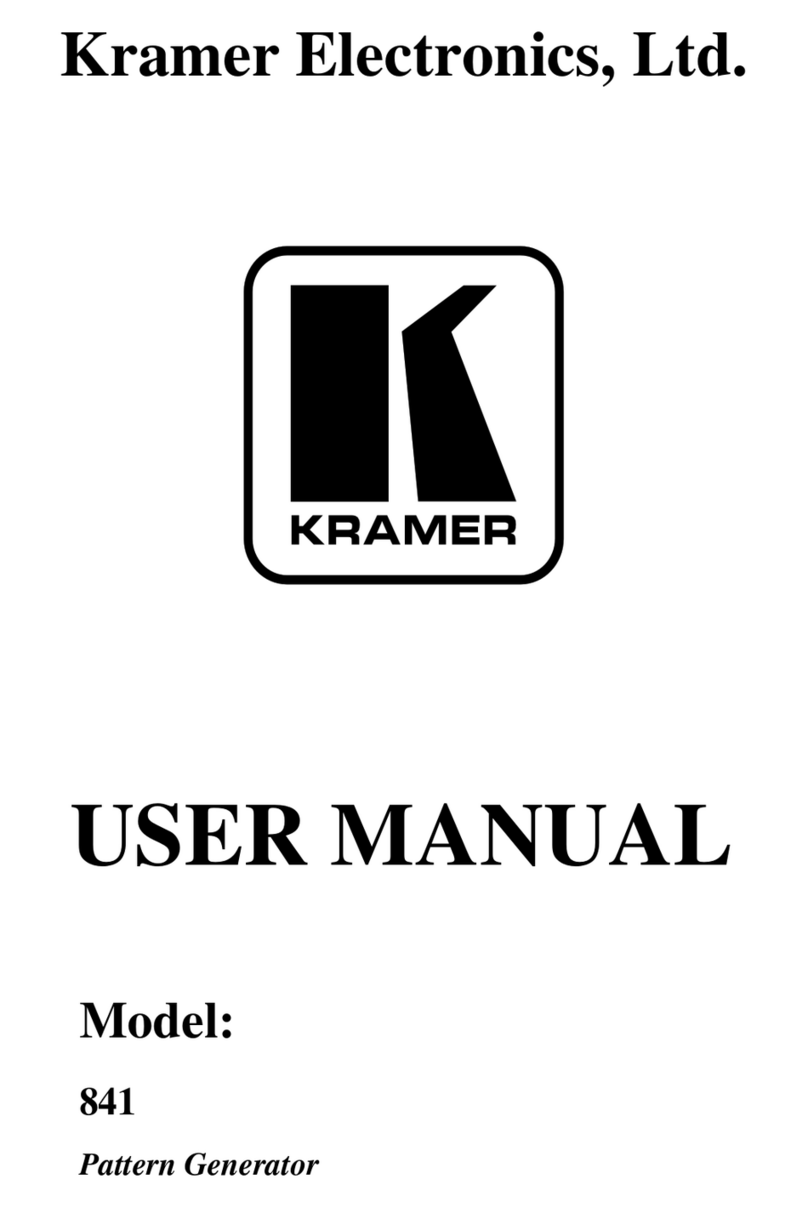
Kramer
Kramer 841 User manual
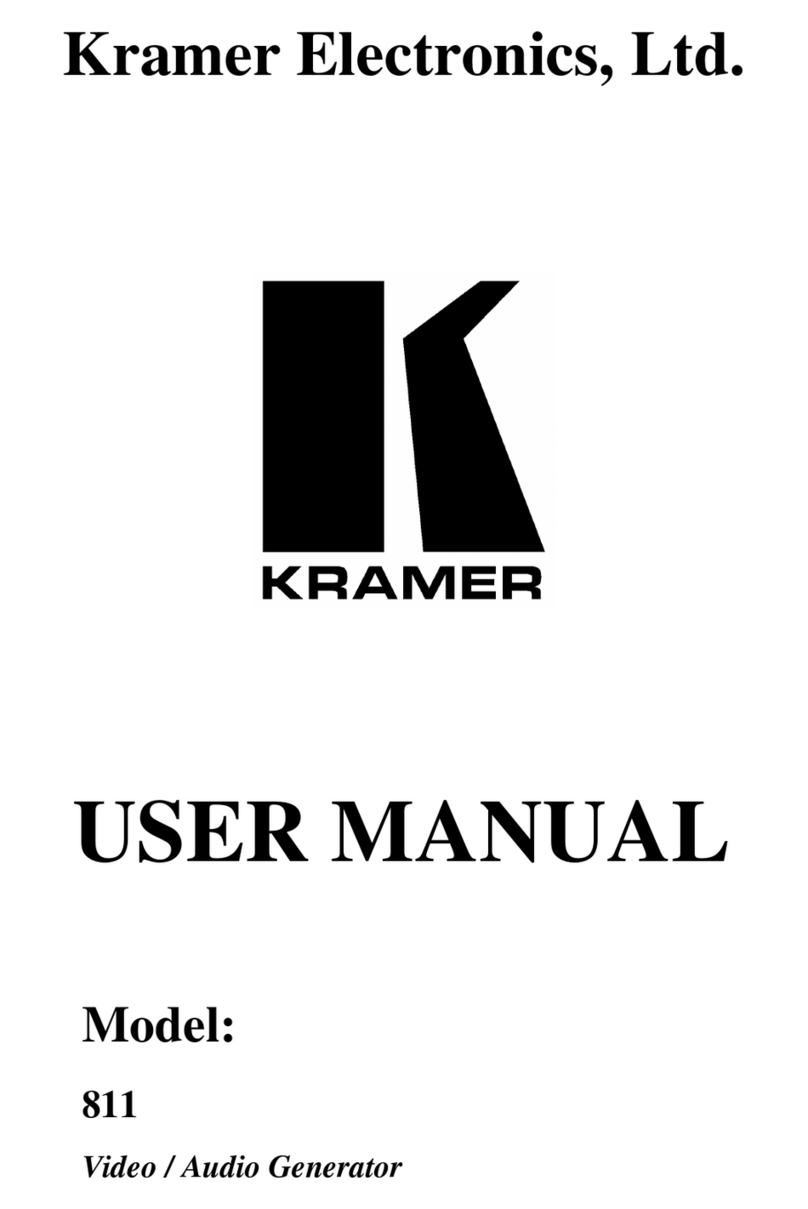
Kramer
Kramer 811 User manual
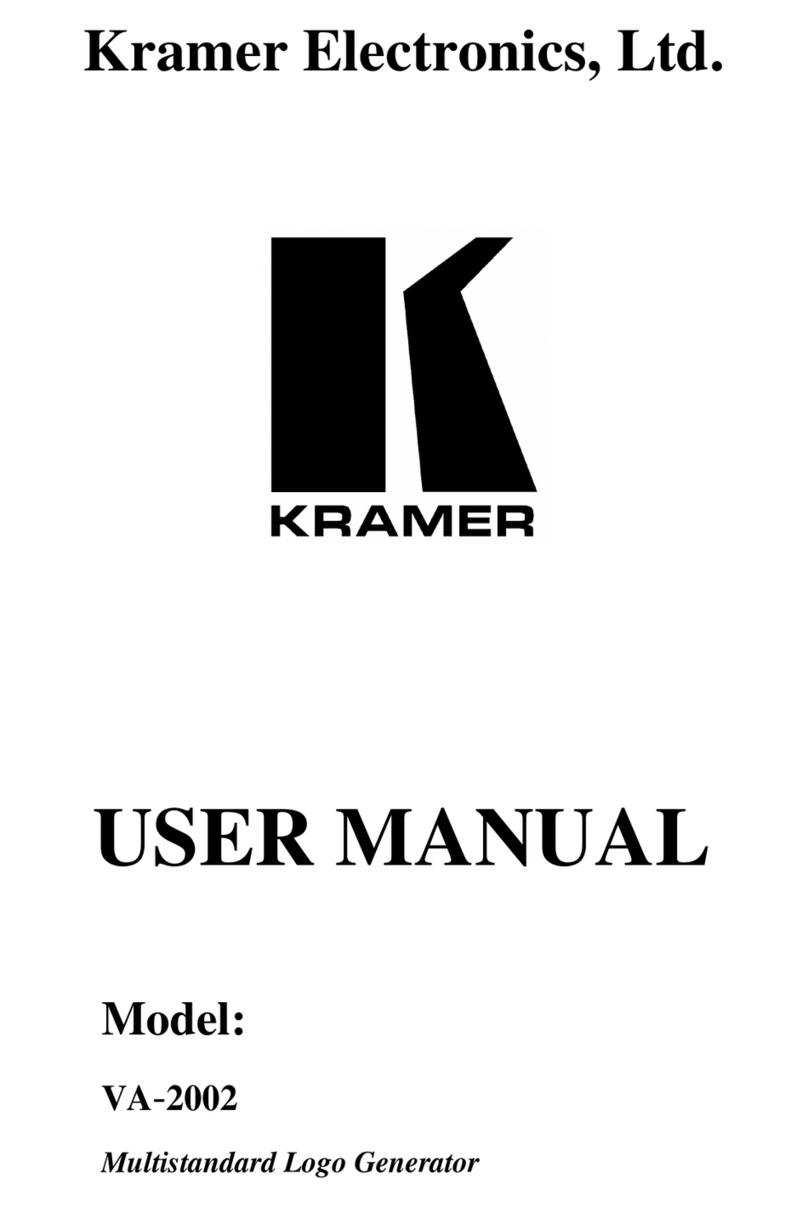
Kramer
Kramer VA-2002 User manual

Kramer
Kramer FC-46xl User manual

Kramer
Kramer MultiTOOLS 850 User manual
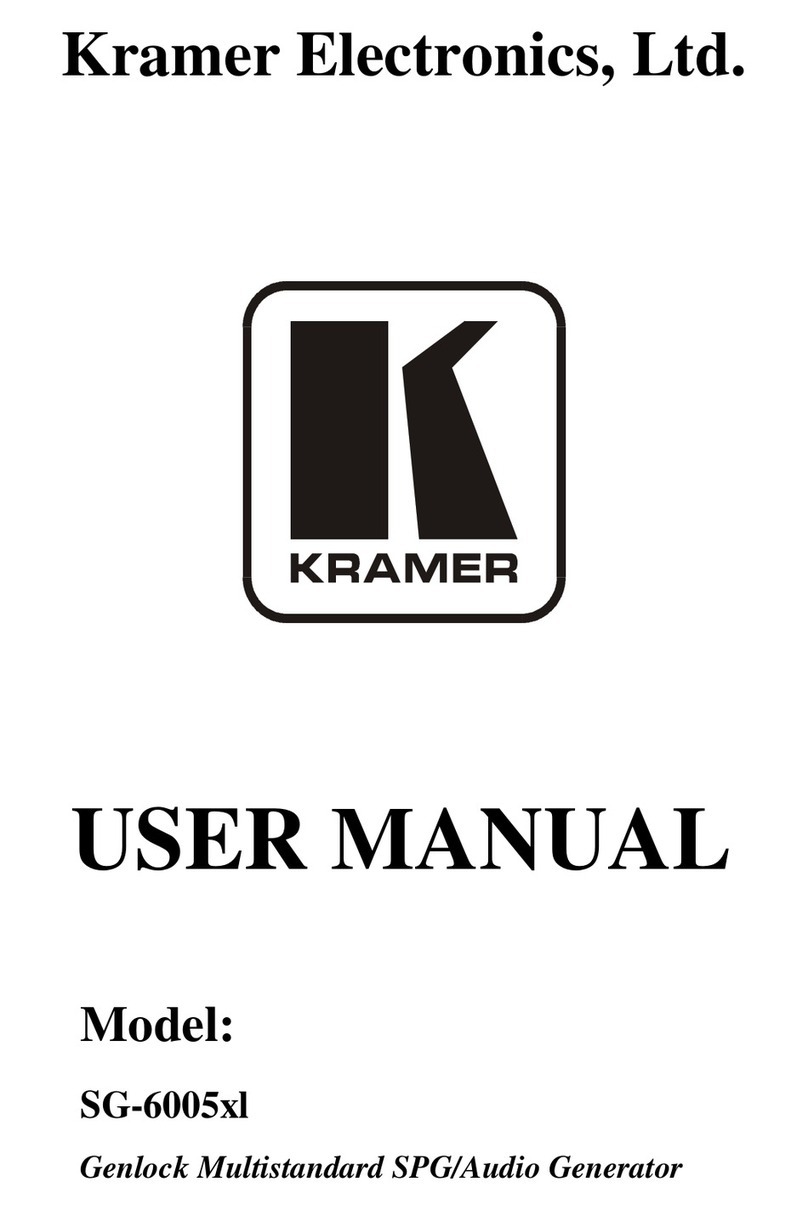
Kramer
Kramer SG-6005XL User manual
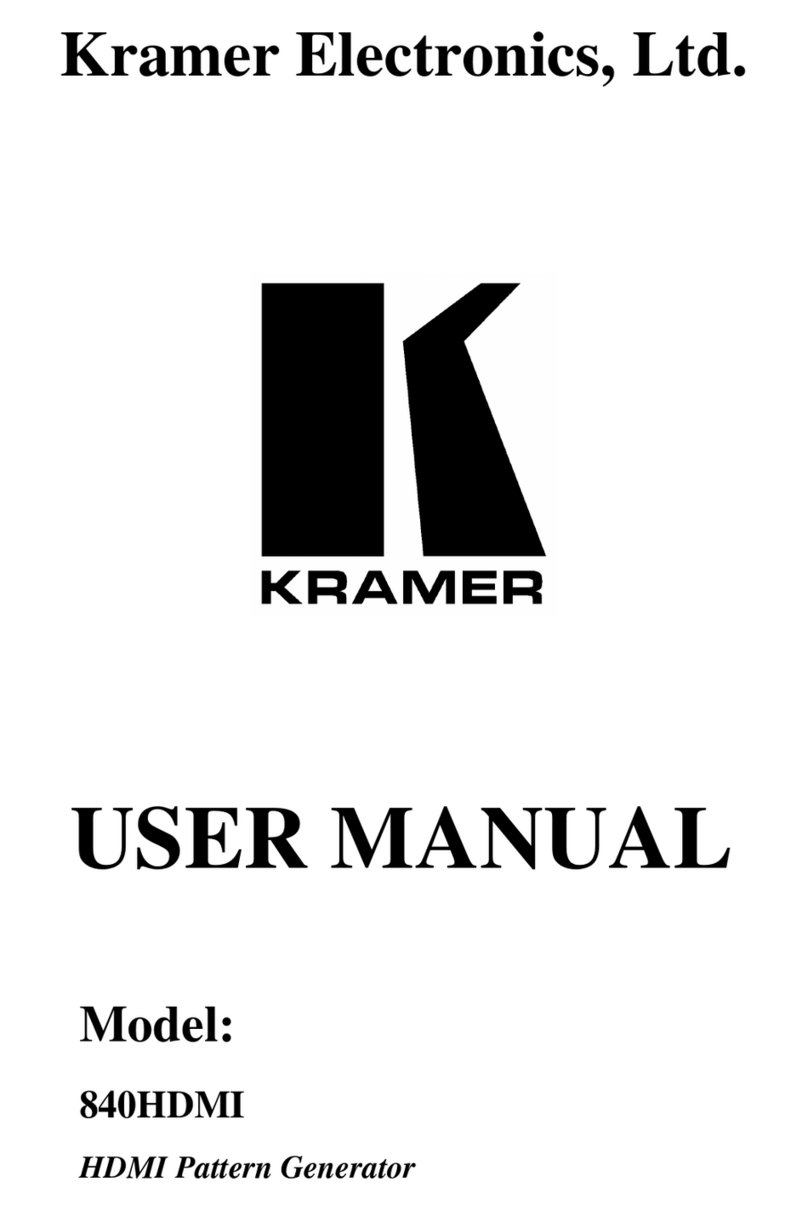
Kramer
Kramer 840HDMI User manual
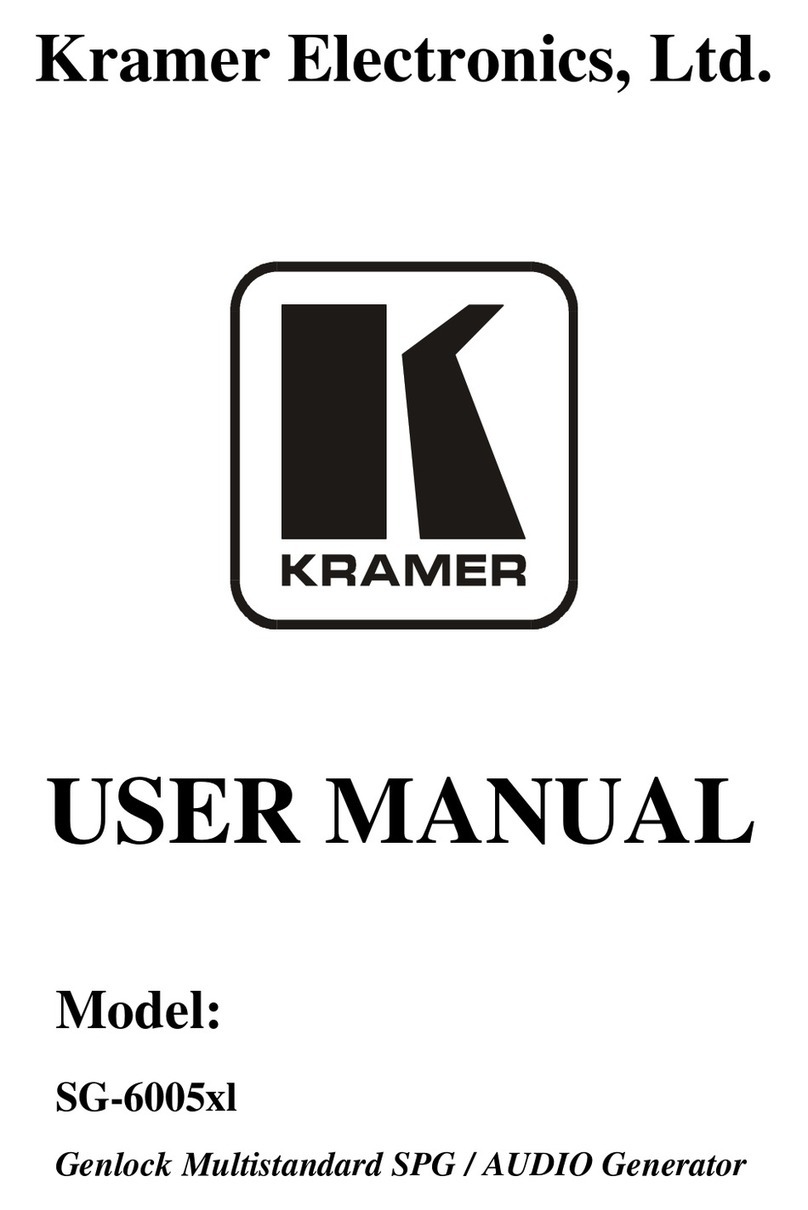
Kramer
Kramer SG-6005XL User manual
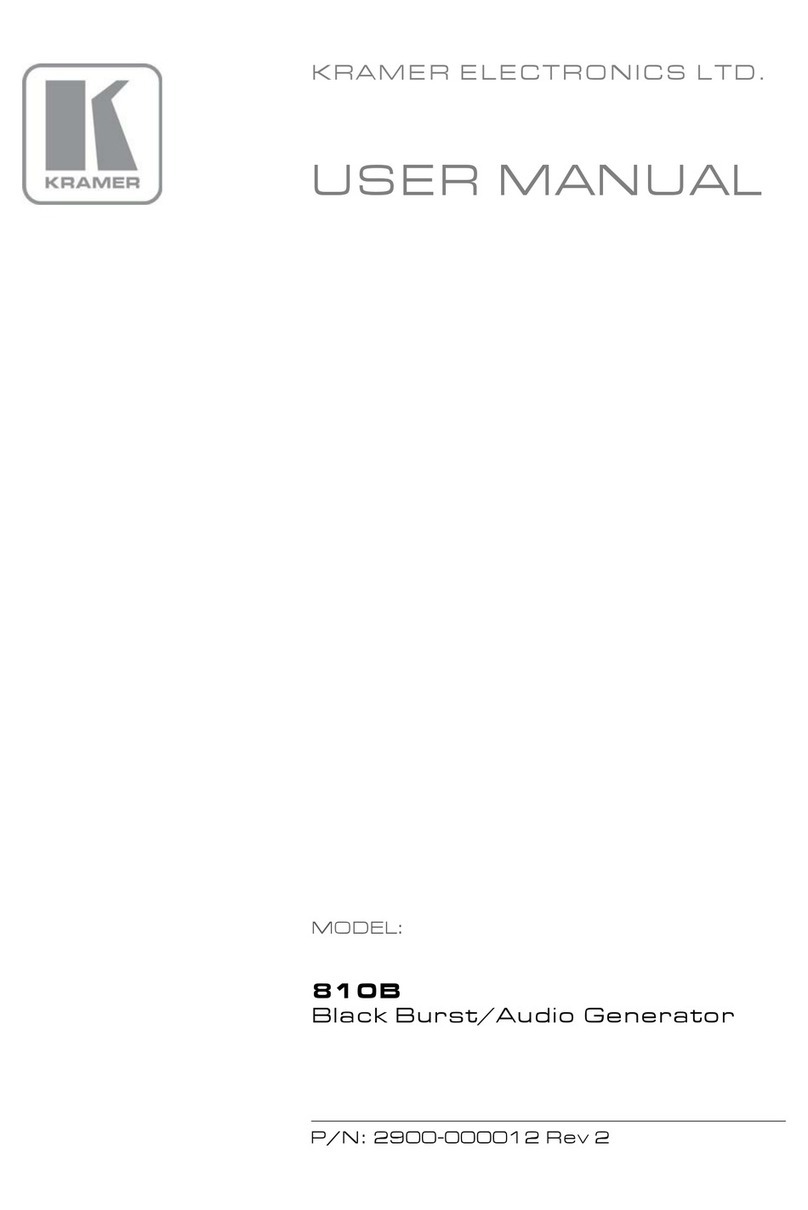
Kramer
Kramer TOOLS 810B User manual

Kramer
Kramer DigiTOOLS 840 User manual
Popular Inverter manuals by other brands

BARRON
BARRON EXITRONIX Tucson Micro Series installation instructions

Baumer
Baumer HUBNER TDP 0,2 Series Mounting and operating instructions

electroil
electroil ITTPD11W-RS-BC Operation and Maintenance Handbook

Silicon Solar
Silicon Solar TPS555-1230 instruction manual

Mission Critical
Mission Critical Xantrex Freedom SW-RVC owner's guide

HP
HP 3312A Operating and service manual