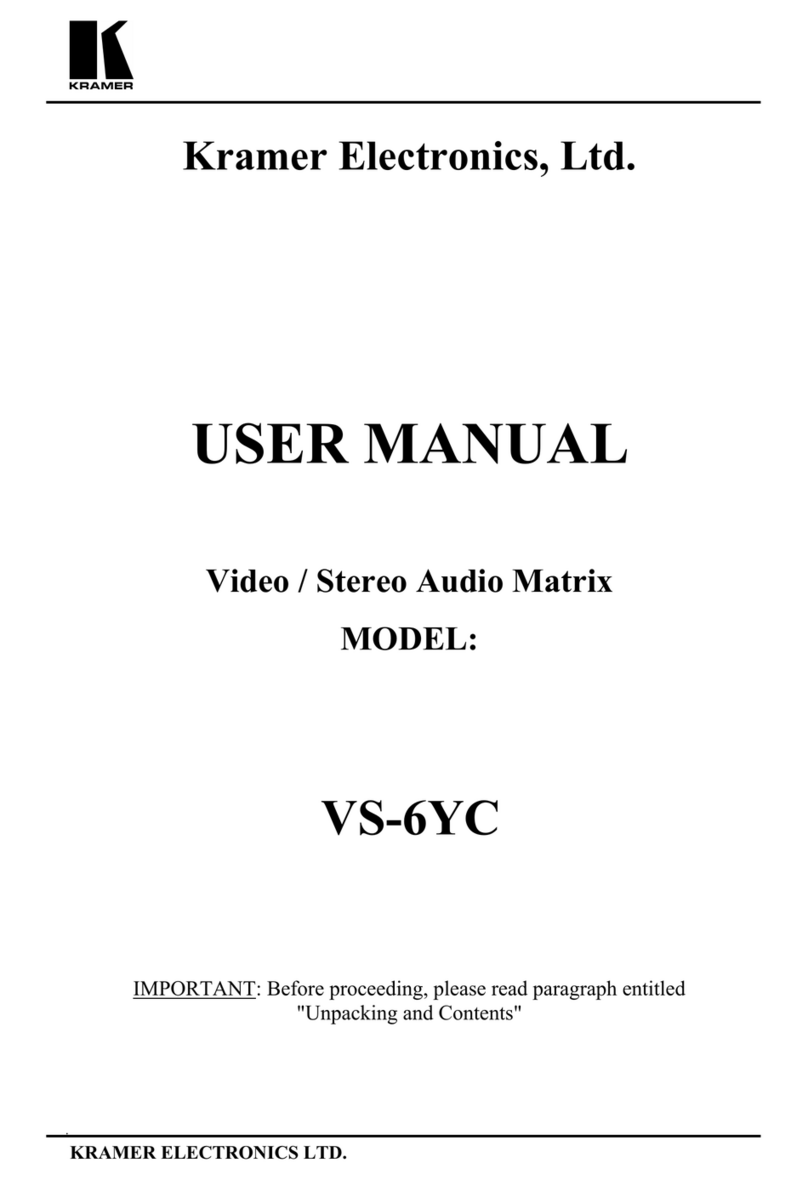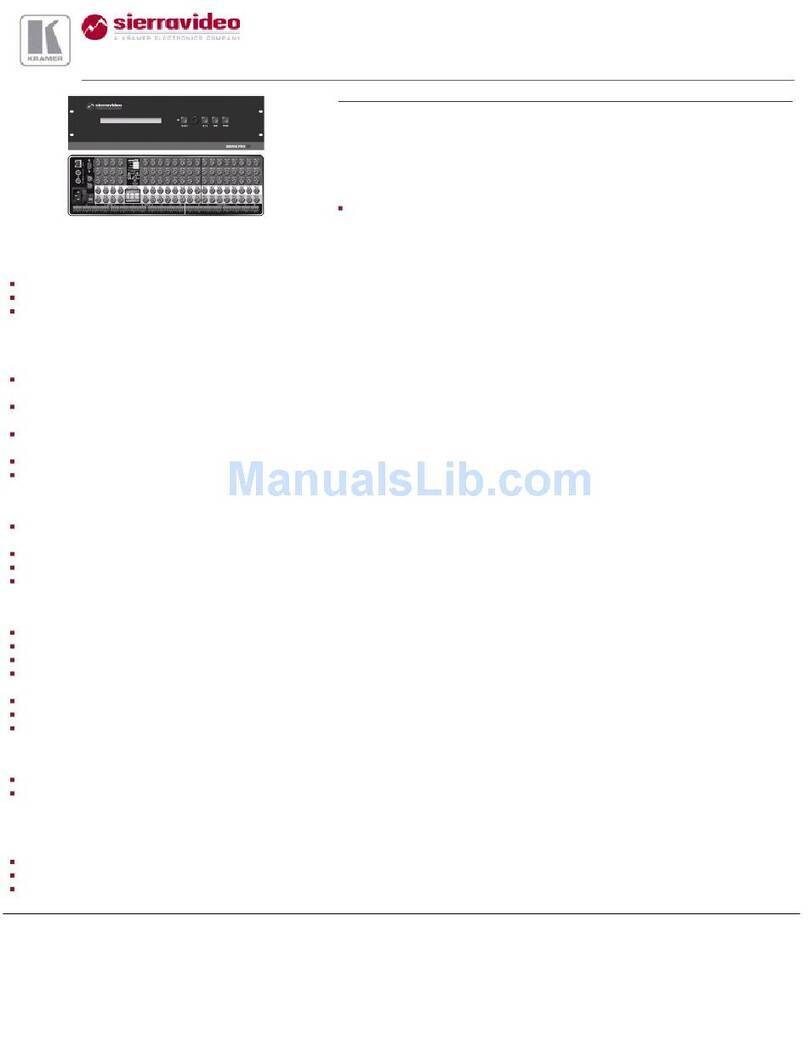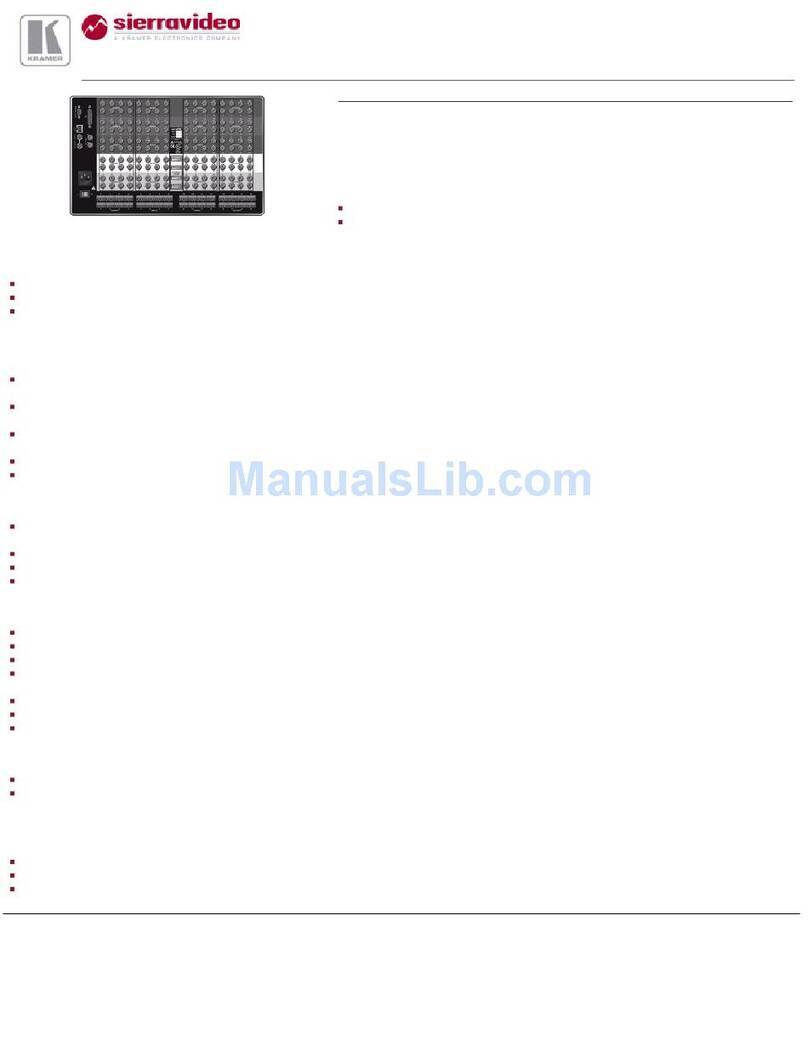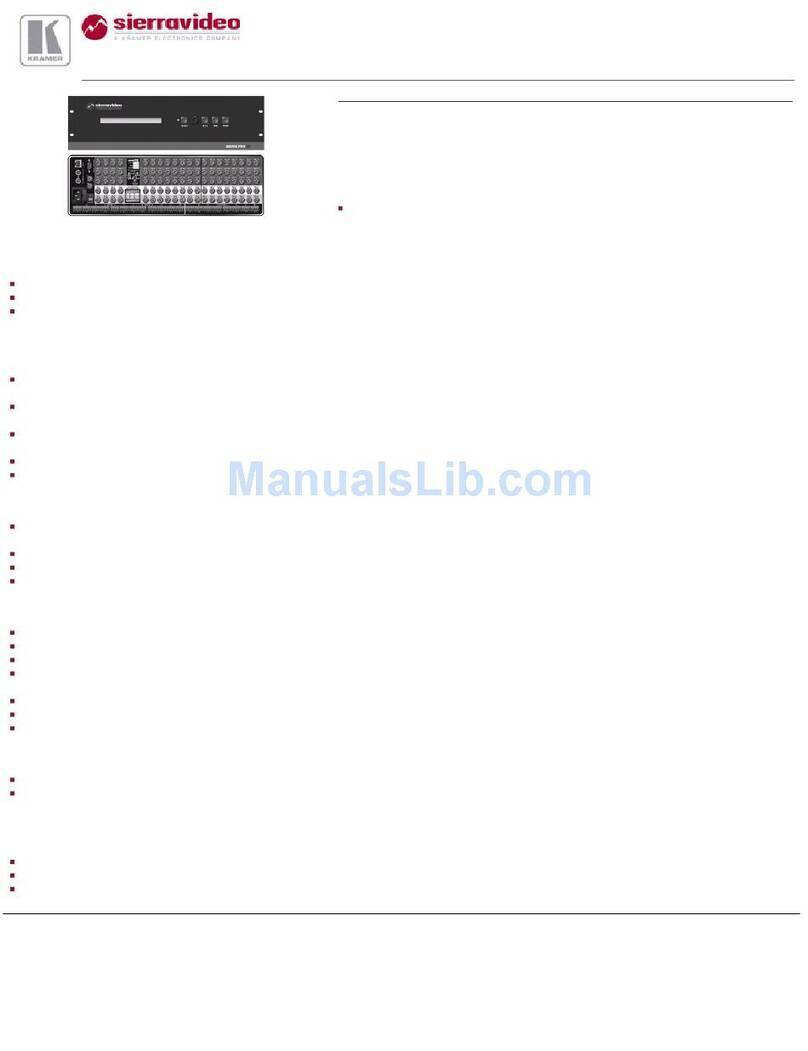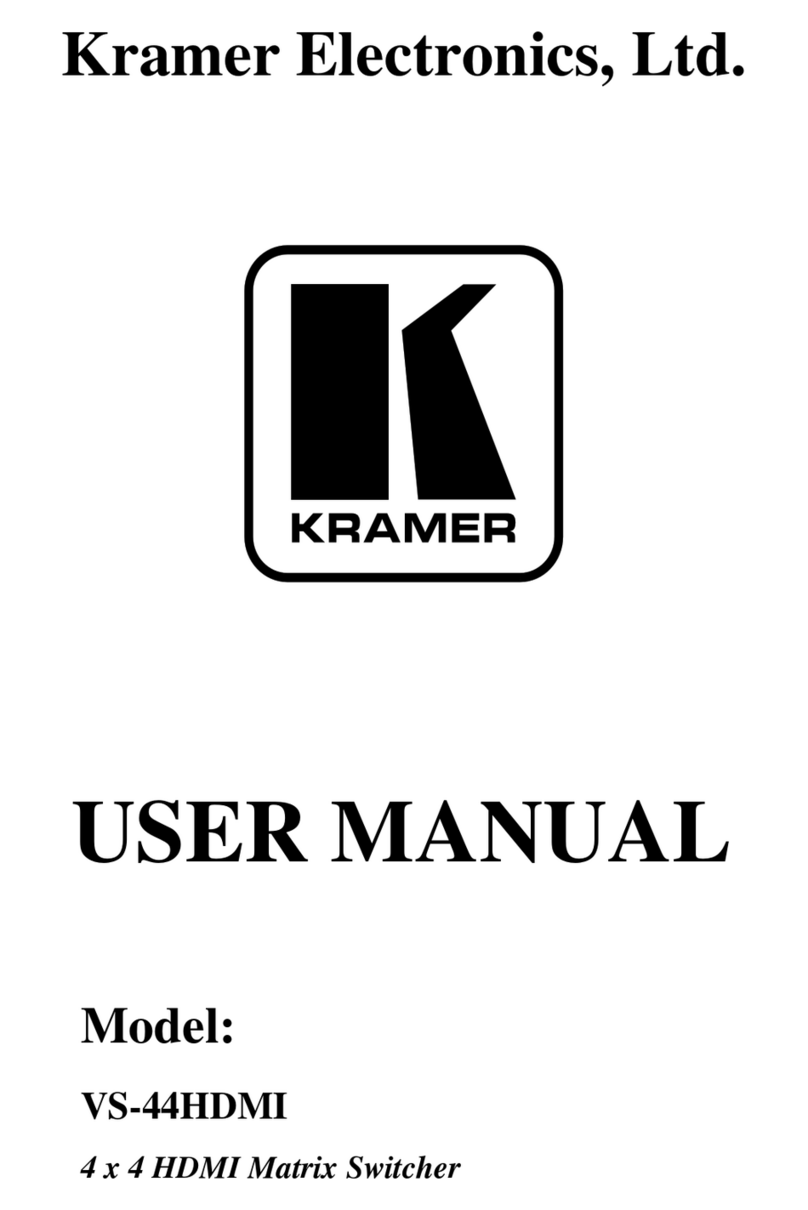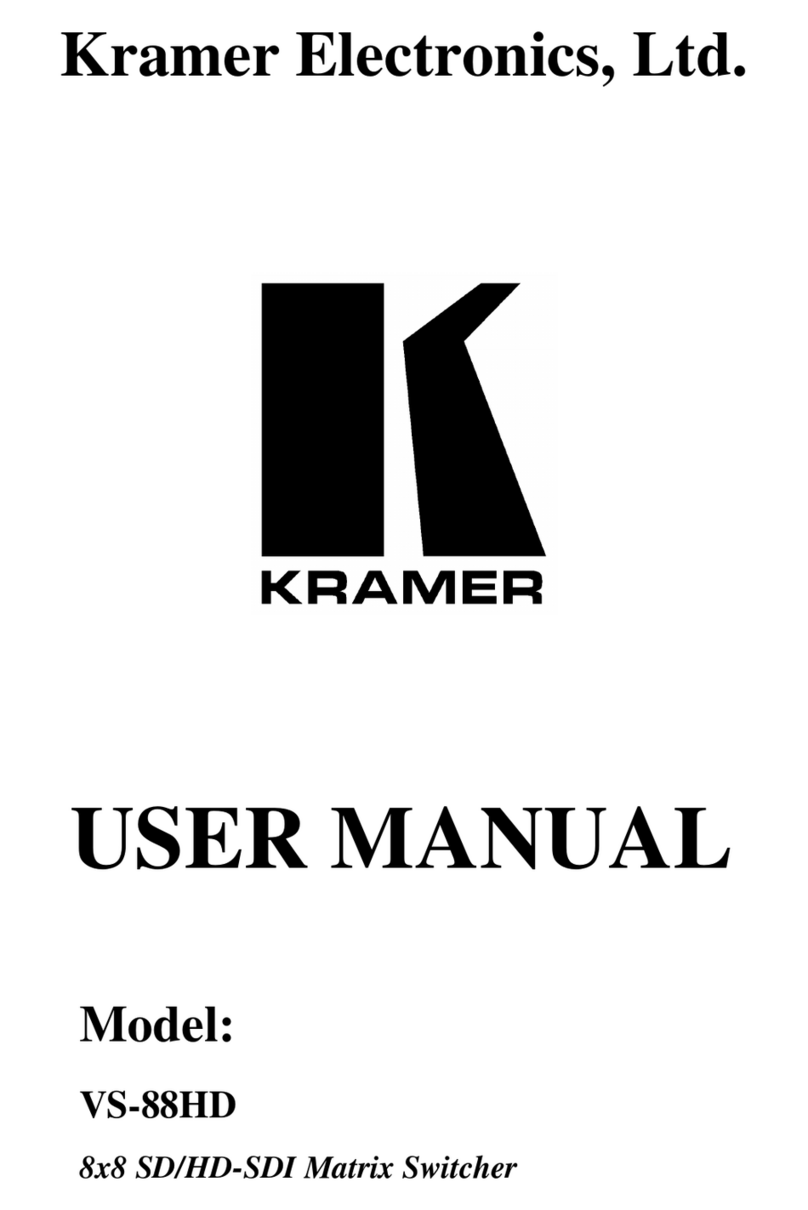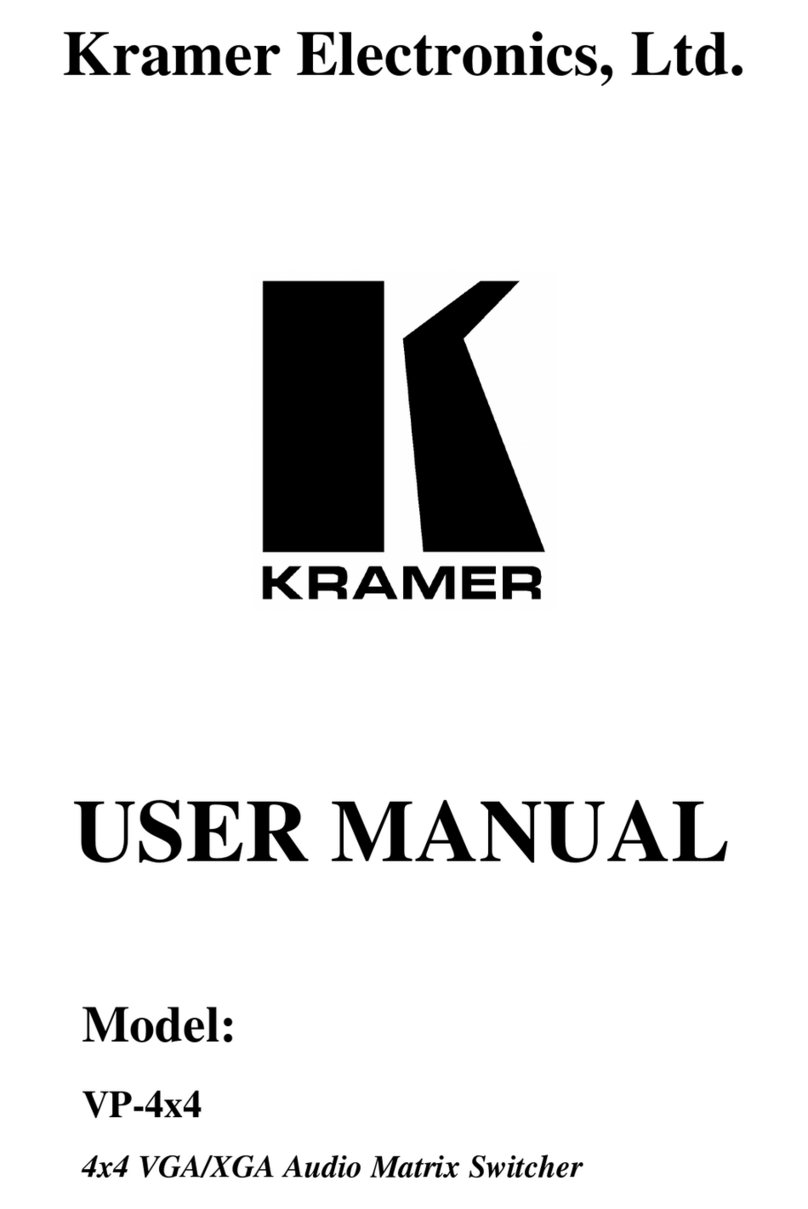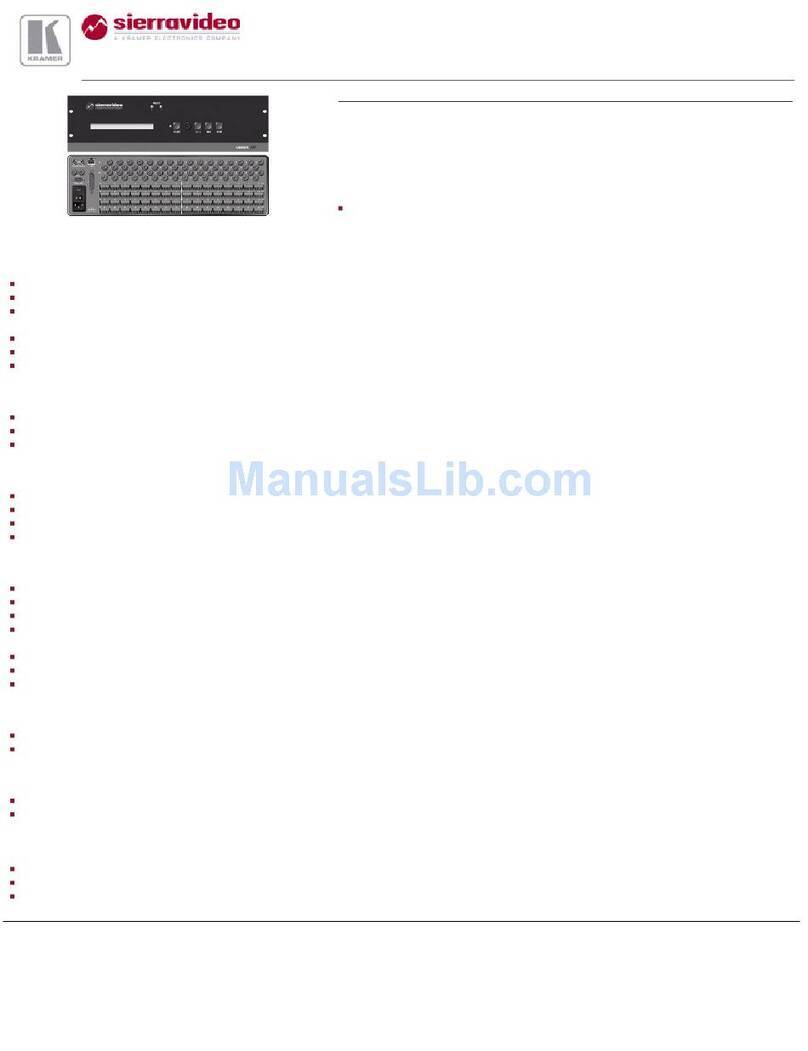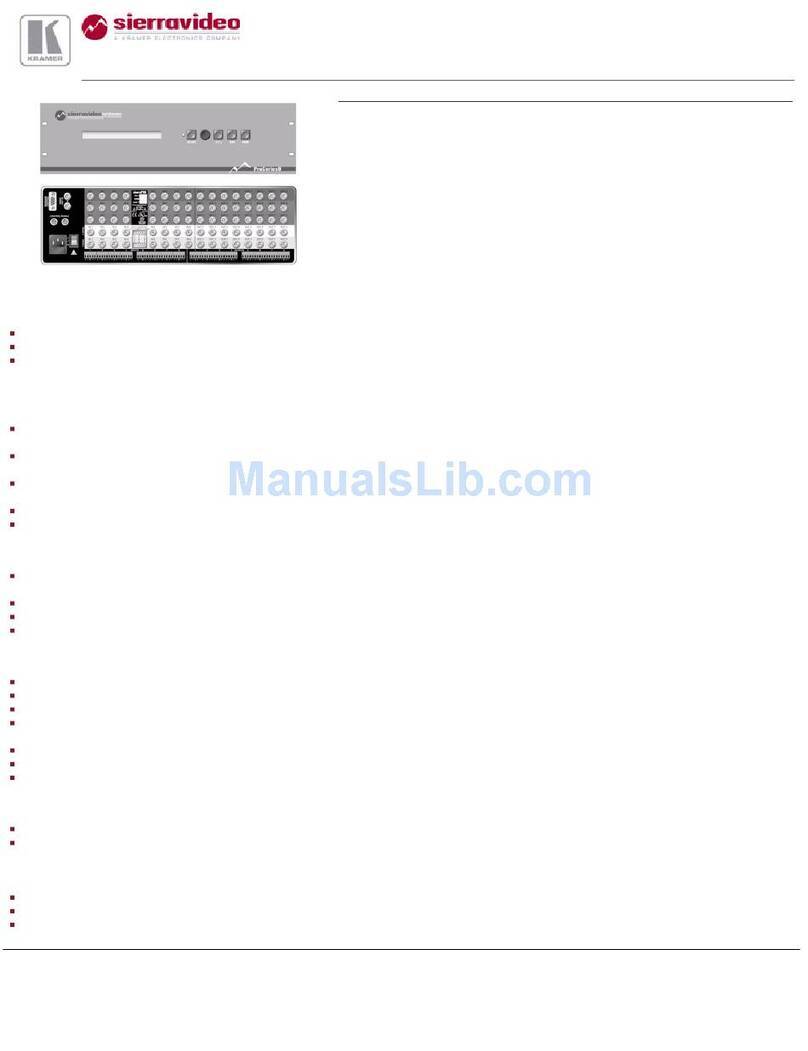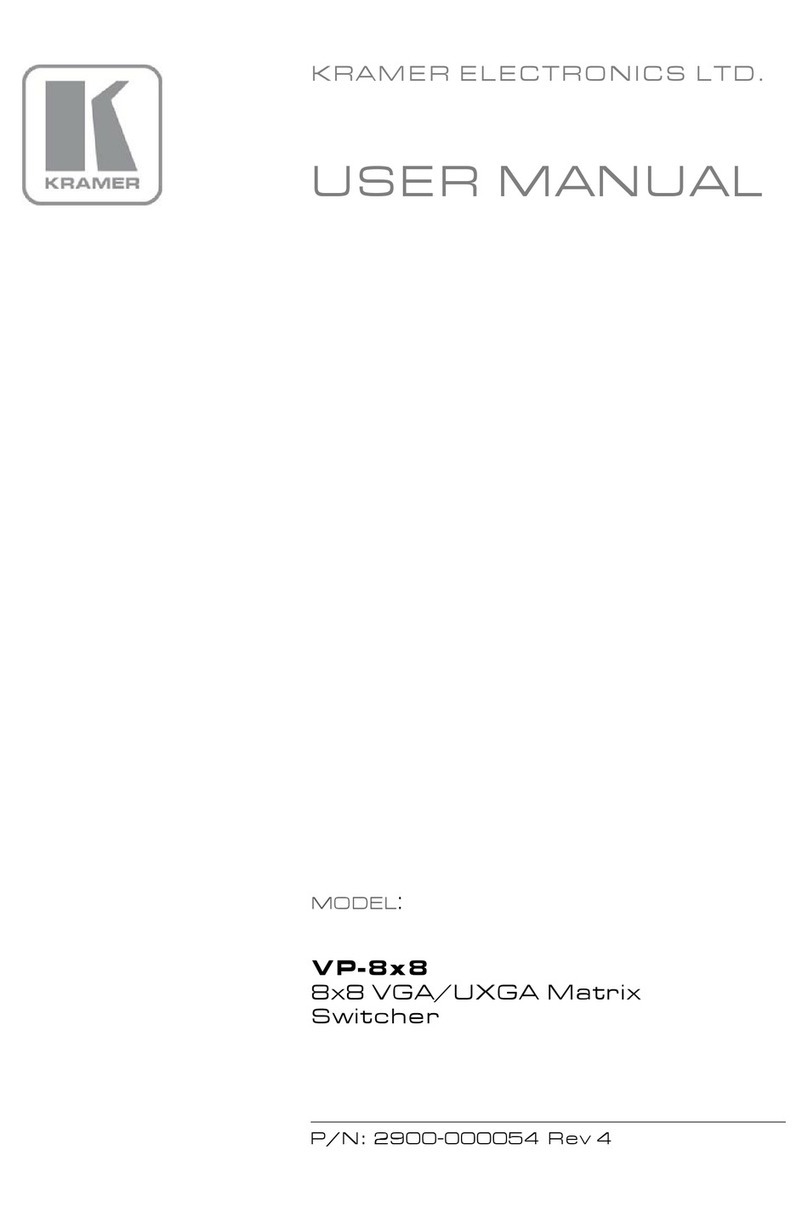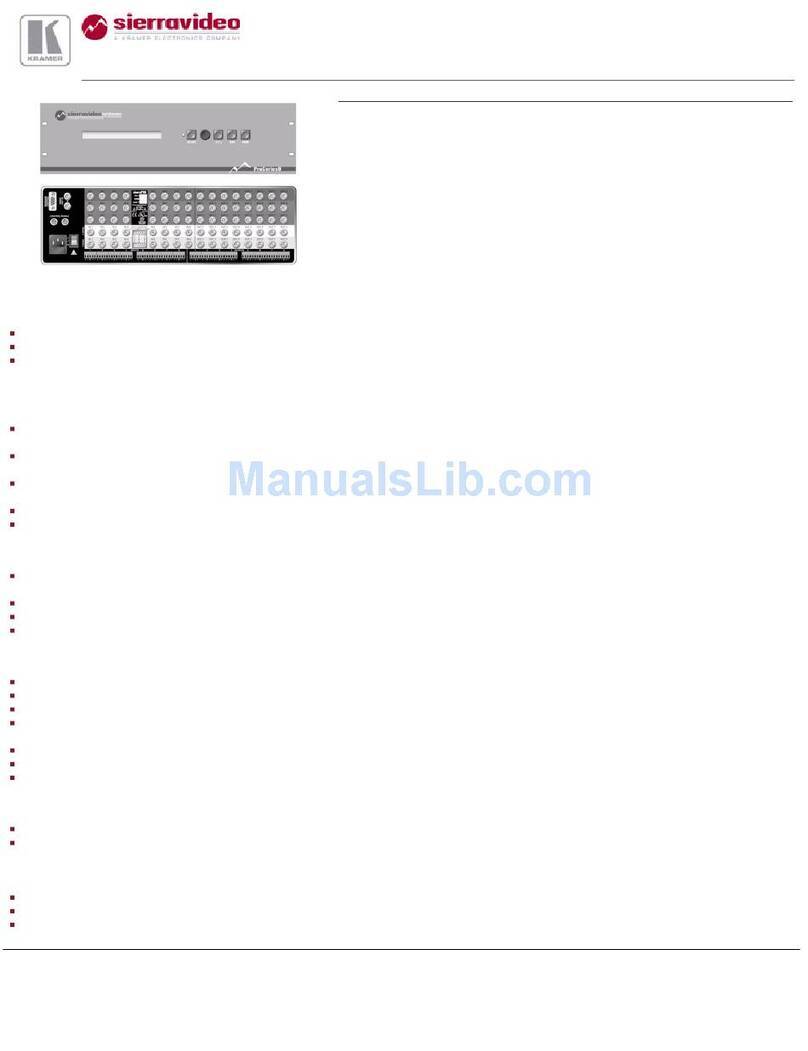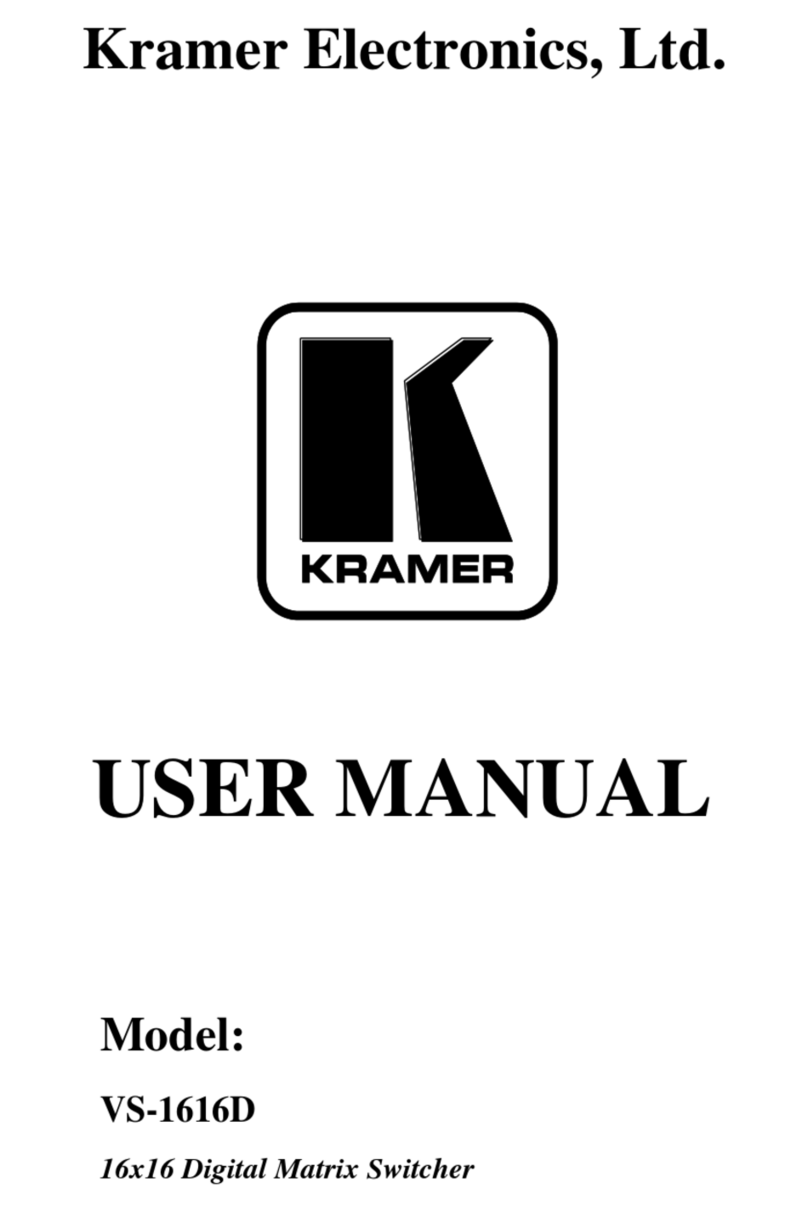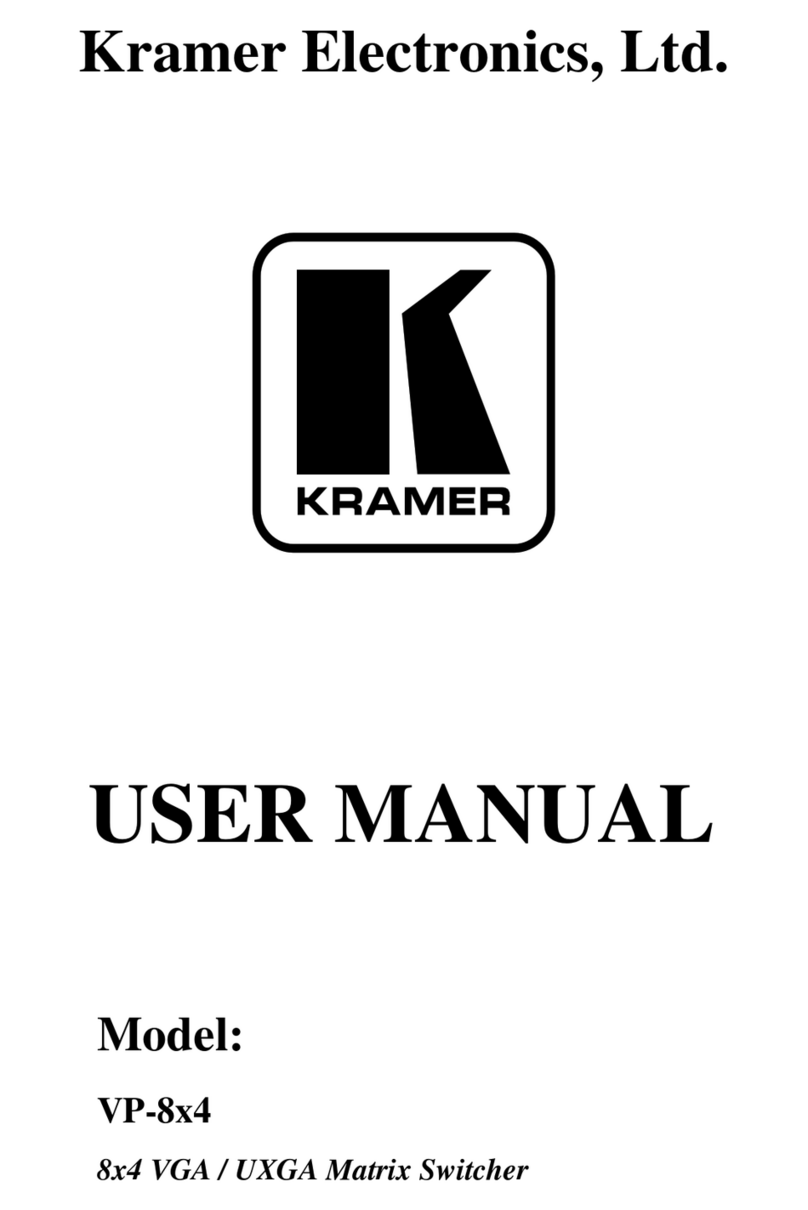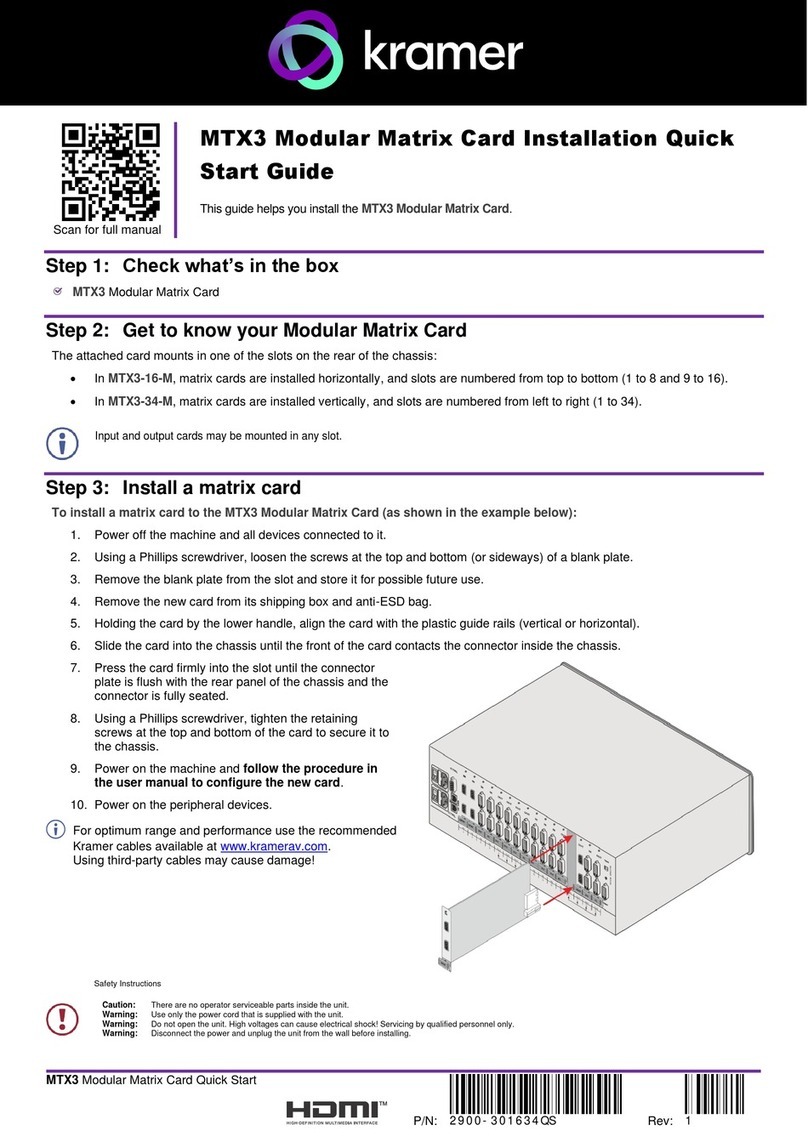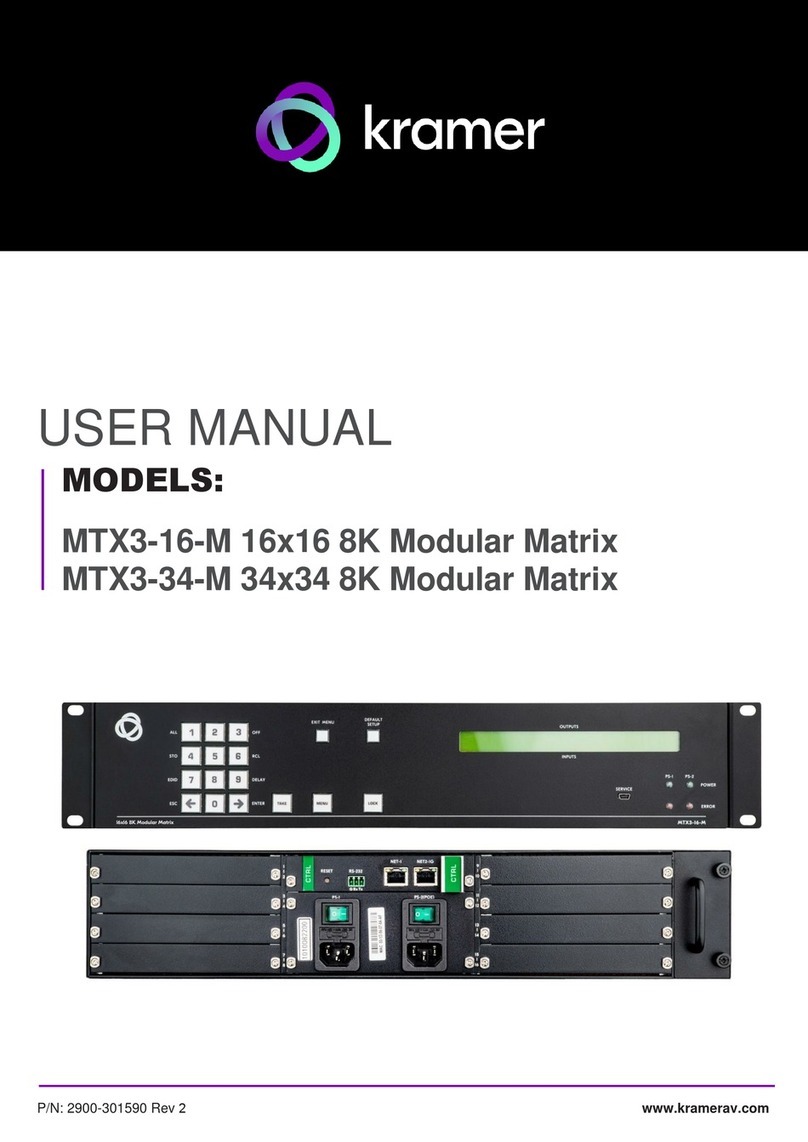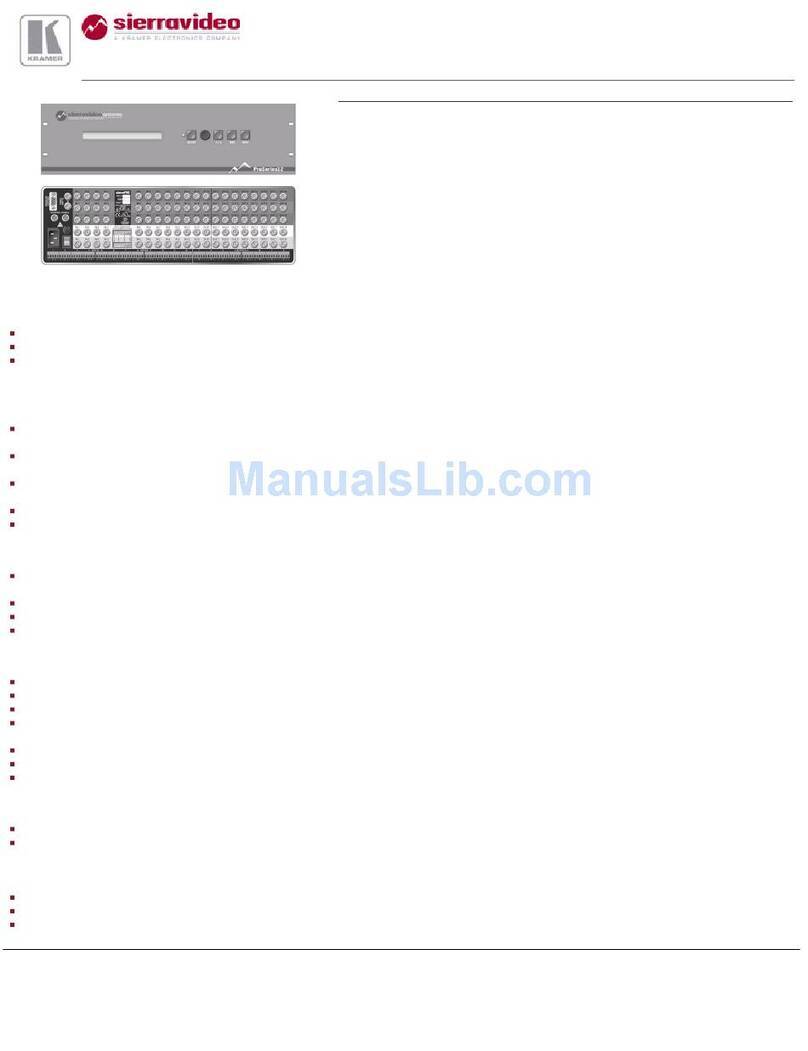KRAMER ELECTRONICS, LTD.
3
commercial control systems. In addition, it also has “dry contact” connections, allowing
instantaneous control from convenient locations via remote press buttons, relays or other
mechanical switches.
VS-11EIV - (Video/Audio Processor) can be serially inserted between the matrix switcher and
the acceptor for video/audio processing. The VS-11EIV has 2 Composite video inputs and outputs,
2 Y/C (Super-Video) inputs and outputs as well as 4 stereo-audio inputs and outputs. The VS-
11EIV has DC coupled video inputs and outputs, and allows full control over the video signal:
Video gain down to full fade, log or linear Definition control, log or linear Contrast control, Color
saturation control, Black Level control, Red, Green and Blue controls and a Screen Splitter control
for “before-after” comparison. Input switch control is "Audio-follow-Video".
FC-10D - (Composite-YC Comb Filter/Transcoder) can be serially connected to a matrix
switcher for video format conversion (bi-directionally between two popular video formats -
composite video and YC (Super-Video)). The decoding from composite to Y/C is done digitally
using an adaptive comb filter and DSP techniques to minimize dot-crawl and cross-color. A built-in
vertical enhancer circuit reduces noise and dot-crawl on the Y signal. In addition, the FC-10D
provides an independent Y/C to Composite route, for simultaneous bi-directional operation. The
Kramer FC-10D is very small in size, and is fed from an external 12VDC supply, thus ideal for
fieldwork.
VM-1411 (Video/Balanced Stereo Audio Distribution Amplifier) can be serially connected
between a matrix switcher and the acceptors for video and audio distribution. It is a full broadcast,
state-of-the-art machine, designed for studio and other applications. The VM-1411 has two inputs,
video and audio, each splitting to 5 outputs. The user may select 2 x 1:5 or 1:10 operation via front
panel control switches. Several VM-1411 units may be chained through the looping inputs. Output
signals are (user selectable) DC or AC coupled for highest flexibility. Audio outputs are buffered
and isolated from each other, allowing Hi-Fi Balanced audio distribution.
VIDEO TESTER - A new, unique, patented, indispensable tool for the video professional, the
Video Tester is used to test a video path leading to/from a matrix switcher. By pressing only one
touch switch it can trace missing signals, distinguish between good and jittery (VCR sourced)
signals, and identify the presence of good signals. Whenever a video signal is missing, because of
bad connections, cable breaks or faulty sources, the Video Tester is all you need.
GETTING TO KNOW YOUR MATRIX SWITCHER
The
VS-1604 Matrix Switcher.
The Kramer VS-1604 is a high performance, 16x4 vertical interval matrix switcher for composite video
and balanced stereo audio signals. It is a true matrix, allowing the user to route any input to any or all
outputs simultaneously. Since the VS-1604 switches during the vertical interval, transitions are glitch-
free when sources share common reference sync. There are many updated features on this popular
design including audio breakaway, which provides the ability to switch audio independently from video.
In addition, the TAKE button allows the user to place multiple switches in a queue, then activate them
with one touch of this button or a single serial command. Kramer’s new K-Switch control software is
included for applications where a Windows ™ based PC is used to control the VS-1604. There are three
ways to control the VS-1604: front-panel buttons, RS-232, and RS-485. It is dependable, rugged, and
fits in two vertical spaces (2U) of a standard 19” rack. Video bandwidth of 200MHz ensures that the
VS-1604 remains transparent even in the most critical applications.