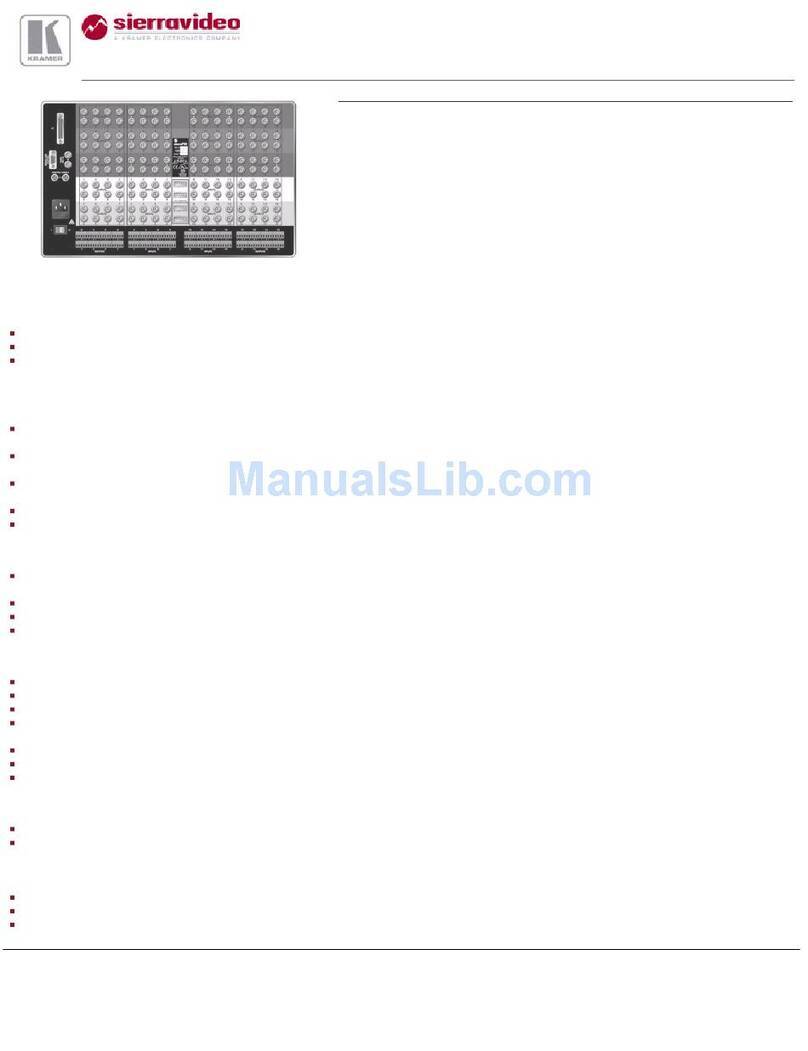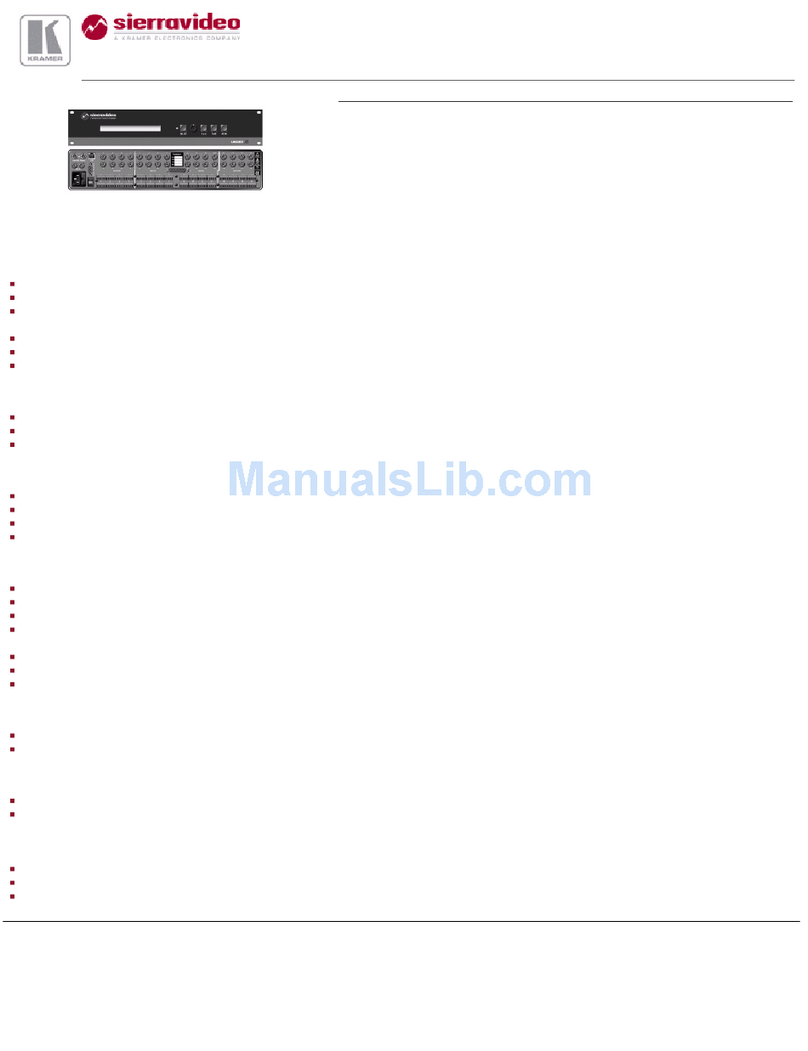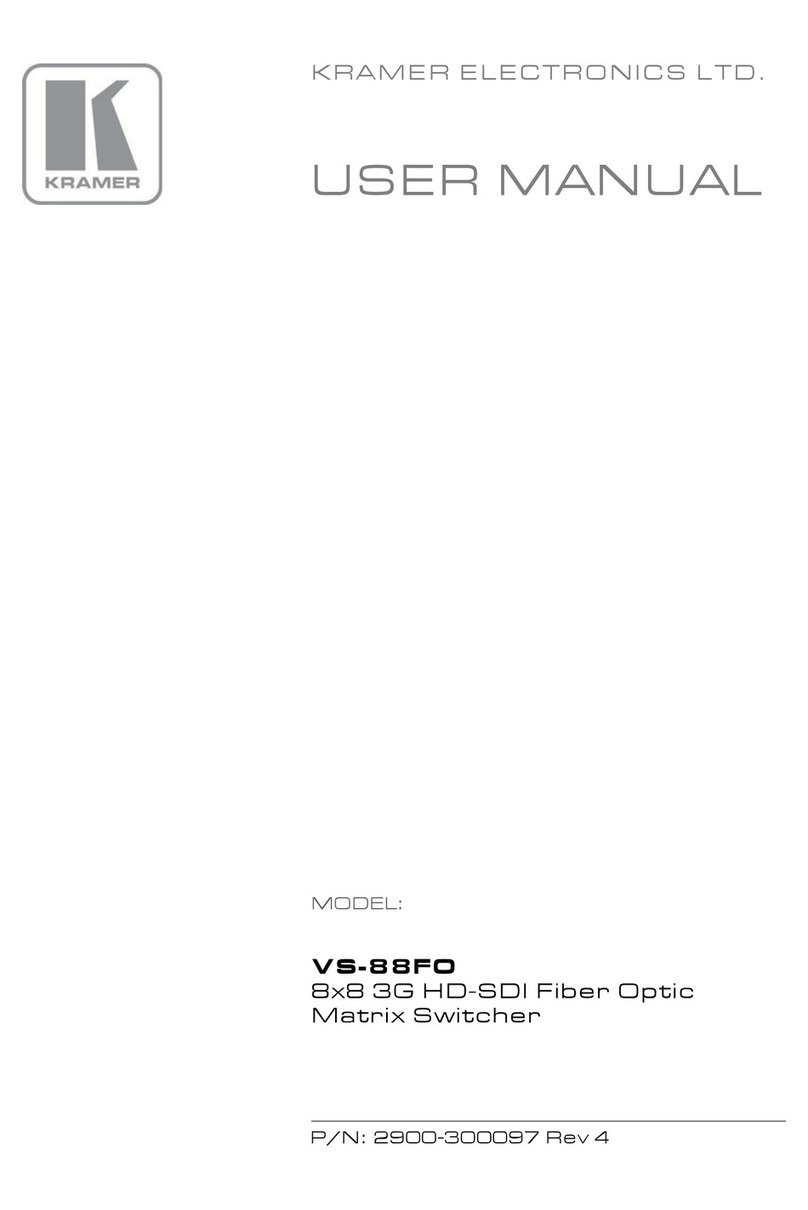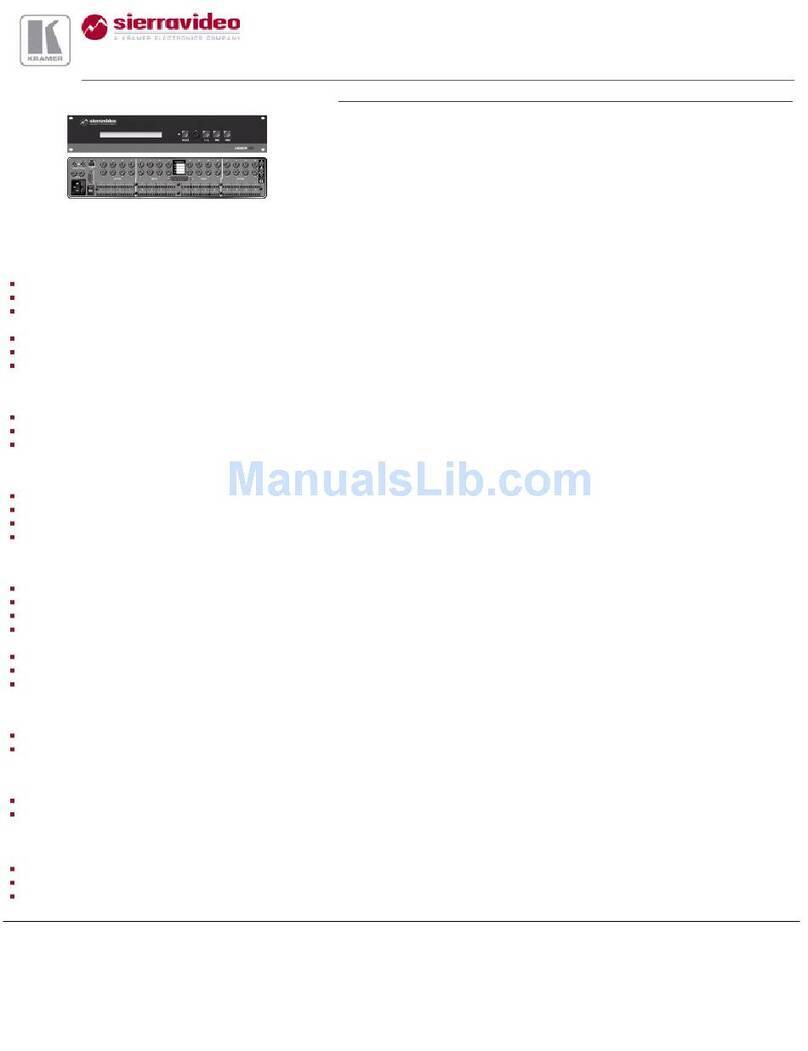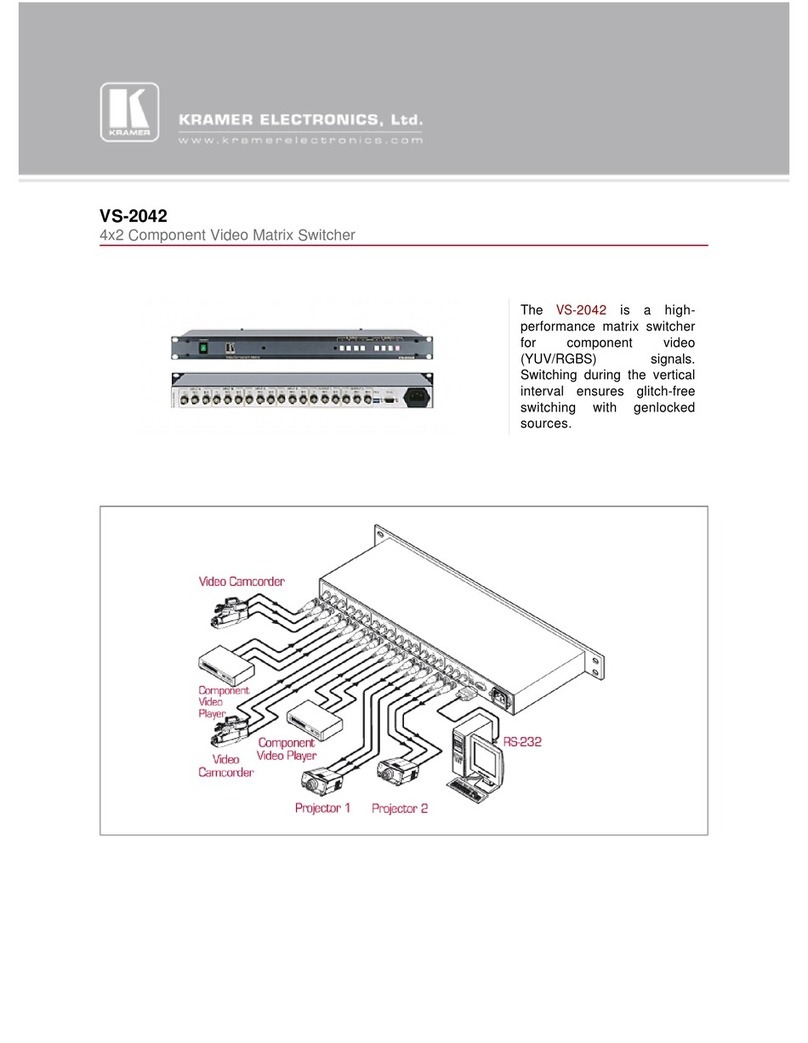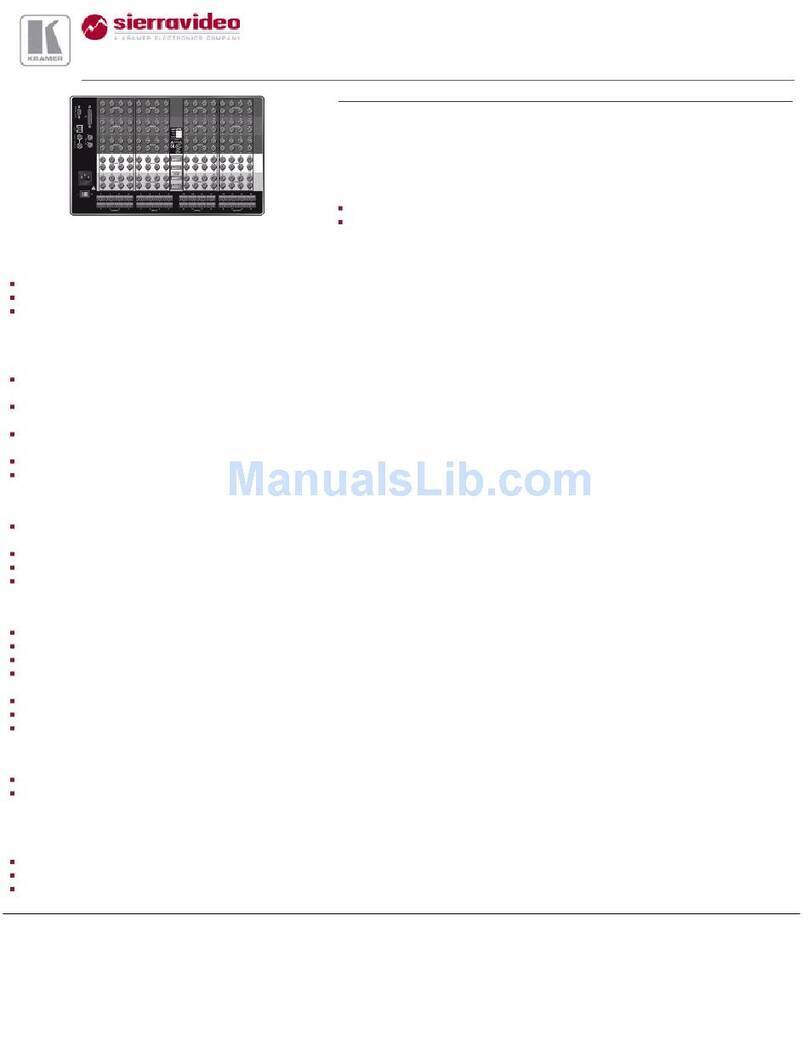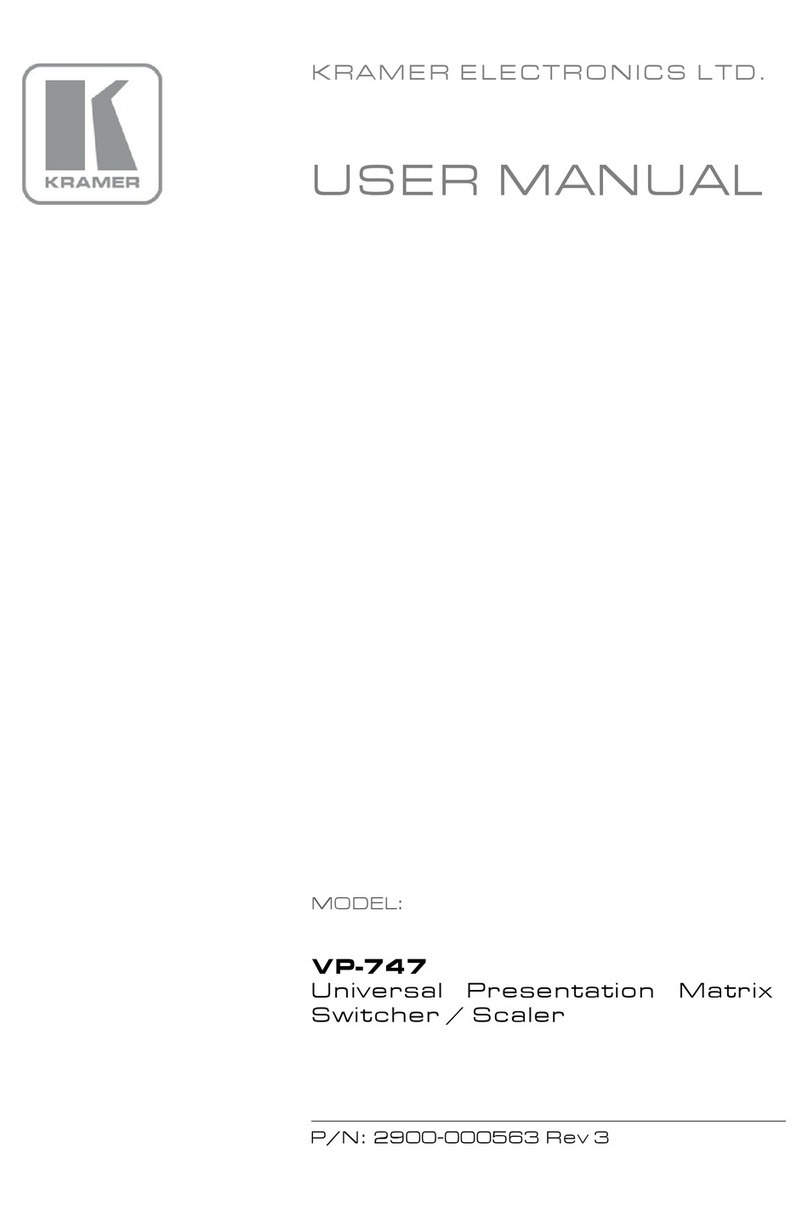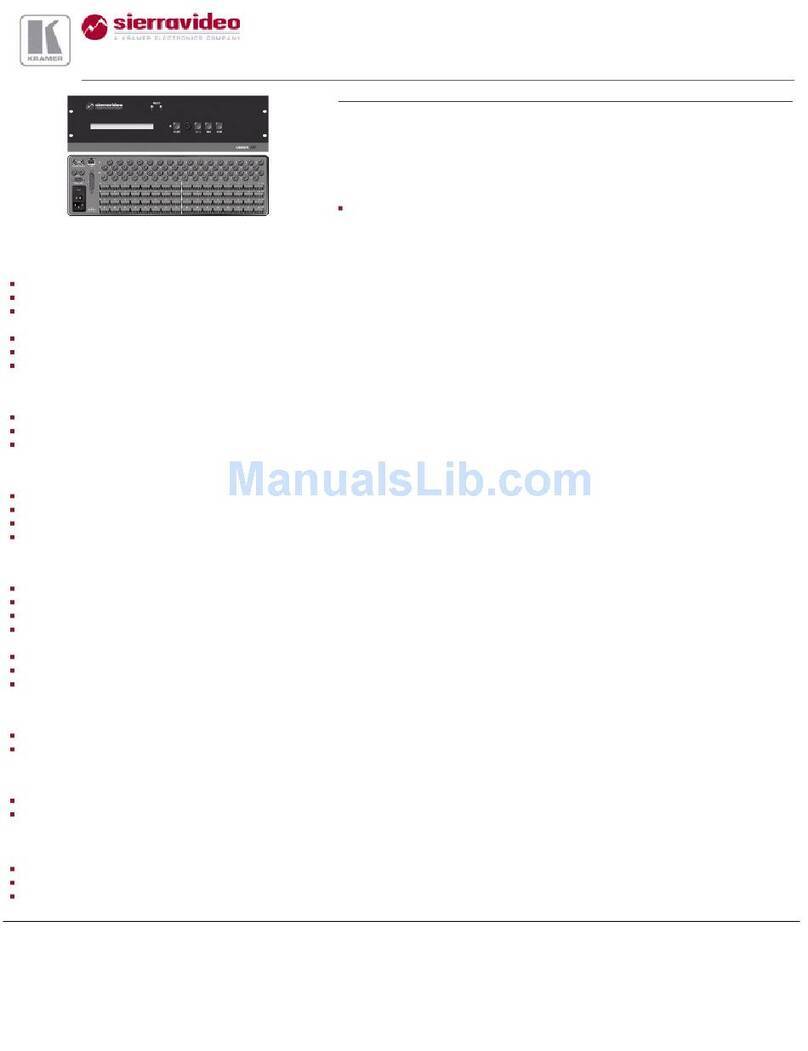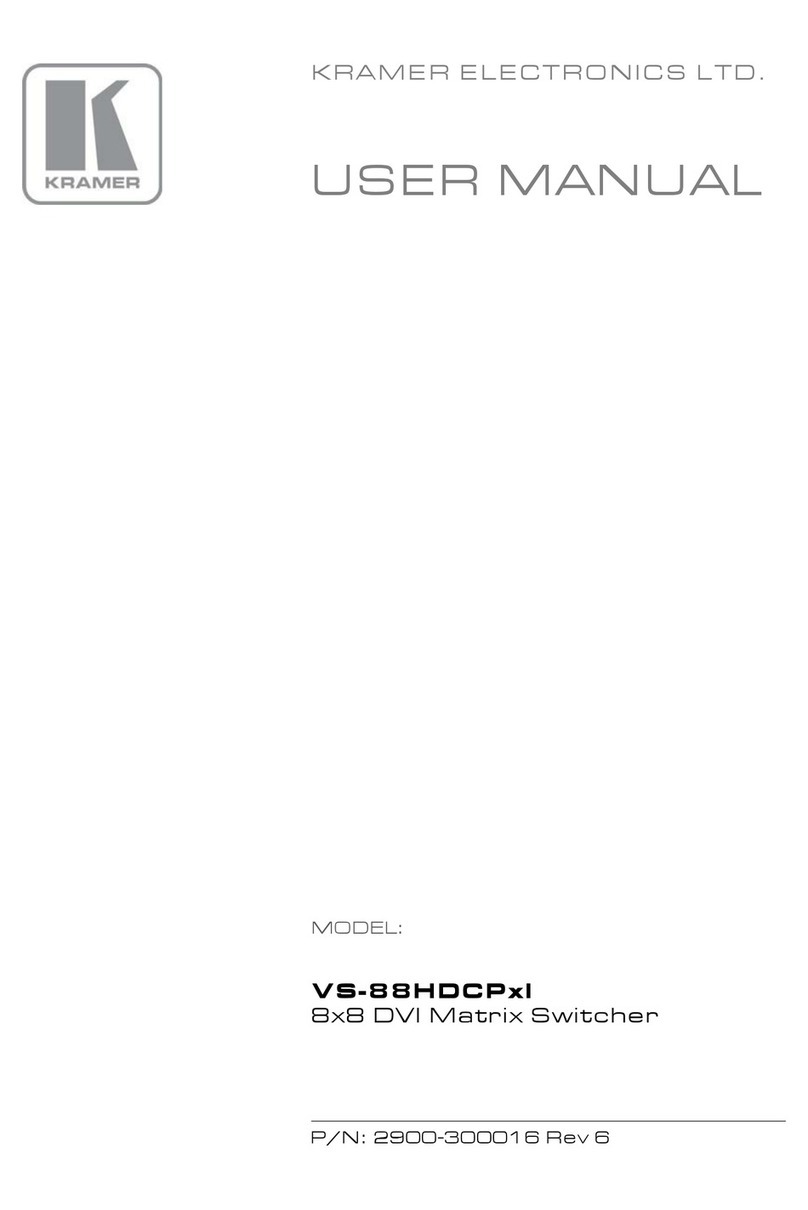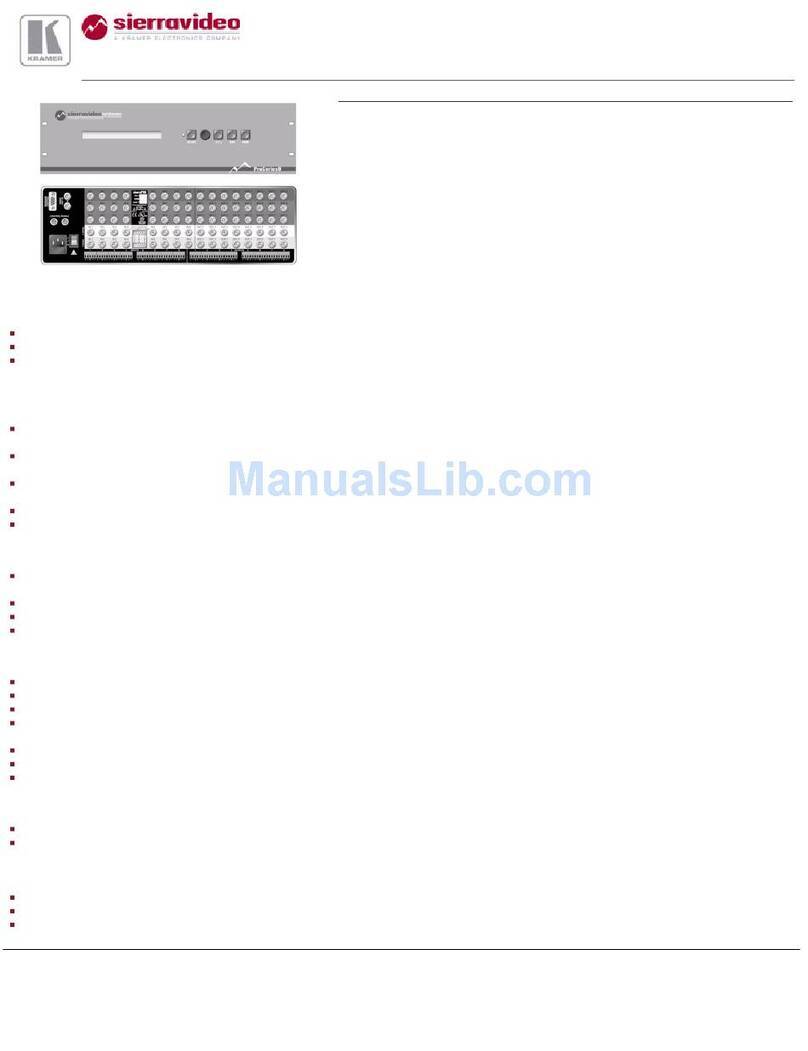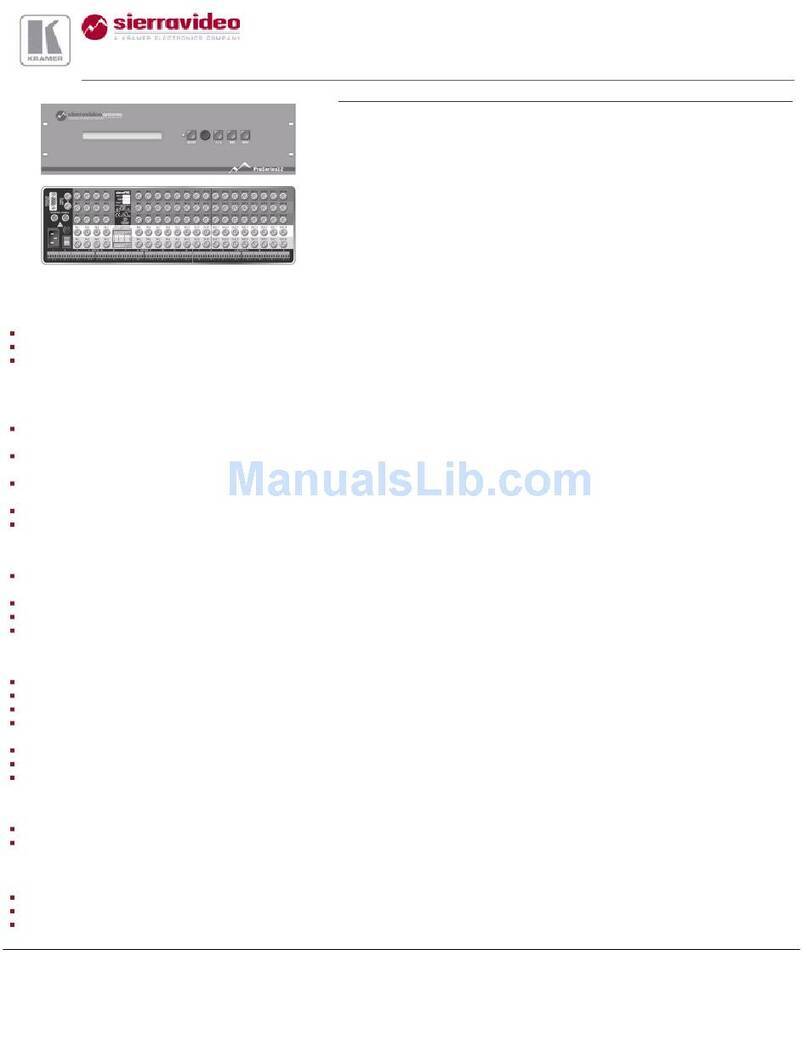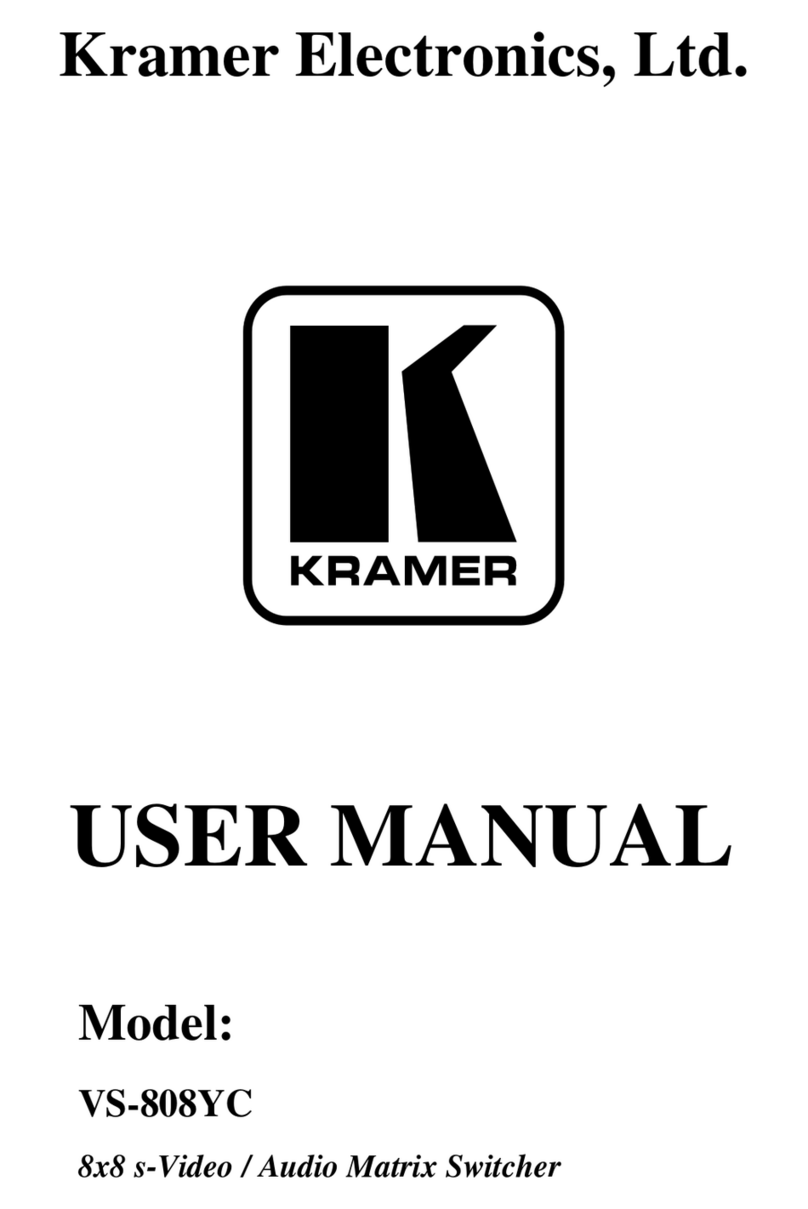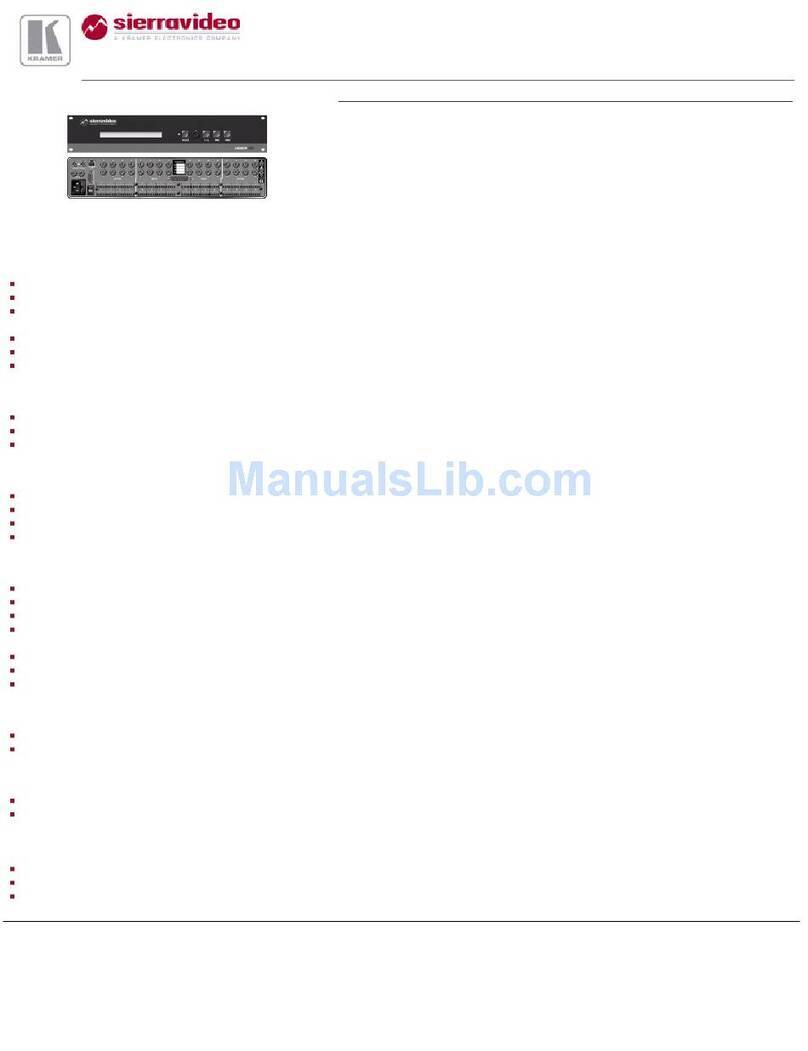Overview
KRAMER ELECTRONICS, LTD.
2
Recalls up to 15 configuration setups via the non-volatile memory
Is controllable via the front panel buttons, or remotely by RS-485 or RS-
232 serial commands transmitted by a touch screen system, PC, or other serial
controller
To achieve the best performance:
Connect only good quality connection cables, thus avoiding interference,
deterioration in signal quality due to poor matching, and elevated noise levels
(often associated with low quality cables)
Avoid interference from neighboring electrical appliances that may
adversely influence signal quality
Position your Kramer VS-4216 in a location free from moisture and away
from excessive sunlight and dust
3.1 About RS-422
RS-422 control switchers differ substantially from video and audio switchers
in both design and in operation, as sections 3.1.1 to 3.1.8 describe.
3.1.1 Signal Terminology
Connections are between Master and Slave or Controller and Controlled
devices, rather than the regular In and Out or Source and Destination devices.
The difference is not merely one of semantics but a vital distinction when trying
to understand the concept of RS-422 technology
With a regular In and Out switcher, not only does the front panel have
separate In and Out buttons but the rear panel also has separate ports for input
and output connectors
With a Master and Slave control switcher, the front panel has separate
Master and Slave buttons but the rear panel has shared Master / Slave
connectors
3.1.2 Standards
RS-422 meets 2 specific standards:
TIA/EIA-422-B, which defines the electrical specifications
SMPTE 207M, which defines the rules of exchanging information for
broadcast equipment (the protocol)
3.1.3 Bi-directional Signals
By using a pair of conductors, each signal travels in both directions via a
balanced line between Master / Slave devices, as Figure 1 illustrates: