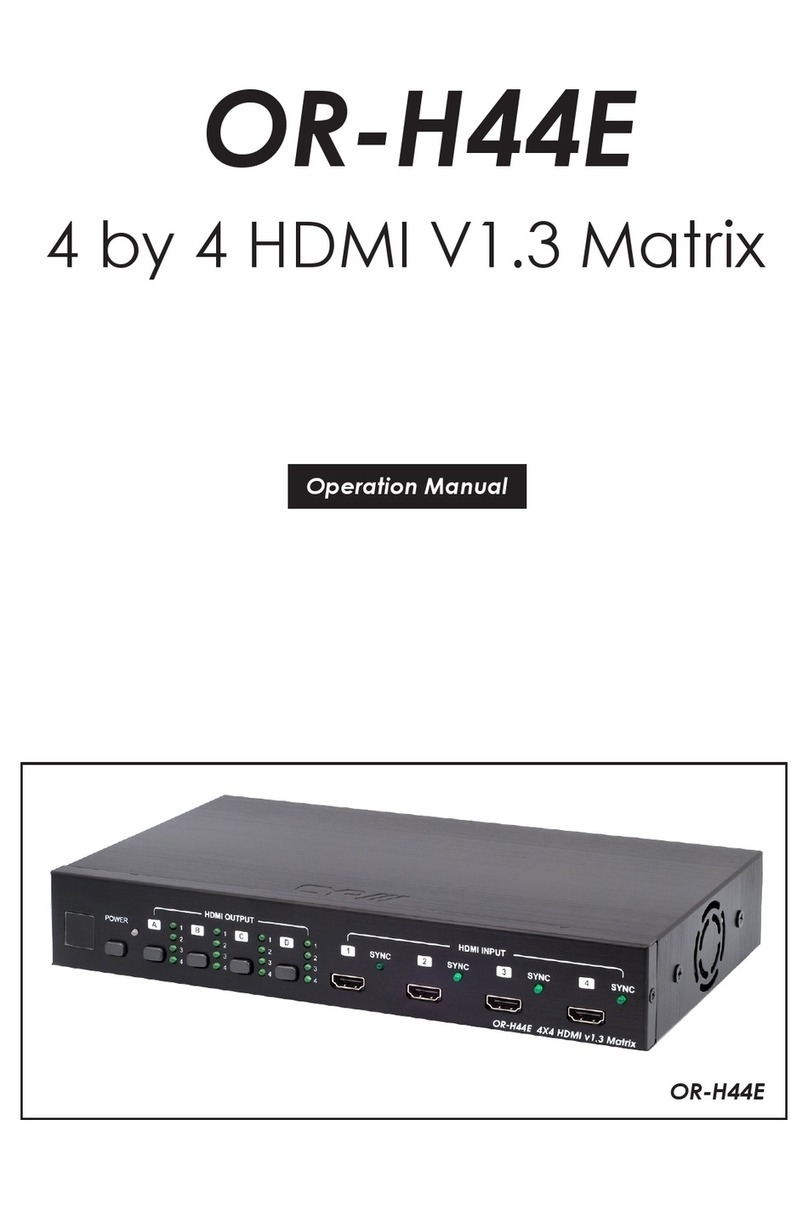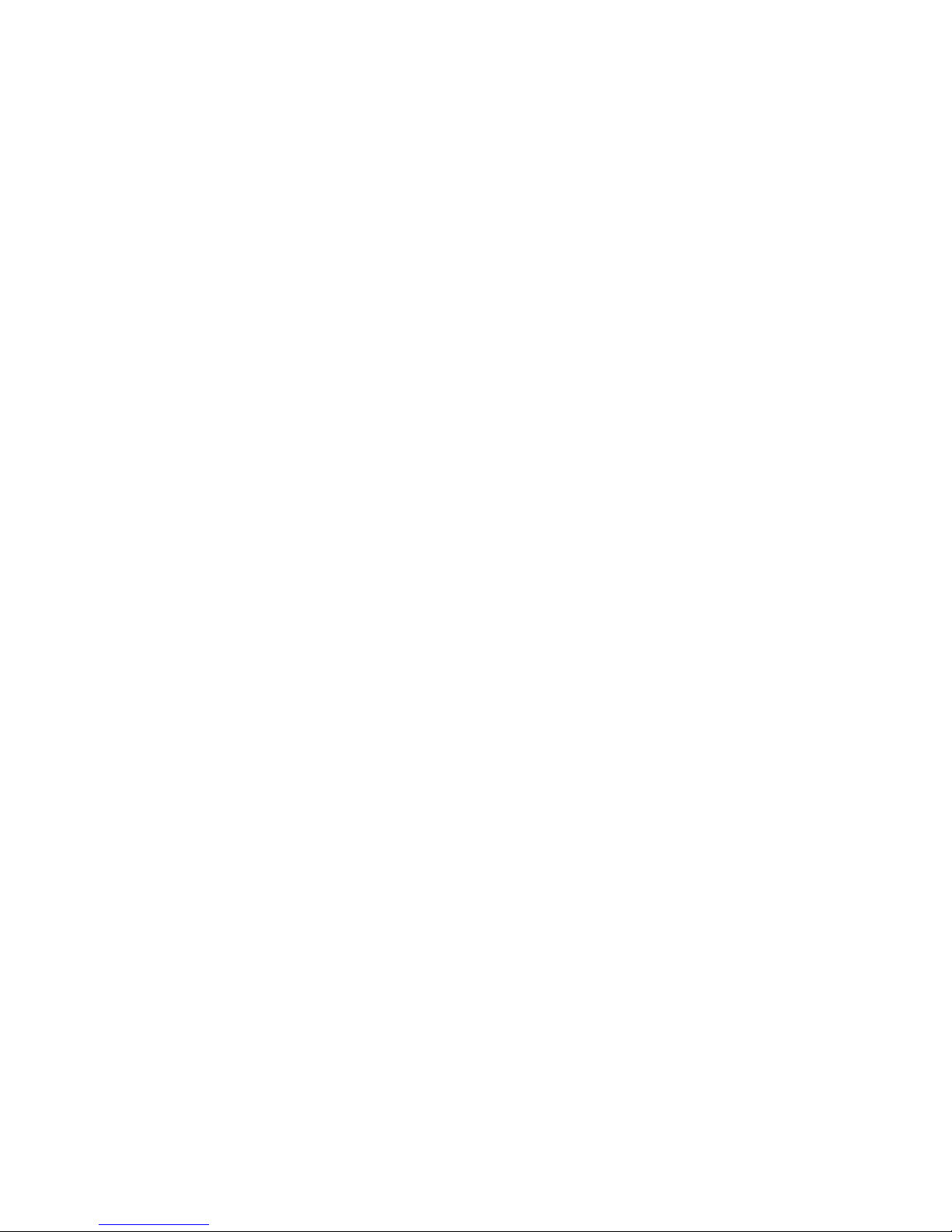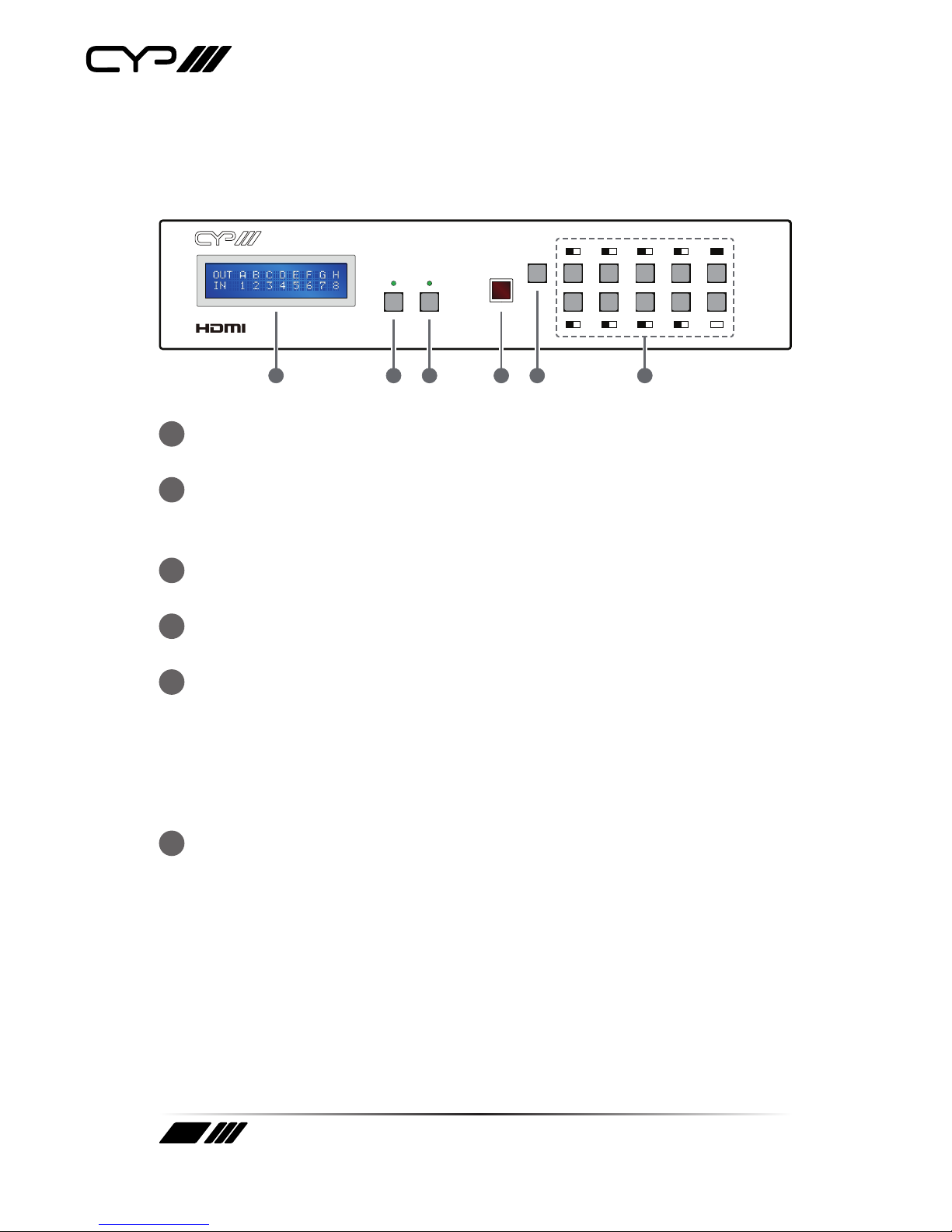CYP OR-HD88S User manual
Other CYP Matrix Switcher manuals

CYP
CYP CPLUS-V4H2HP User manual

CYP
CYP CMPRO-4H4H User manual

CYP
CYP CMPRO-4H4H User manual
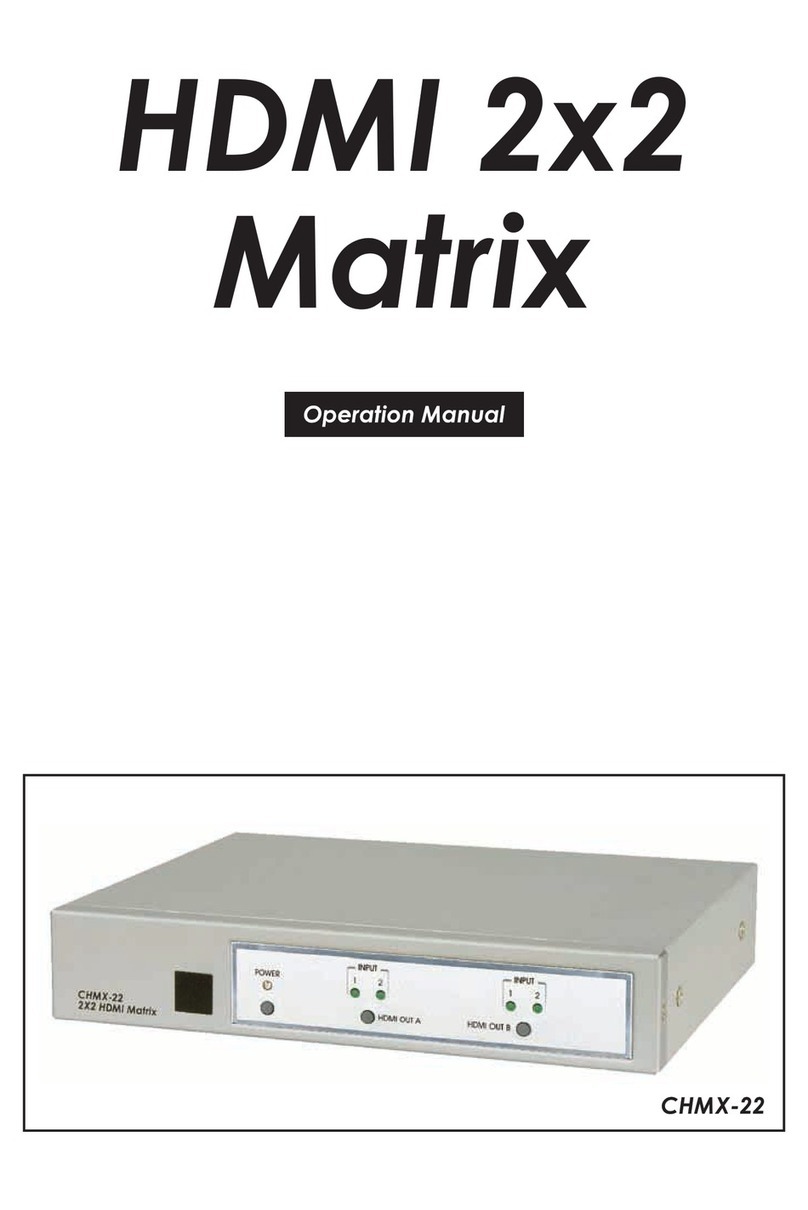
CYP
CYP SM-2X2-HDMI-LC User manual

CYP
CYP PUV-1082-4K22 User manual

CYP
CYP CMSDI-164 User manual

CYP
CYP CMSI-8D8DS User manual

CYP
CYP PU-8H8HBTPL-4K22 User manual

CYP
CYP PU-8H8HBTE User manual

CYP
CYP PU-8H8HBTL User manual

CYP
CYP OR-HD22S User manual

CYP
CYP SM-4X2-HDMI-LC User manual

CYP
CYP PU-8H8HBTE User manual

CYP
CYP CPLUS-V4H2HPIP User manual

CYP
CYP CPLUS-44PLV User manual

CYP
CYP PU-16HBT User manual

CYP
CYP OR-44U-4K22 User manual

CYP
CYP OR-42CD-4K22 User manual

CYP
CYP OR-HD88HC User manual

CYP
CYP Elpro Video Labs CDPS-UC4H4HFS User manual