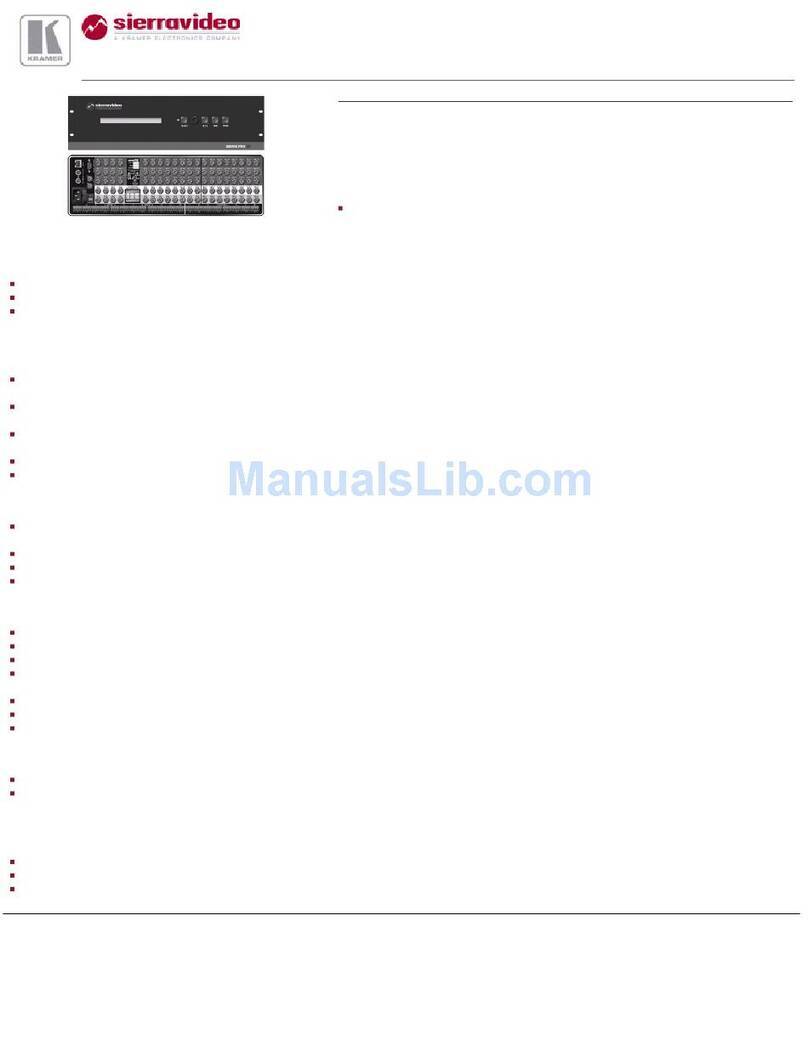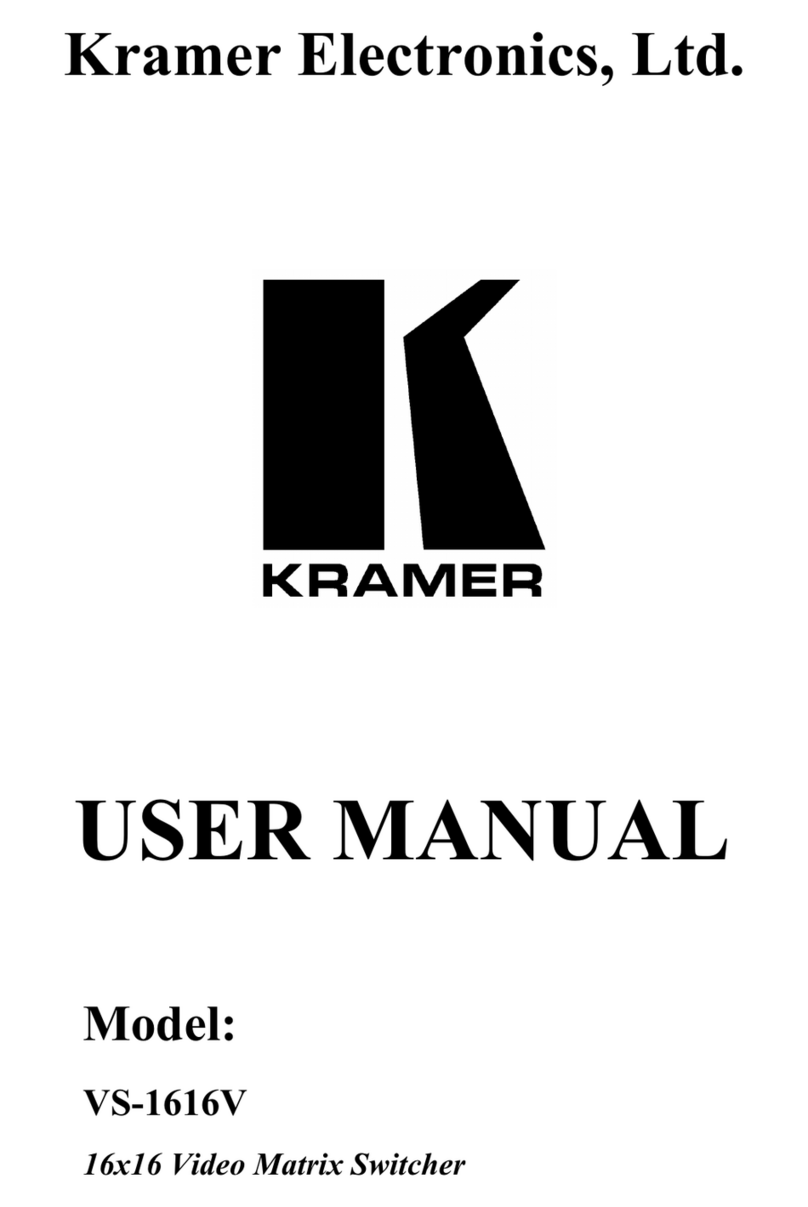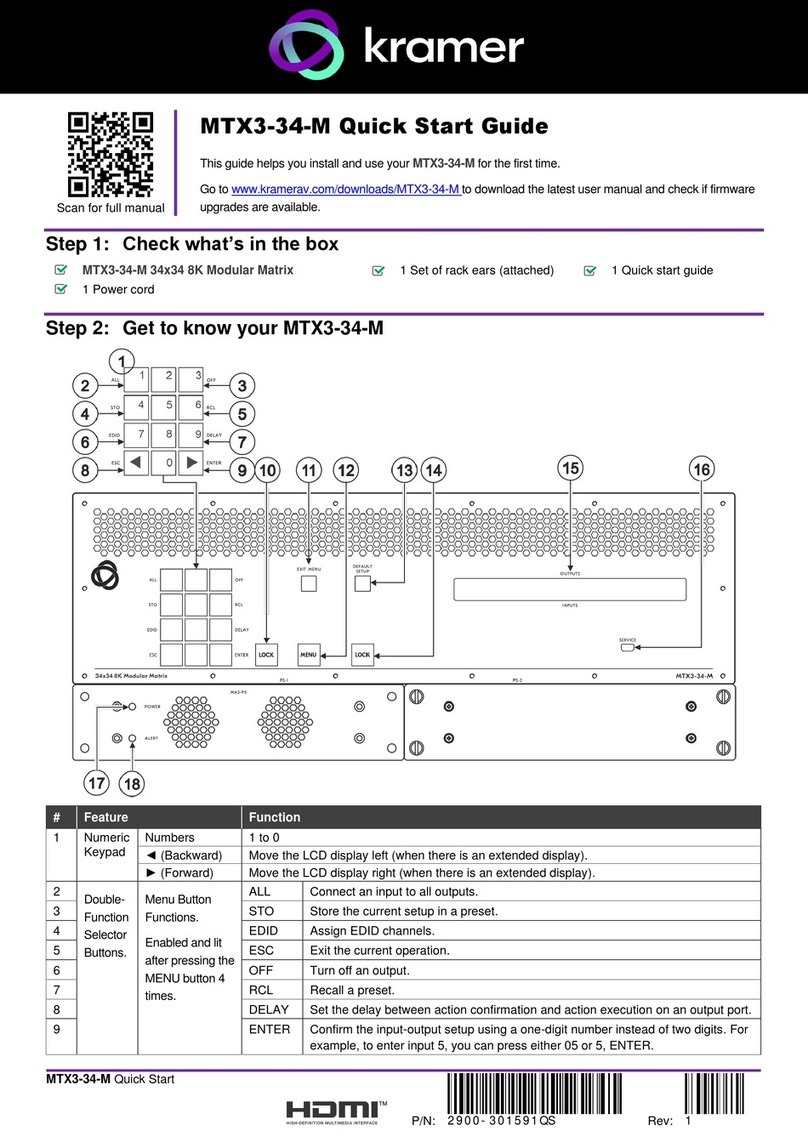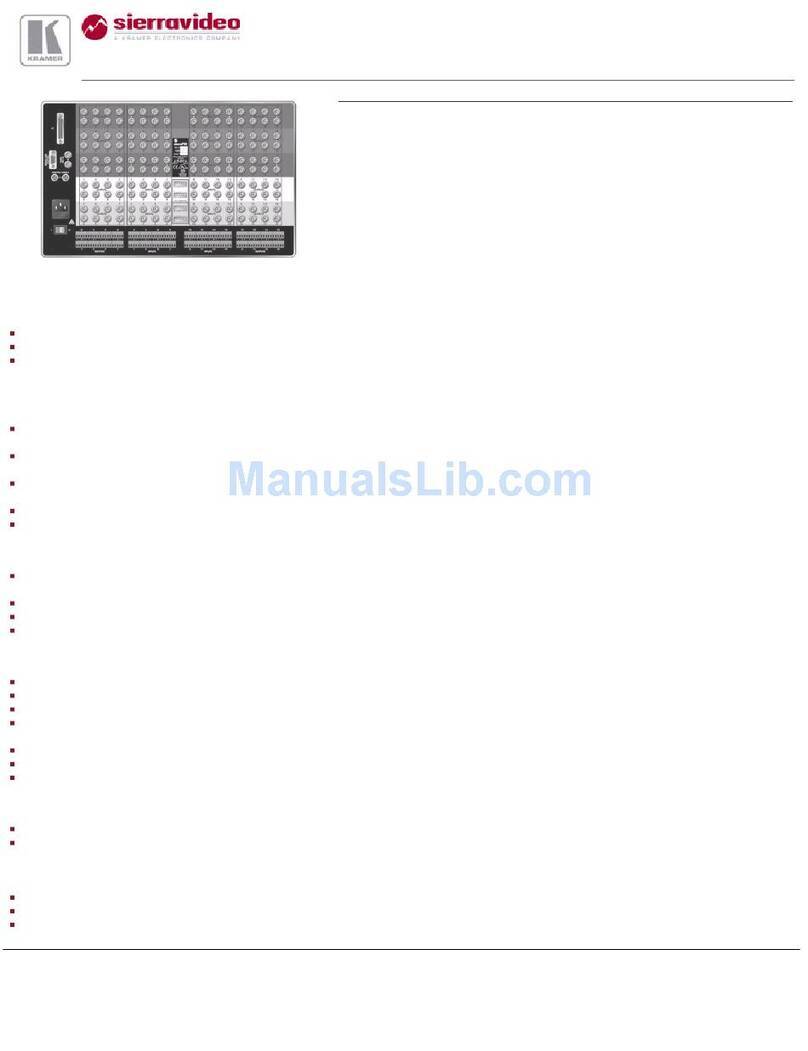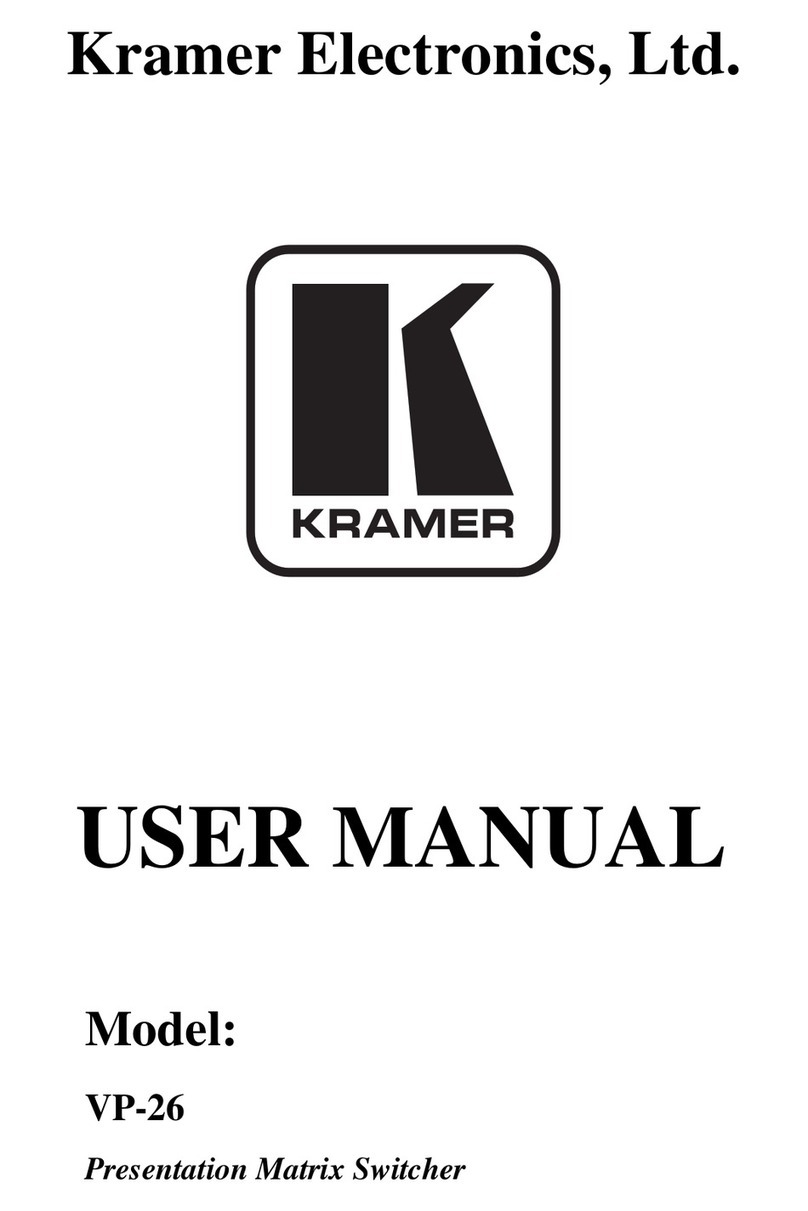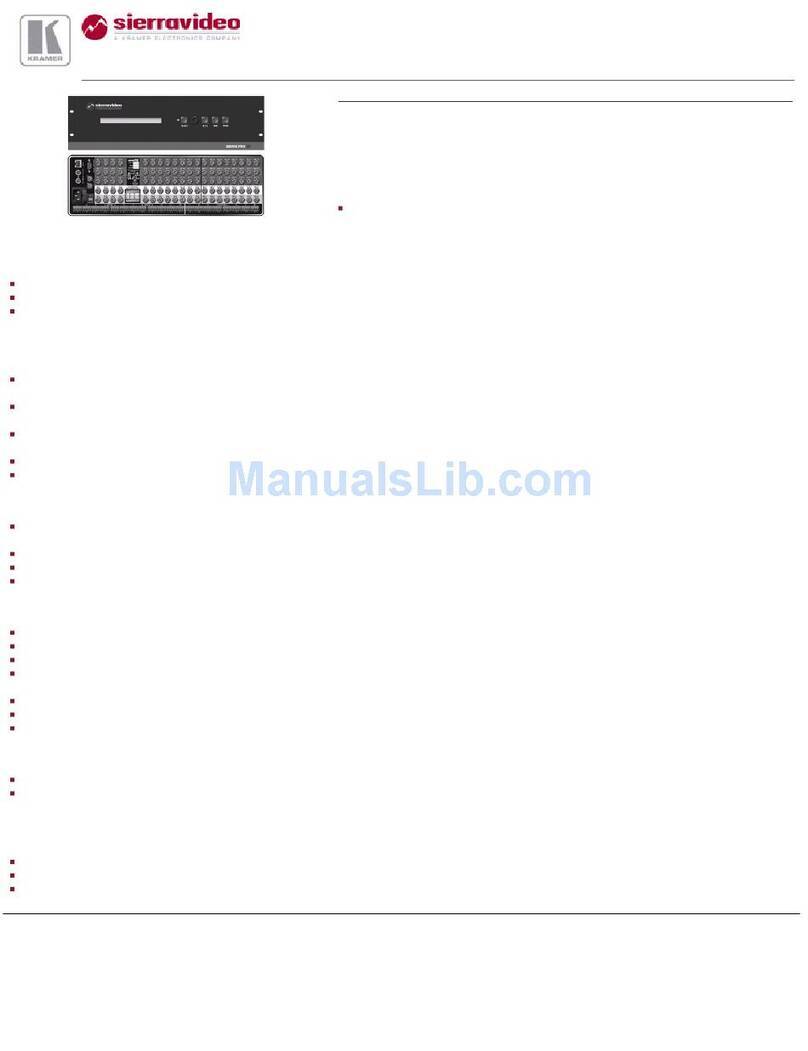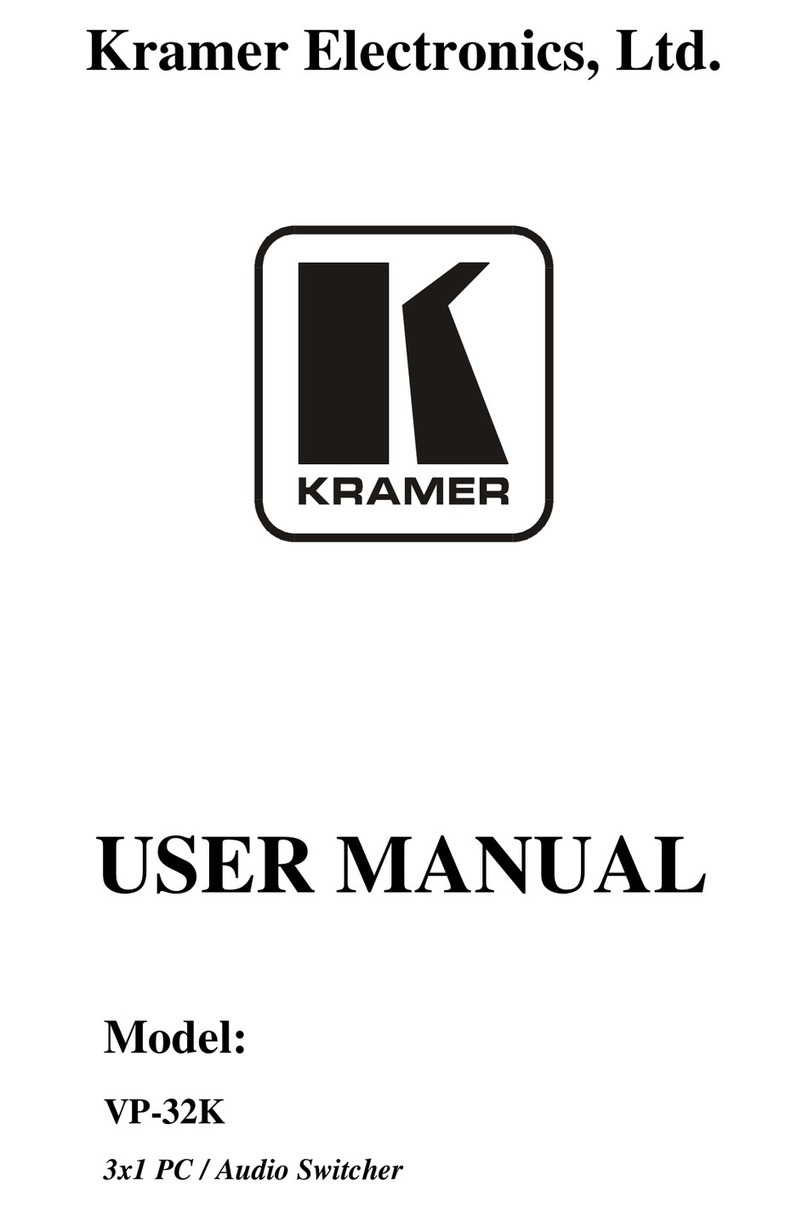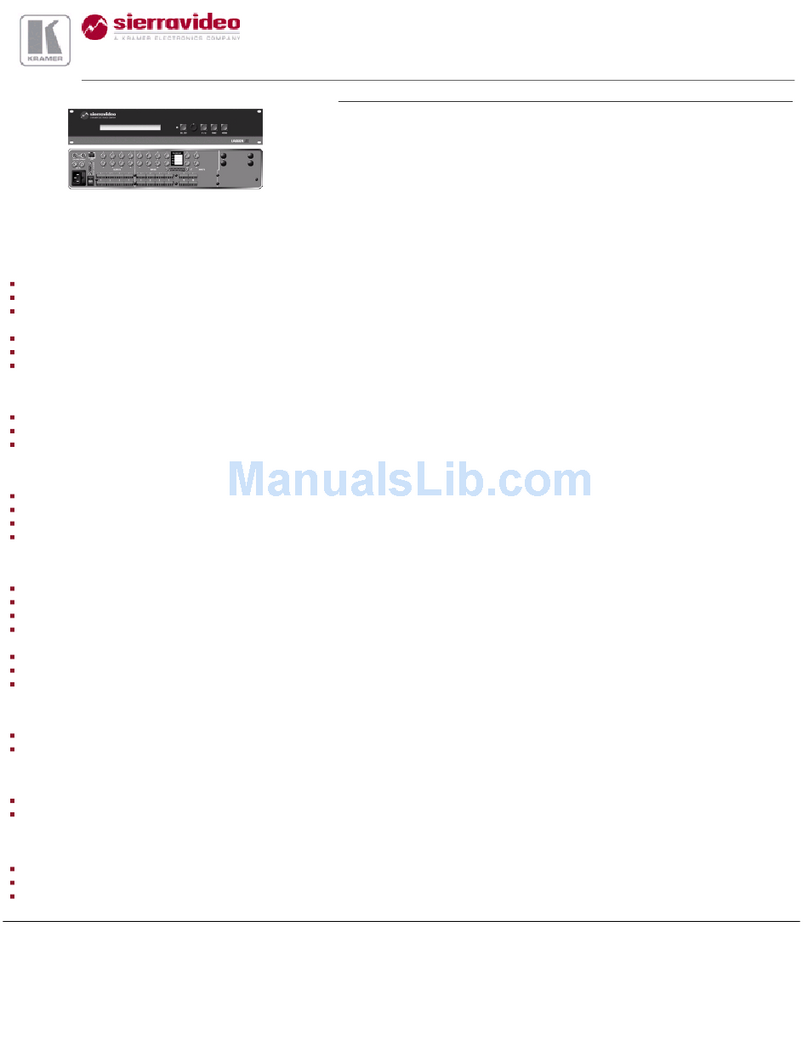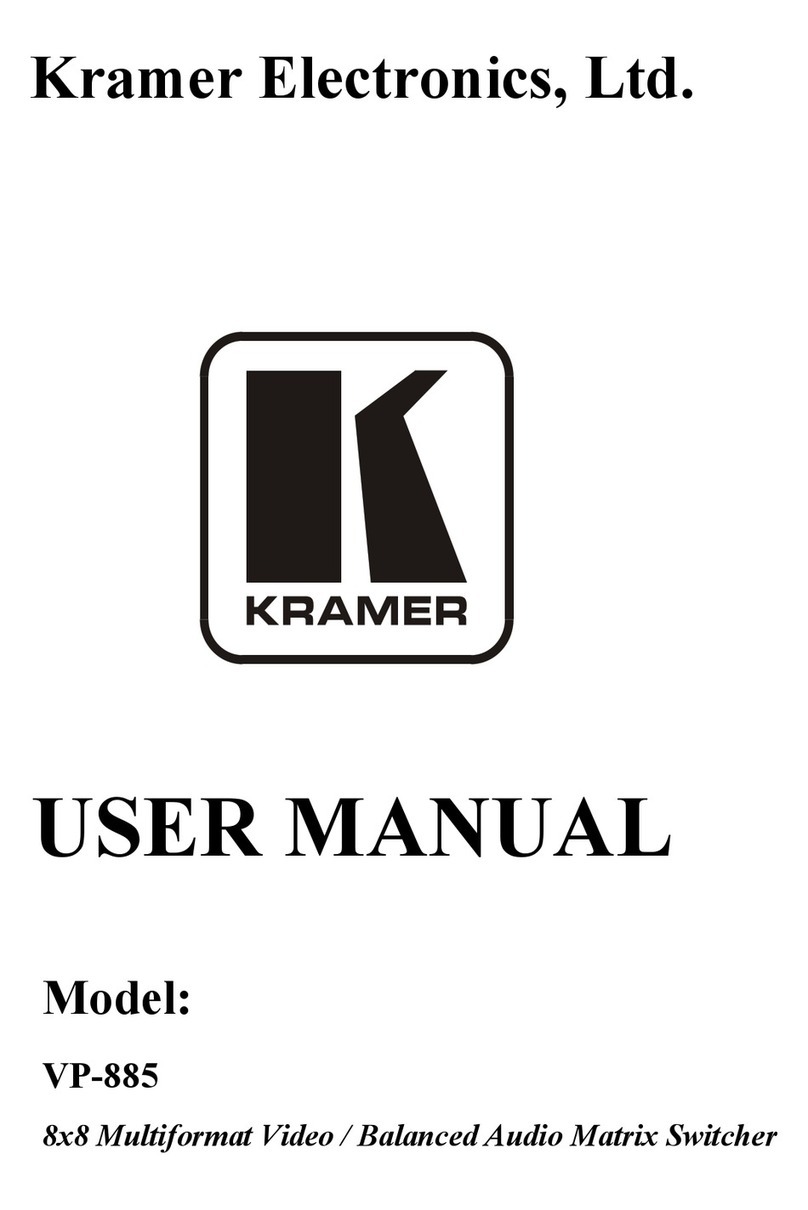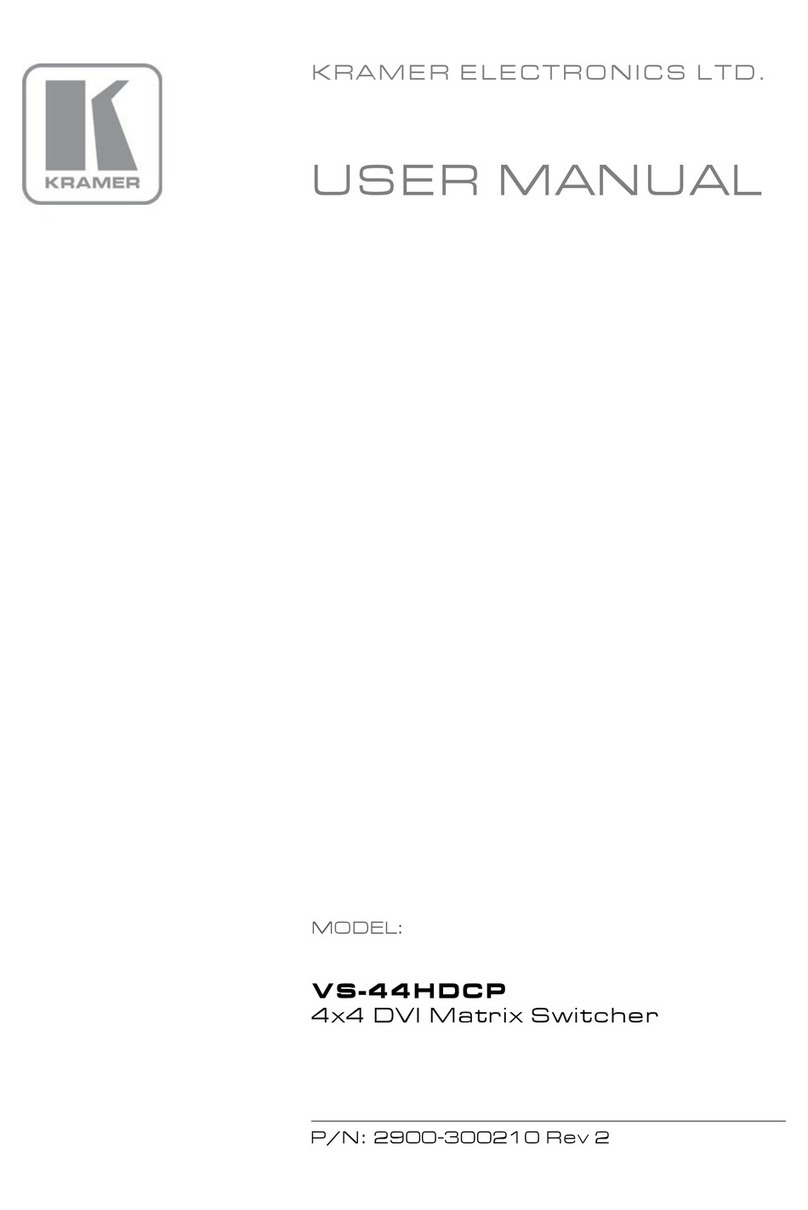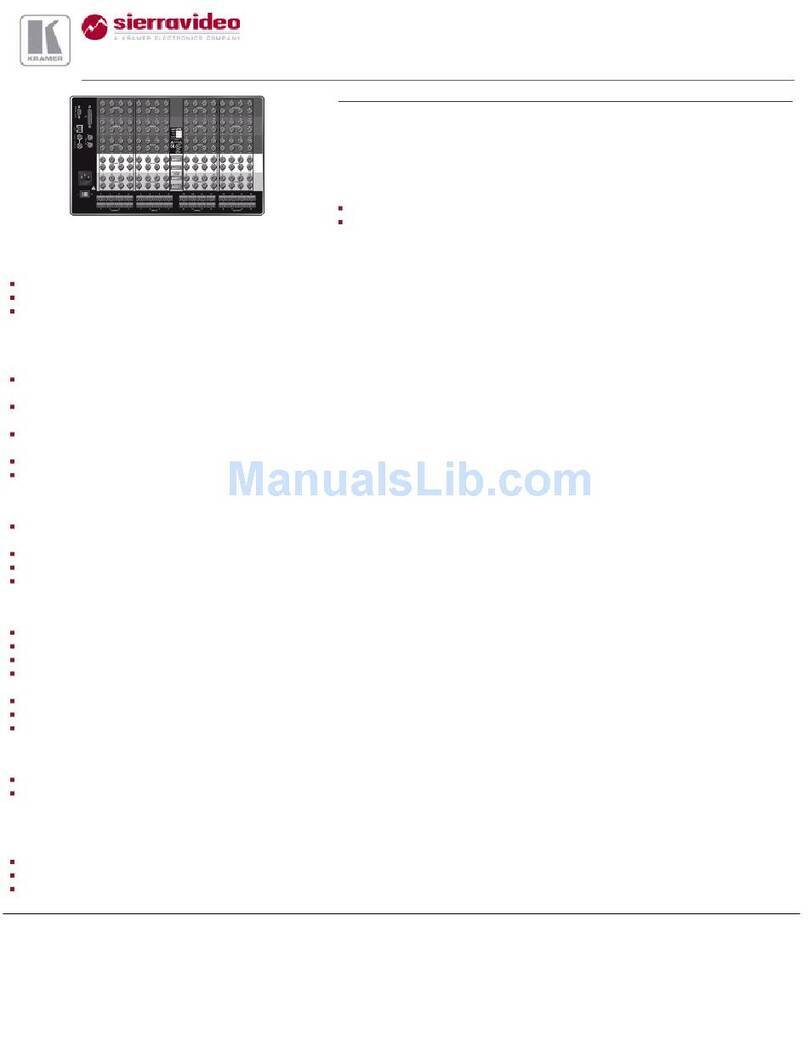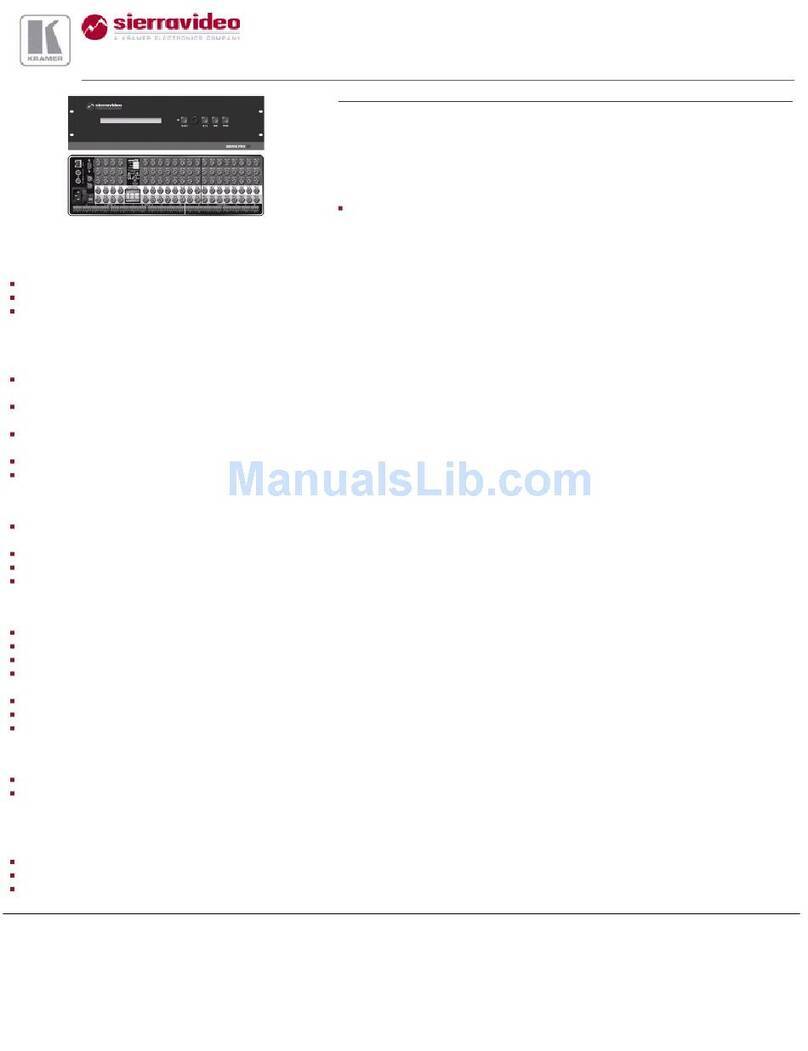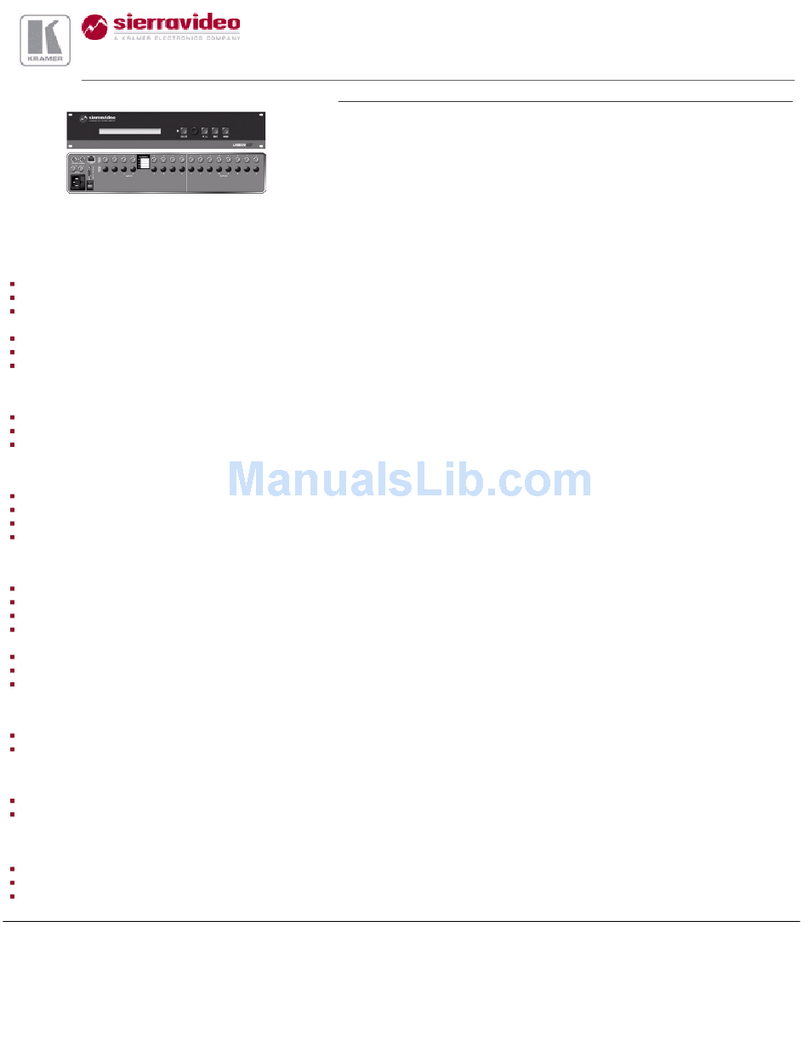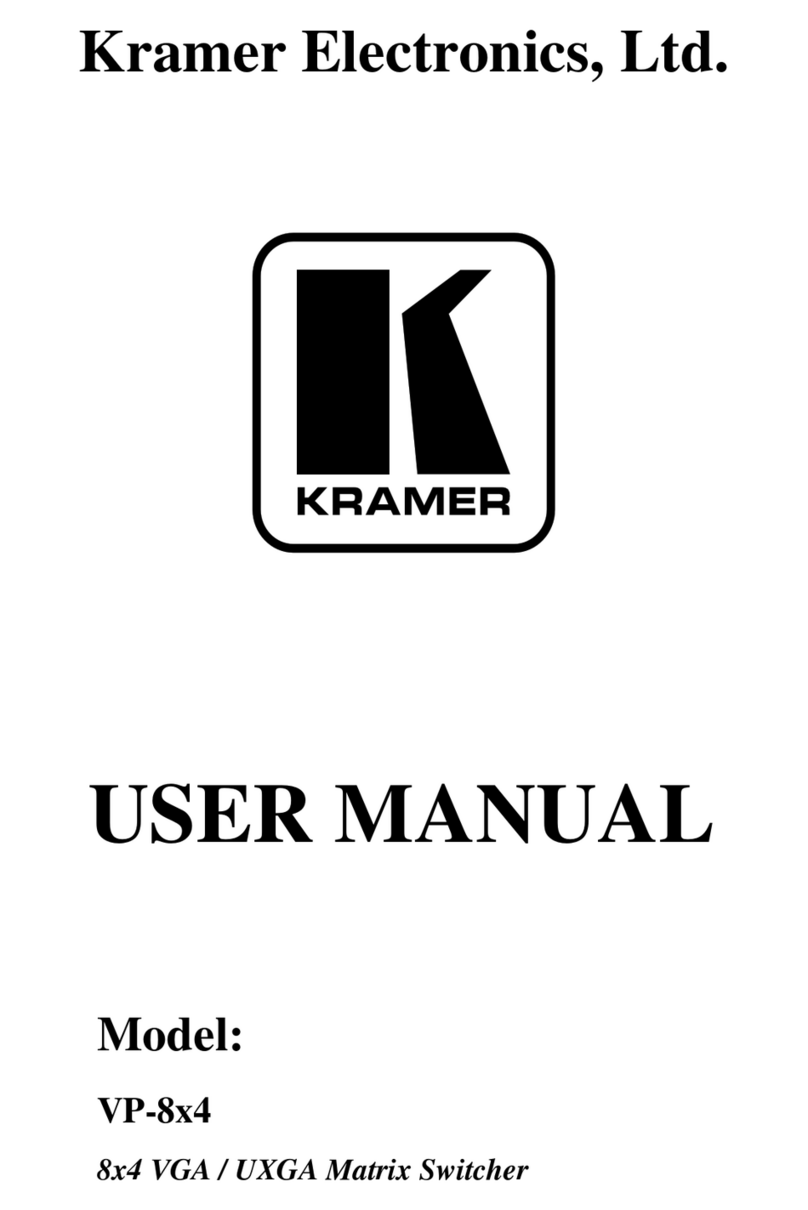3 Overview
The Kramer VS-88HC is a matrix switcher designed for high quality home
entertainment. It is a true 8x8 matrix switcher for HDTV compatible,
component video (Y, Pb/Cb, Pr/Cr), digital audio (S/PDIF) and analog
unbalanced stereo audio signals, letting you simultaneously route any of the
eight inputs to any or all of the eight outputs. The component video, S/PDIF
and analog audio signals are on RCA connectors. The S/PDIF
INPUT/OUTPUT 2 is also available on optical (TOSlink) input/output
connectors.
The VS-88HC features:
A resolution of up to 1080p, fully loaded
An audio channel sampling rate of up to 192kHz, including
multi-channel audio (suitable for multi-channel applications,
like AC3)
A built-in digital audio delay line on OUTPUT 2, which corrects
lip sync errors, so that the audio delay will match the video delay
DC coupled video inputs and outputs
Audio-follow-video and breakaway options, as well as input
and output analog audio level control
Storing and recalling of 16 setups
A TAKE button for precise switch control
A LOCK button to prevent tampering with the front panel
A 7-segment display showing the status
Control the VS-88HC using the front panel buttons, or remotely via:
RS-232 and RS-485 serial commands transmitted by a touch
screen system, PC, or other serial controller
The Kramer infra-red remote control transmitter
The ETHERNET
An external remote IR Receiver (optional)
To achieve the best performance:
Connect only good quality connection cables, thus avoiding
interference, deterioration in signal quality due to poor
matching, and elevated noise levels (often associated with low
quality cables)
Avoid interference from neighboring electrical appliances that
may adversely influence signal quality and position your Kramer
VS-88HC away from moisture, excessive sunlight and dust