CYP EL-41S-4K User manual
Other CYP Matrix Switcher manuals

CYP
CYP CMSI-3232 User manual

CYP
CYP CMSDI-164 User manual

CYP
CYP CDPS-44SM User manual

CYP
CYP CMPRO-4H4H User manual

CYP
CYP PUV-662PL-4K22 User manual

CYP
CYP CMSI-8H8CVE User manual

CYP
CYP CPLUS-1082VA User manual
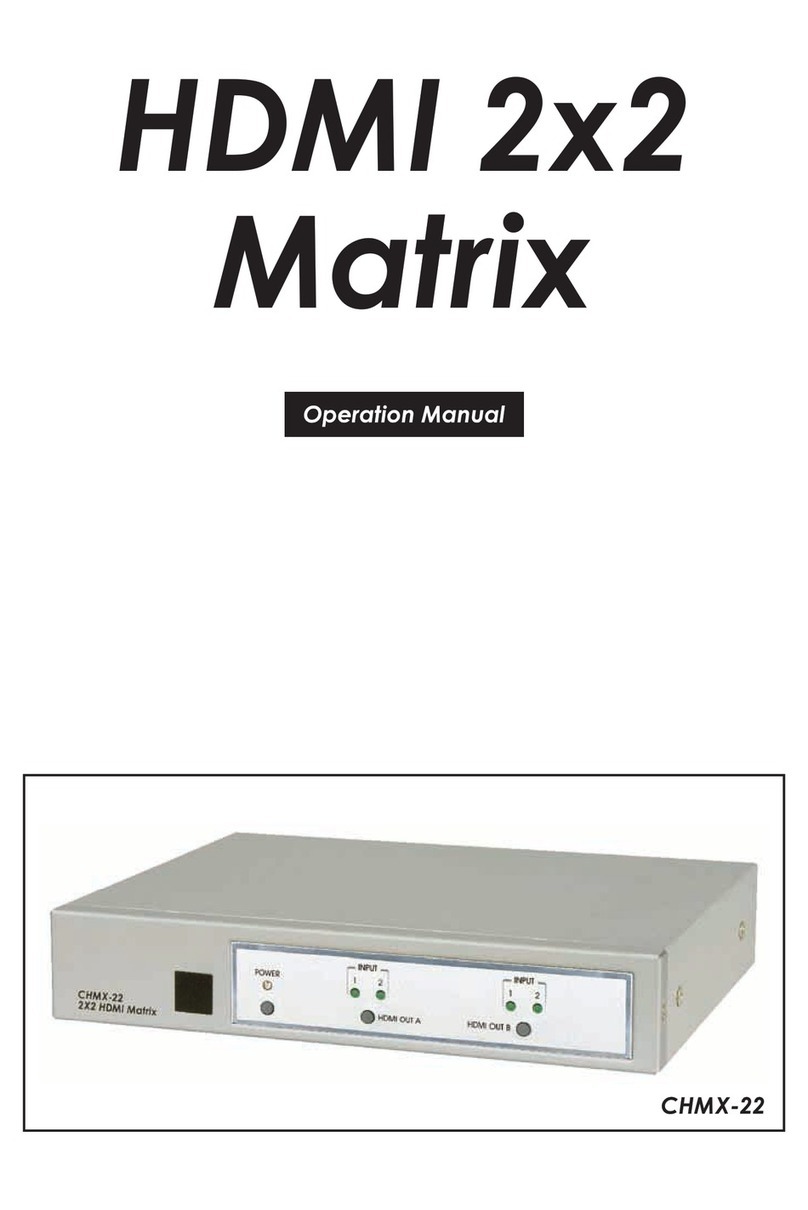
CYP
CYP SM-2X2-HDMI-LC User manual

CYP
CYP CMPRO-UA8H8CVPL User manual

CYP
CYP PUV-442-4K22 User manual

CYP
CYP EL-42M-PIP User manual
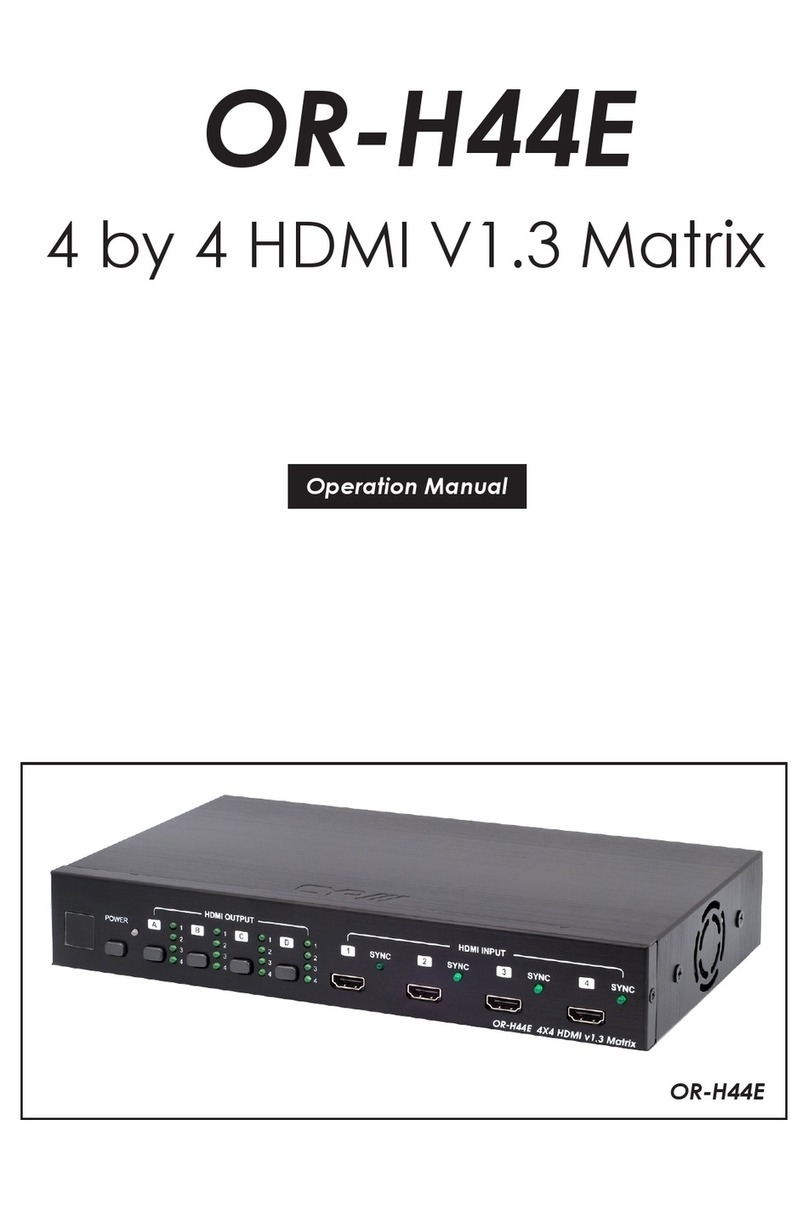
CYP
CYP OR-H44E User manual

CYP
CYP MOD-16 User manual

CYP
CYP PUV-1082PL-4K22N User manual

CYP
CYP Elpro Video Labs CDPS-UC4H4HFS User manual

CYP
CYP OR-44VWC User manual

CYP
CYP CMPRO-4H4H User manual

CYP
CYP PU-8H8HBTPL User manual

CYP
CYP CMSI-8D8DS User manual

CYP
CYP OR-HD44E User manual































