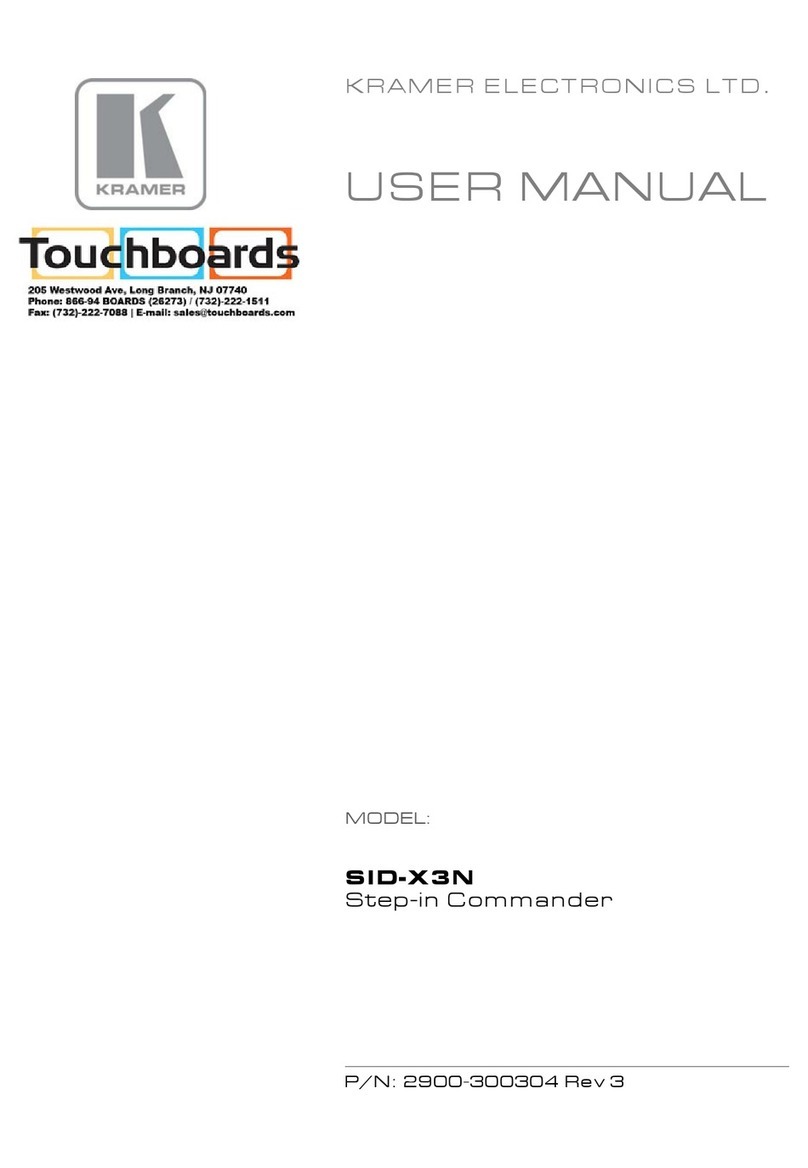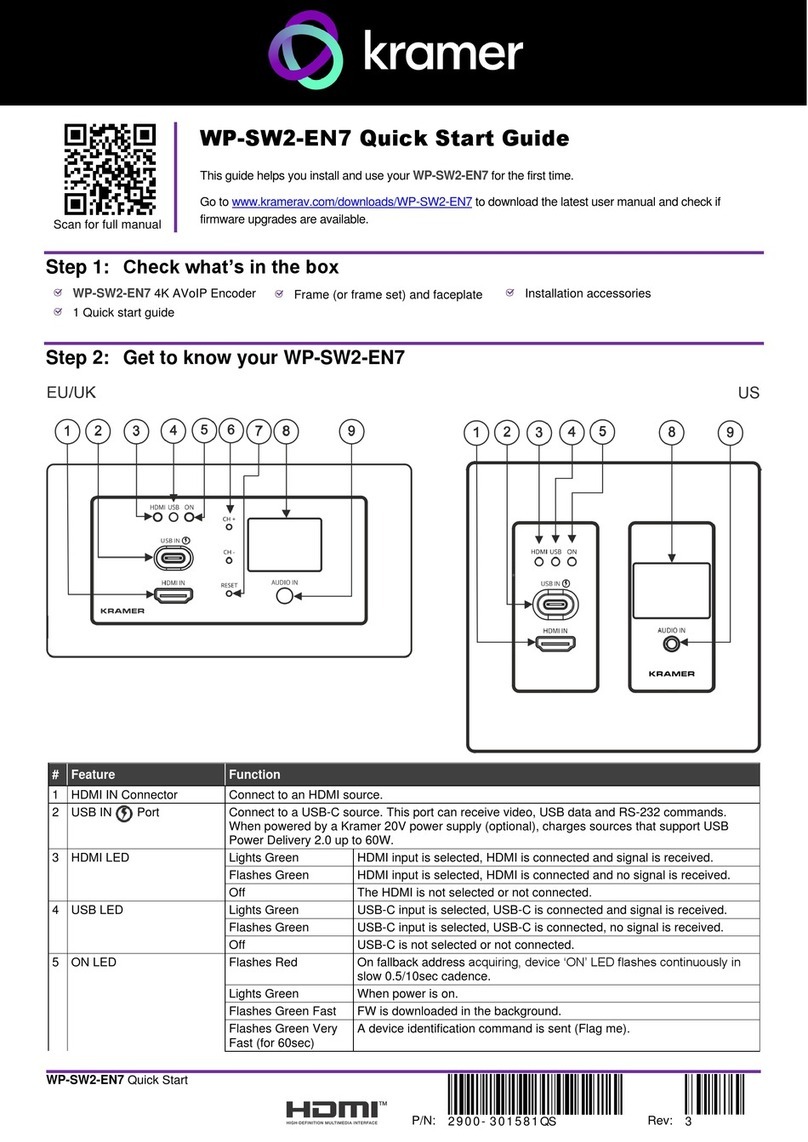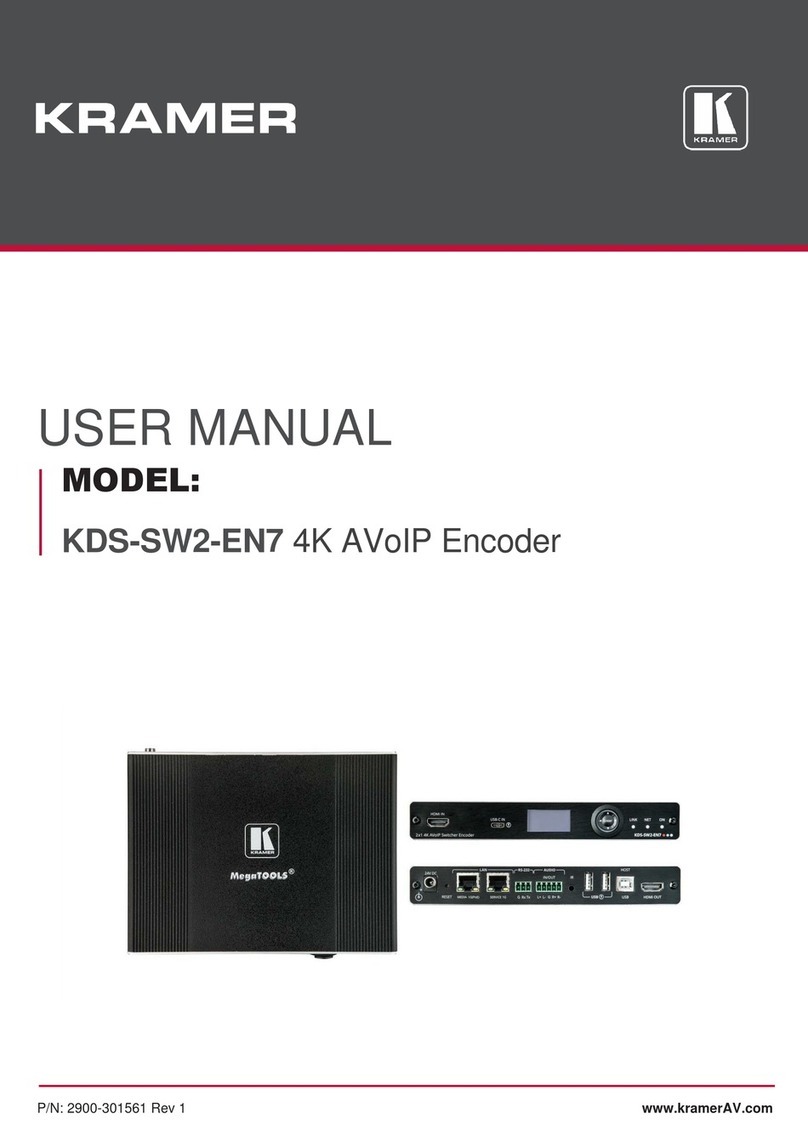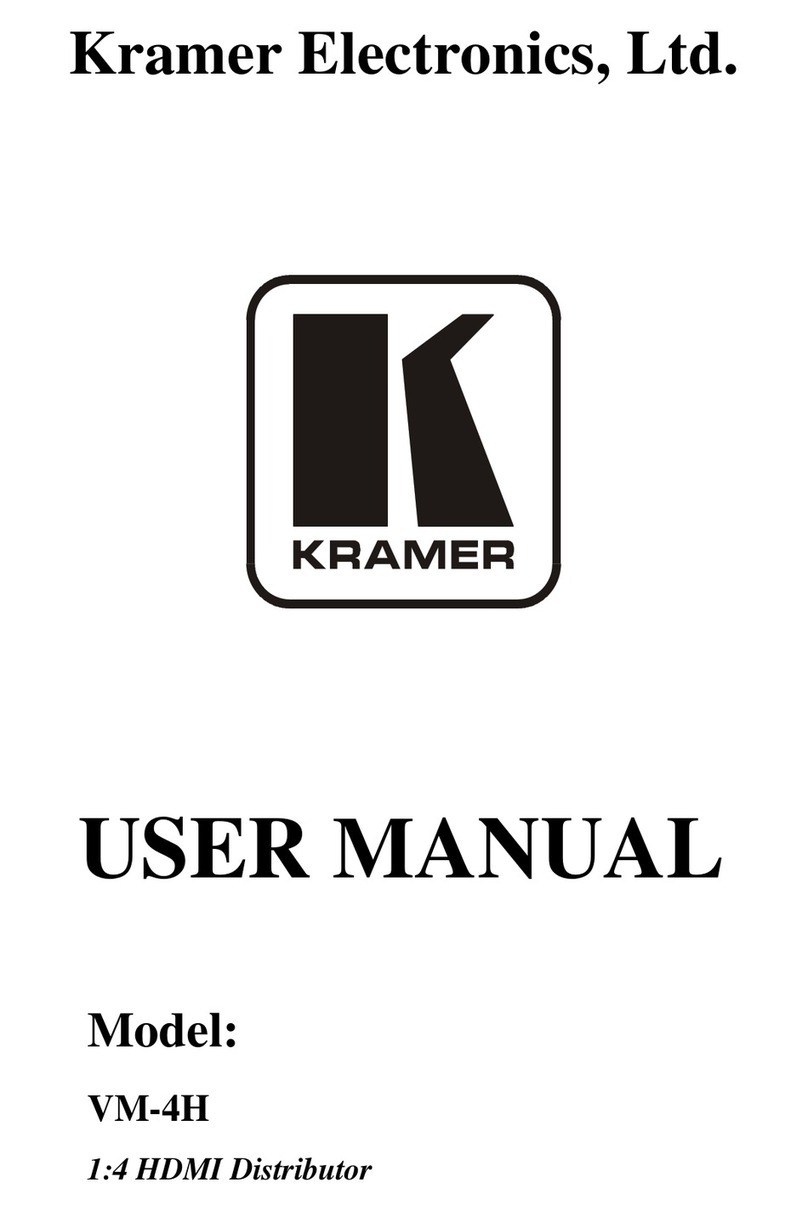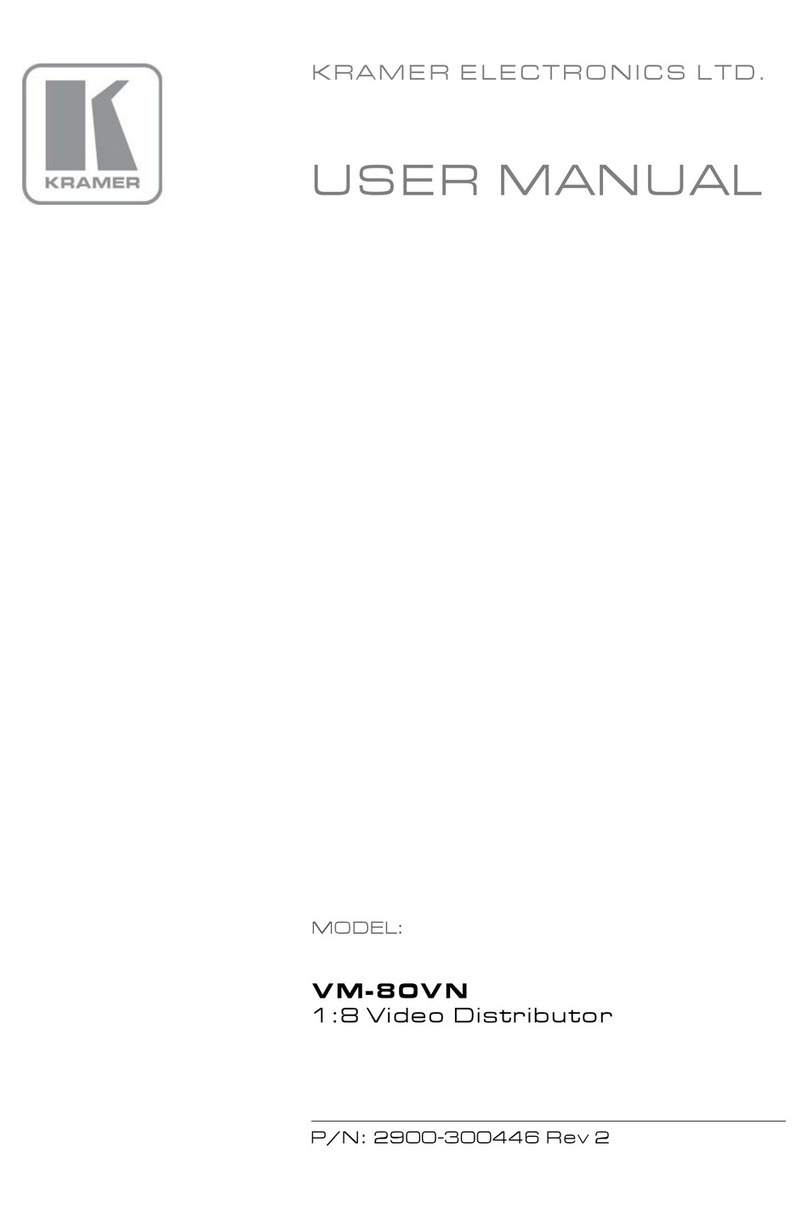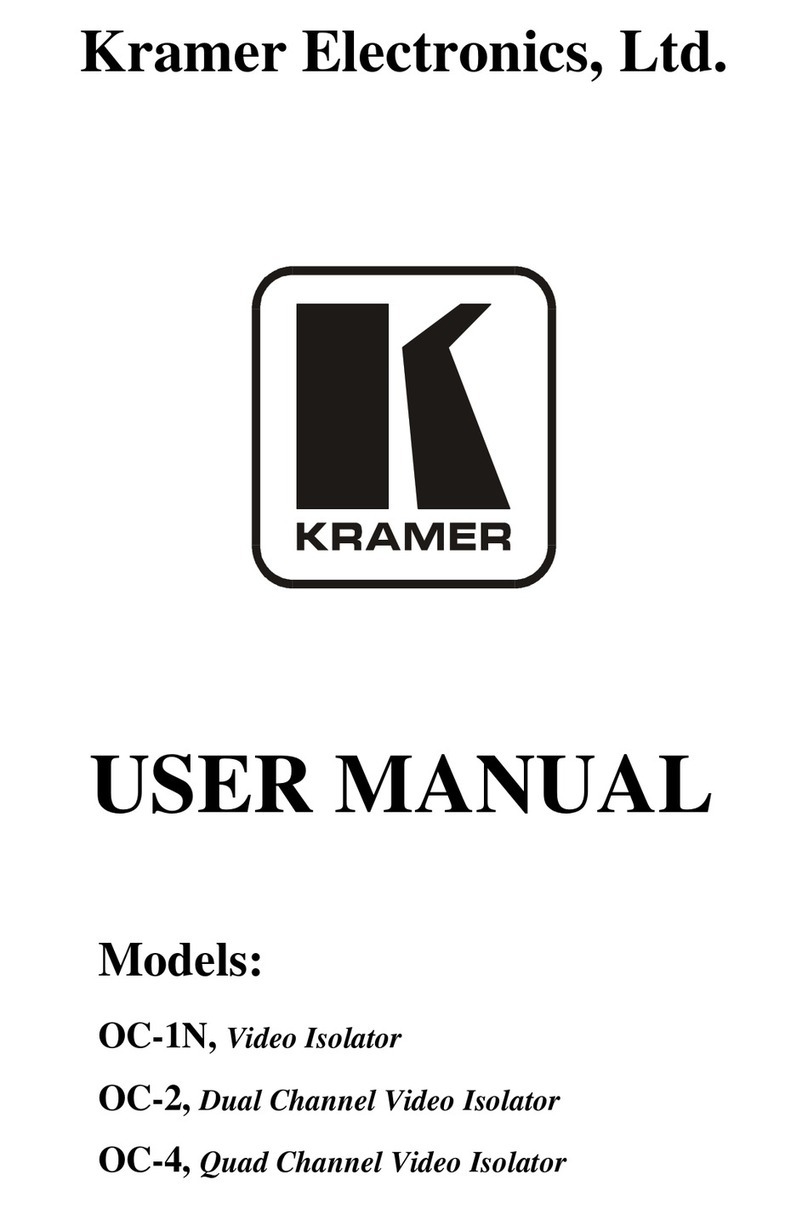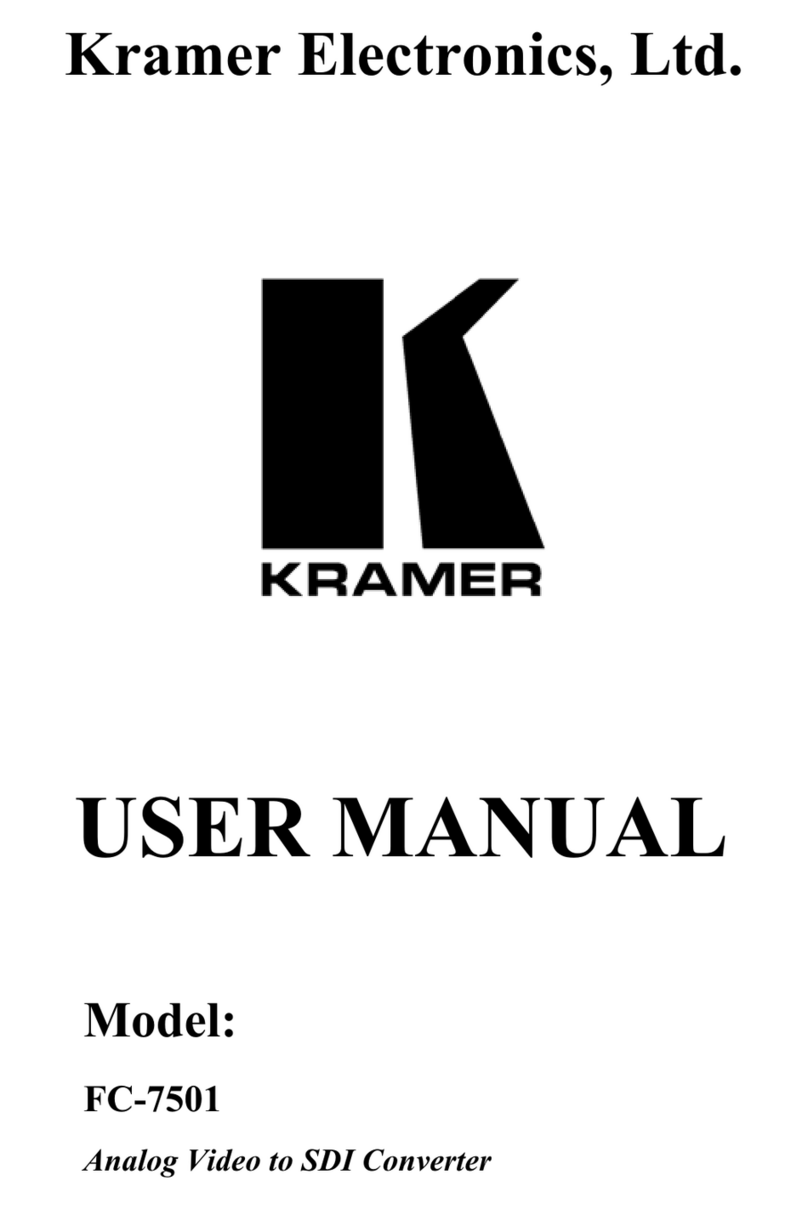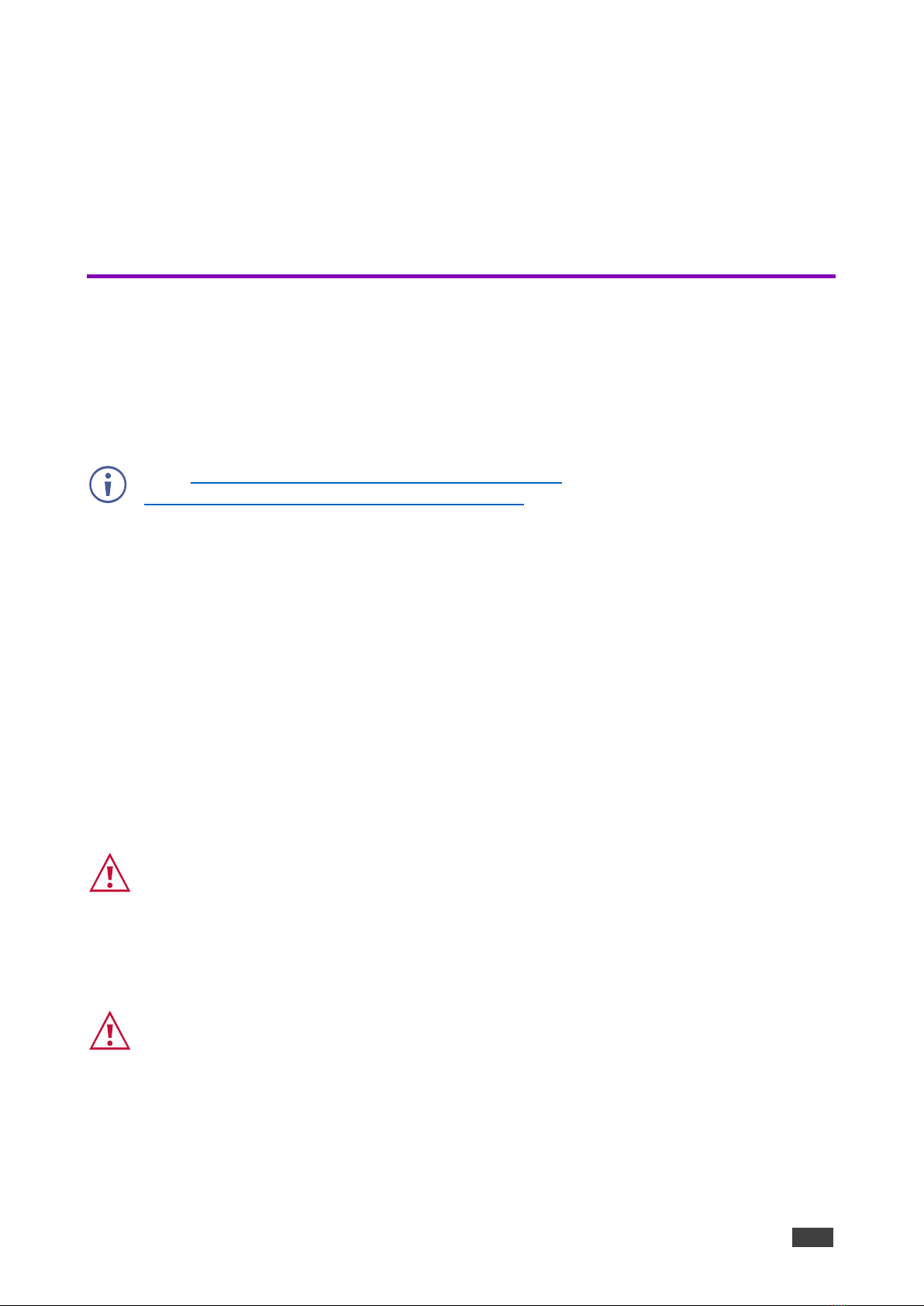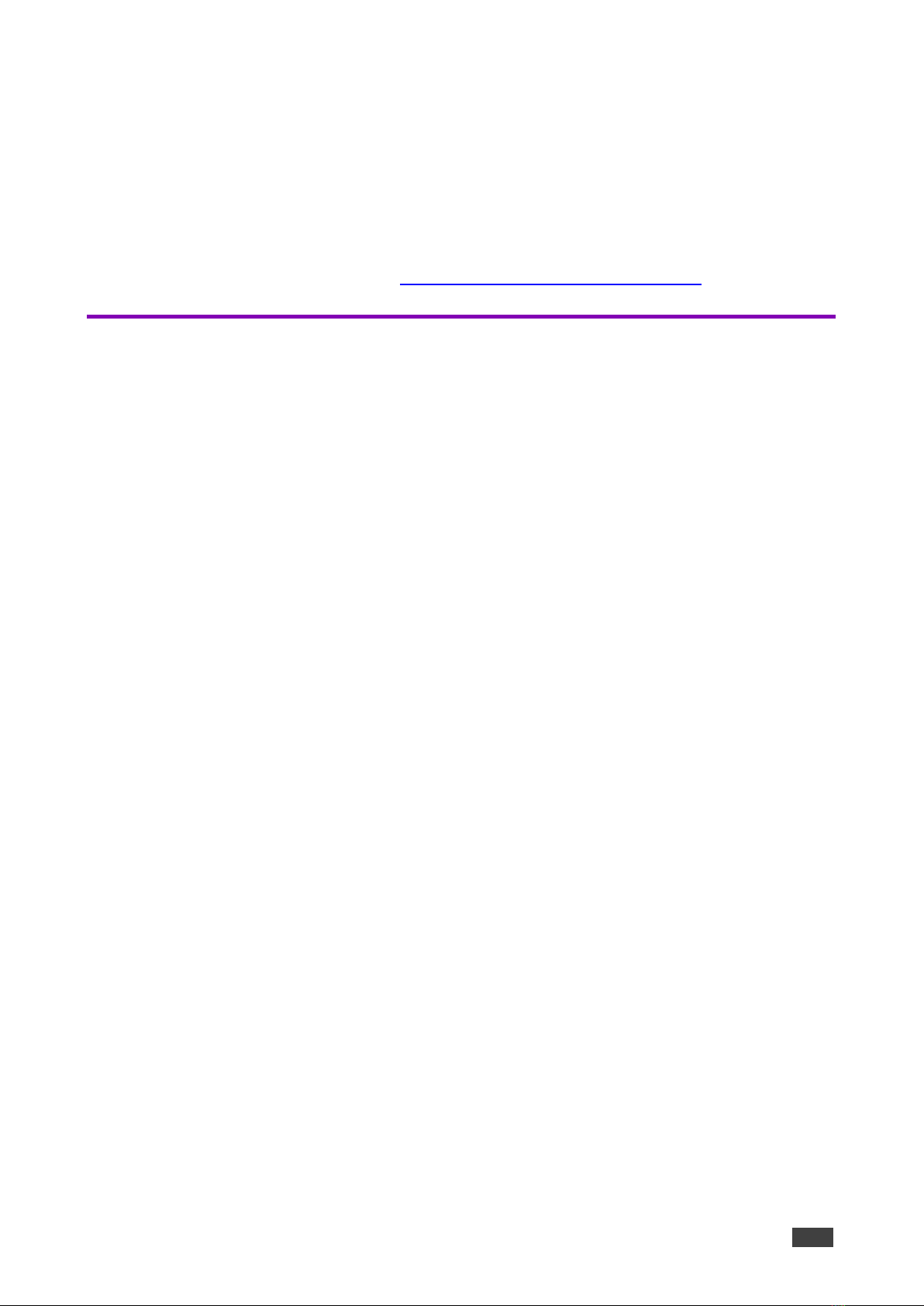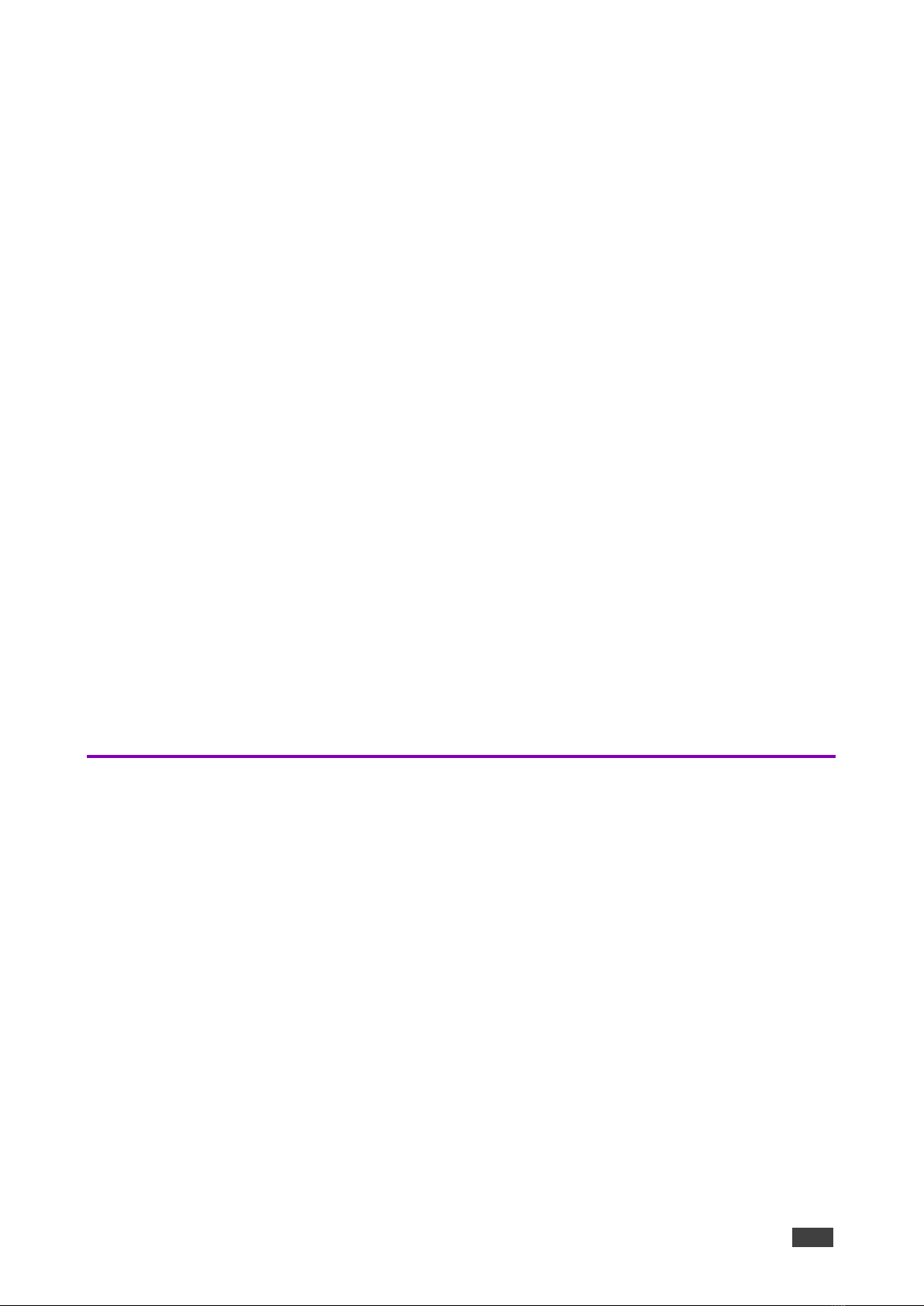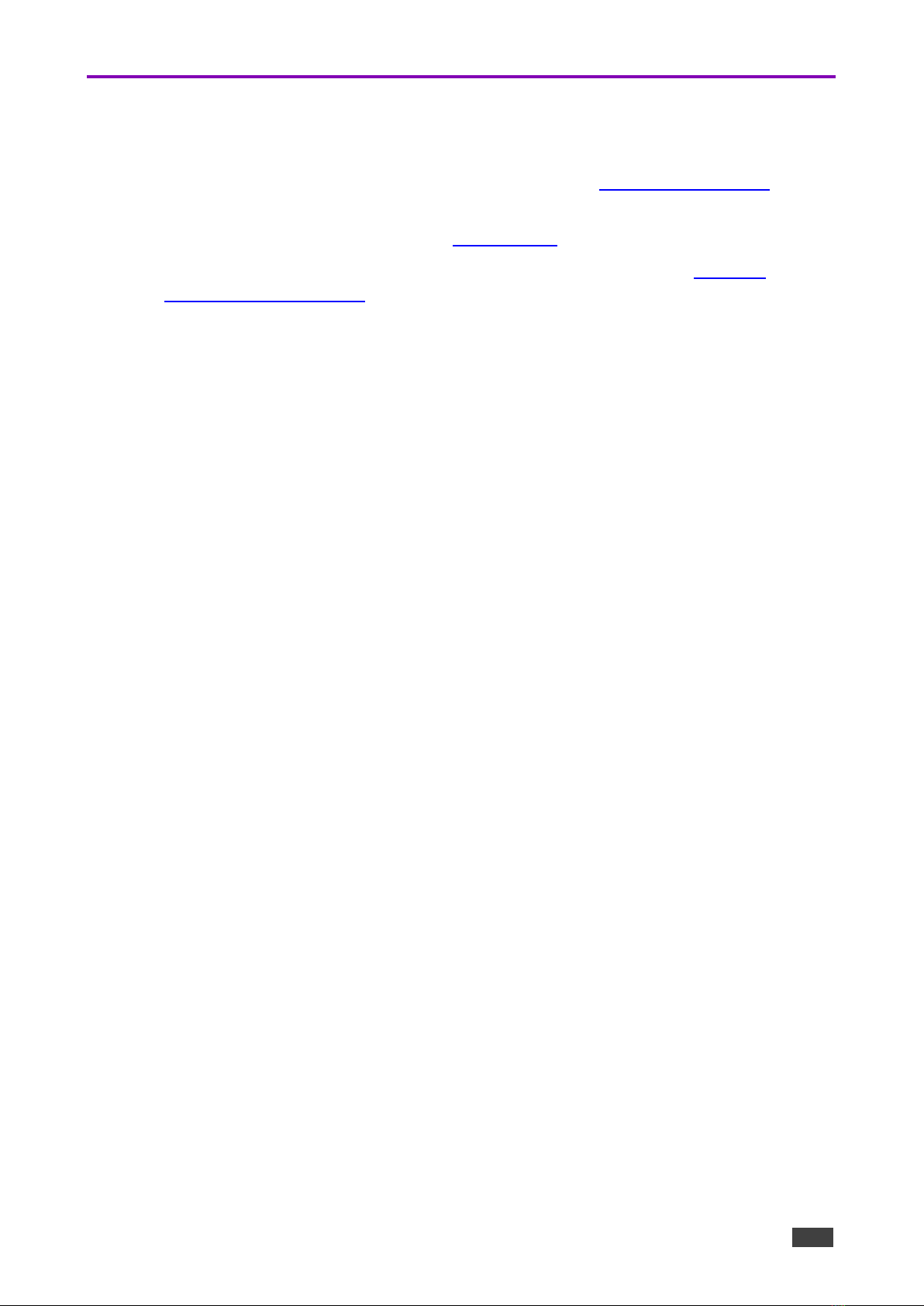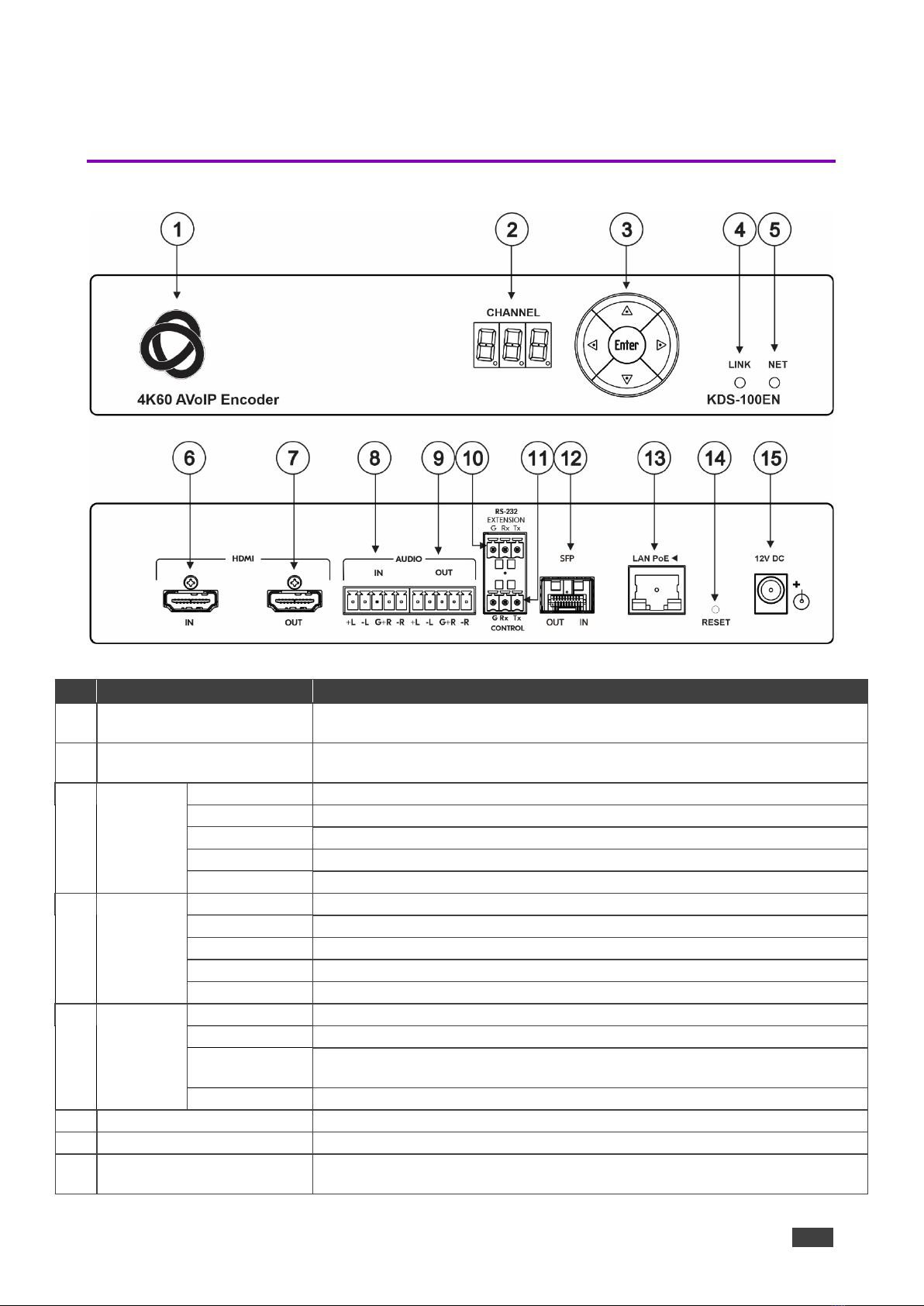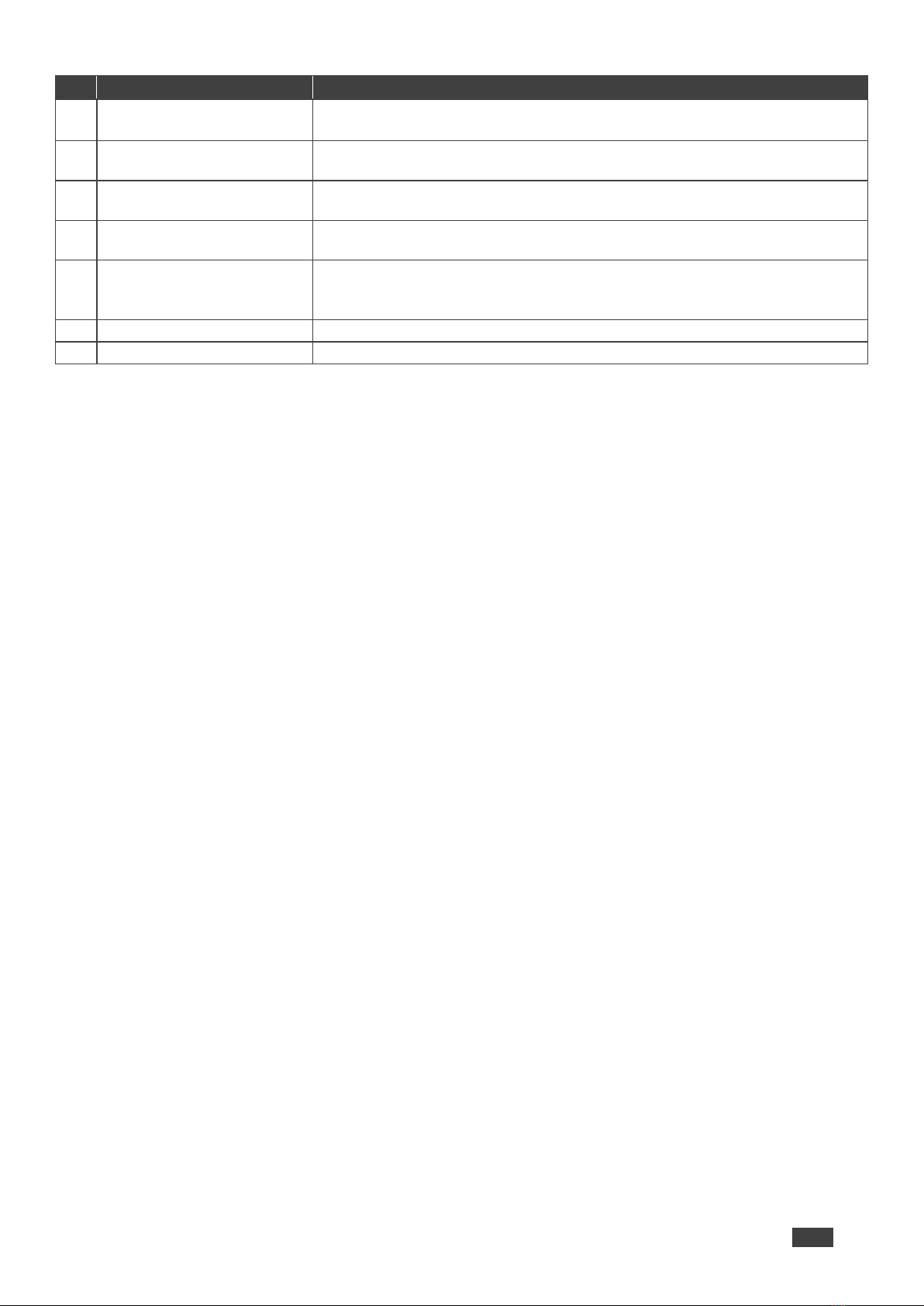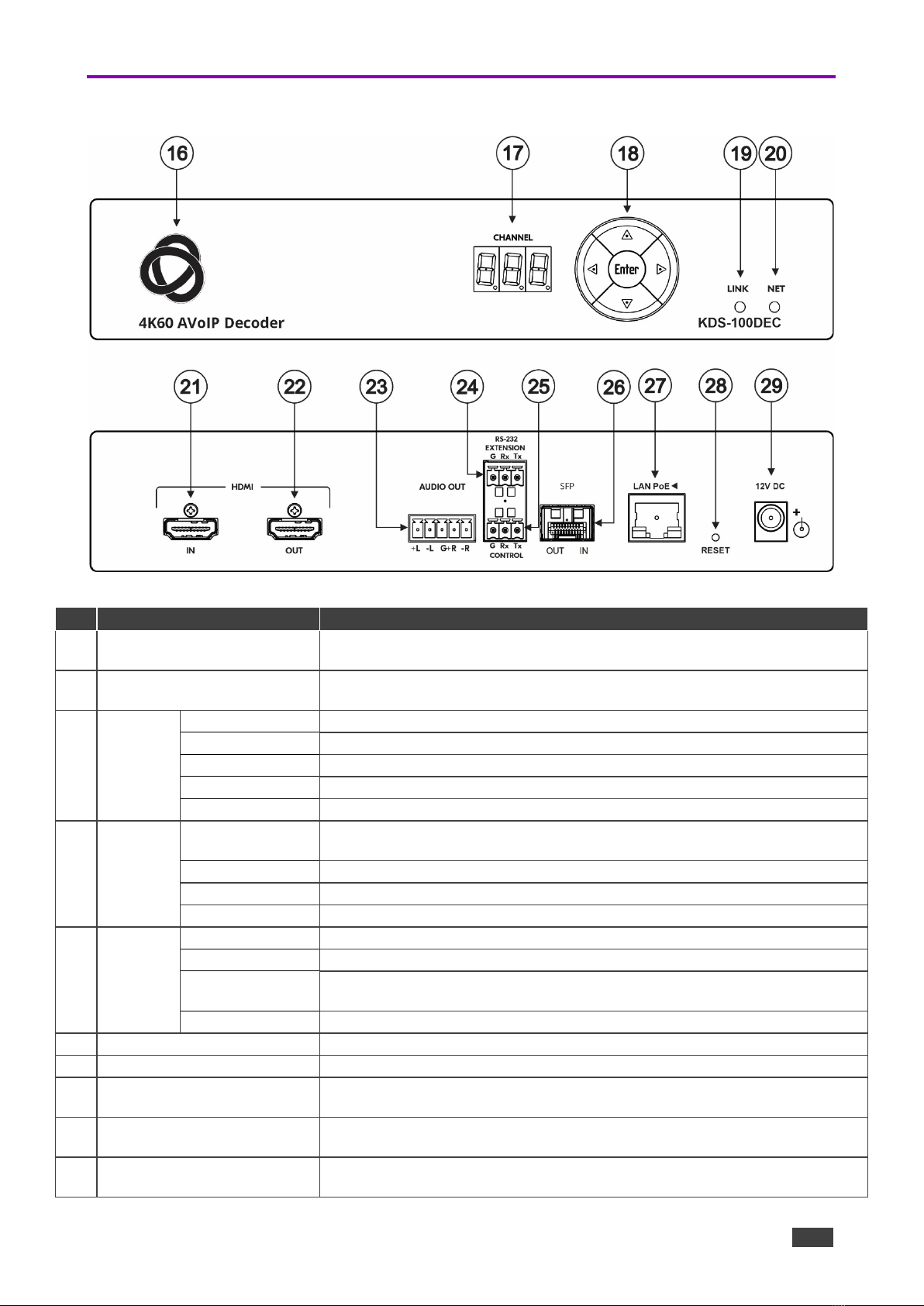Kramer Electronics Ltd.
KDS-100 Series – Introduction
Recycling Kramer Products
The Waste Electrical and Electronic Equipment (WEEE) Directive 2002/96/EC aims to reduce
the amount of WEEE sent for disposal to landfill or incineration by requiring it to be collected
and recycled. To comply with the WEEE Directive, Kramer Electronics has made
arrangements with the European Advanced Recycling Network (EARN) and will cover any
costs of treatment, recycling and recovery of waste Kramer Electronics branded equipment on
arrival at the EARN facility. For details of Kramer’s recycling arrangements in your particular
country go to our recycling pages at www.kramerav.com/quality/environment.
Overview
KDS-100 series devices deliver a complete and versatile AVoIP streaming solution for 1GE
(1Gbps) networks making the most of the H.264/265 open standard. KDS-100 is ideal for any
space or use-case requiring low-latency, high-quality video presentation up to 4K60 4:2:2,
such as operations rooms, university auditoriums, highly secure command and control
centers, and AVoIP distribution deployments.
KDS-100 series is extremely bandwidth-efficient, making it perfect for deployment over an
existing IT network. KDS-100 supports up to 1000 video sources, enables simple and fast
deployment, and easily scales to suit any size network AV installation.
Delivering a superior user experience, enterprise IT-grade security and advanced, yet intuitive
management, KDS-100 meets all the streaming needs of enterprise, education, homeland
security, military or government sites of any size. KDS-100 is part of Kramer’s market-leading
KDS family, the broadest range of AVoIP streaming solutions available today
Kramer KDS-100EN is an advanced transmitter for streaming 4K@60Hz video signals via
Ethernet over copper or fiber cables. It encodes and streams over an IP network from HDMI
input, and transmits IR, RS−232 or CEC signals over IP network.
Kramer KDS-100DEC decoder is an advanced receiver for streamed 4K@60Hz video signals
via Ethernet over copper or fiber cables. It also decodes the RS−232 or CEC signals
transmitted over IP network from the encoder.
Highest-Quality Video
Support for 4K60 4:2:2 video streaming ensures finely detailed images are transmitted in full
quality matching the high-end capabilities of displays.
Supports Direct Recording
Allows direct and simple recording of the meeting or transmitted content through network
video recorder (NVR) devices, meeting the requirements of government sites for efficient,
always-activated recording.