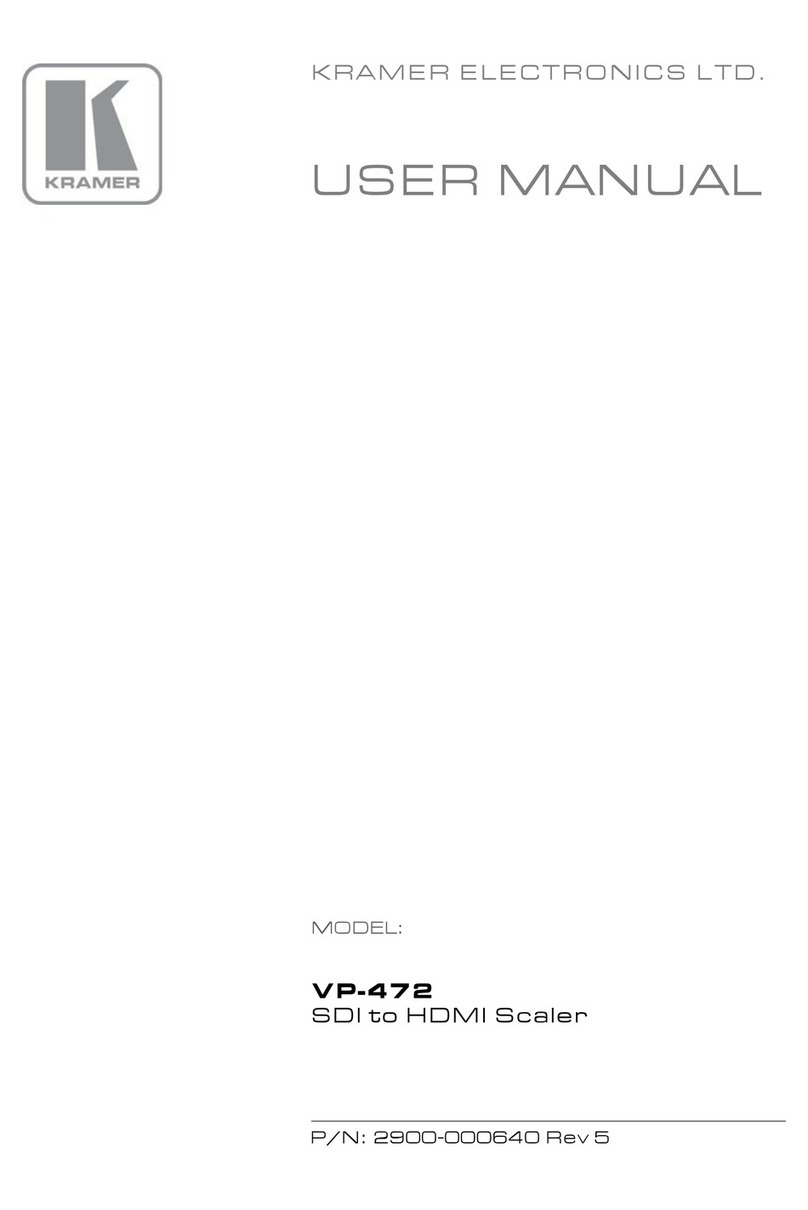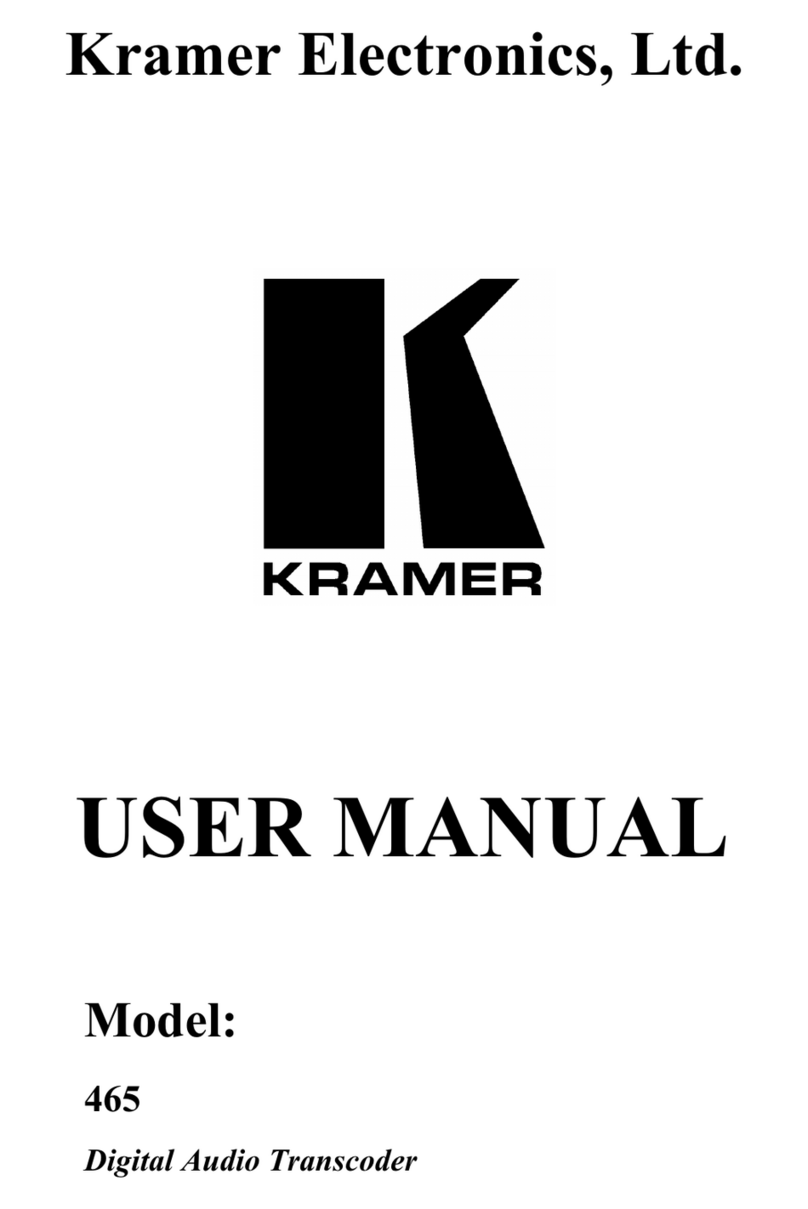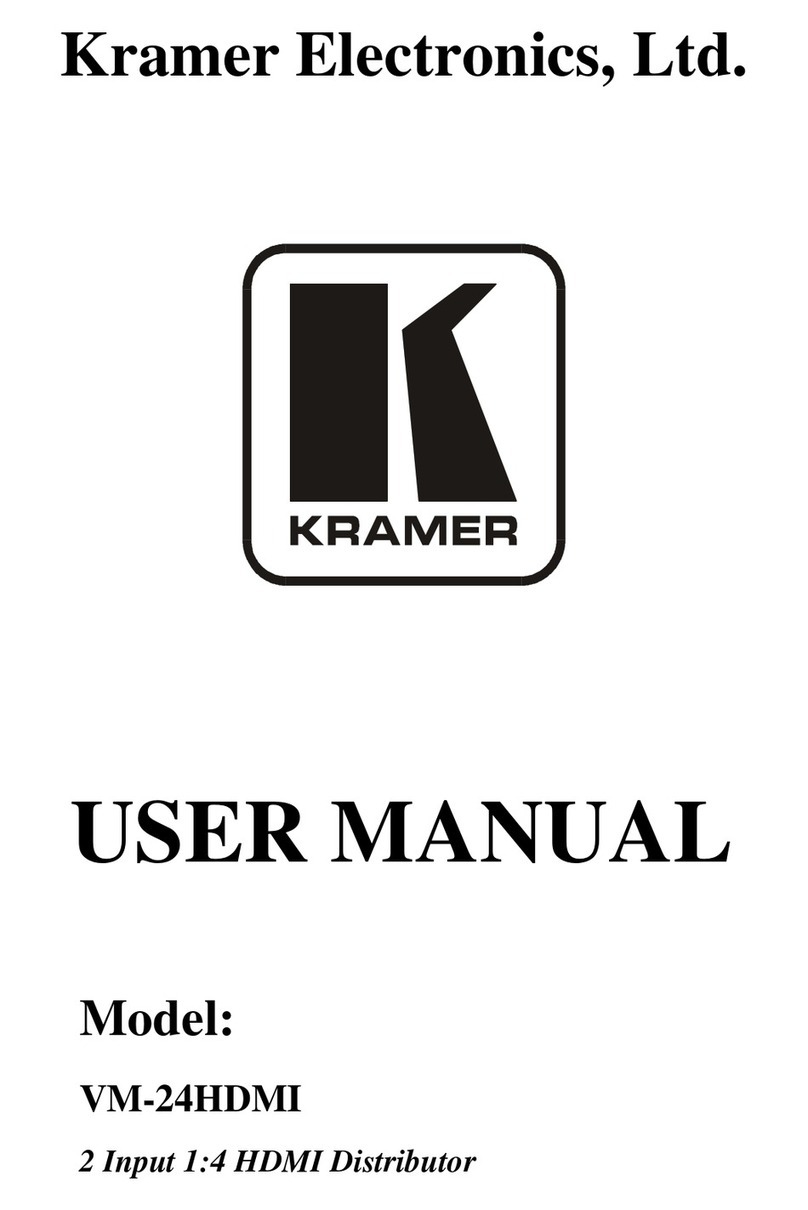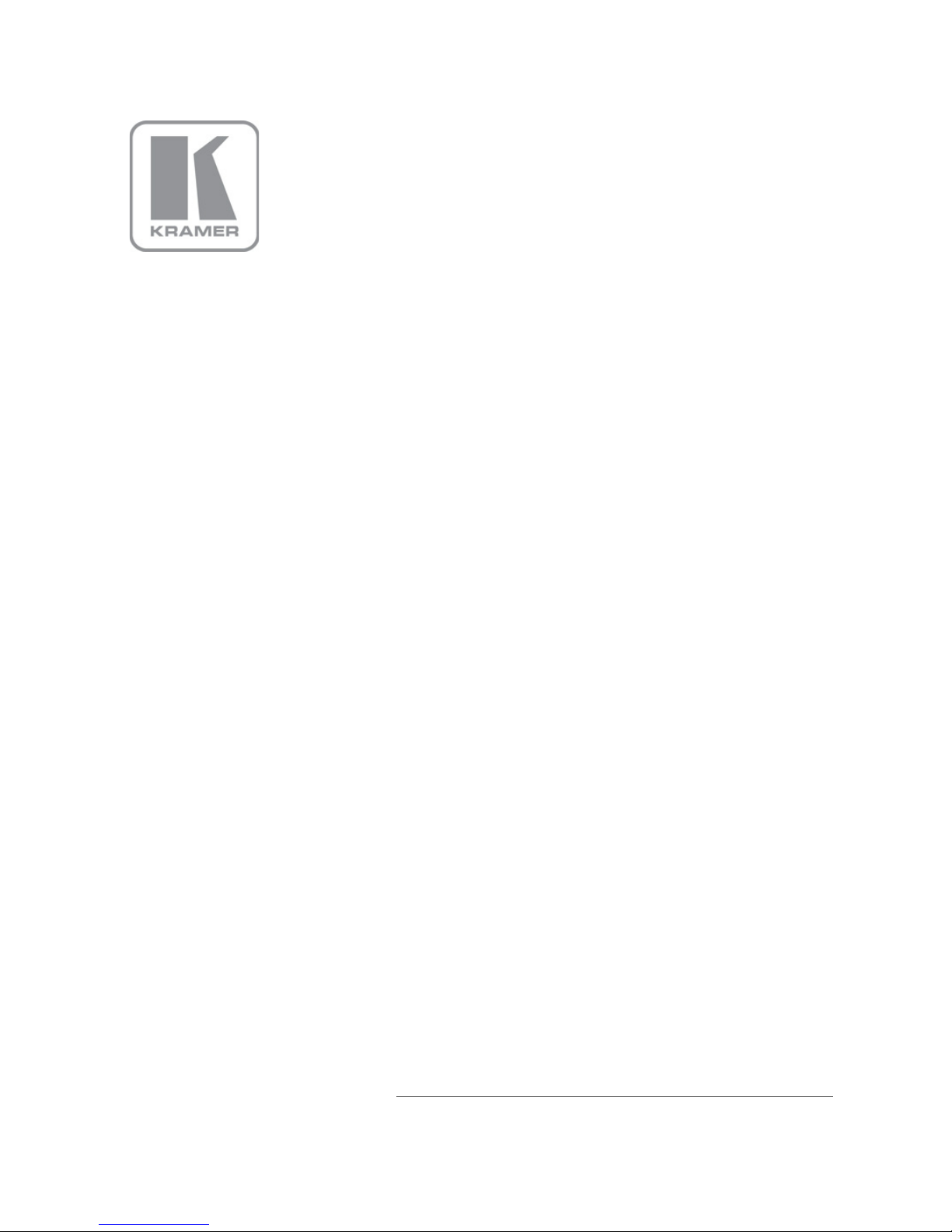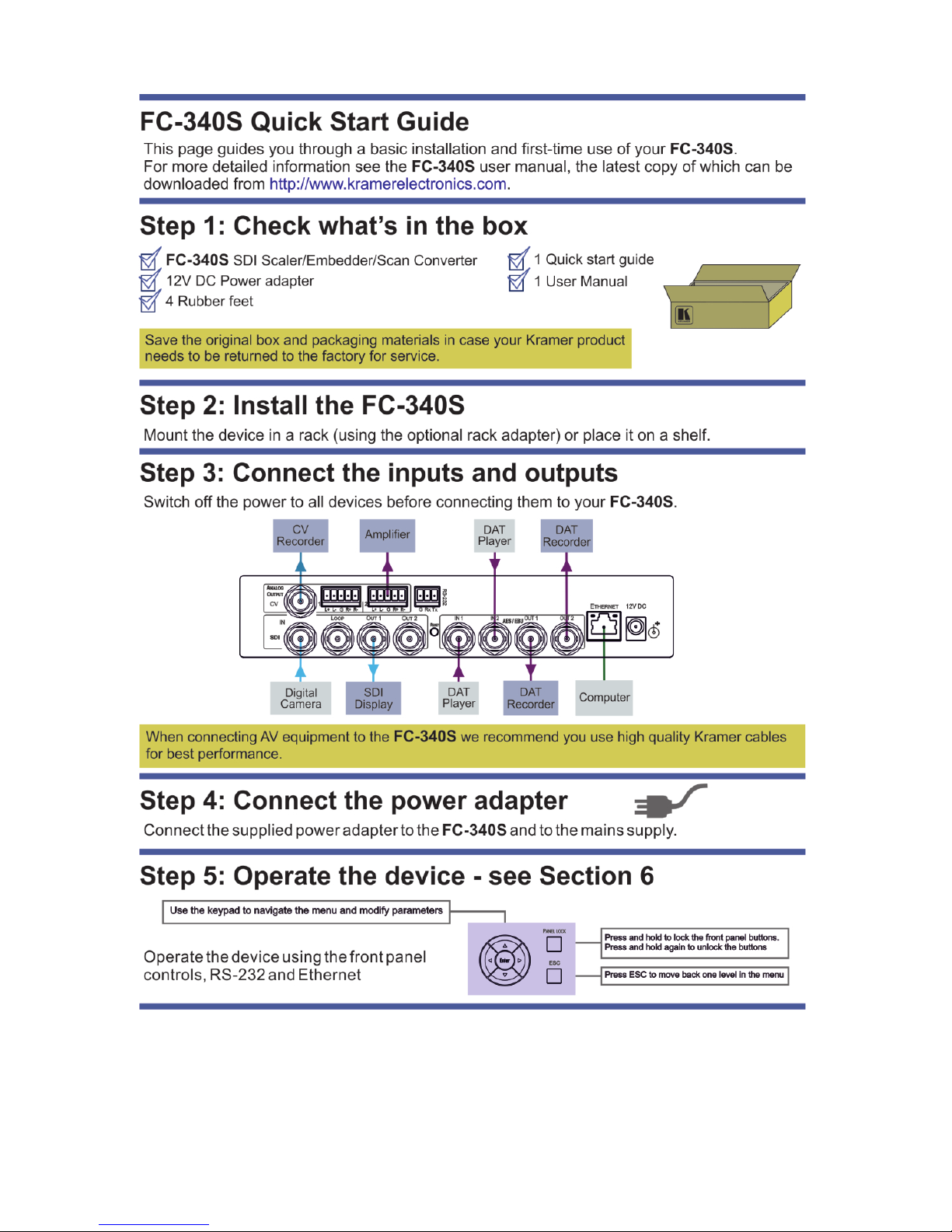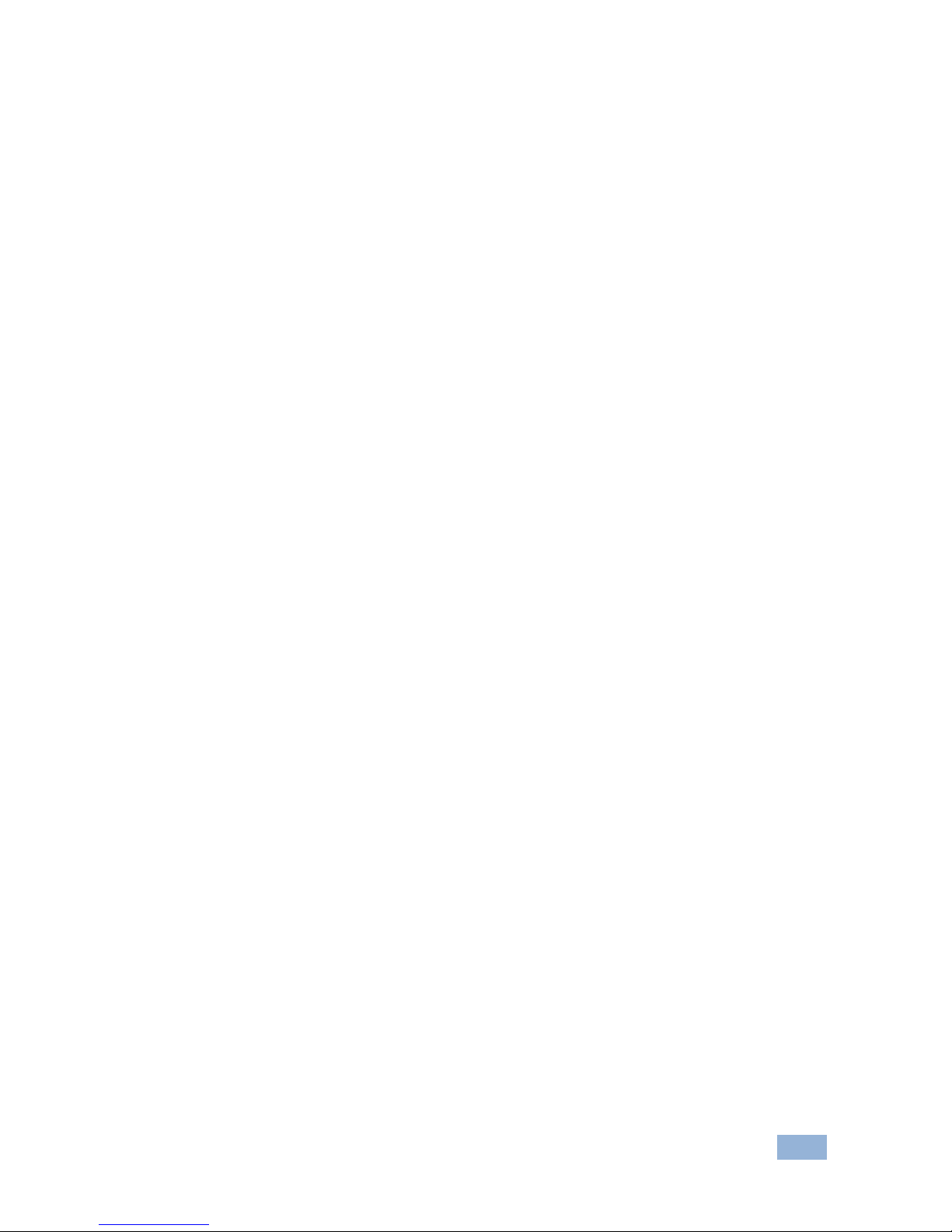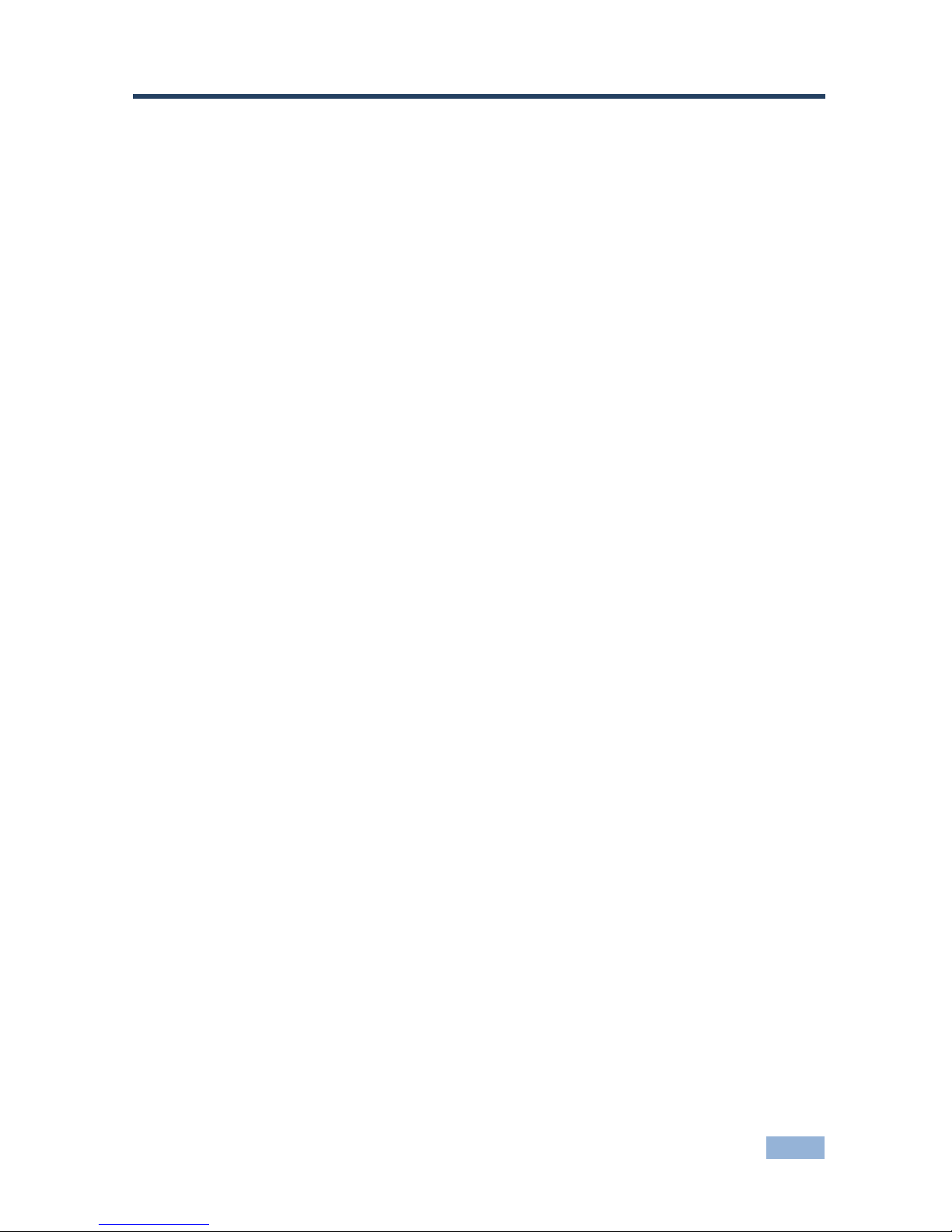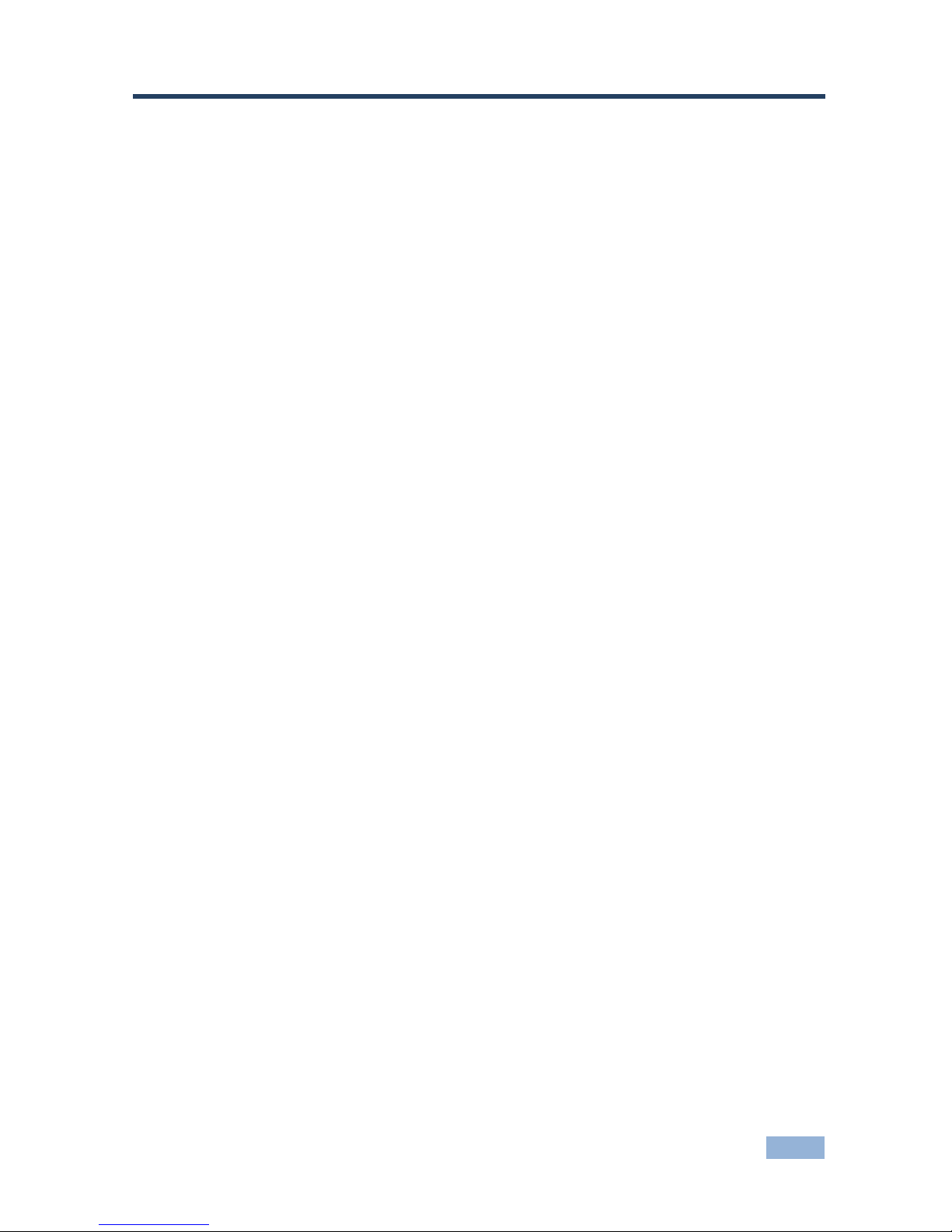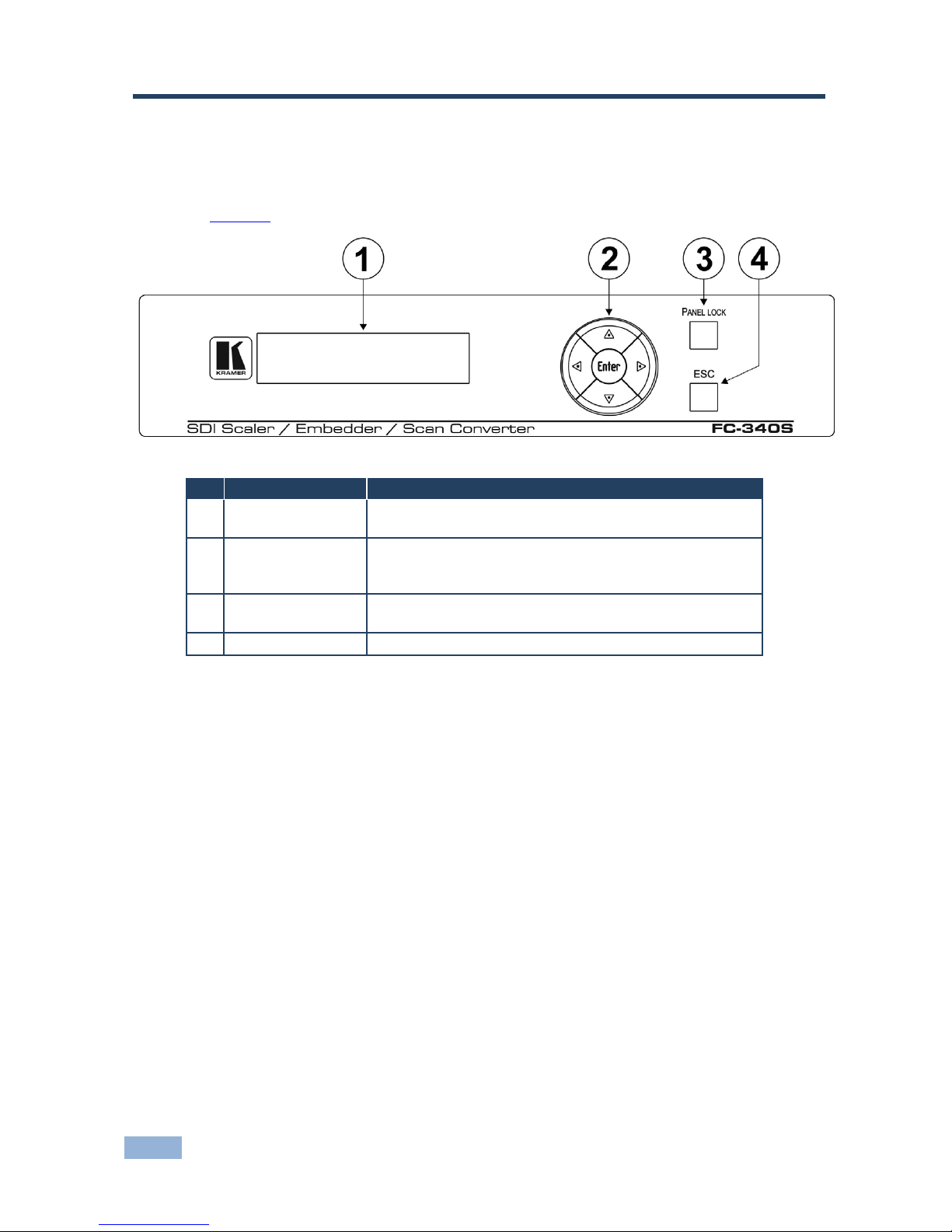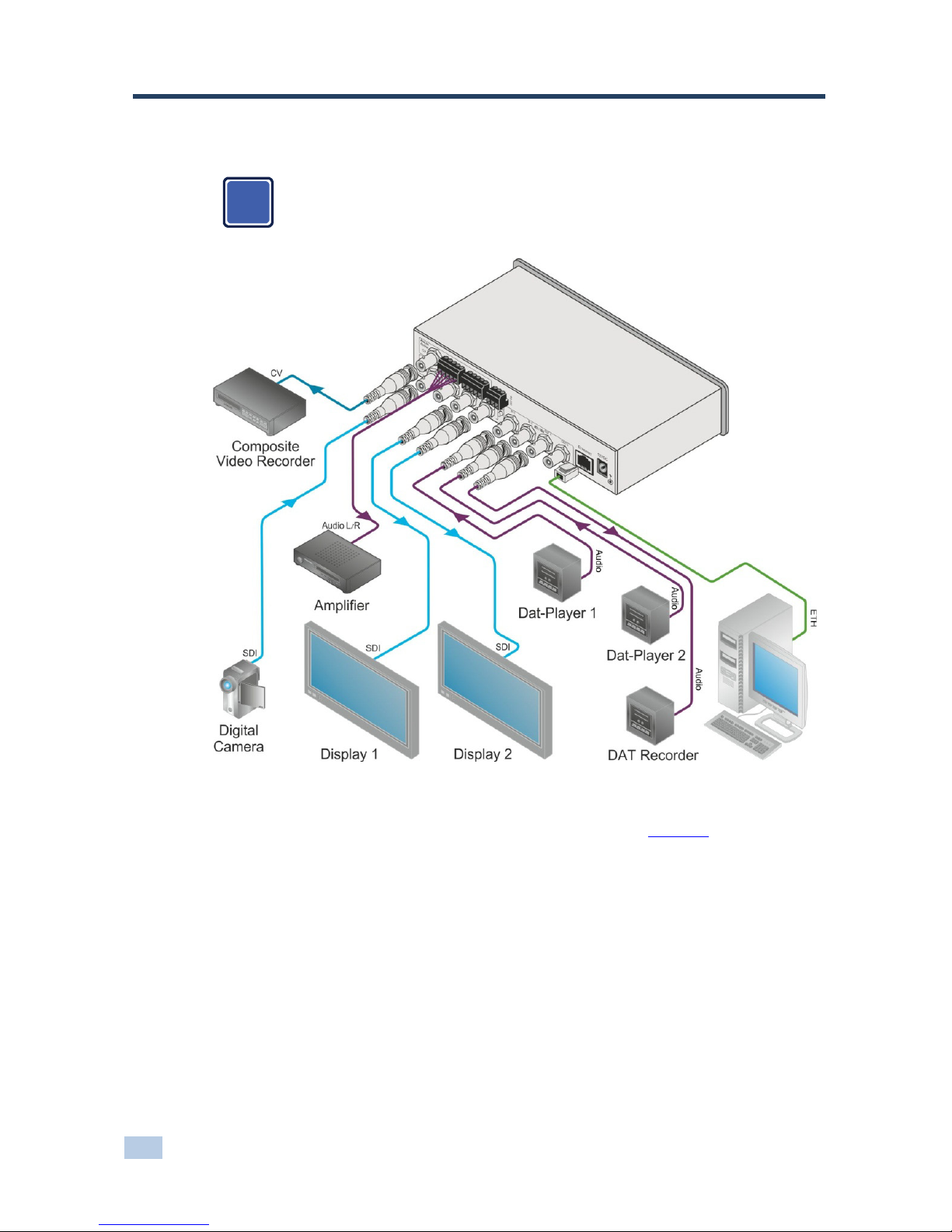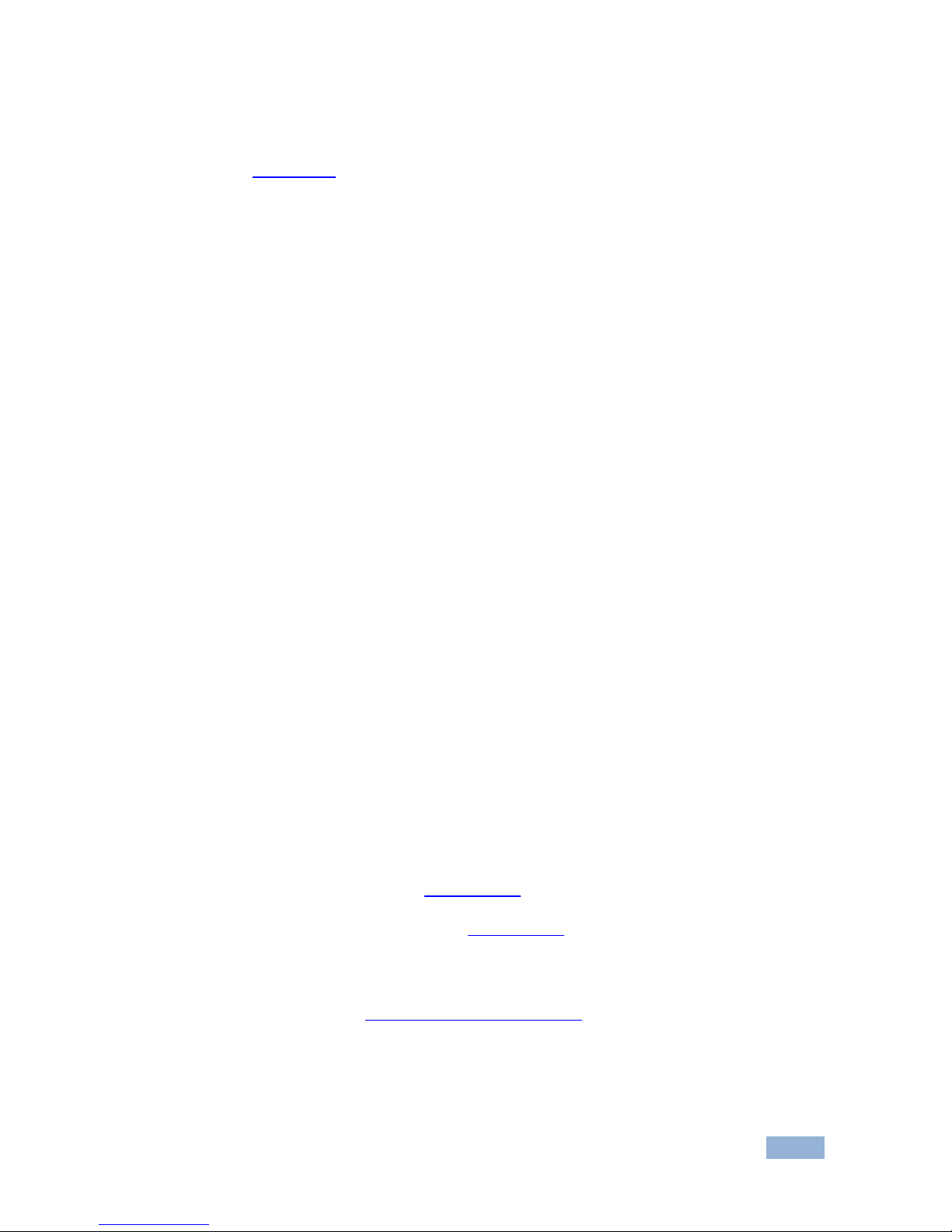Kramer FC-340S User manual
Other Kramer Media Converter manuals

Kramer
Kramer VP-424 User manual

Kramer
Kramer FC-102Net User manual

Kramer
Kramer VP-472 User manual

Kramer
Kramer FC-5000 User manual
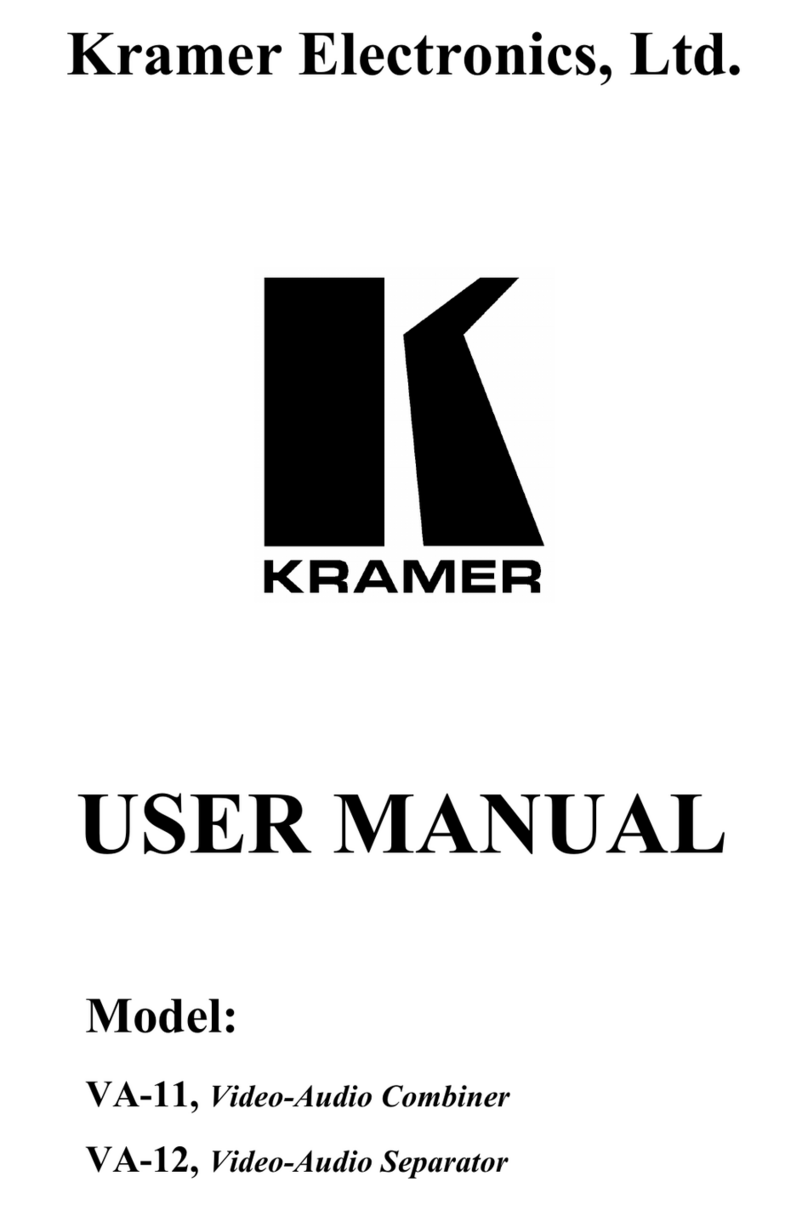
Kramer
Kramer VA-11 User manual
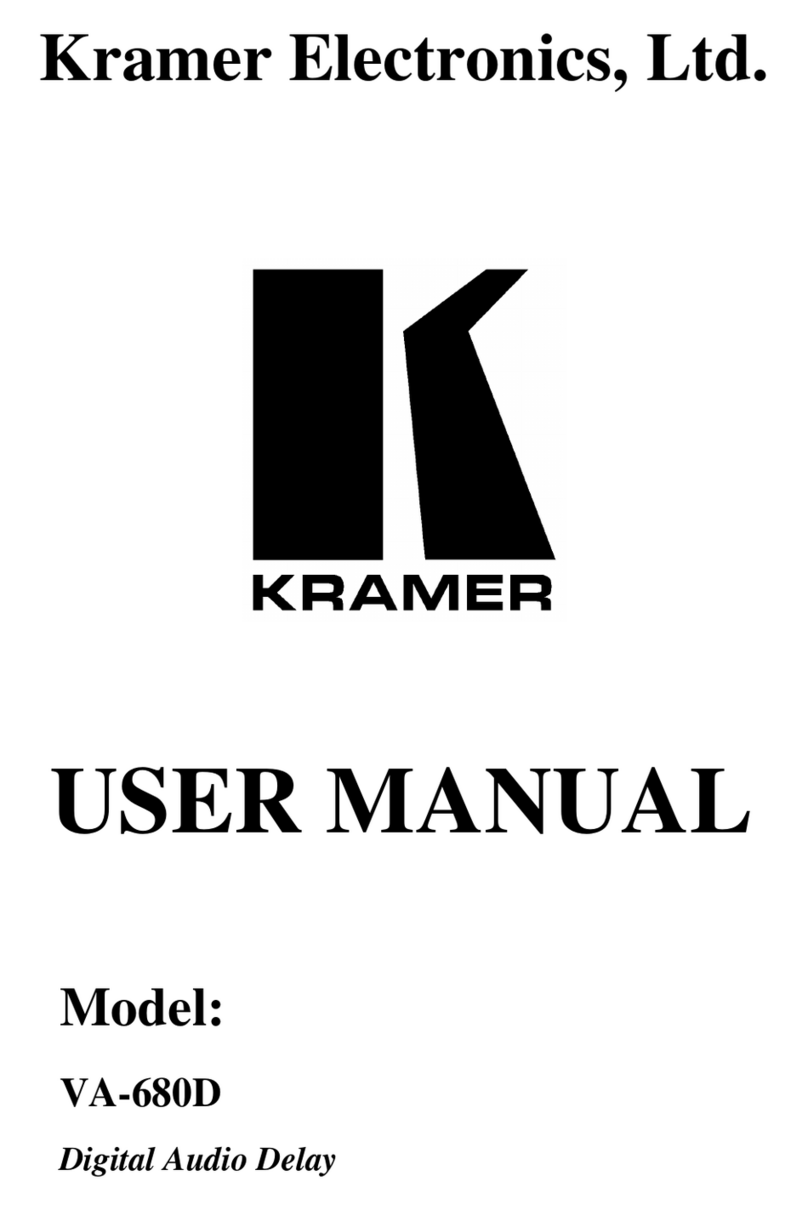
Kramer
Kramer VA-680D User manual

Kramer
Kramer VP-436N User manual

Kramer
Kramer DigiTOOLS 7408 User manual
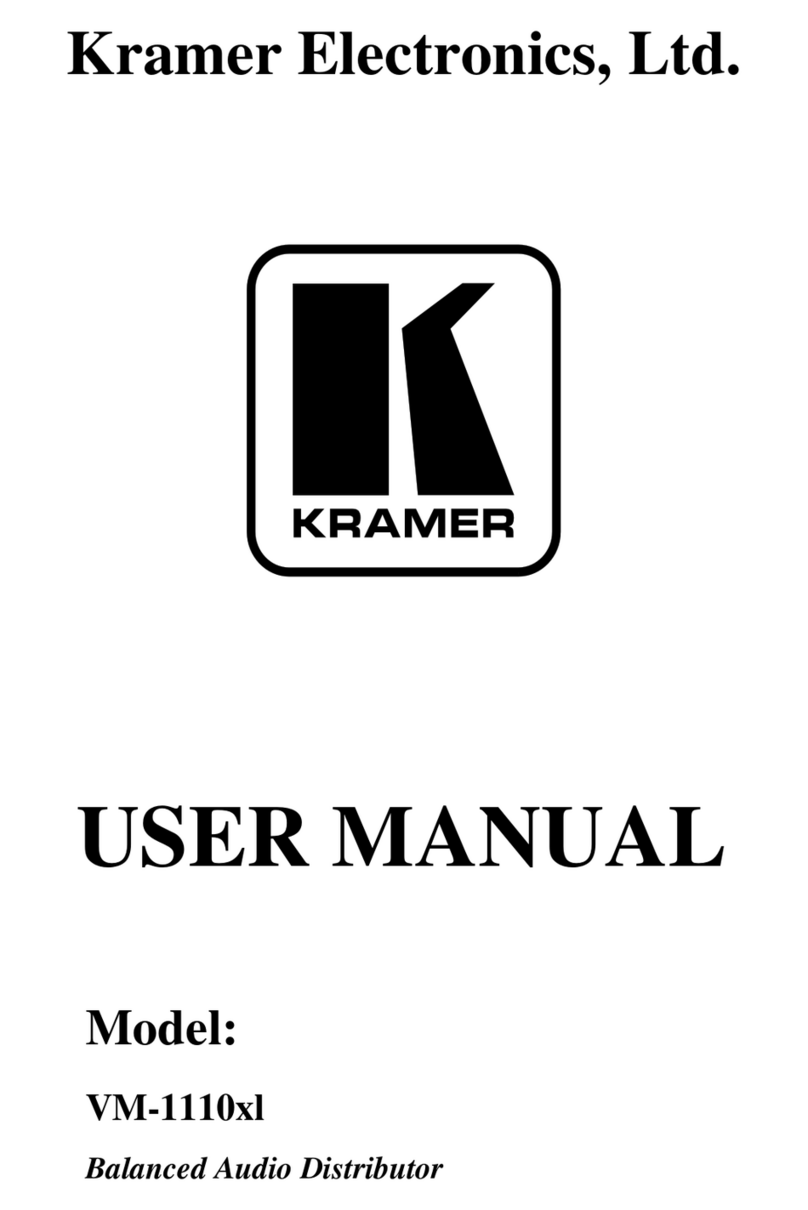
Kramer
Kramer VM-1110xl User manual
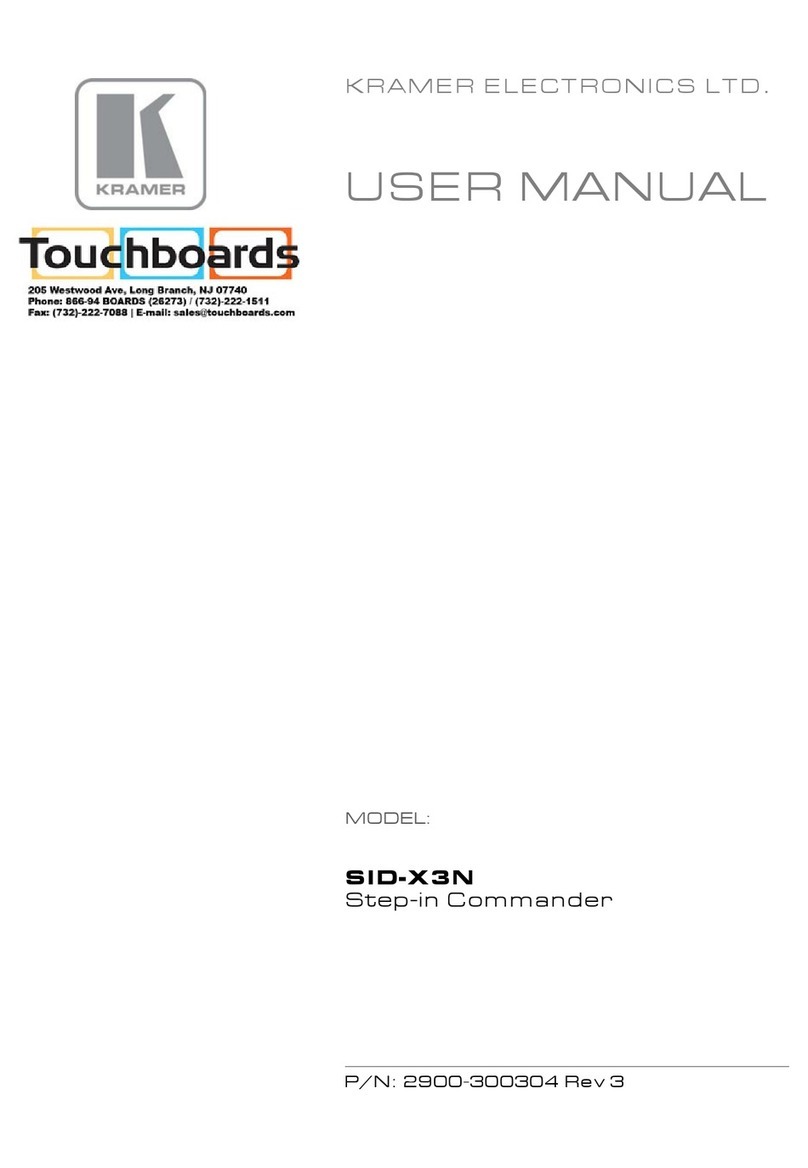
Kramer
Kramer SID-X3N User manual

Kramer
Kramer VP-2K User manual

Kramer
Kramer VM-1120 User manual

Kramer
Kramer WP-789R User manual
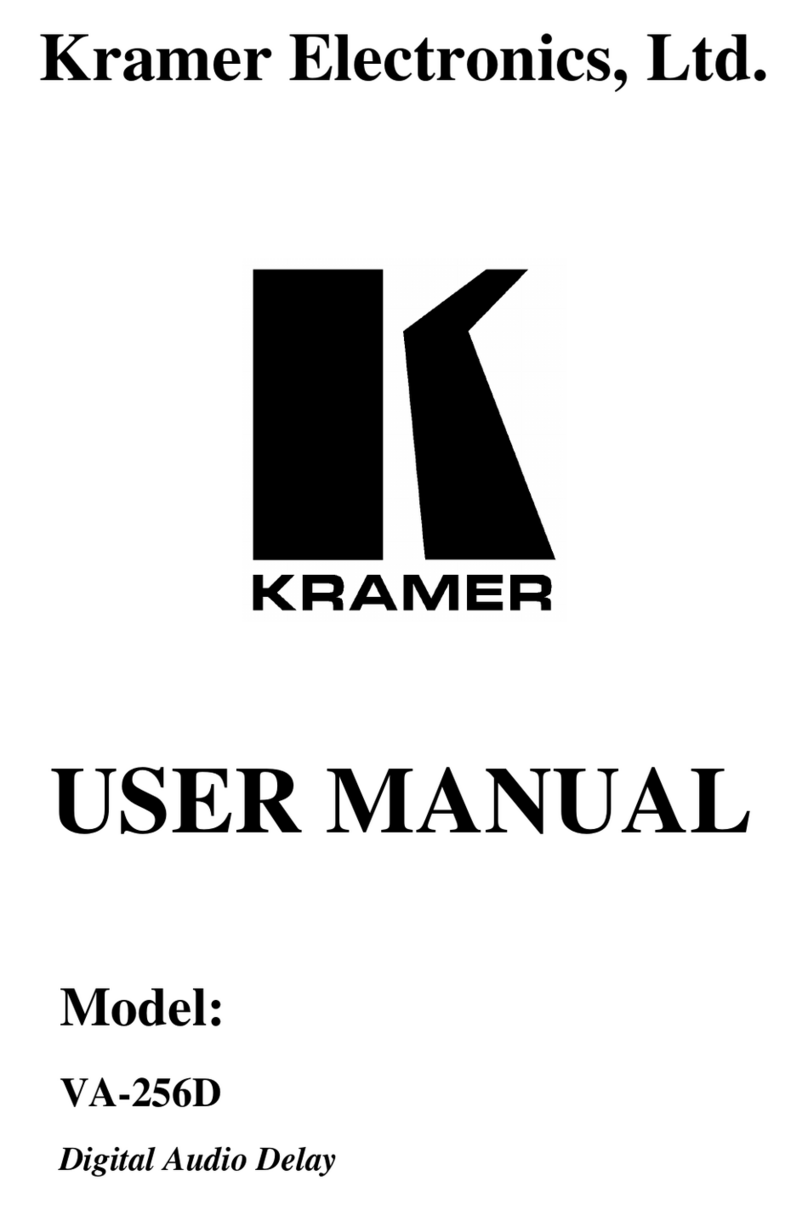
Kramer
Kramer VA-256D User manual

Kramer
Kramer VP-505 User manual

Kramer
Kramer VP-715 User manual

Kramer
Kramer DigiTOOLS VM-2HDCP User manual

Kramer
Kramer VS-411UHD User manual
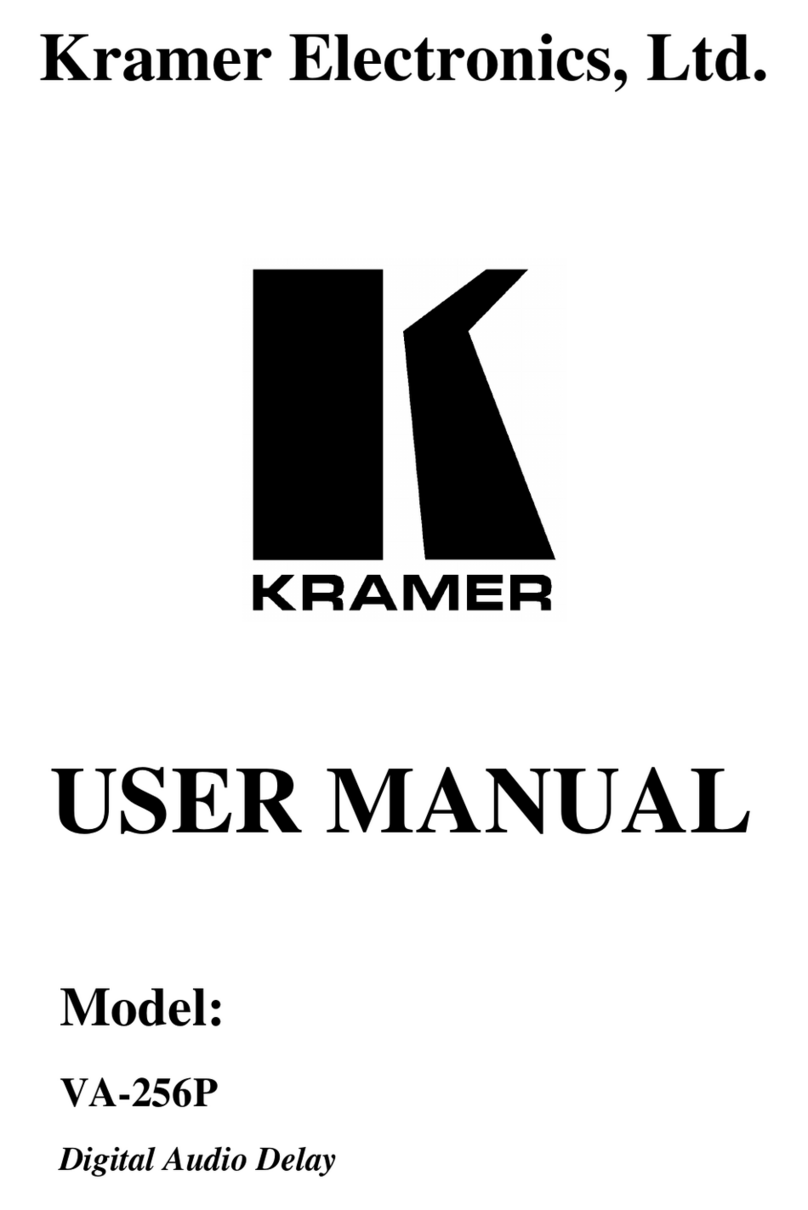
Kramer
Kramer VA-256P User manual

Kramer
Kramer VW-16 User manual