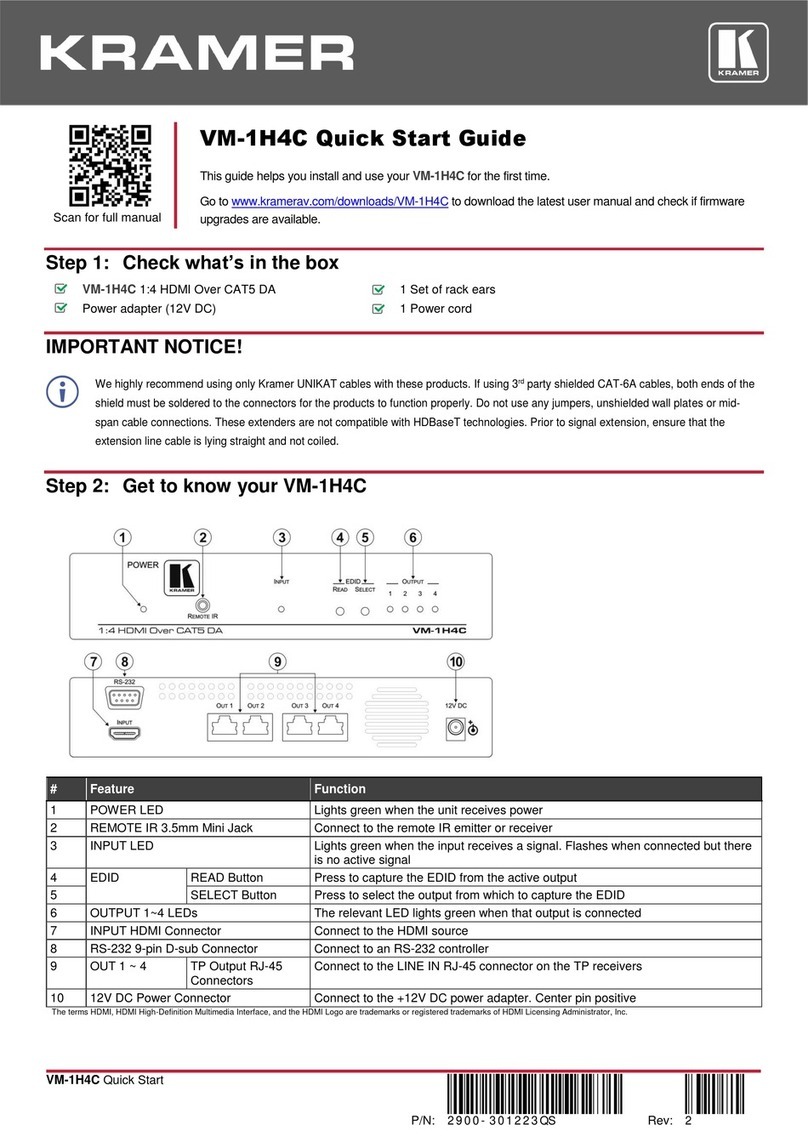Kramer VP-440H2 User manual
Other Kramer Switch manuals
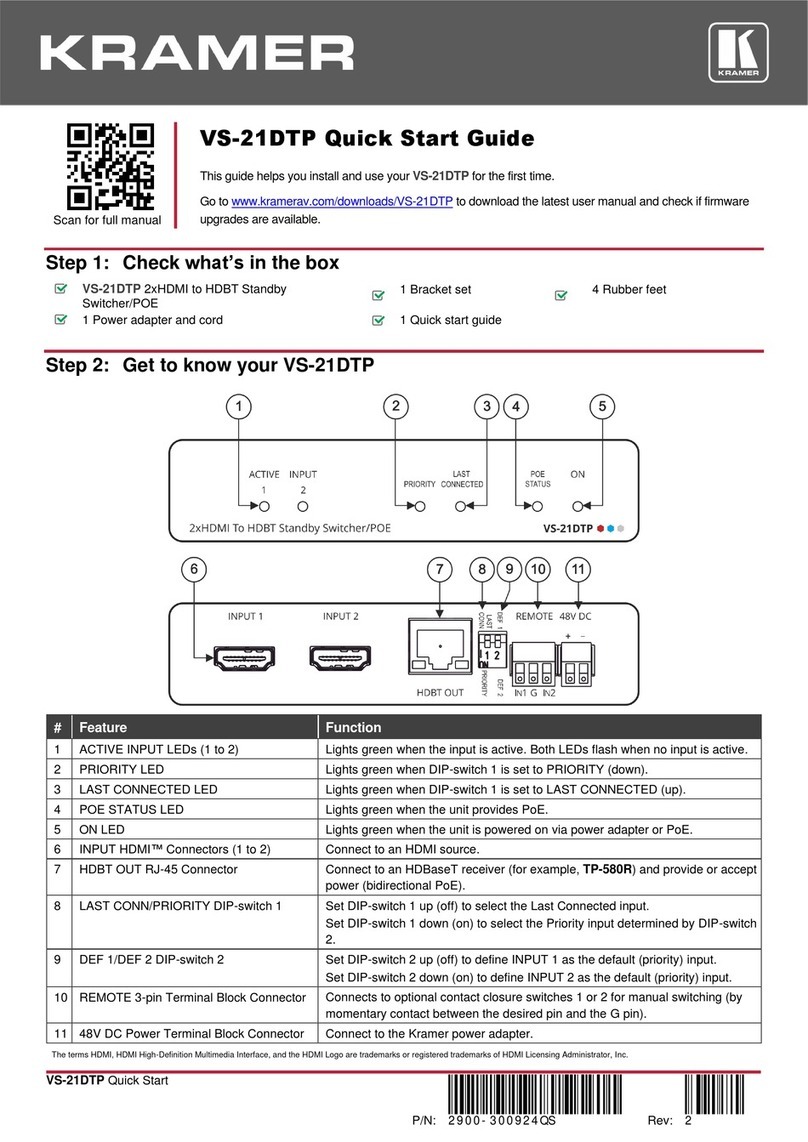
Kramer
Kramer VS-21DTP User manual
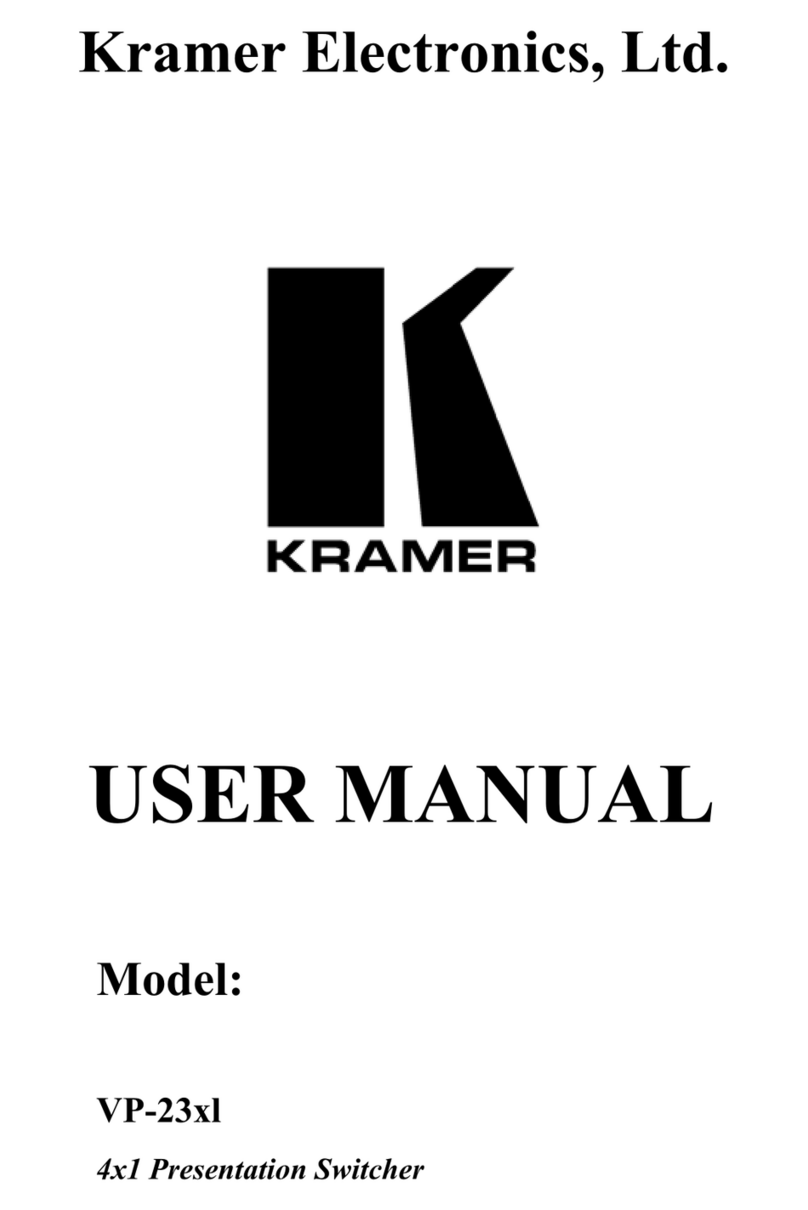
Kramer
Kramer VP-23xl User manual
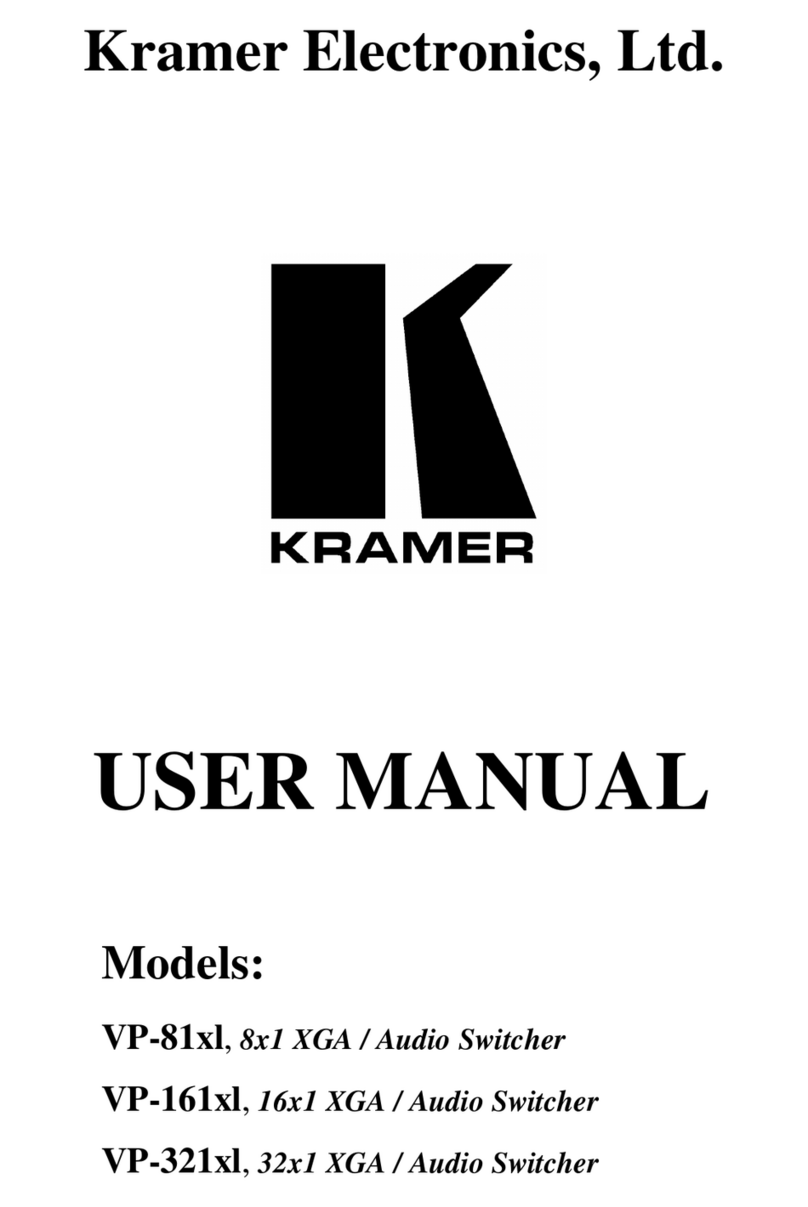
Kramer
Kramer VP-81x1 User manual
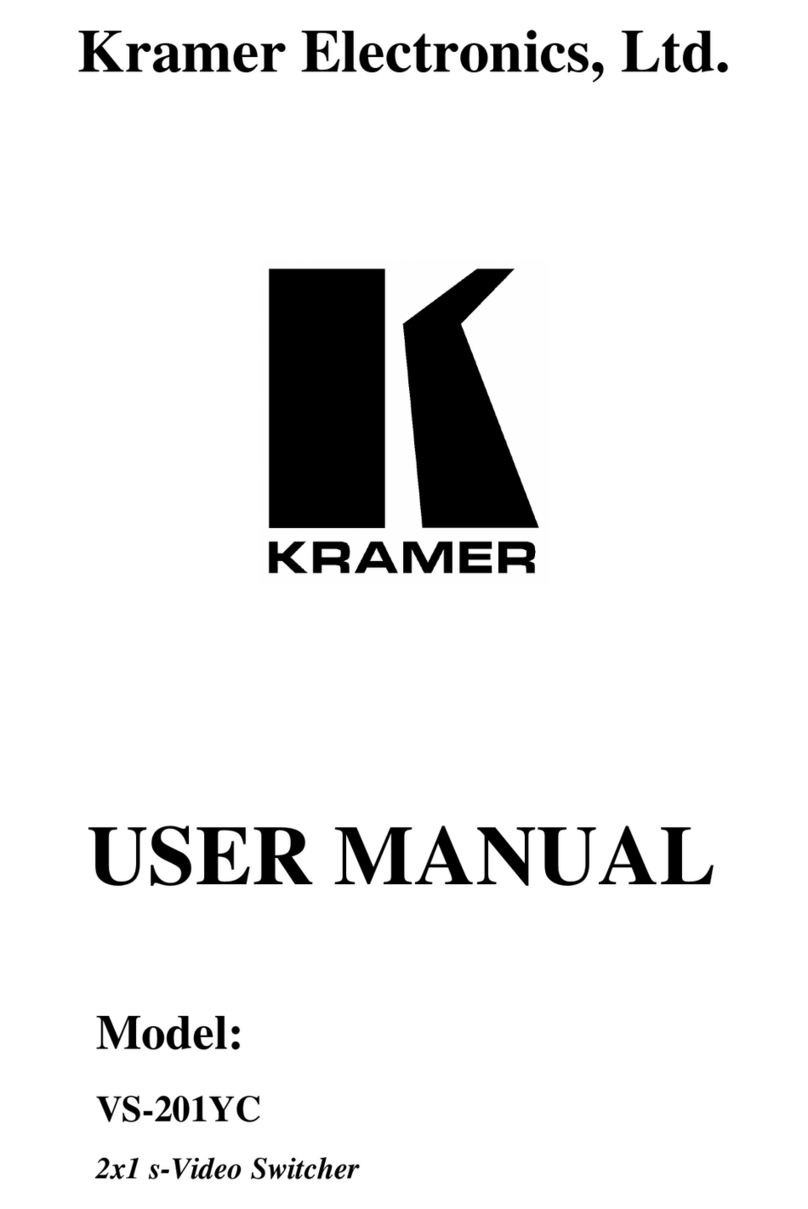
Kramer
Kramer VS-201YC User manual
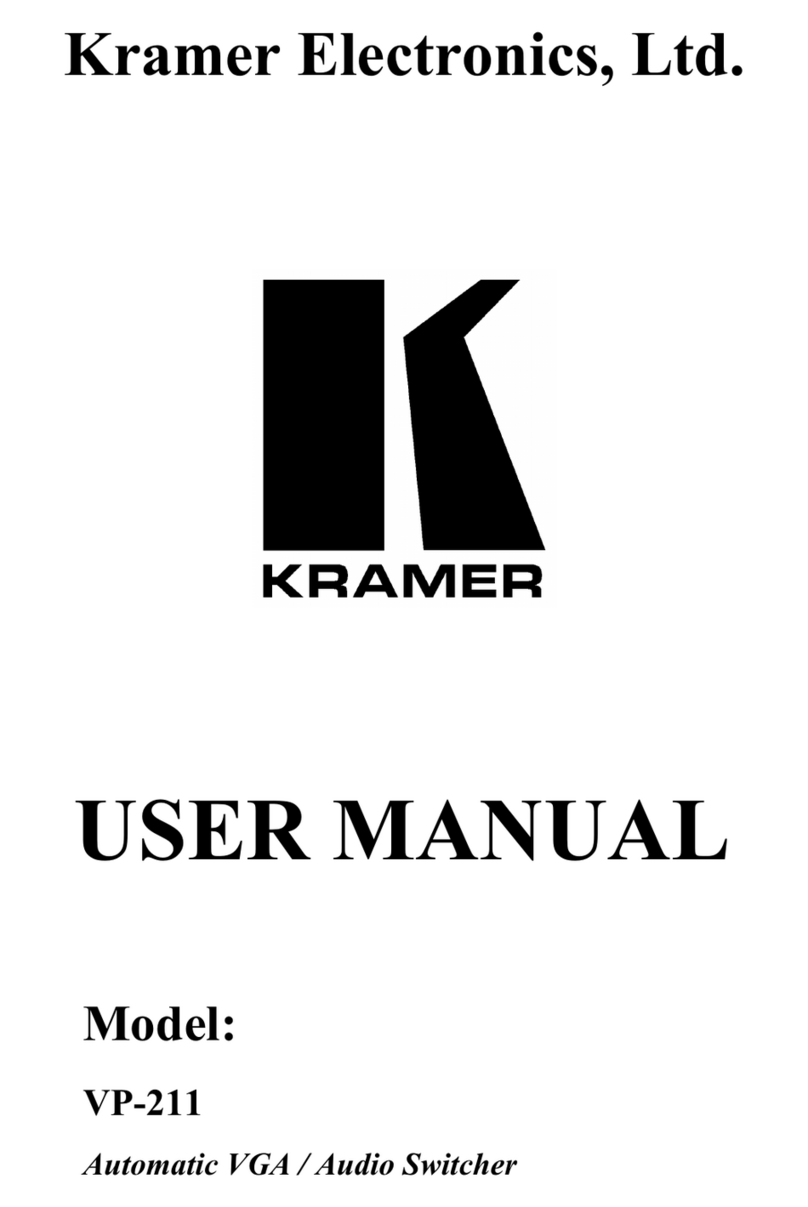
Kramer
Kramer Tools VP-211 User manual

Kramer
Kramer VP-23N User manual
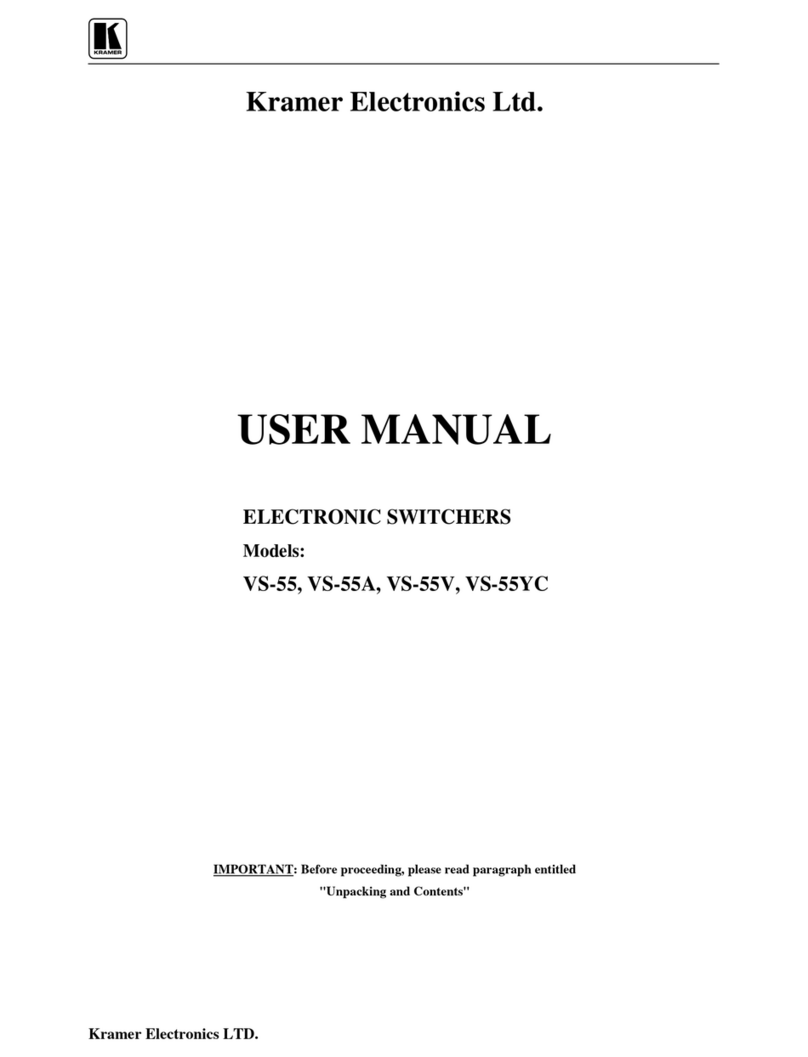
Kramer
Kramer VS-55 User manual

Kramer
Kramer VP-440 User manual

Kramer
Kramer KDS-USB2 Kit User manual

Kramer
Kramer VP-81SIDN User manual
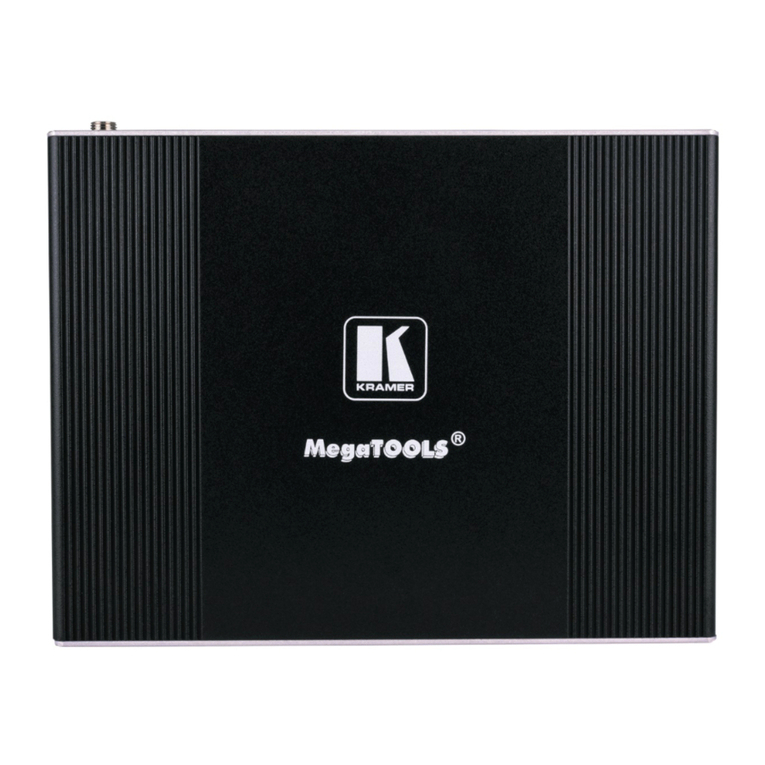
Kramer
Kramer KIT-401 User manual
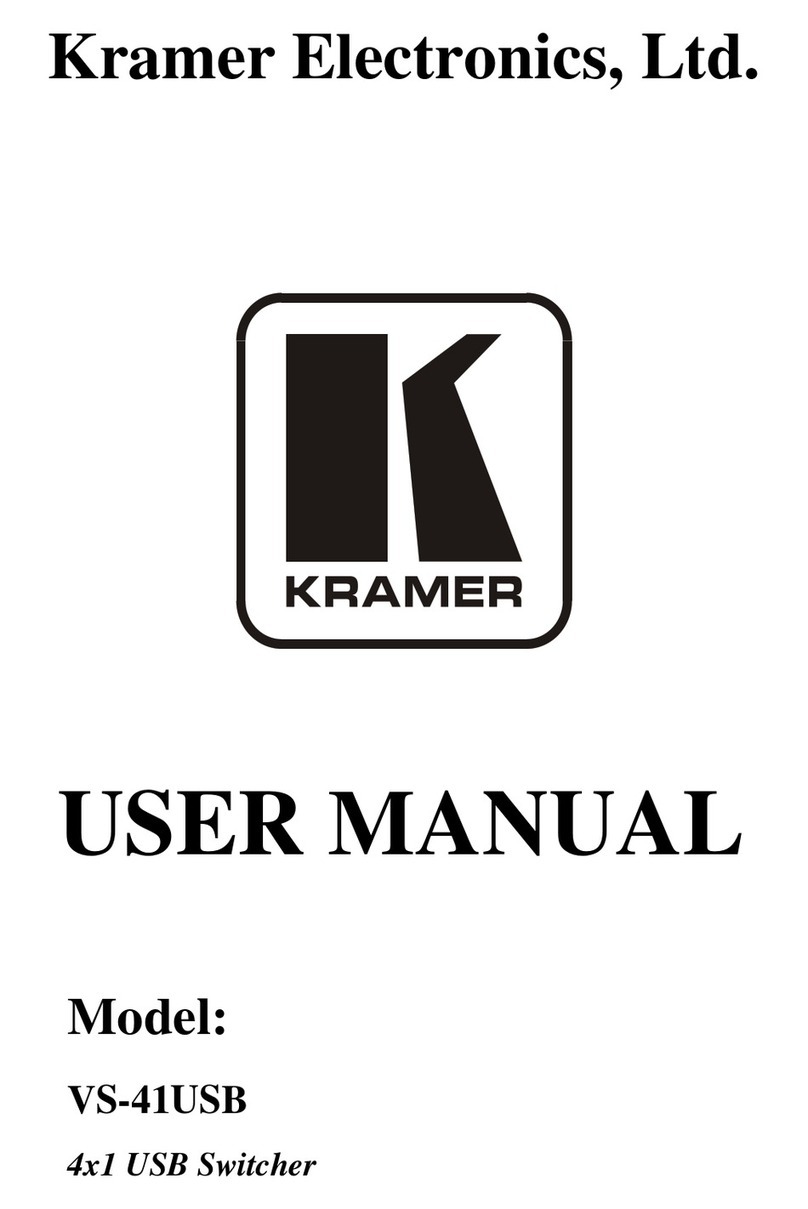
Kramer
Kramer DigiTOOLS VS-41USB User manual

Kramer
Kramer TOOLS VP-222K User manual

Kramer
Kramer VP-201xl User manual

Kramer
Kramer VM-218DTxr User manual
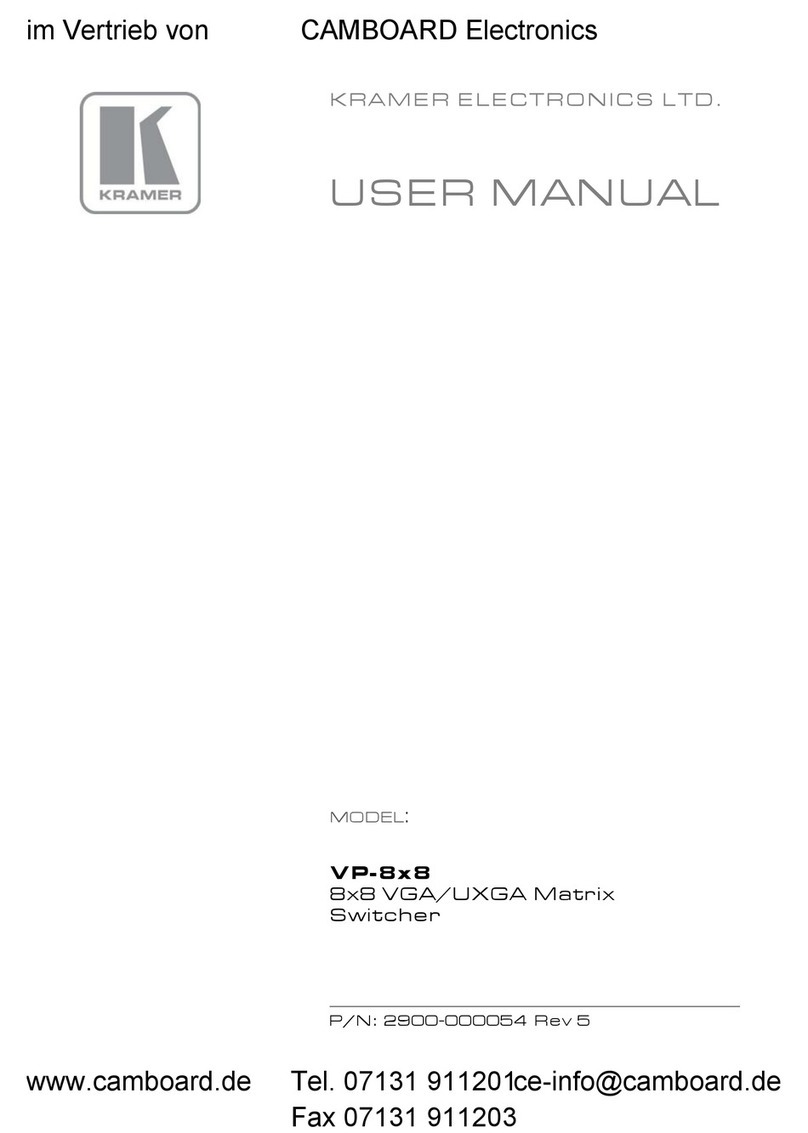
Kramer
Kramer VP-8x8 User manual

Kramer
Kramer VP-436 User manual

Kramer
Kramer DIP-31 User manual

Kramer
Kramer VP-740 ProScale User manual

Kramer
Kramer VS-81H User manual
Popular Switch manuals by other brands

SMC Networks
SMC Networks SMC6224M Technical specifications

Aeotec
Aeotec ZWA003-S operating manual

TRENDnet
TRENDnet TK-209i Quick installation guide

Planet
Planet FGSW-2022VHP user manual

Avocent
Avocent AutoView 2000 AV2000BC AV2000BC Installer/user guide

Moxa Technologies
Moxa Technologies PT-7728 Series user manual

Intos Electronic
Intos Electronic inLine 35392I operating instructions

Cisco
Cisco Catalyst 3560-X-24T Technical specifications

Asante
Asante IntraCore IC3648 Specifications

Siemens
Siemens SIRIUS 3SE7310-1AE Series Original operating instructions

Edge-Core
Edge-Core DCS520 quick start guide

RGBLE
RGBLE S00203 user manual