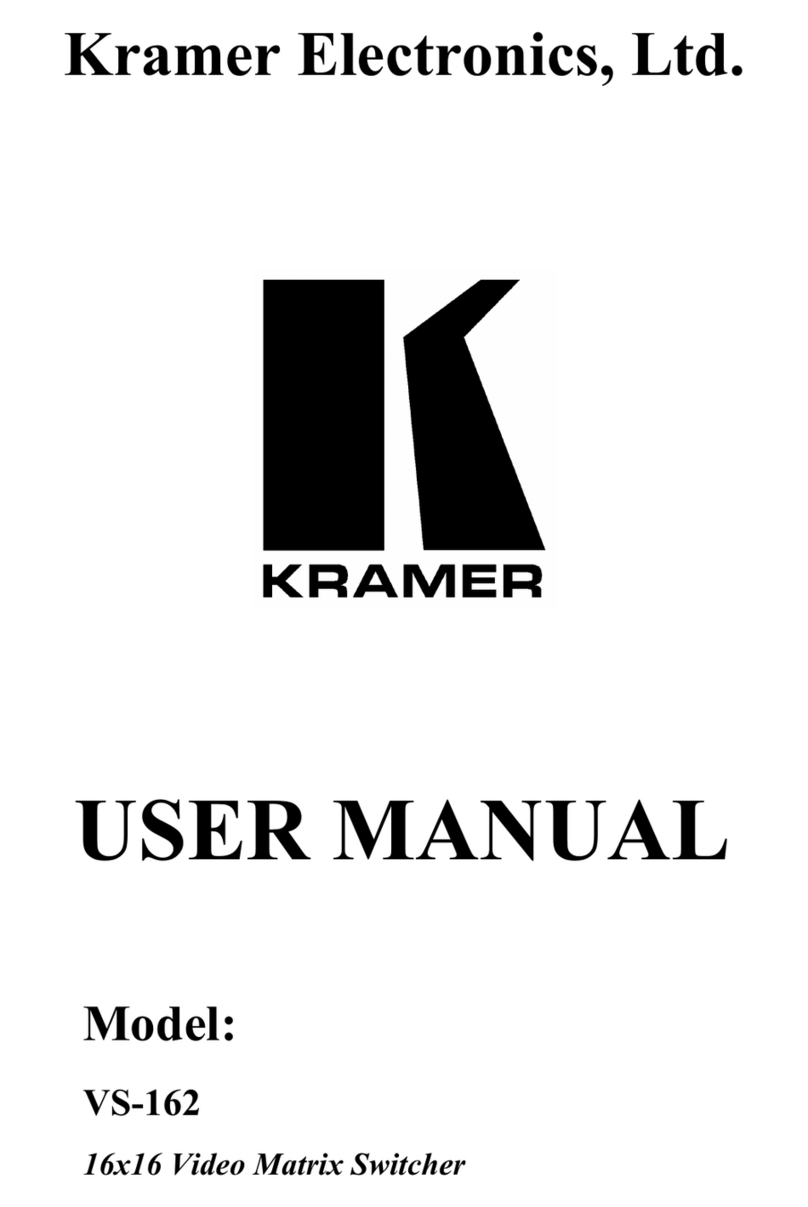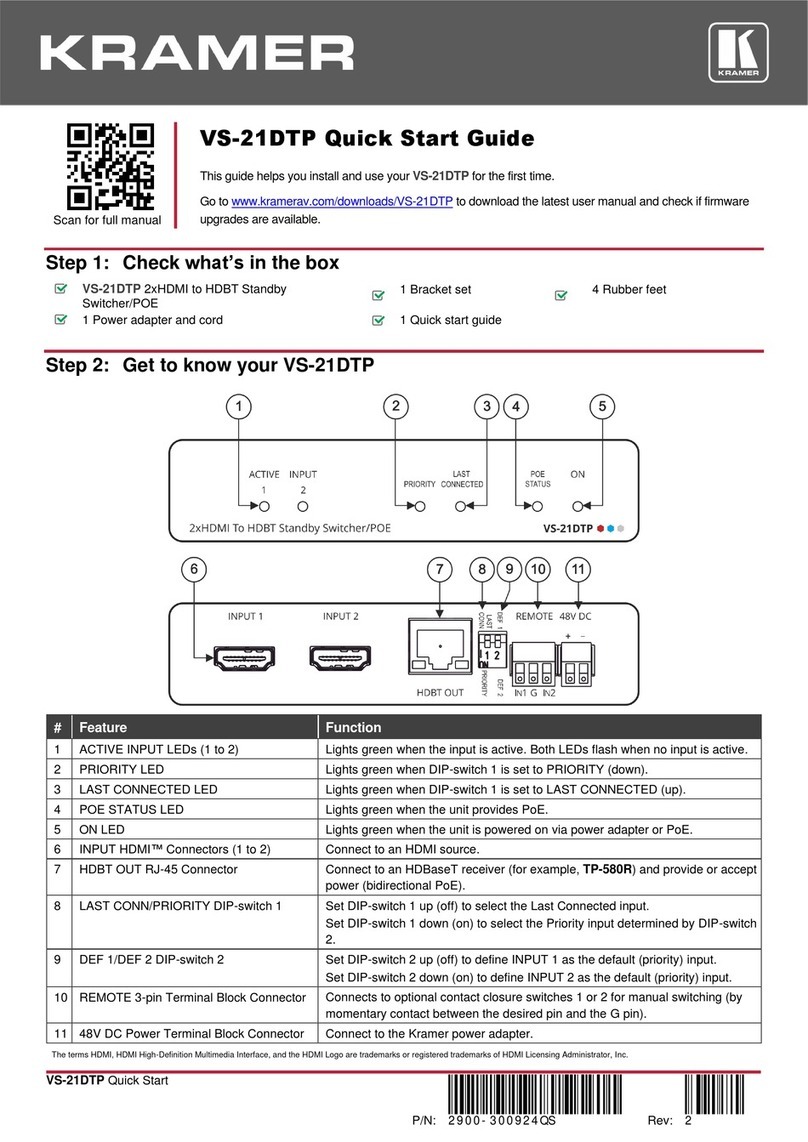Kramer VS-41HDCP User manual
Other Kramer Switch manuals

Kramer
Kramer WP-5VH2 User manual

Kramer
Kramer ProScale VP-728 User manual

Kramer
Kramer RC-11TB User manual

Kramer
Kramer VS-81H User manual

Kramer
Kramer VM-10FW User manual

Kramer
Kramer VS-211X User manual

Kramer
Kramer ASPEN-32UFX User manual

Kramer
Kramer VS-21DT User manual
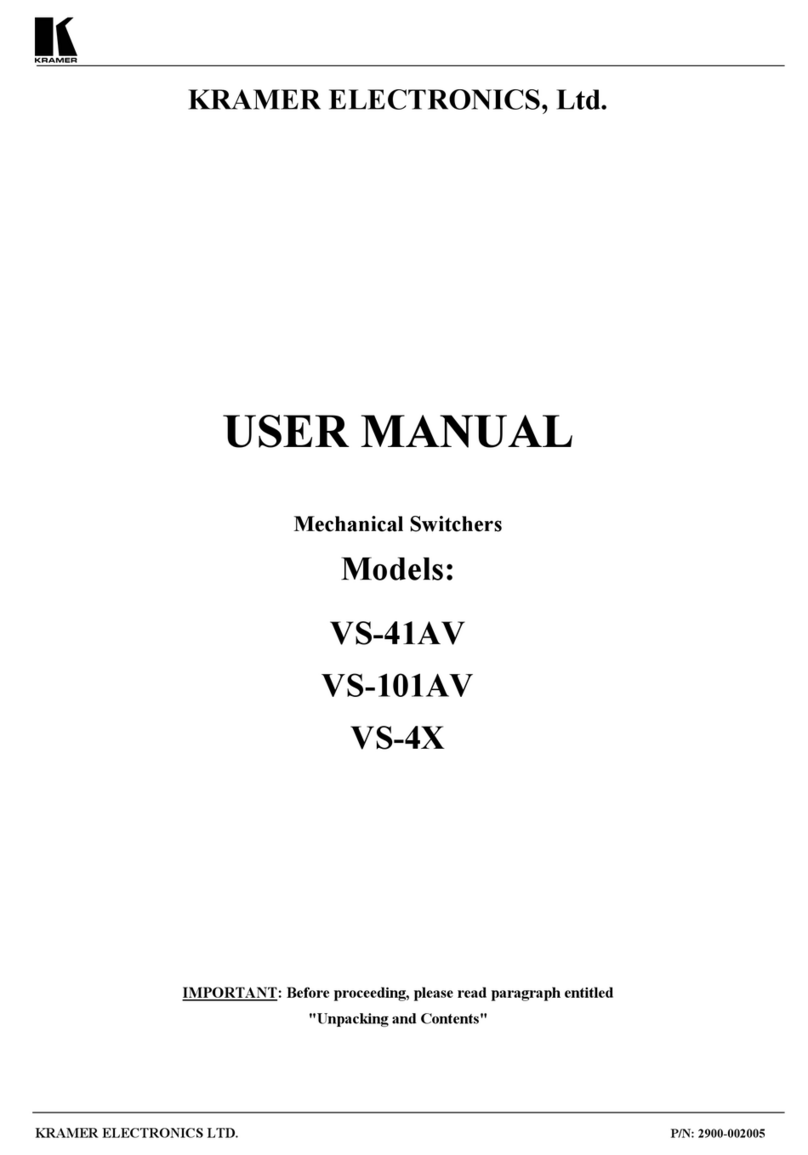
Kramer
Kramer VS-41AV User manual
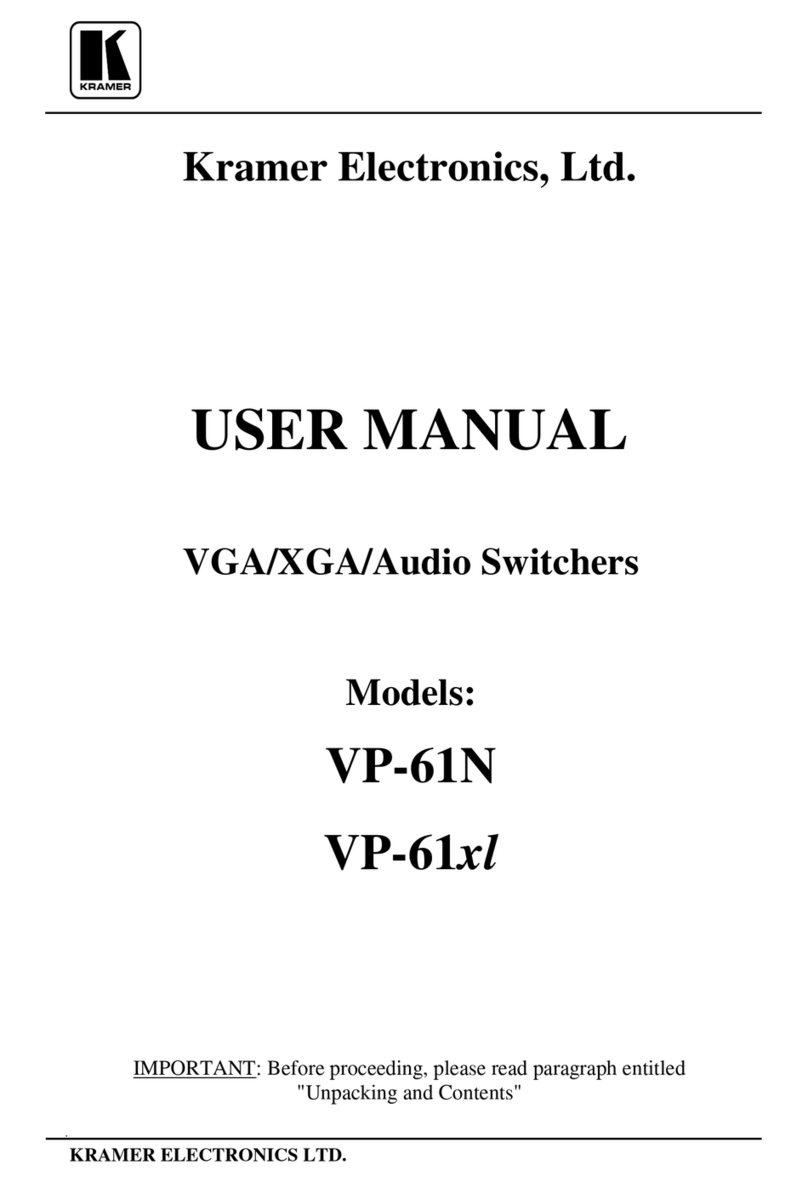
Kramer
Kramer VP-61N User manual
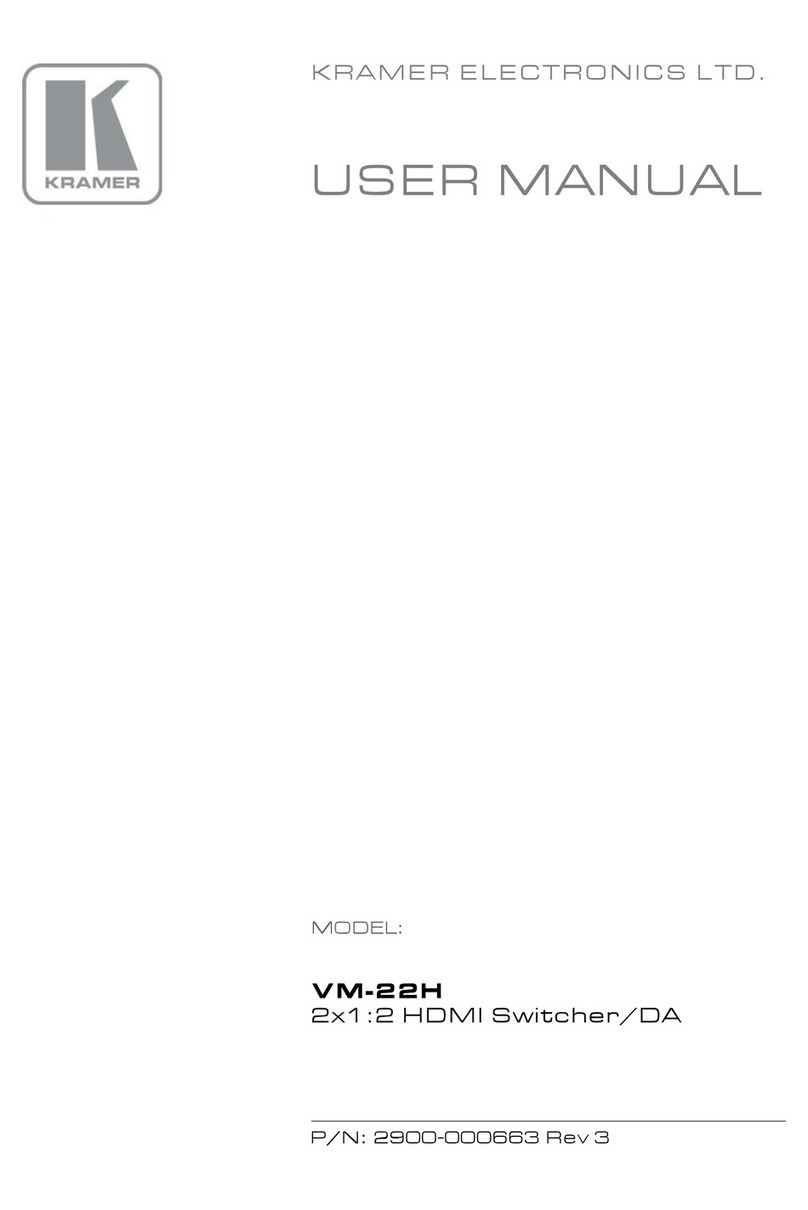
Kramer
Kramer VM-22H User manual
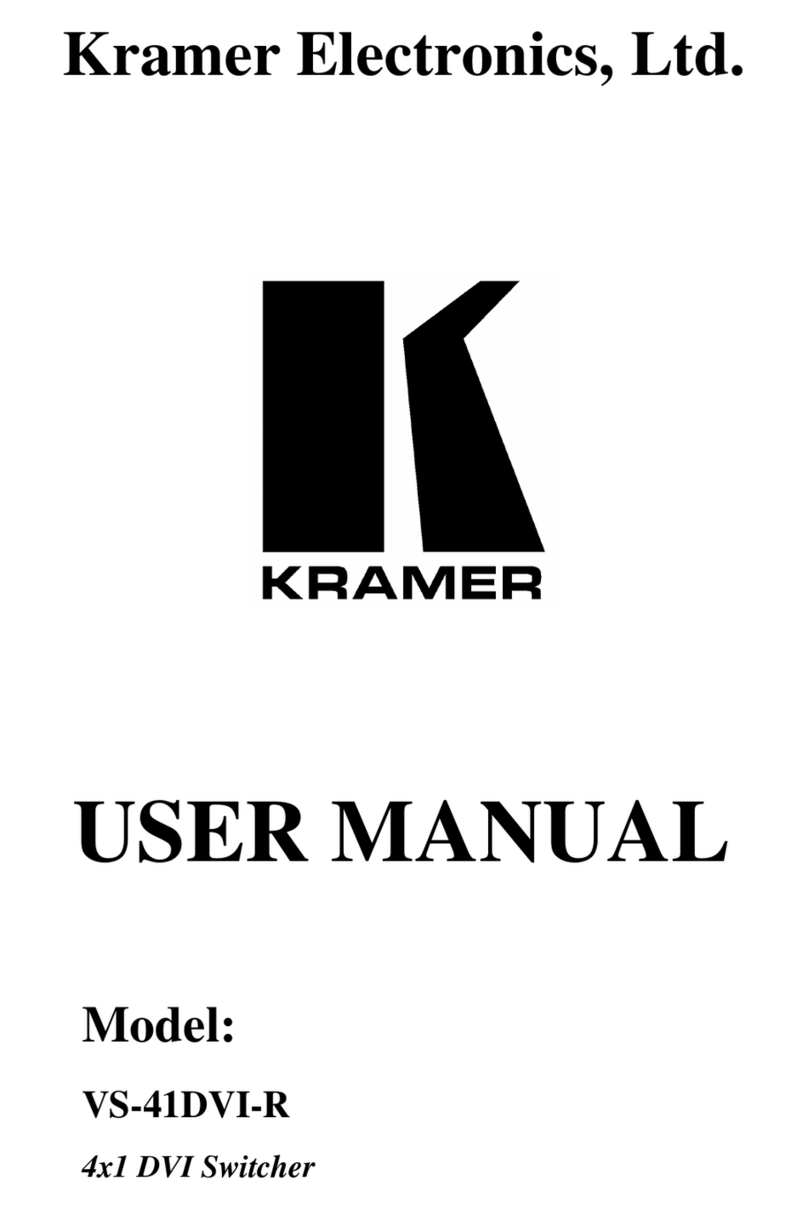
Kramer
Kramer VS-41DVI-R User manual
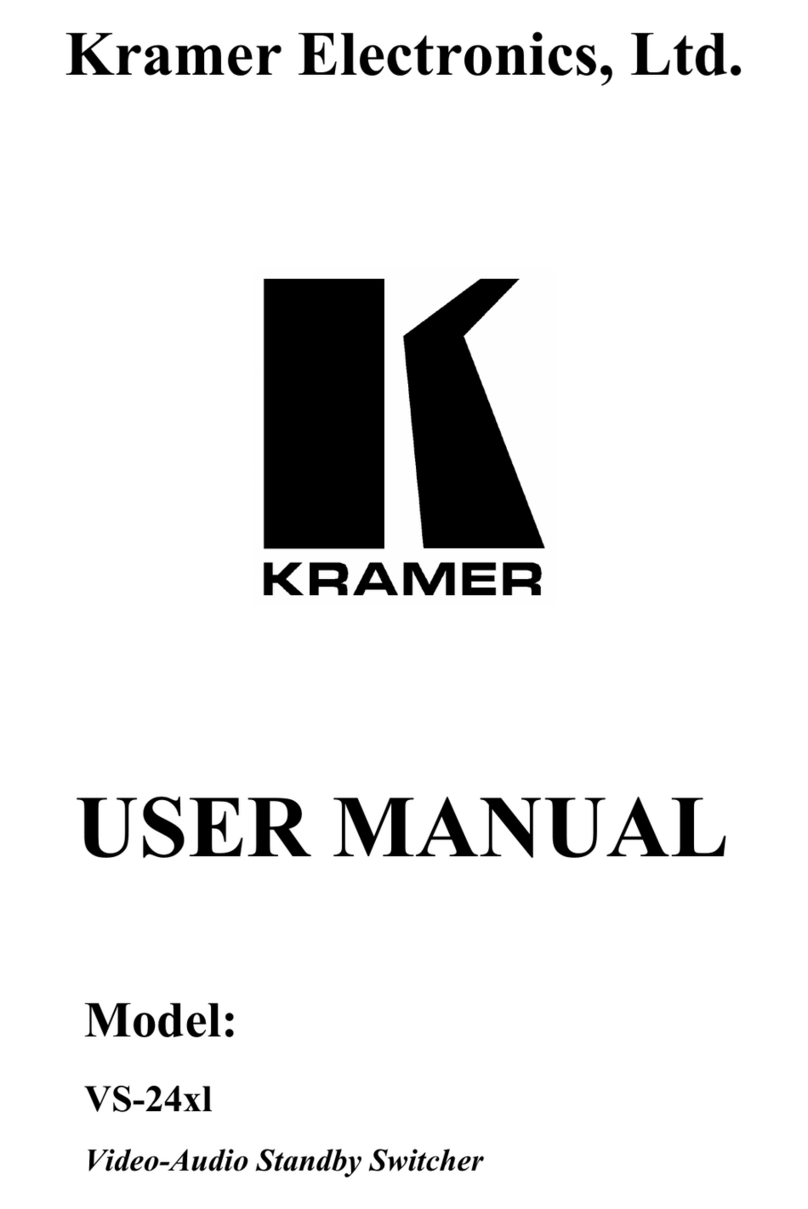
Kramer
Kramer VS-24x1 User manual

Kramer
Kramer PSE-2 User manual

Kramer
Kramer VS-33Vxl User manual

Kramer
Kramer VP-31KSi User manual

Kramer
Kramer VP-444 User manual
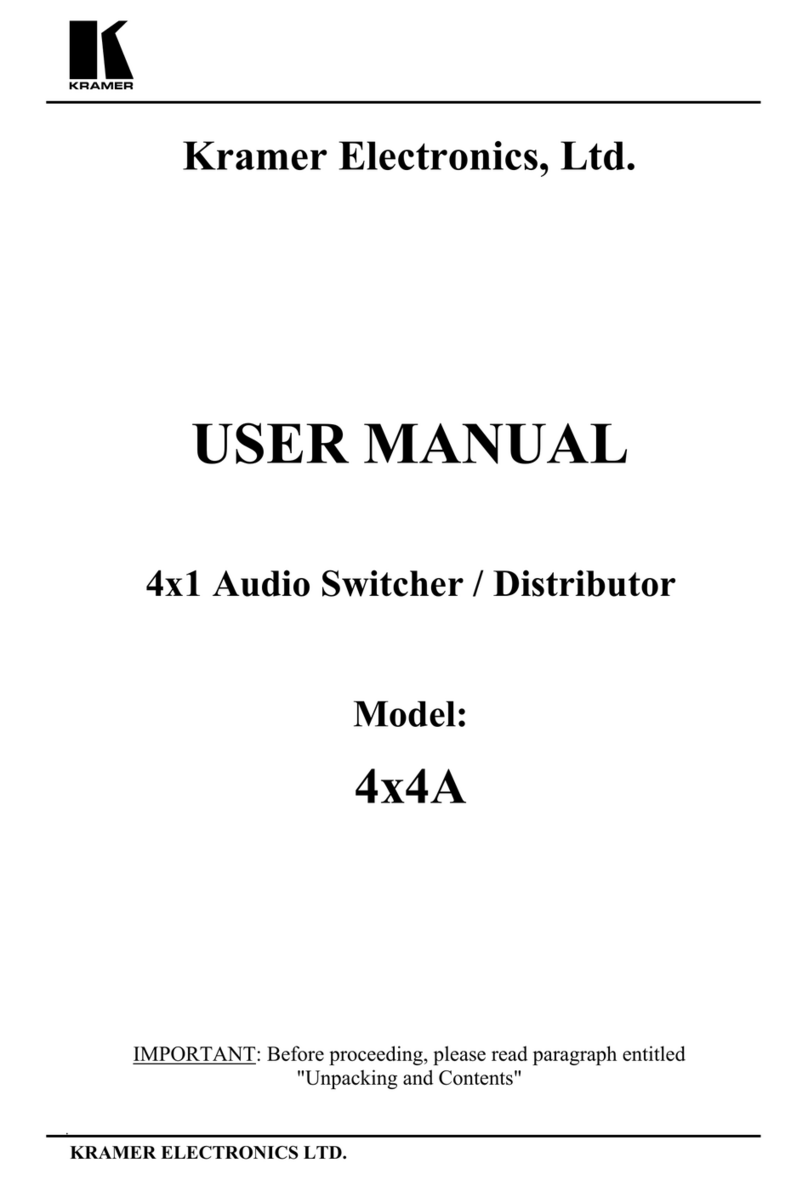
Kramer
Kramer 4x4A User manual

Kramer
Kramer VP-411DS User manual

Kramer
Kramer VS-411UHD User manual
Popular Switch manuals by other brands

SMC Networks
SMC Networks SMC6224M Technical specifications

Aeotec
Aeotec ZWA003-S operating manual

TRENDnet
TRENDnet TK-209i Quick installation guide

Planet
Planet FGSW-2022VHP user manual

Avocent
Avocent AutoView 2000 AV2000BC AV2000BC Installer/user guide

Moxa Technologies
Moxa Technologies PT-7728 Series user manual

Intos Electronic
Intos Electronic inLine 35392I operating instructions

Cisco
Cisco Catalyst 3560-X-24T Technical specifications

Asante
Asante IntraCore IC3648 Specifications

Siemens
Siemens SIRIUS 3SE7310-1AE Series Original operating instructions

Edge-Core
Edge-Core DCS520 quick start guide

RGBLE
RGBLE S00203 user manual