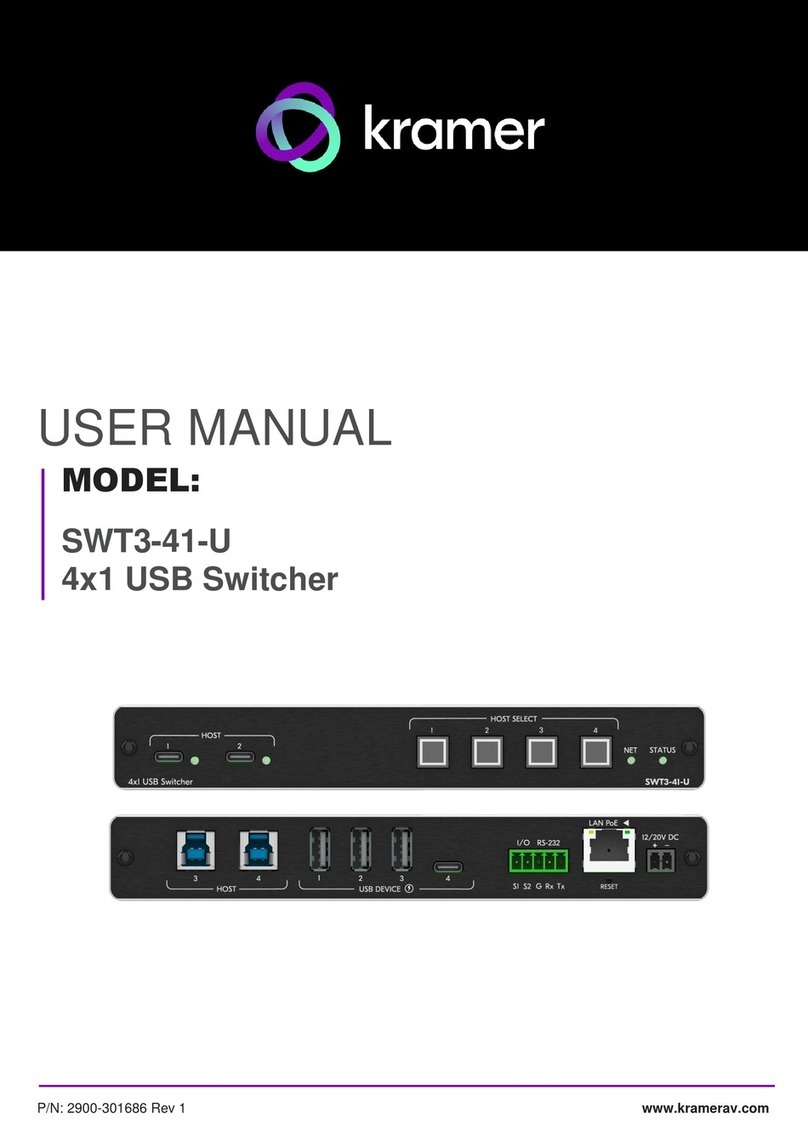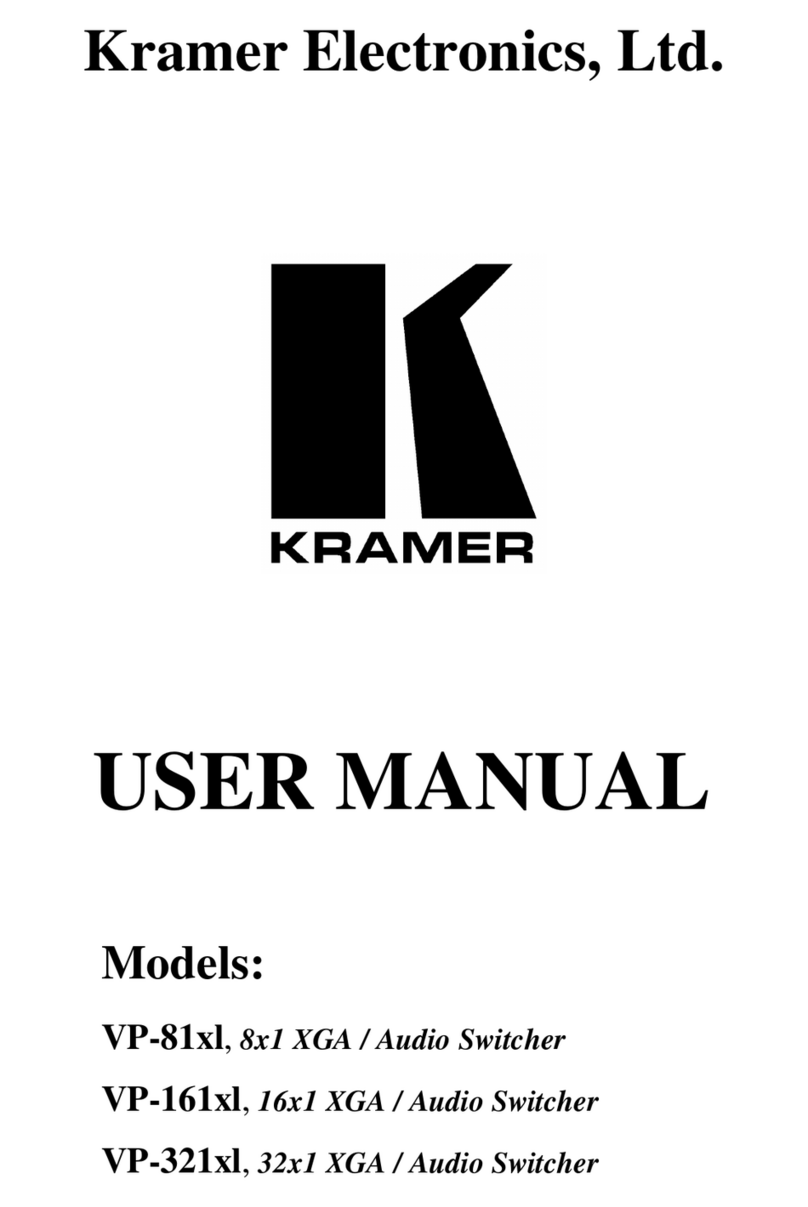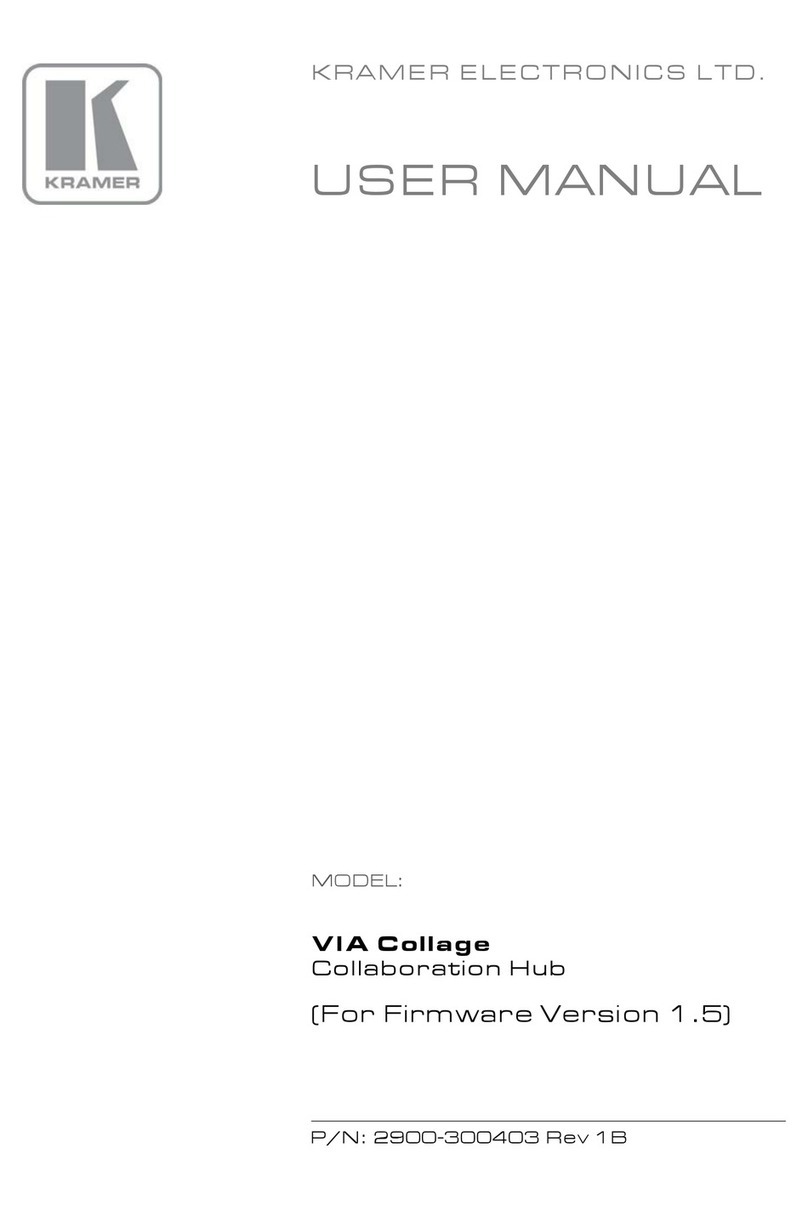Kramer VS-211UHD User manual
Other Kramer Switch manuals

Kramer
Kramer VP-440 User manual
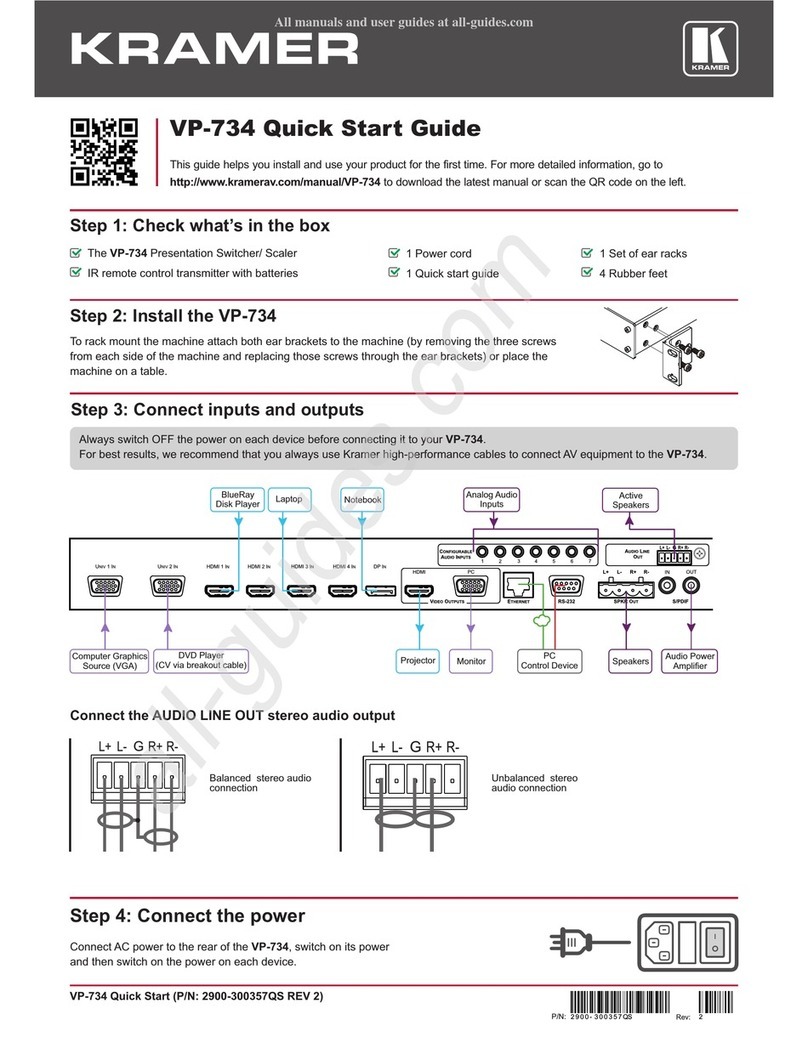
Kramer
Kramer VP-734 User manual

Kramer
Kramer DIP-31 User manual
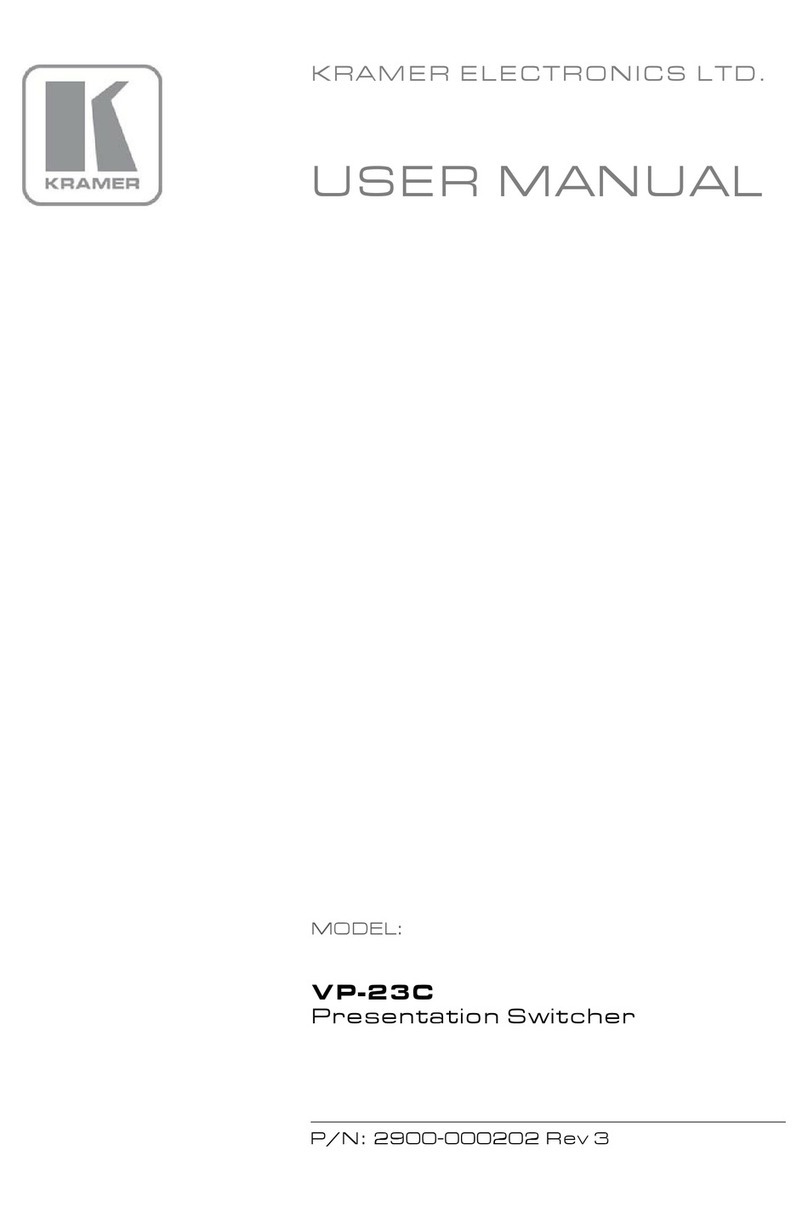
Kramer
Kramer VP-23C User manual
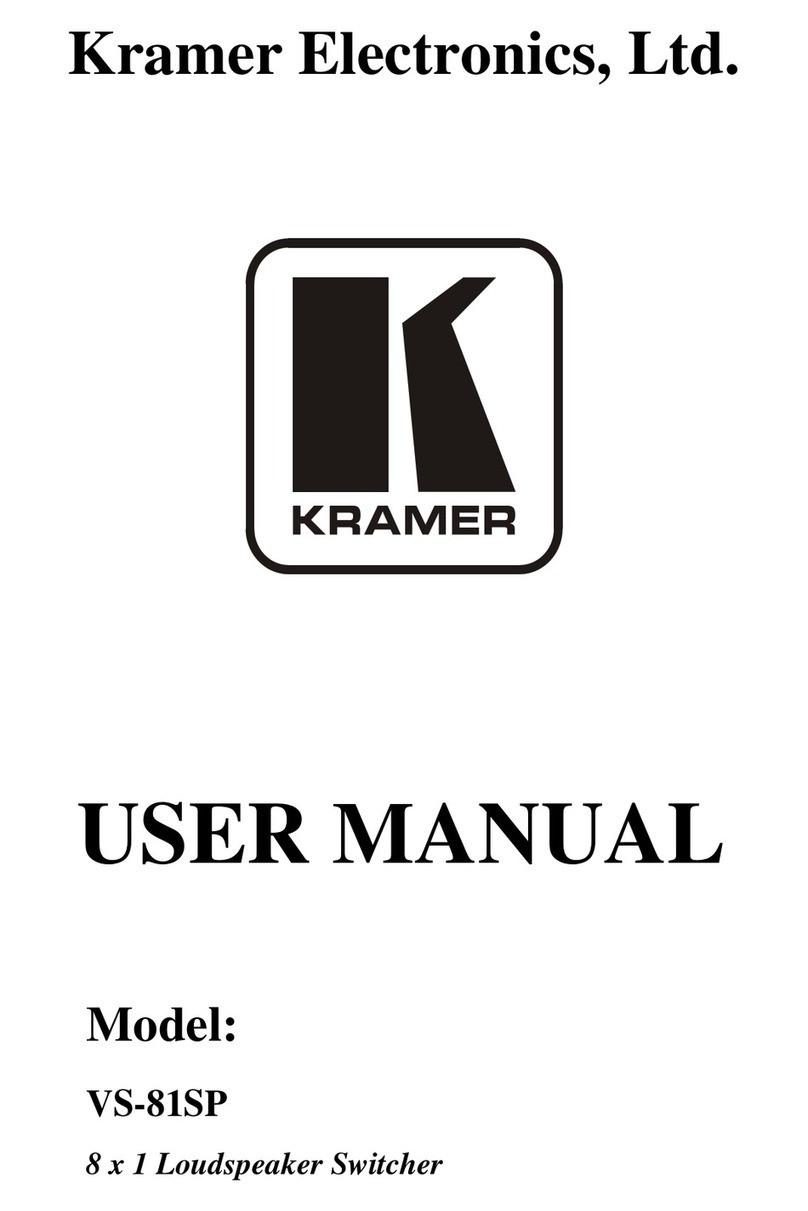
Kramer
Kramer VS-81SP User manual

Kramer
Kramer VS-211X User manual

Kramer
Kramer VP-411DS User manual

Kramer
Kramer VS-21DTP User manual
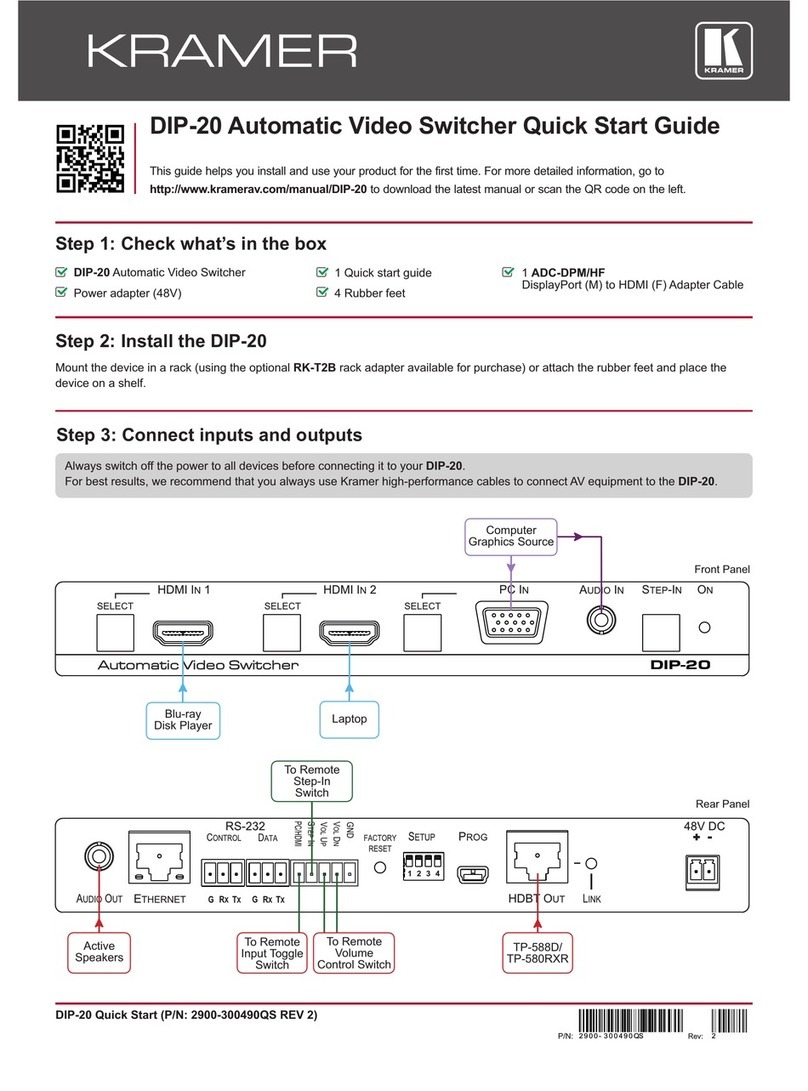
Kramer
Kramer DIP-20 User manual

Kramer
Kramer VP-734 User manual

Kramer
Kramer VP-61N User manual

Kramer
Kramer VS-211XS User manual
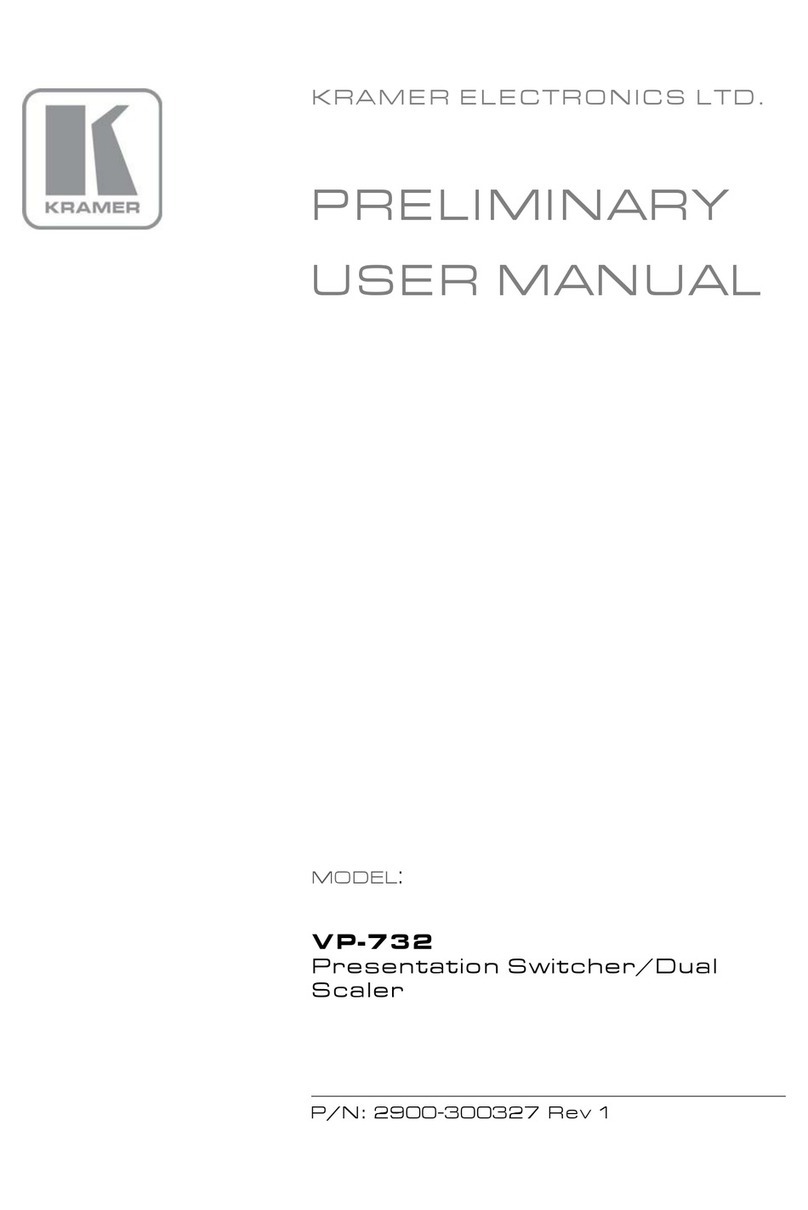
Kramer
Kramer VP-732 User manual

Kramer
Kramer VS-41HD User manual
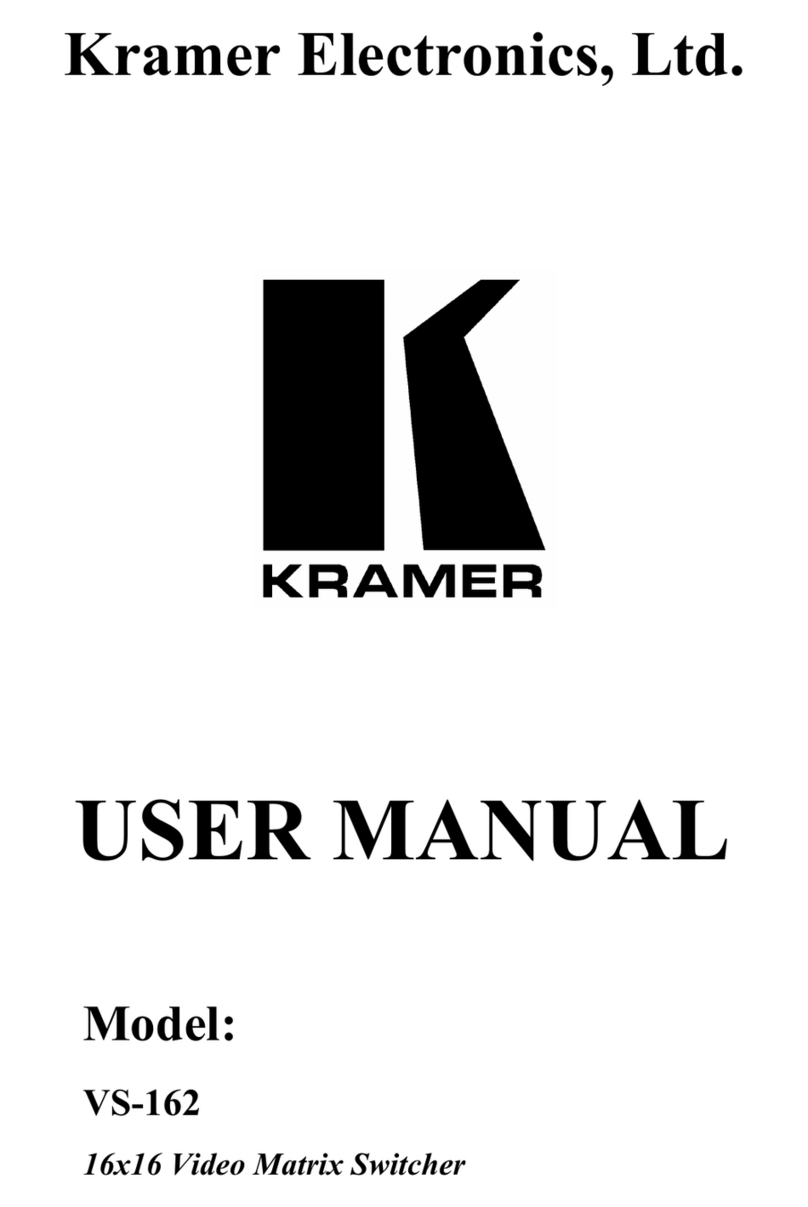
Kramer
Kramer vs-162 User manual

Kramer
Kramer ASPEN-1616UX User manual

Kramer
Kramer VP-725NA User manual

Kramer
Kramer VP-771 User manual
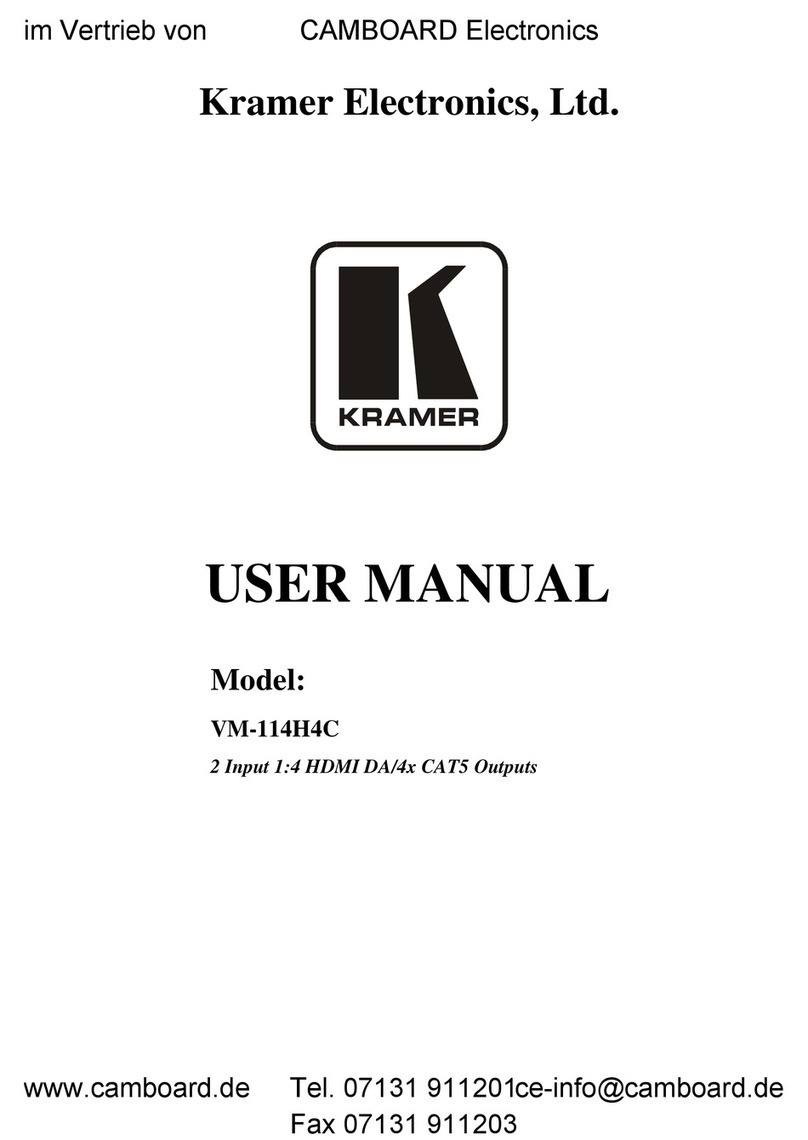
Kramer
Kramer VM-114H4C User manual
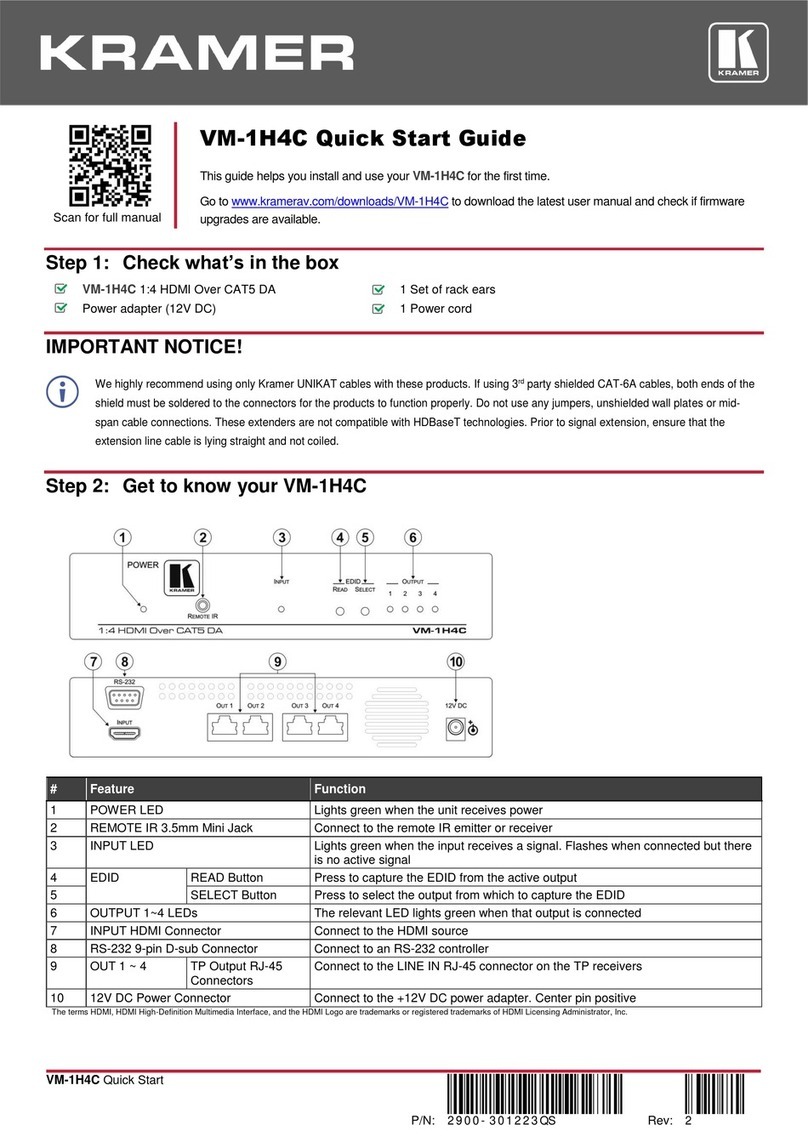
Kramer
Kramer VM-1H4C User manual
Popular Switch manuals by other brands

SMC Networks
SMC Networks SMC6224M Technical specifications

Aeotec
Aeotec ZWA003-S operating manual

TRENDnet
TRENDnet TK-209i Quick installation guide

Planet
Planet FGSW-2022VHP user manual

Avocent
Avocent AutoView 2000 AV2000BC AV2000BC Installer/user guide

Moxa Technologies
Moxa Technologies PT-7728 Series user manual

Intos Electronic
Intos Electronic inLine 35392I operating instructions

Cisco
Cisco Catalyst 3560-X-24T Technical specifications

Asante
Asante IntraCore IC3648 Specifications

Siemens
Siemens SIRIUS 3SE7310-1AE Series Original operating instructions

Edge-Core
Edge-Core DCS520 quick start guide

RGBLE
RGBLE S00203 user manual