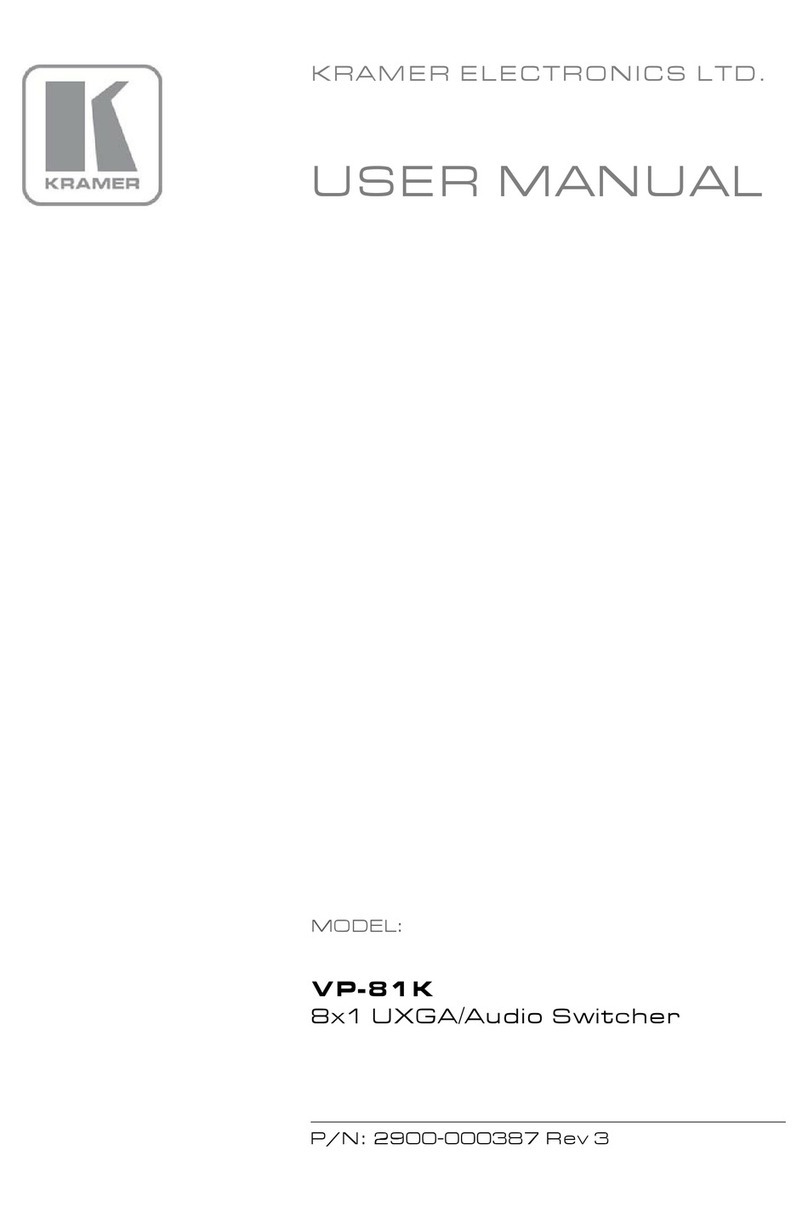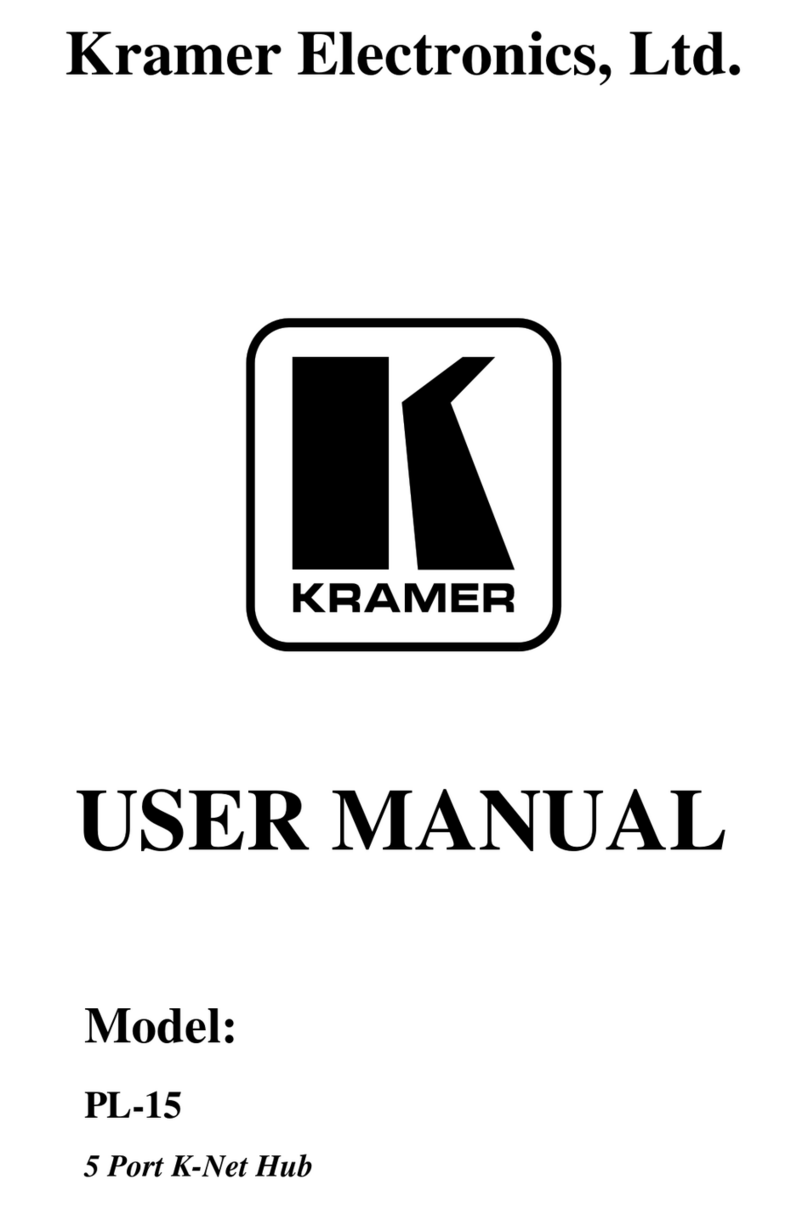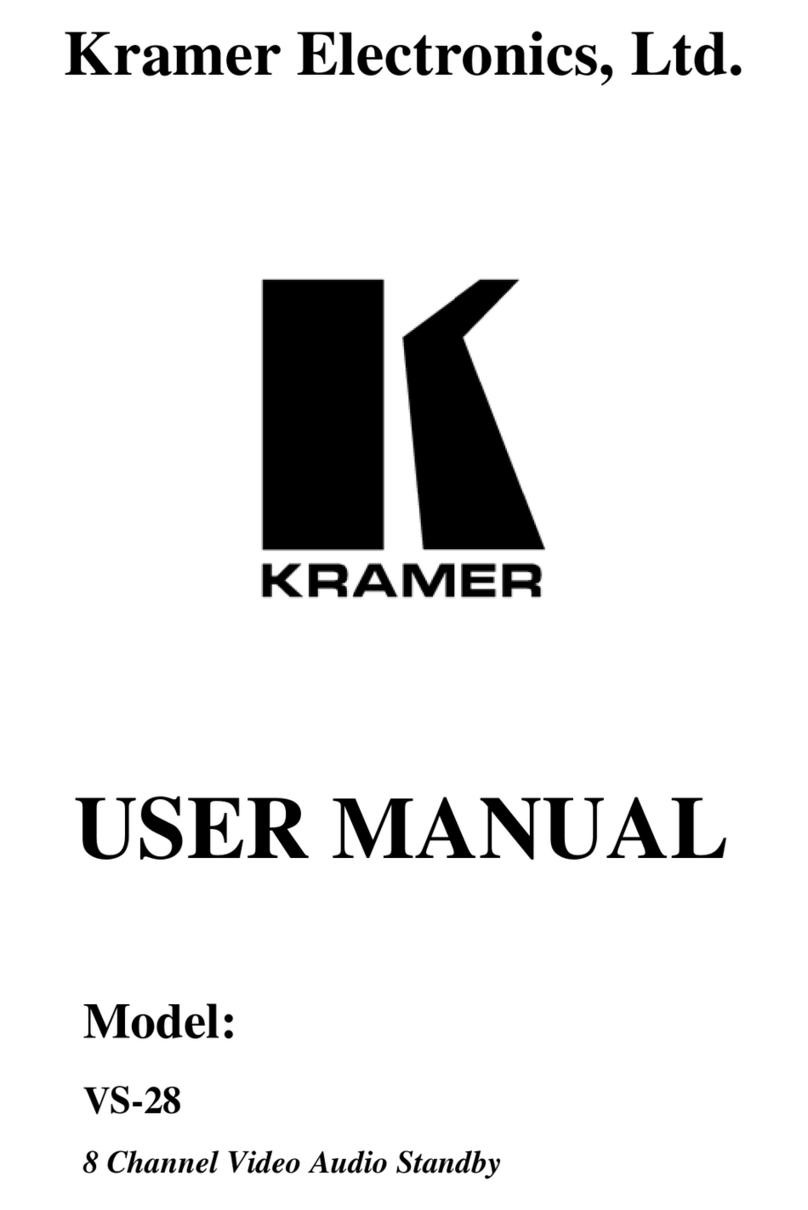Kramer TP-590T User manual
Other Kramer Switch manuals

Kramer
Kramer VP-773A User manual
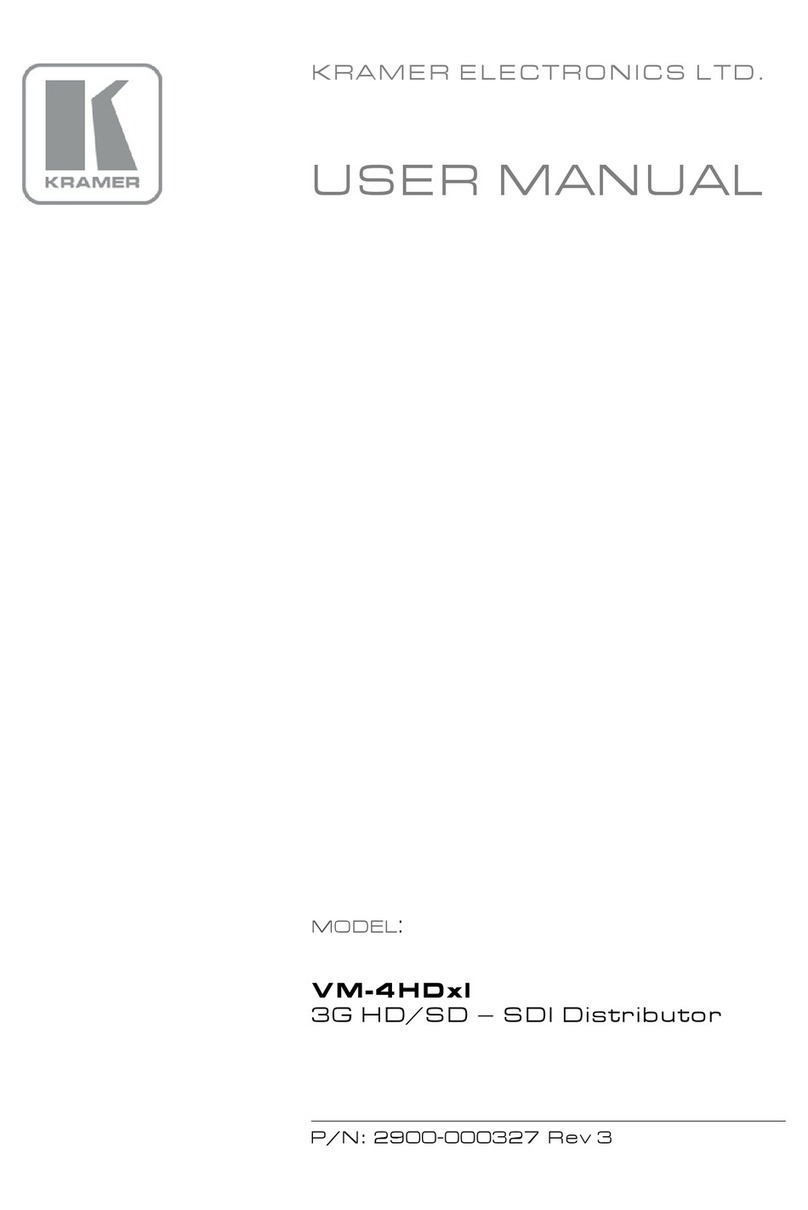
Kramer
Kramer VM-4HDxl User manual
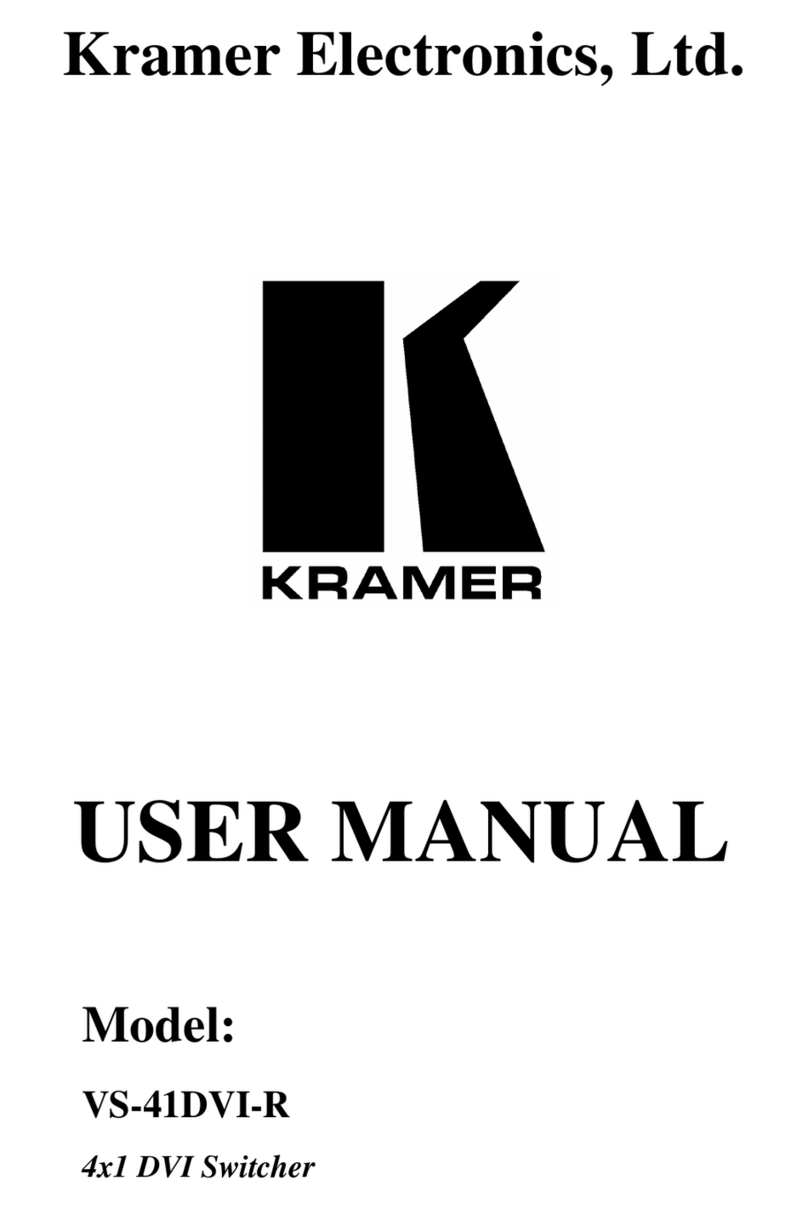
Kramer
Kramer VS-41DVI-R User manual

Kramer
Kramer VP-740 ProScale User manual
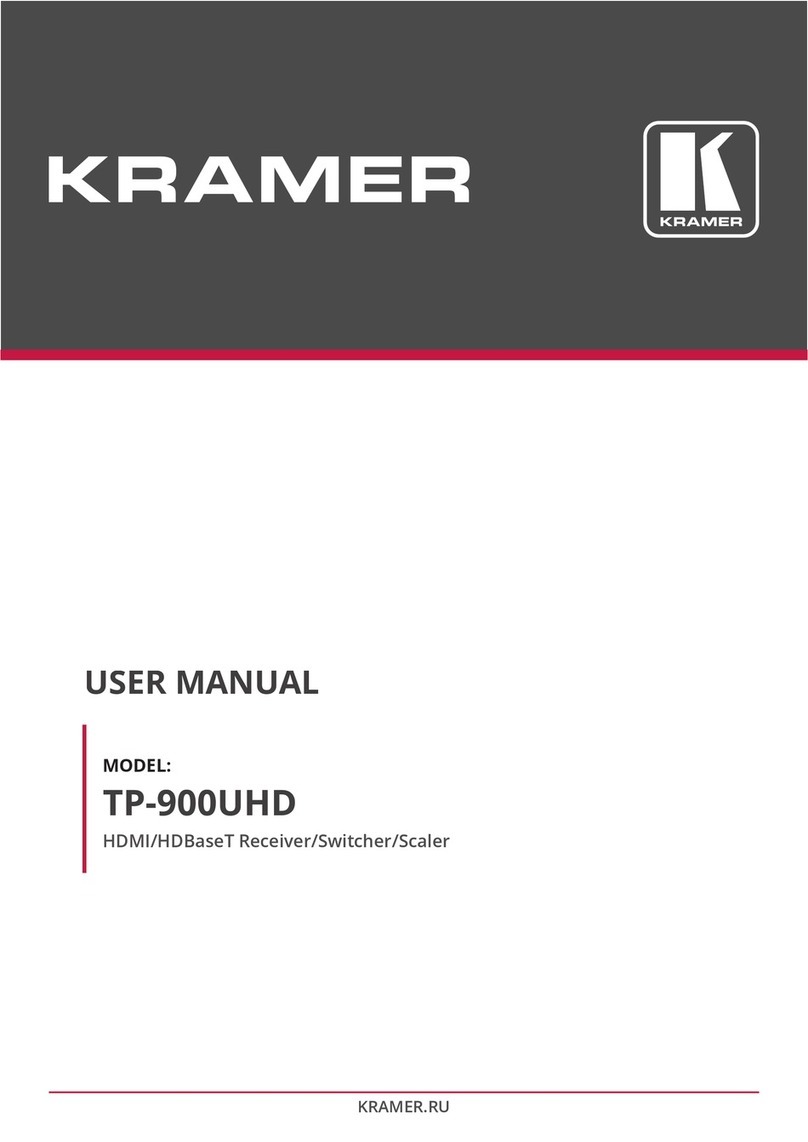
Kramer
Kramer TP-900UHD User manual

Kramer
Kramer DIP-22 User manual
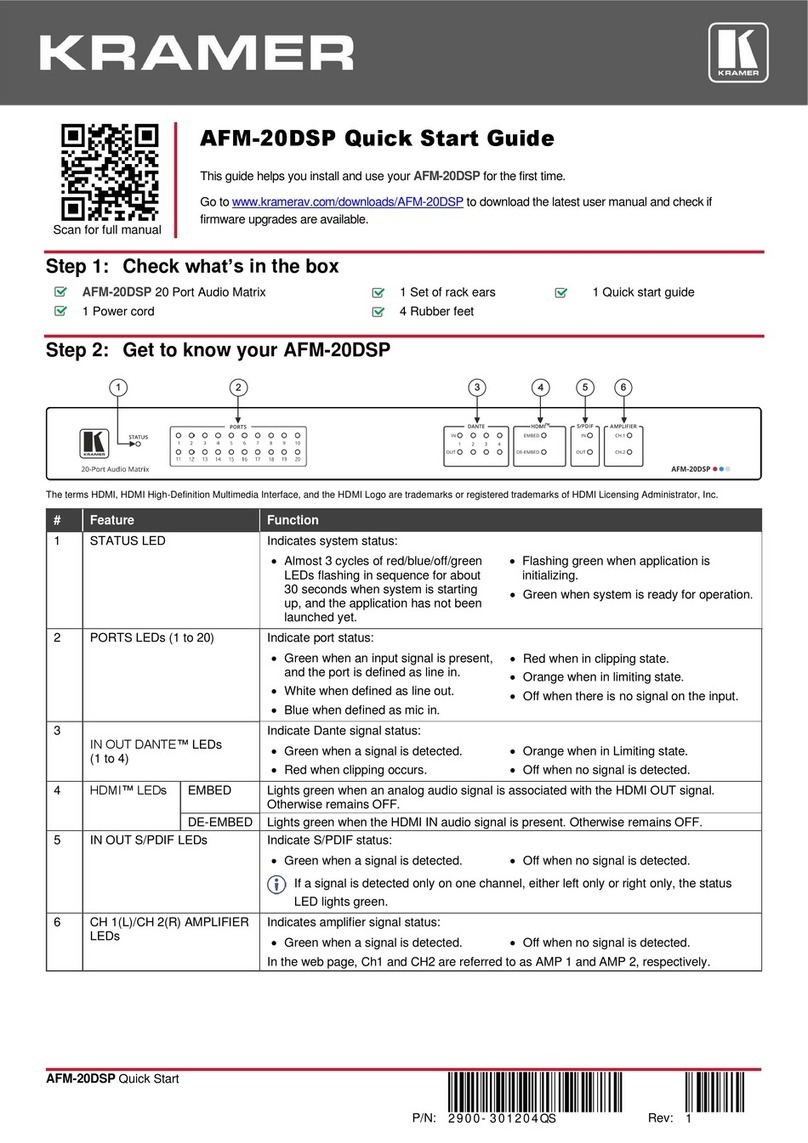
Kramer
Kramer AFM-20DSP User manual
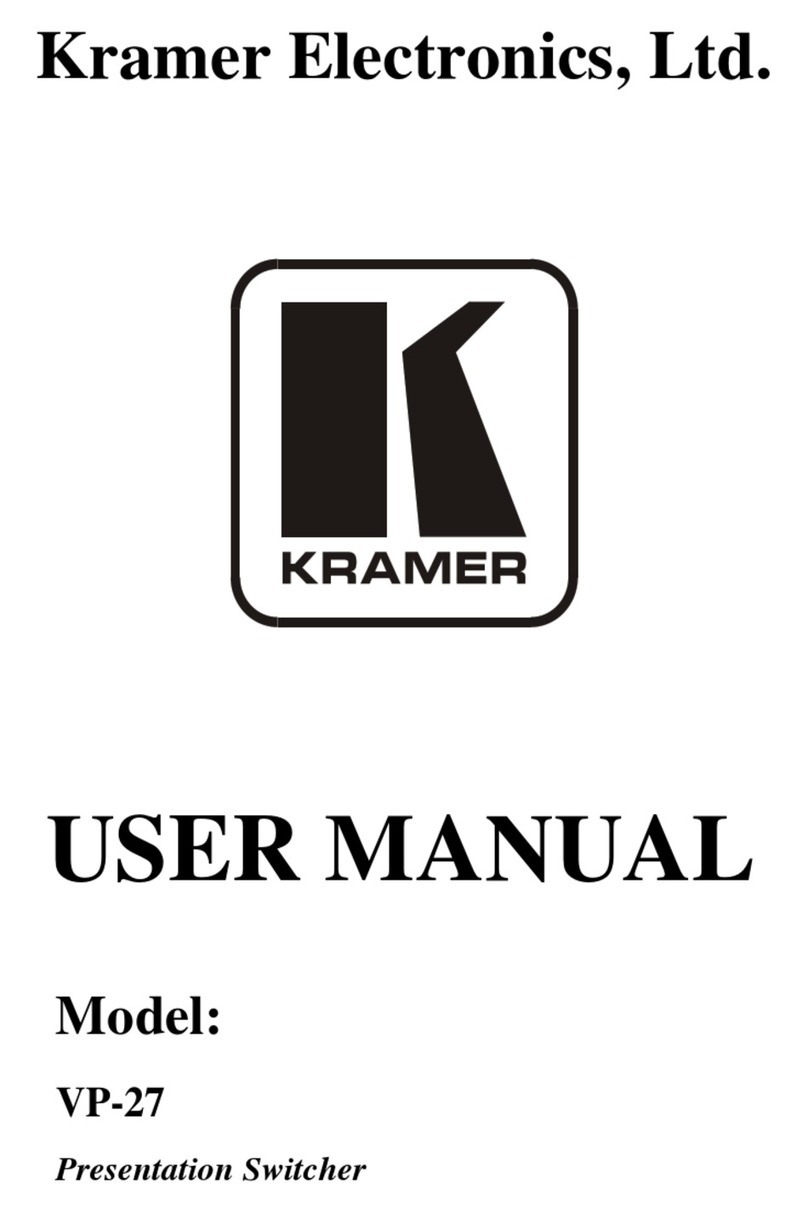
Kramer
Kramer VP-27 User manual
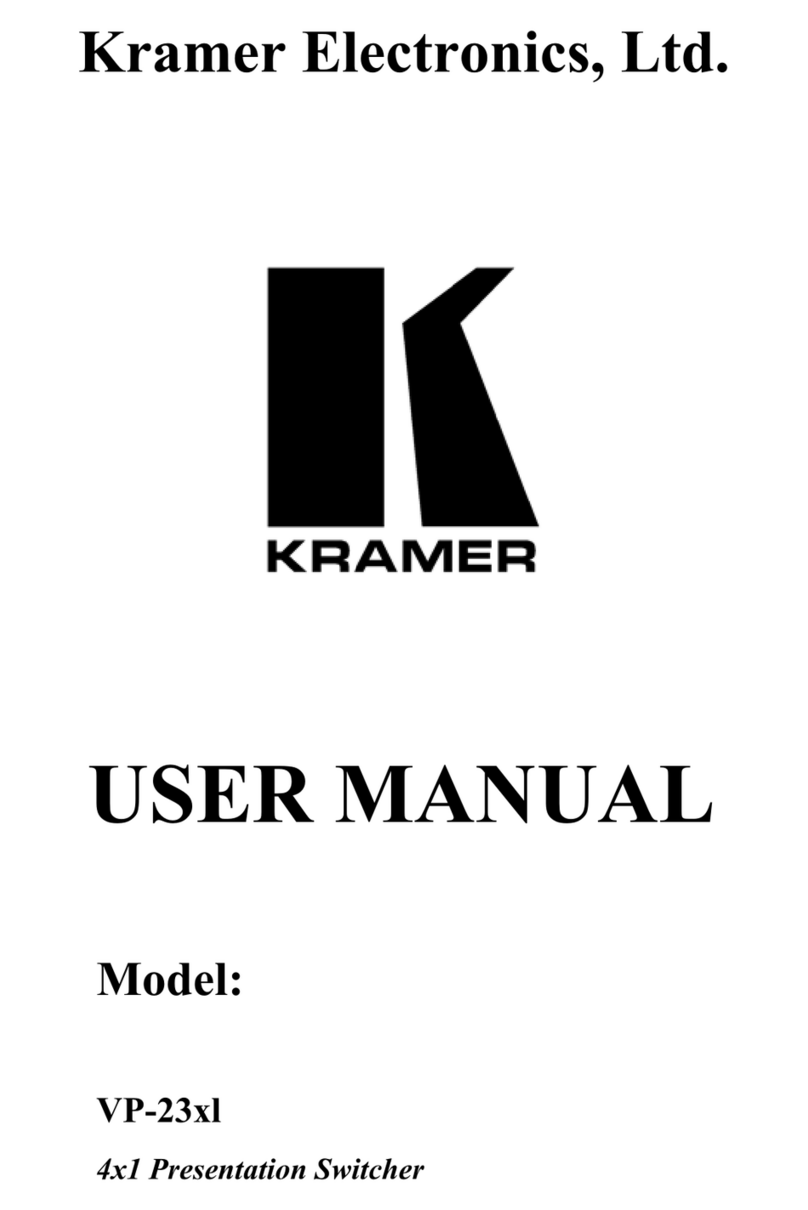
Kramer
Kramer VP-23xl User manual

Kramer
Kramer VP-730 User manual

Kramer
Kramer VP-550X User manual

Kramer
Kramer VS-41HD User manual
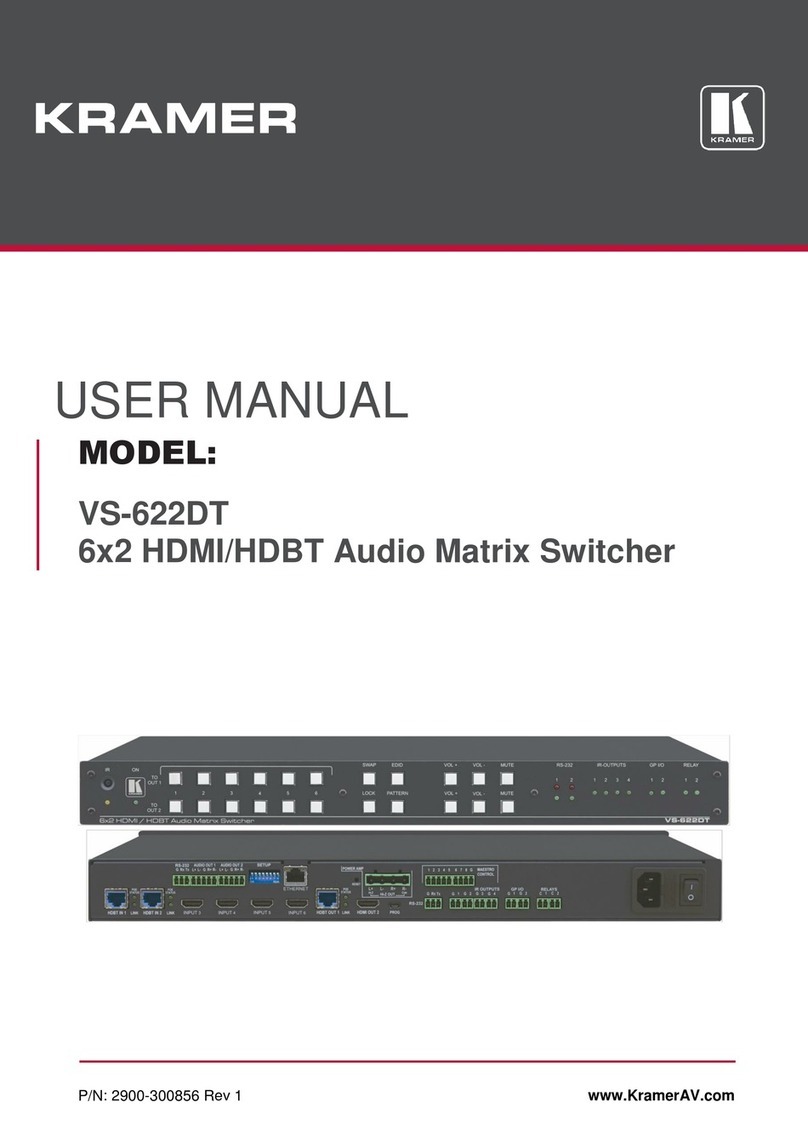
Kramer
Kramer VS-622DT User manual

Kramer
Kramer VP-550X User manual
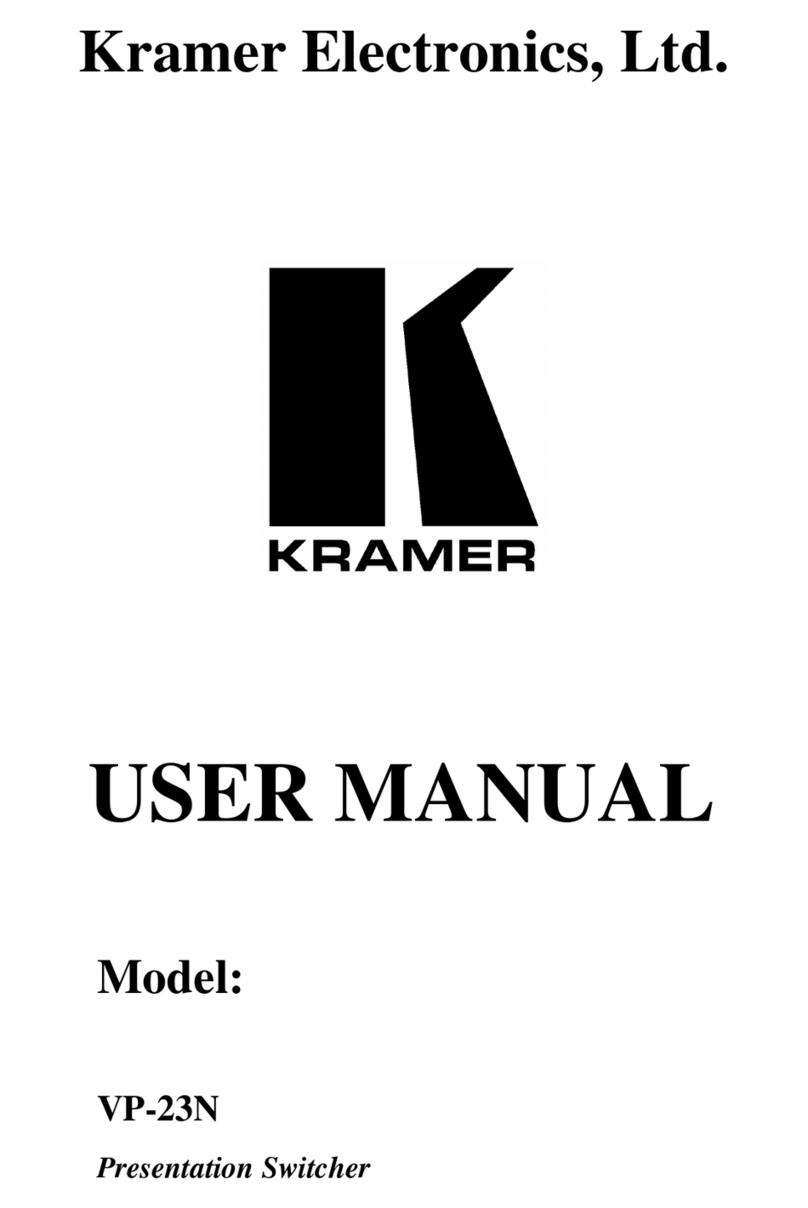
Kramer
Kramer VP-23N User manual
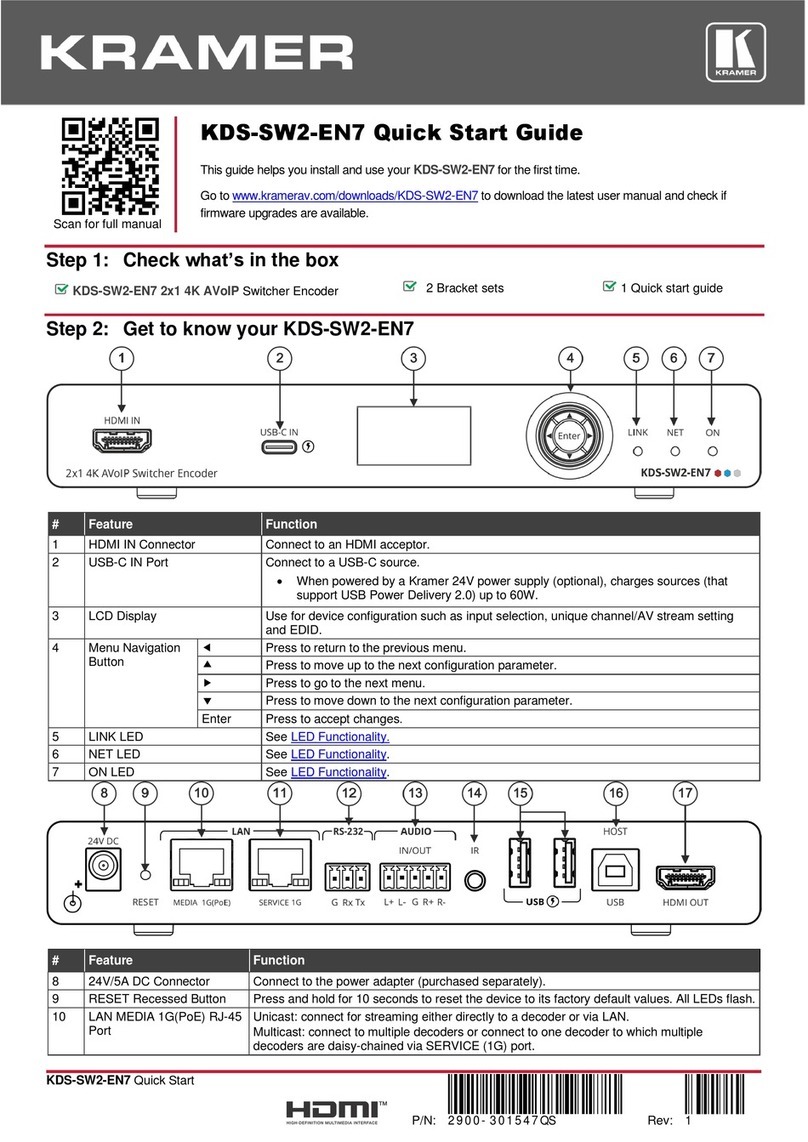
Kramer
Kramer KDS-SW2-EN7 User manual
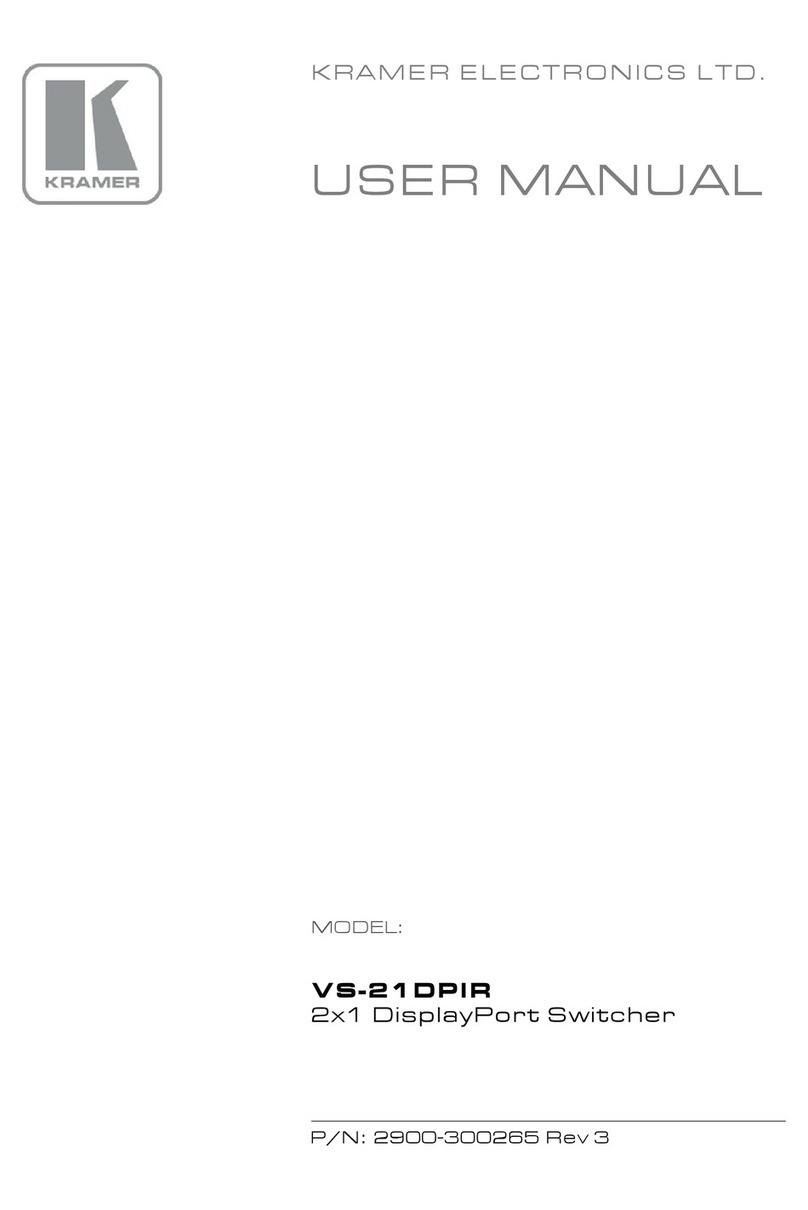
Kramer
Kramer VS-21DPIR User manual
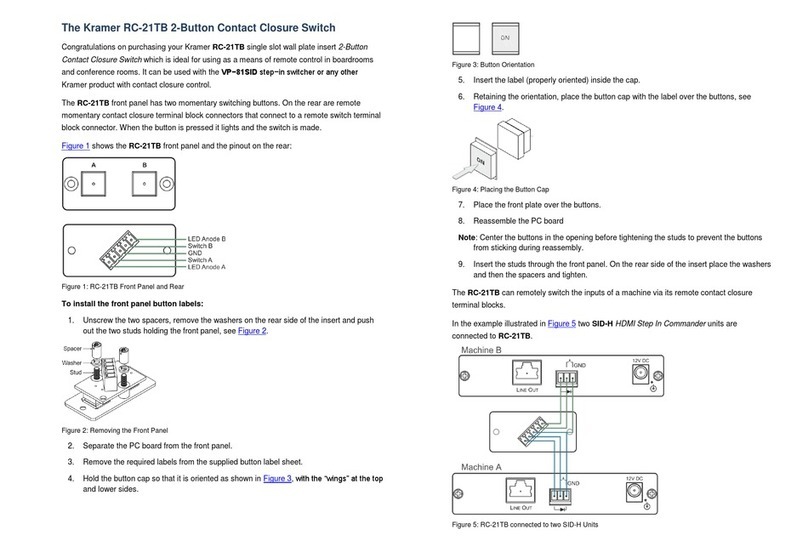
Kramer
Kramer RC-21TB User manual
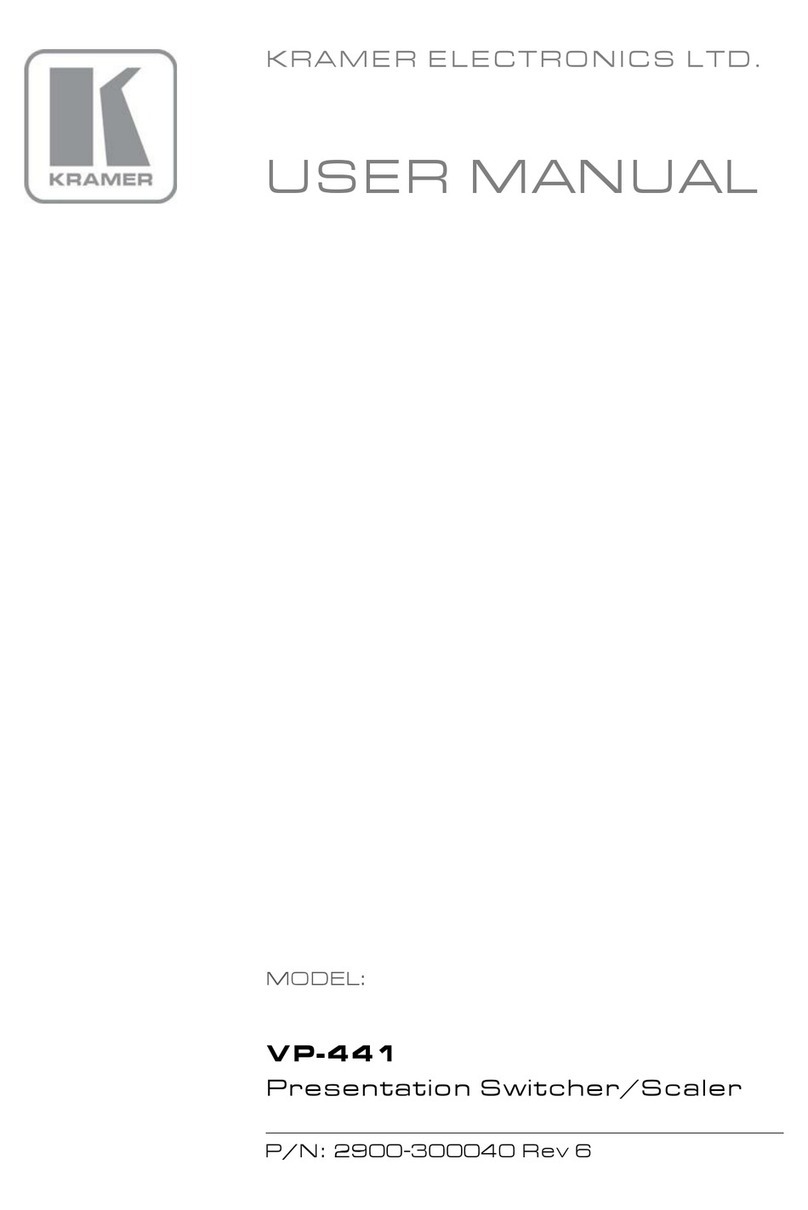
Kramer
Kramer VP-441 User manual
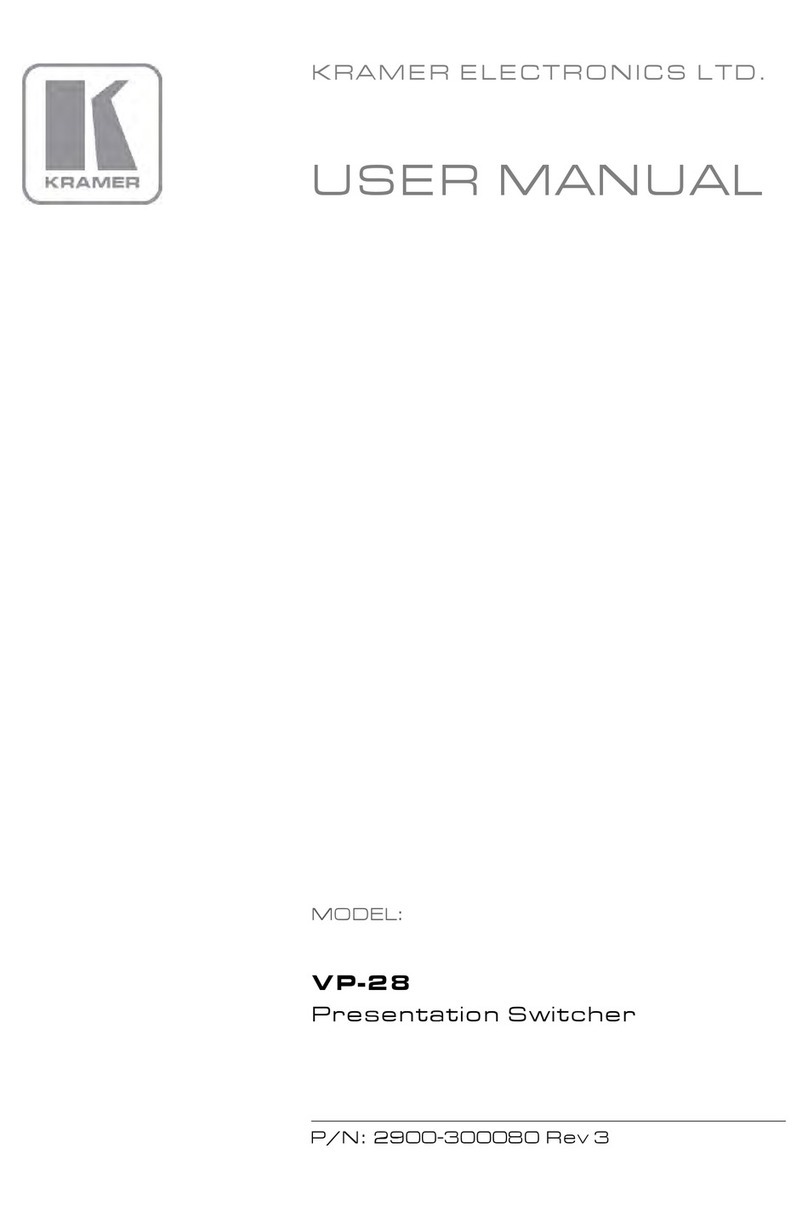
Kramer
Kramer VP-28 User manual
Popular Switch manuals by other brands

SMC Networks
SMC Networks SMC6224M Technical specifications

Aeotec
Aeotec ZWA003-S operating manual

TRENDnet
TRENDnet TK-209i Quick installation guide

Planet
Planet FGSW-2022VHP user manual

Avocent
Avocent AutoView 2000 AV2000BC AV2000BC Installer/user guide

Moxa Technologies
Moxa Technologies PT-7728 Series user manual

Intos Electronic
Intos Electronic inLine 35392I operating instructions

Cisco
Cisco Catalyst 3560-X-24T Technical specifications

Asante
Asante IntraCore IC3648 Specifications

Siemens
Siemens SIRIUS 3SE7310-1AE Series Original operating instructions

Edge-Core
Edge-Core DCS520 quick start guide

RGBLE
RGBLE S00203 user manual