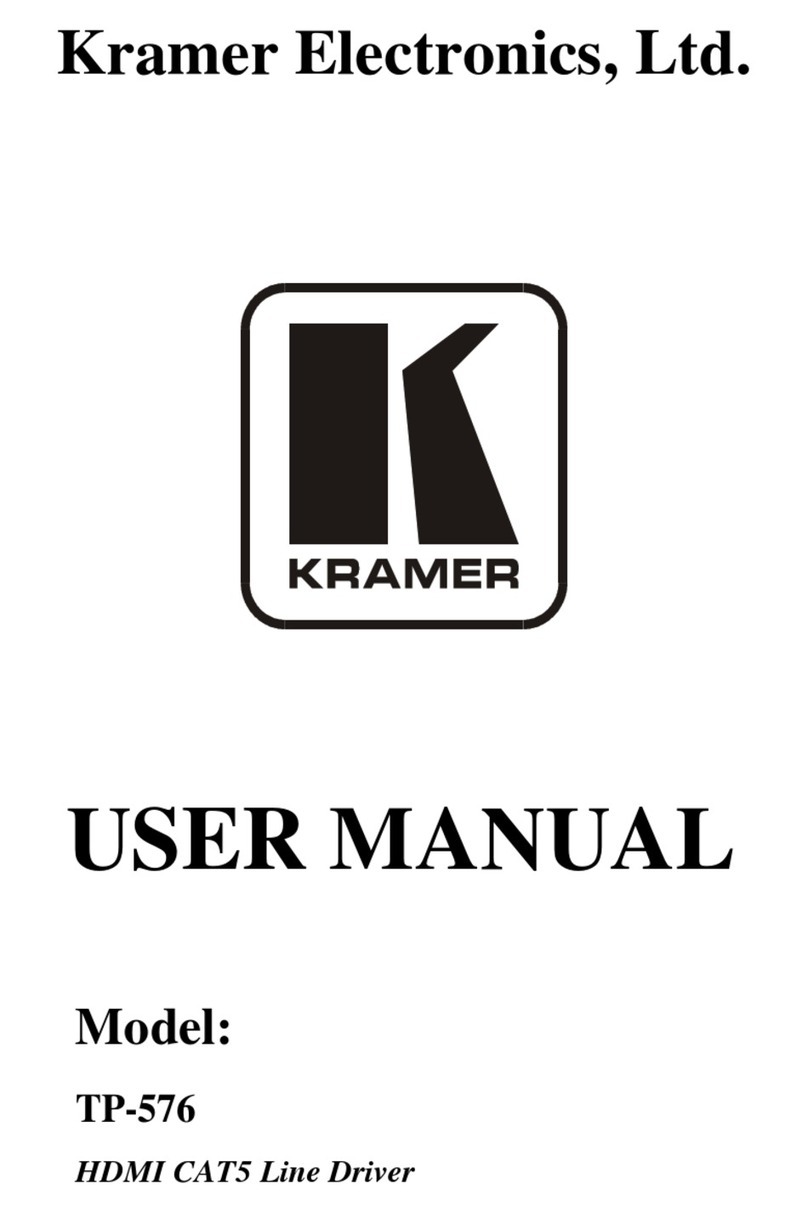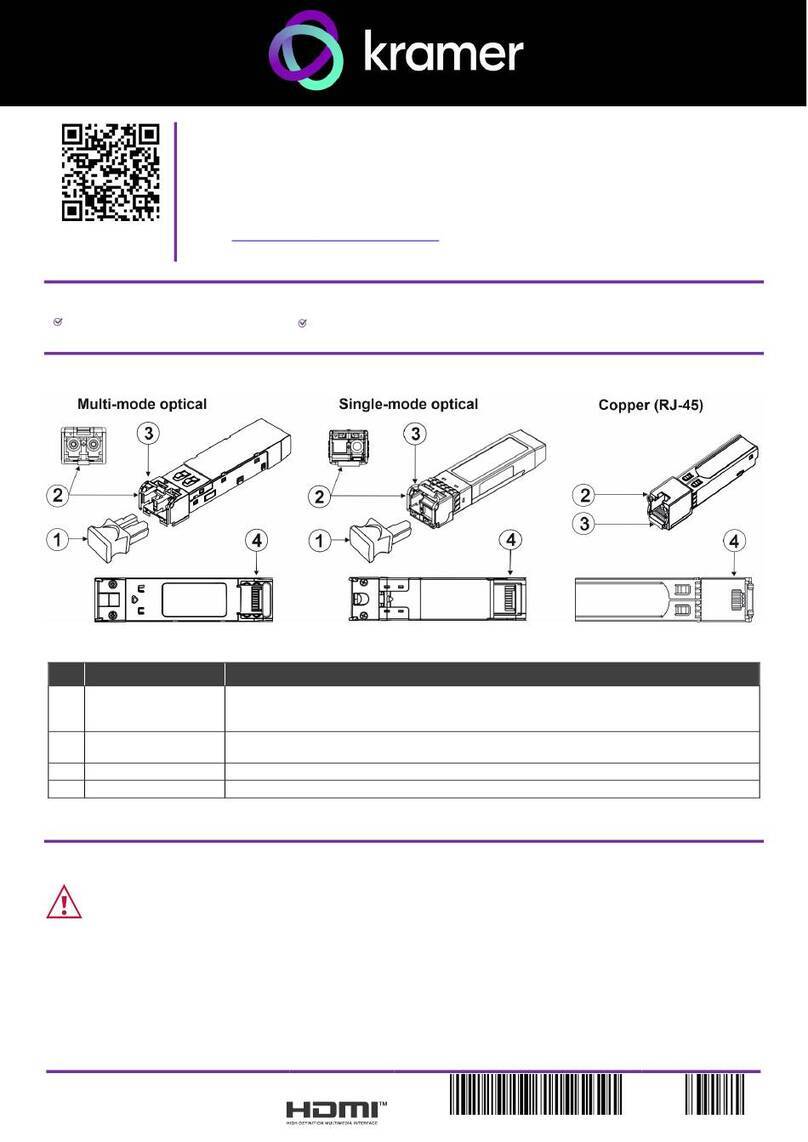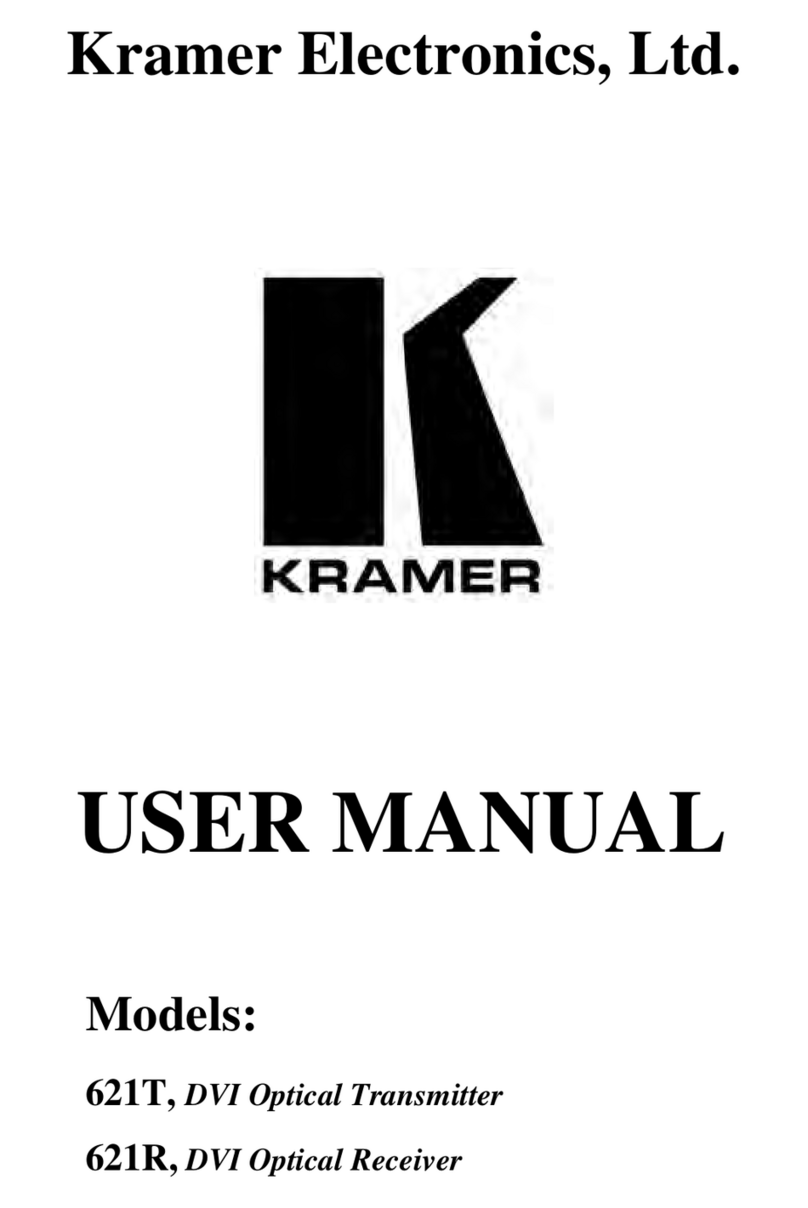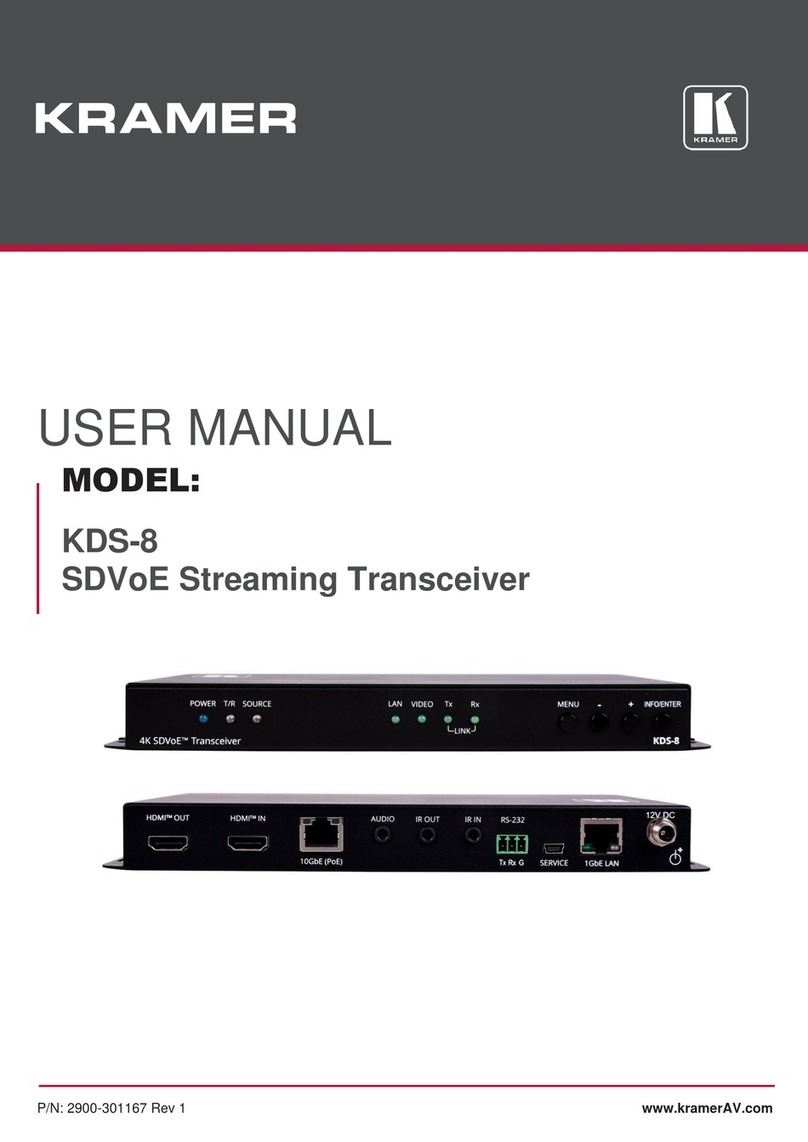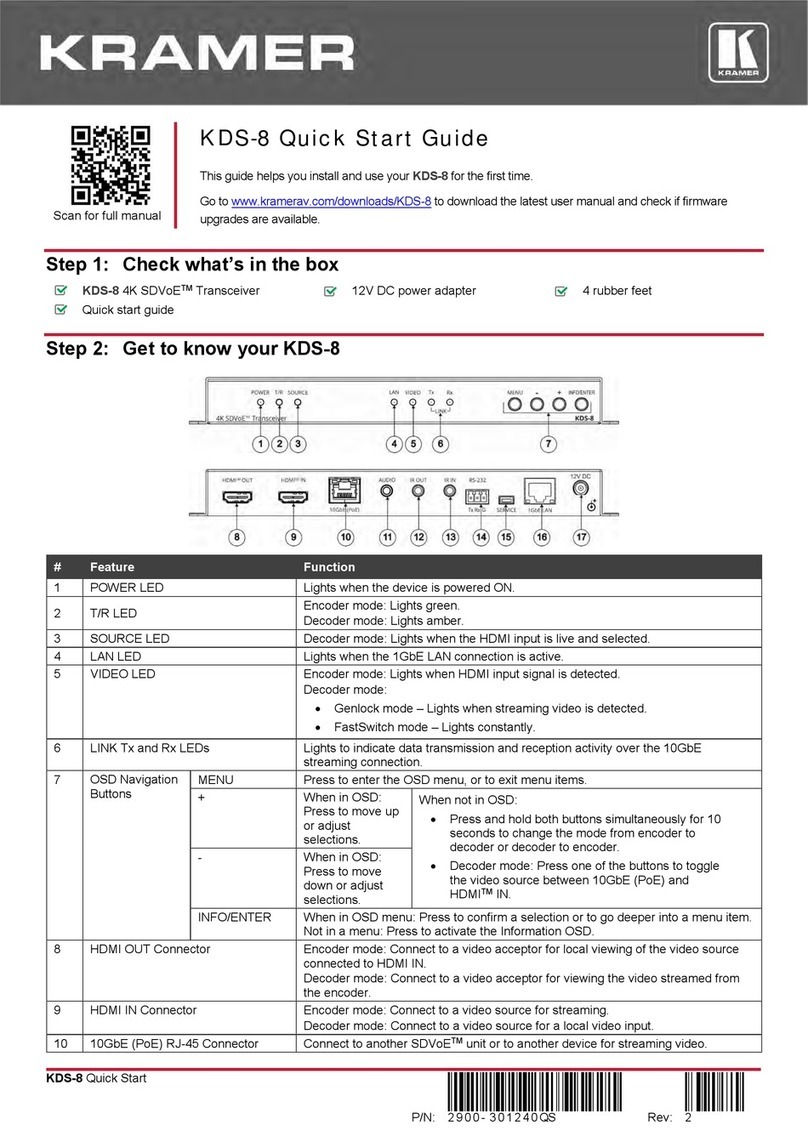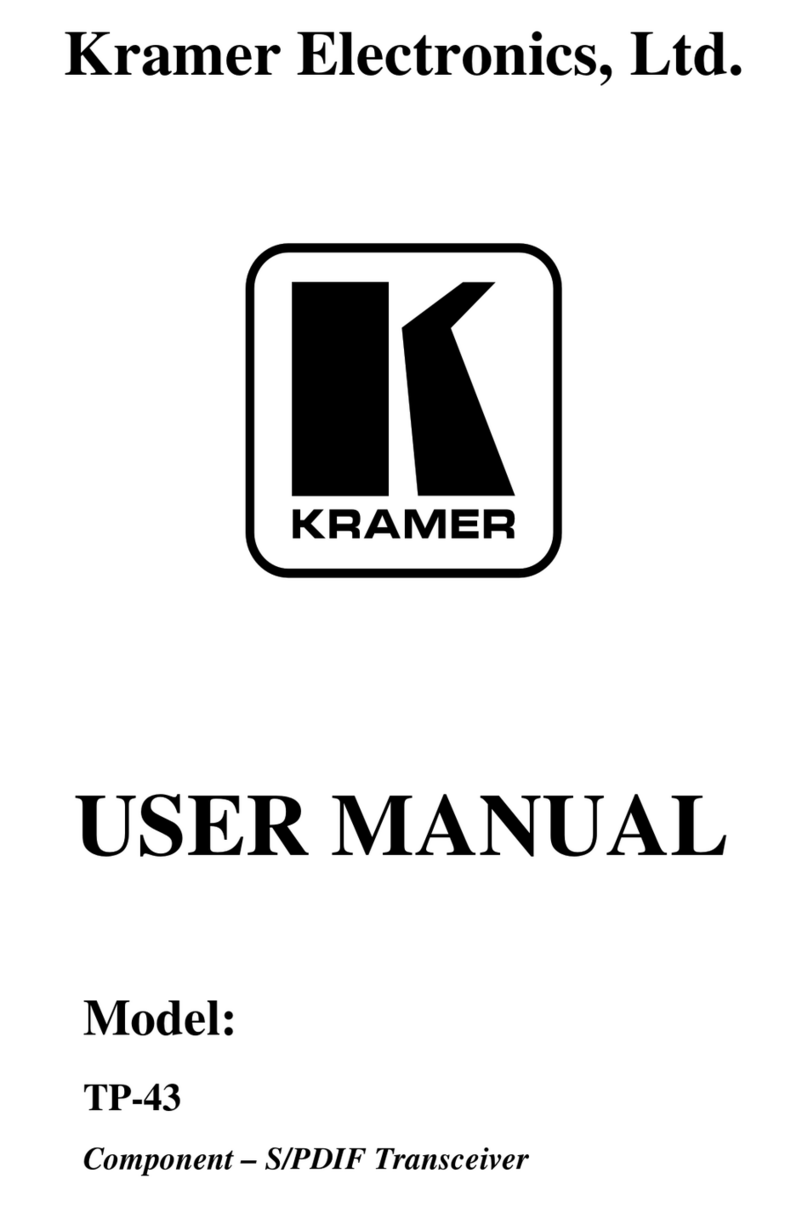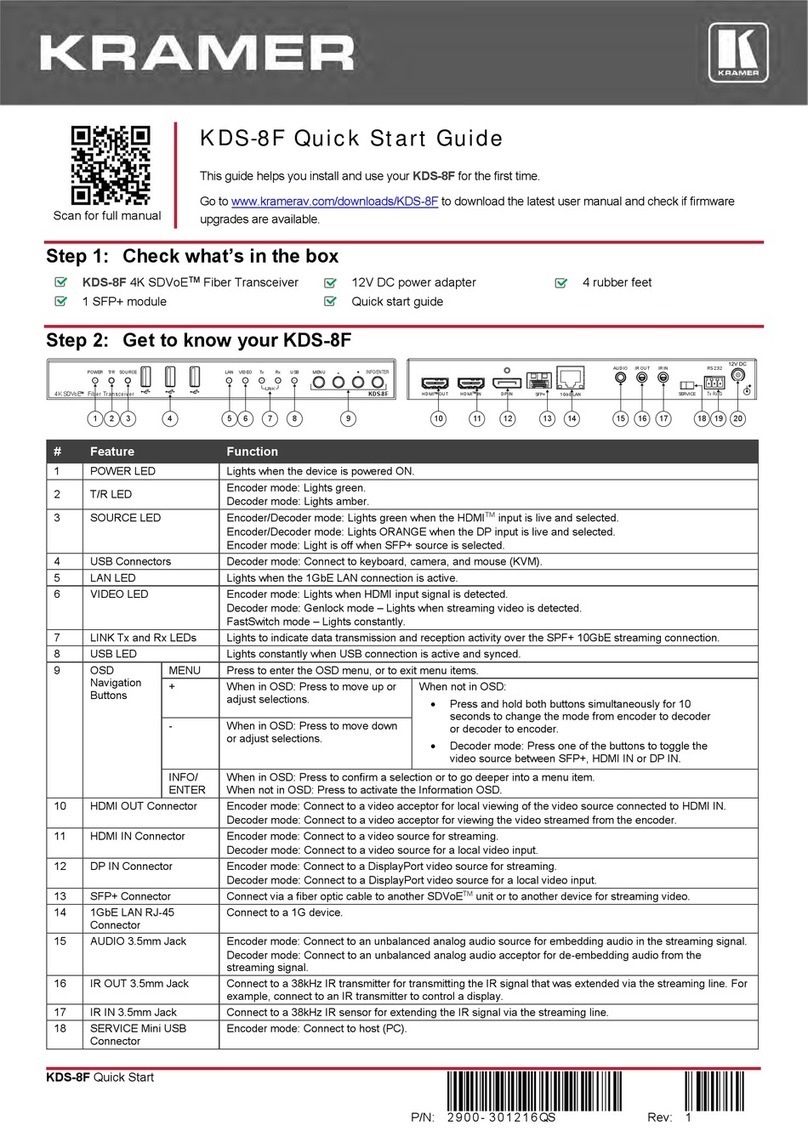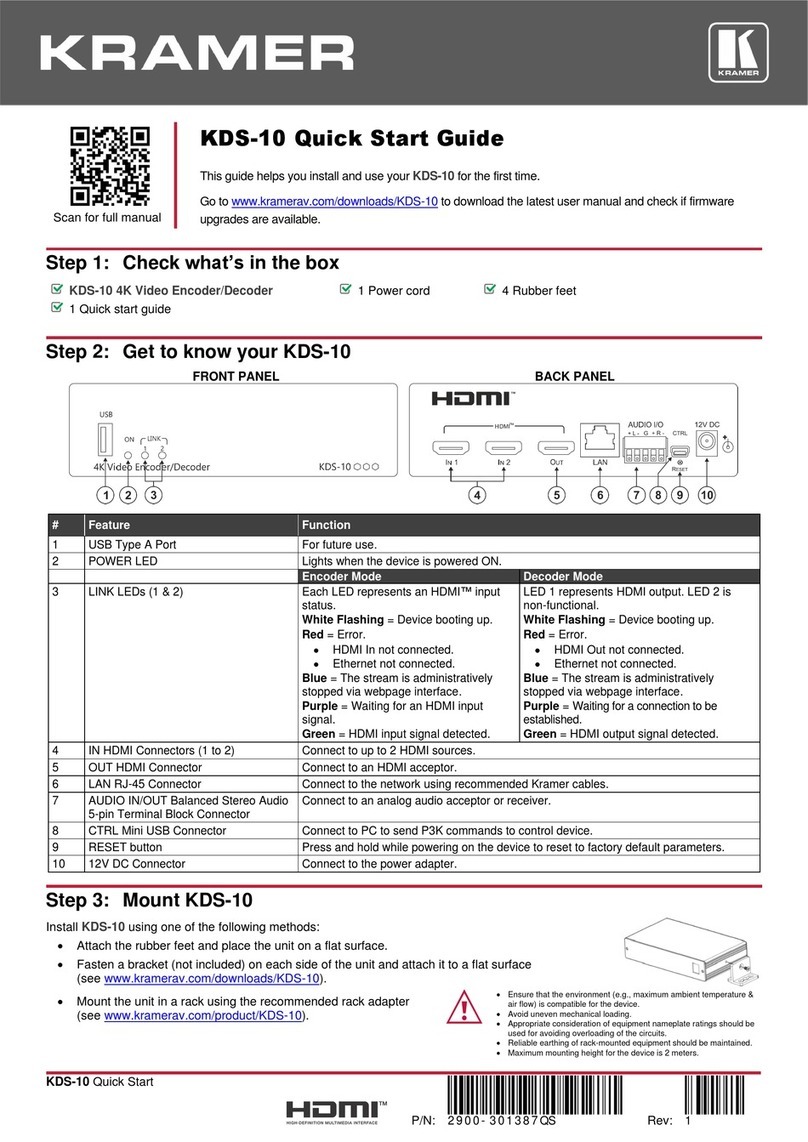Overview
Congratulations on purcwhasing your Kramer KDS-8-MNGR SDVoE Manager (Software
Defined Video over Ethernet Manager). KDS-8-MNGR Manager is the solution for
configuration and management of KDS-8 and KDS-8F deployments within the same network.
Just install the unit into the same local network as the extenders (encoders and decoders) to
easily define and configure channel routing selections (including video, audio, and a variety of
control interface types) using the embedded web pages. Without the use of this centralized
control unit, each encoder/decoder pair would only function in a point-to-point capacity.
Additionally, this unit supports controlling and configuring the matrix, video wall, and
multiviewer modes of connected KDS−8 devices. The settings of all connected
encoder/decoder units, including IP configuration, compatibility settings, and extender status
are clearly displayed and easily managed in the embedded web pages.
A trigger input interface is also provided to allow the easy addition of a Kramer Control remote
keypad, or other trigger-supporting products, which can beinstalled within a podium or table in
a conference room or classroom. Thisinterface can allow the user to activate stored macros
with the simple press ofa button. Standard control is available via the embedded web pages
(remote or local),RS-232, Telnet and IR Remote.
KDS-8-MNGR provides exceptional quality and user-friendly operation:
•Centralized Management –Manage and configure multiple compatible KDS-8 devices
through a single web interface. Control the independent routing of video, audio and
control signals. Configure matrix, video wall, and multiviewer modes.
•Customizable –Create macros to further streamline and customize operation of the
connected devices.
•Status at-a-Glance –Displays the status of all connected Transmitters and Receivers,
including IP addresses, channel selections, and more.
•Serial Control –Generates serial commands to directly control an external
serial-controlled device.
•Flexible Power –Can be powered by Ethernet switches supporting the IEEE 802.3af
2003 PoE standard (optional).
•Convenient Control Options –Standard control is available via embedded web pages
(remote or local), RS-232, and Telnet.
System Requirements
Operating the KDS-8-MNGR, requires an active network connection from a switch or router
for controlof compatible AV over IPdevices.