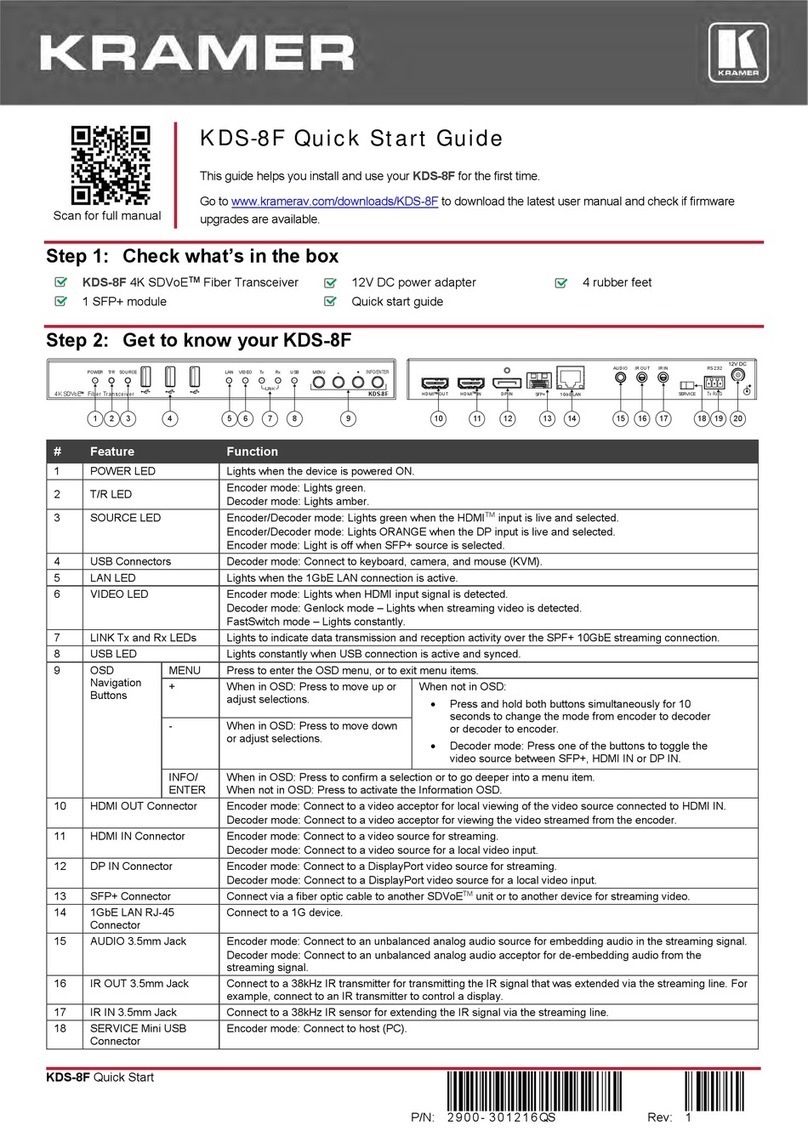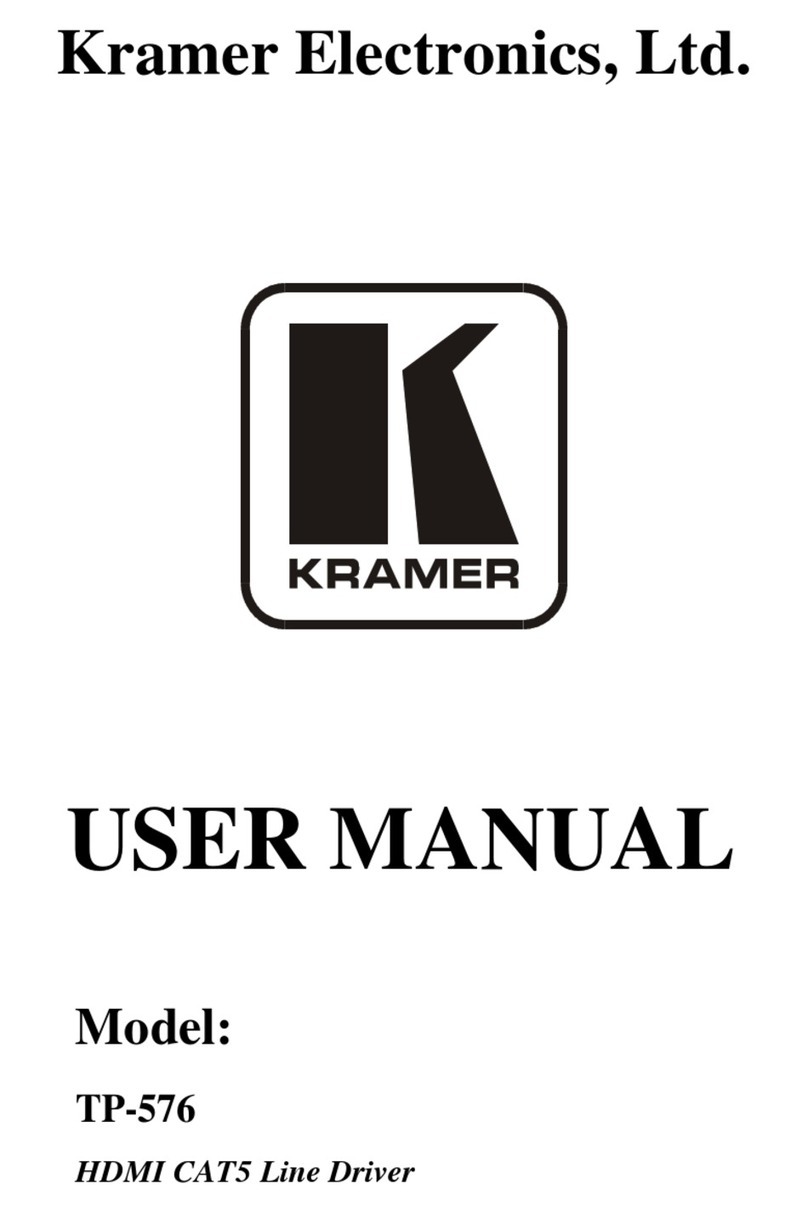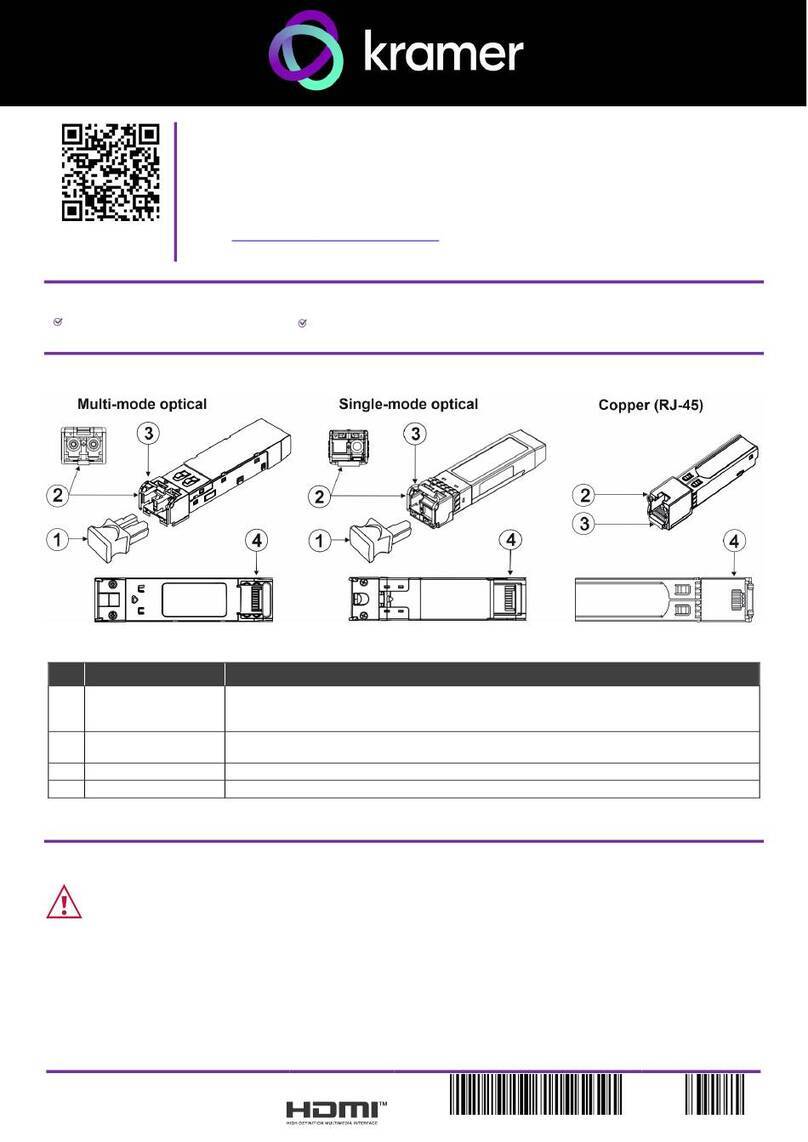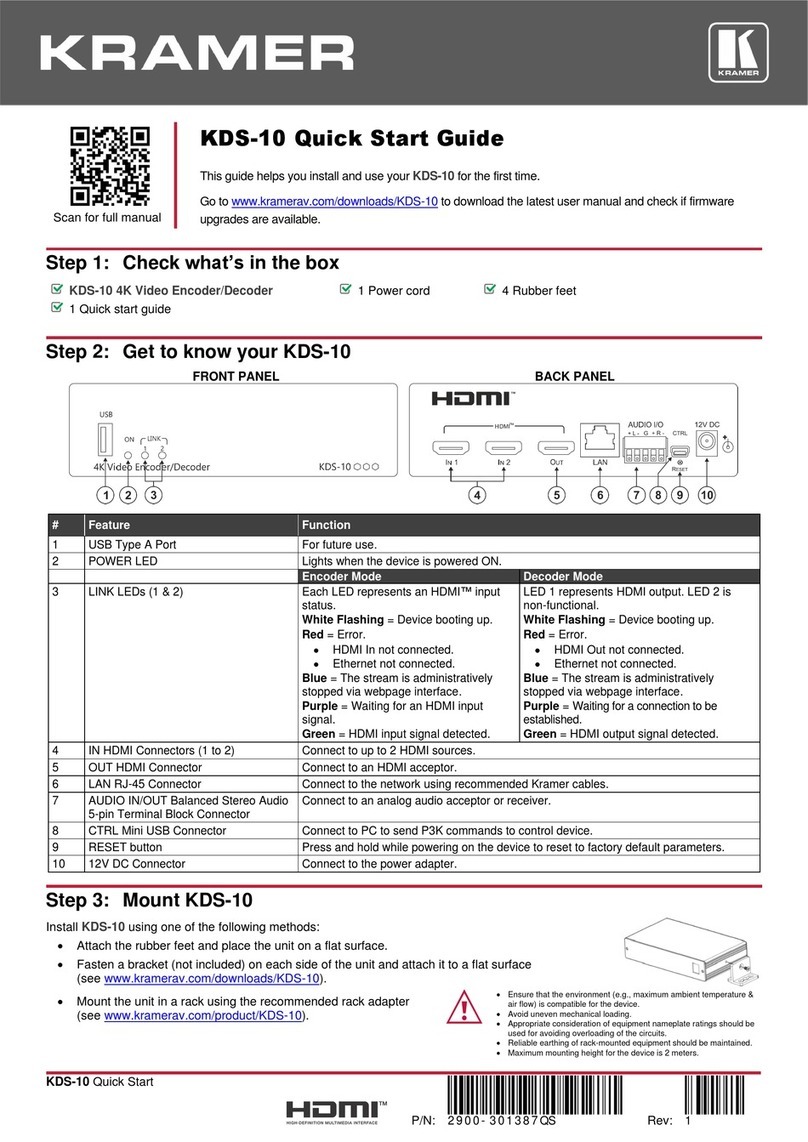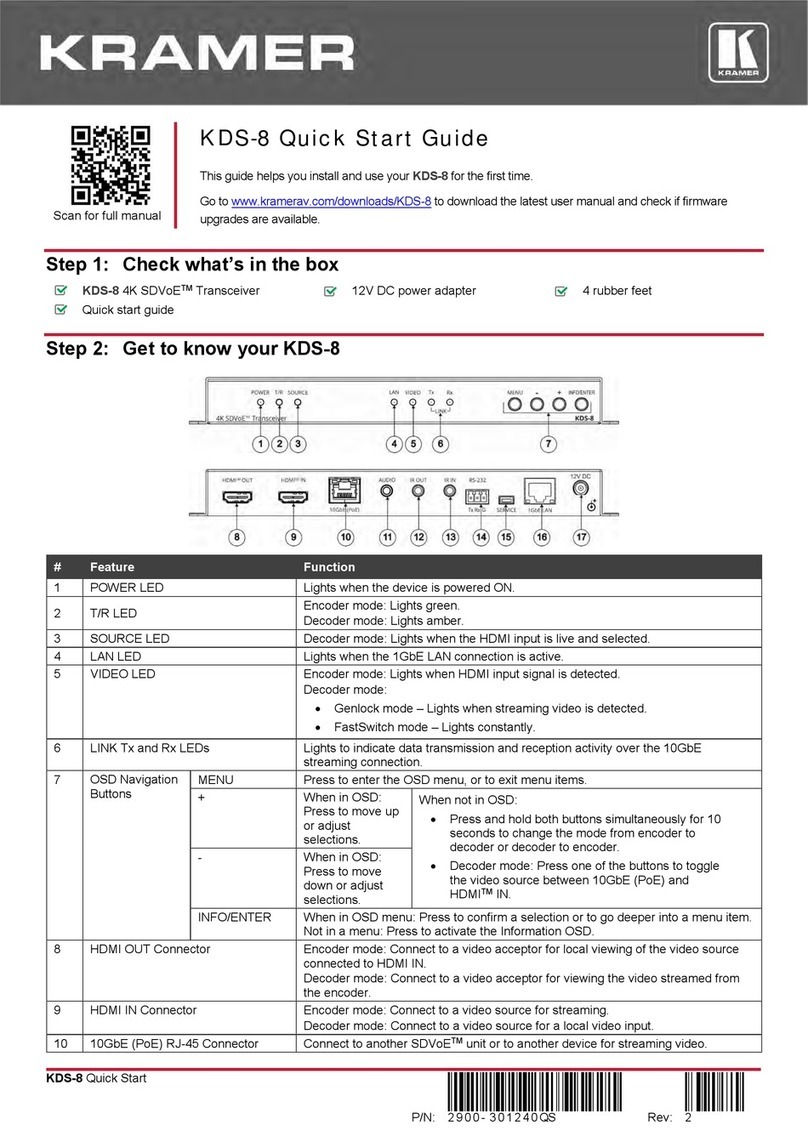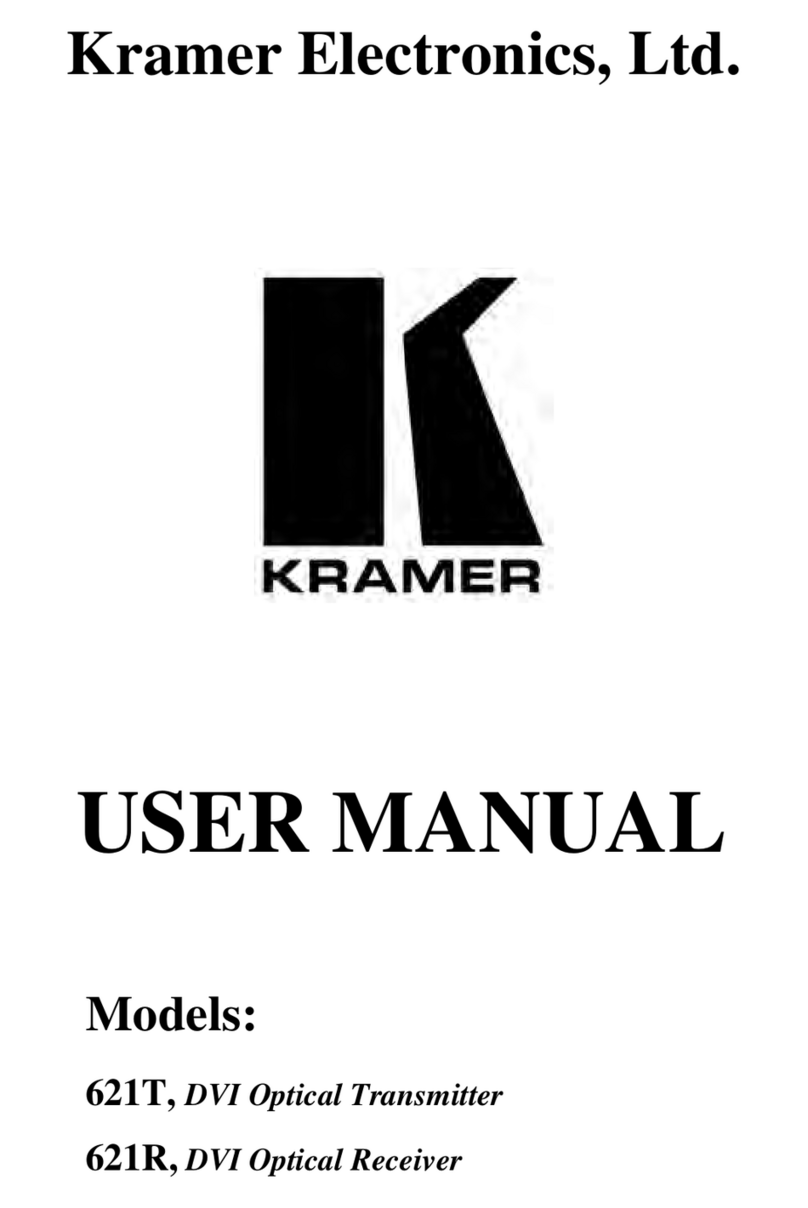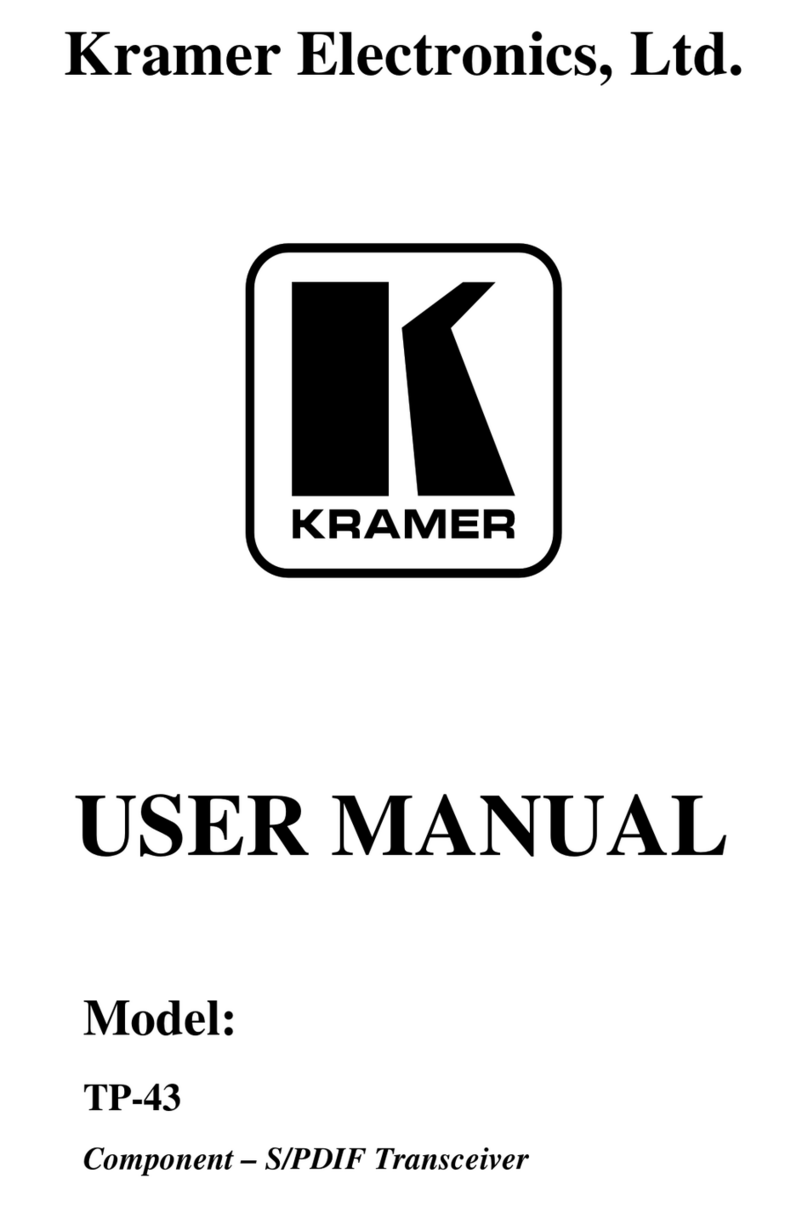Recycling Kramer Products
The Waste Electrical and Electronic Equipment (WEEE) Directive 2002/96/EC aims to reduce
the amount of WEEE sent for disposal to landfill or incineration by requiring it to be collected
and recycled. To comply with the WEEE Directive, Kramer Electronics has made
arrangements with the European Advanced Recycling Network (EARN) and will cover any
costs of treatment, recycling and recovery of waste Kramer Electronics branded equipment on
arrival at the EARN facility. For details of Kramer’s recycling arrangements in your particular
country go to our recycling pages at www.kramerav.com/support/recycling.
Overview
Congratulations on purchasing your Kramer KDS-8 SDVoE Streaming Transceiver. KDS-8
is a high-performance, zero latency, 4K@60Hz (4:4:4) video transceiver for streaming via
Ethernet over copper cable. KDS-8 can be set as either an encoder or decoder. As an
encoder, it encodes and streams the HDMI™input along with IR, RS-232, and analog audio,
over an IP network. As a decoder, it receives the encoded signal and decodes it for output.
Benefits and Features
•High-Performance Video Streaming Transceiver –Streams up to 4K@60Hz (4:4:4)
resolution signals over a 10G network interface, providing lossless compression.
•Maximum Compatibility –Fully standard and compliant SDVoE™ codec, enables
compatibility with other software and hardware streaming platforms.
•HDCP 2.2 Compliant, HDR Support, Genlock and FastSwitch Support
•High-Speed 10G Network Switch –Managed switch provides: multicast, jumbo frames,
IGMP snooping and fast-leave.
•Analog Audio Embedding –Provides an unbalanced analog audio port for embedding
audio into the streaming signal.
•Bi-directional IR and RS-232 over IP –Control an IR or serial device located on the
decoder side from the encoder and vice versa.
•Video Wall Support.
•Multiview Support.
•Easy, Cost-Effective Maintenance –LED indicators for main power, Tx/Rx mode setting,
HDMI video source detection, and Tx/Rx transmission enable easy local maintenance
and troubleshooting.
•Simple System Management –Remote system management support to enable quick
and efficient remote system and device life-cycle management.
The terms HDMI, HDMI High-Definition Multimedia Interface, and the HDMI Logo are trademarks or registered trademarks of HDMI Licensing Administrator, Inc.