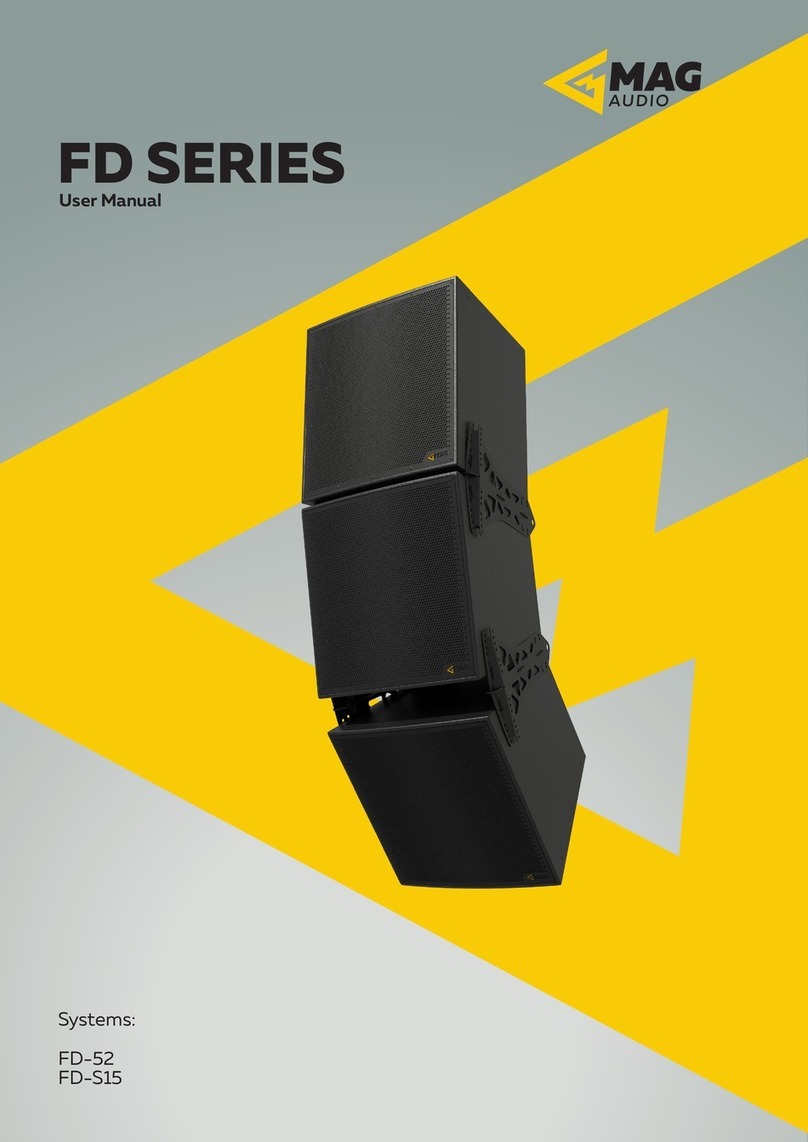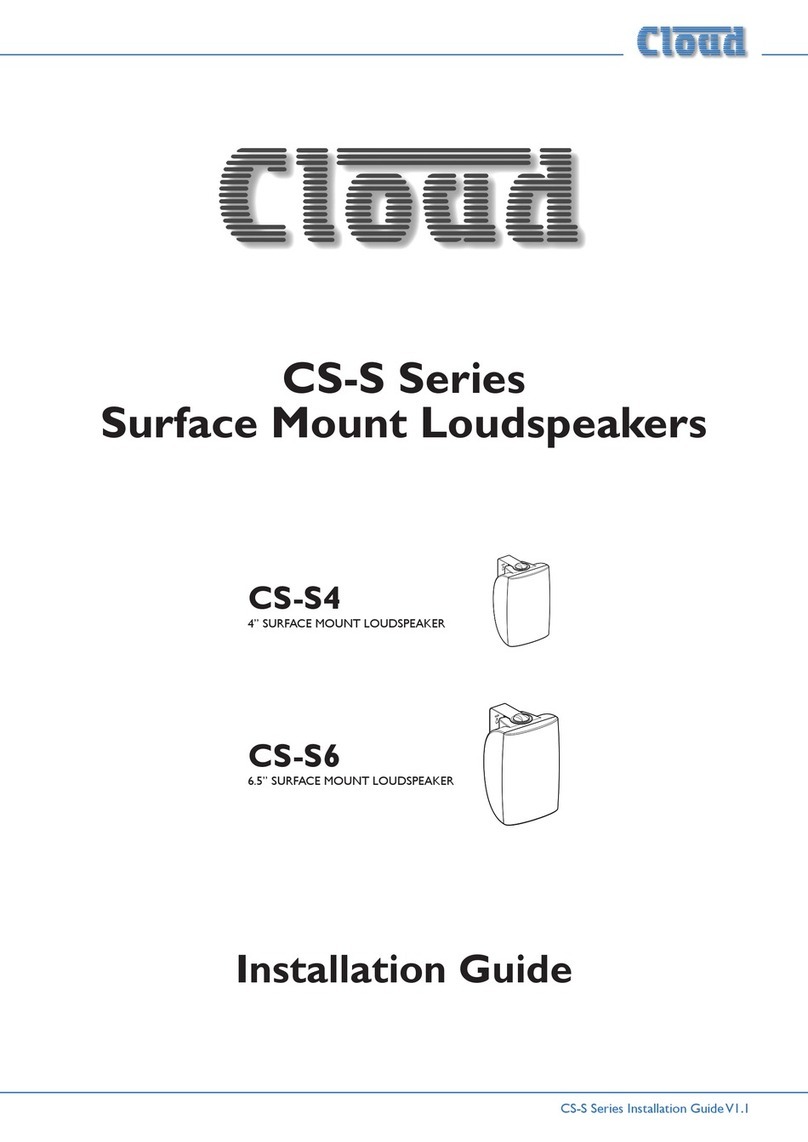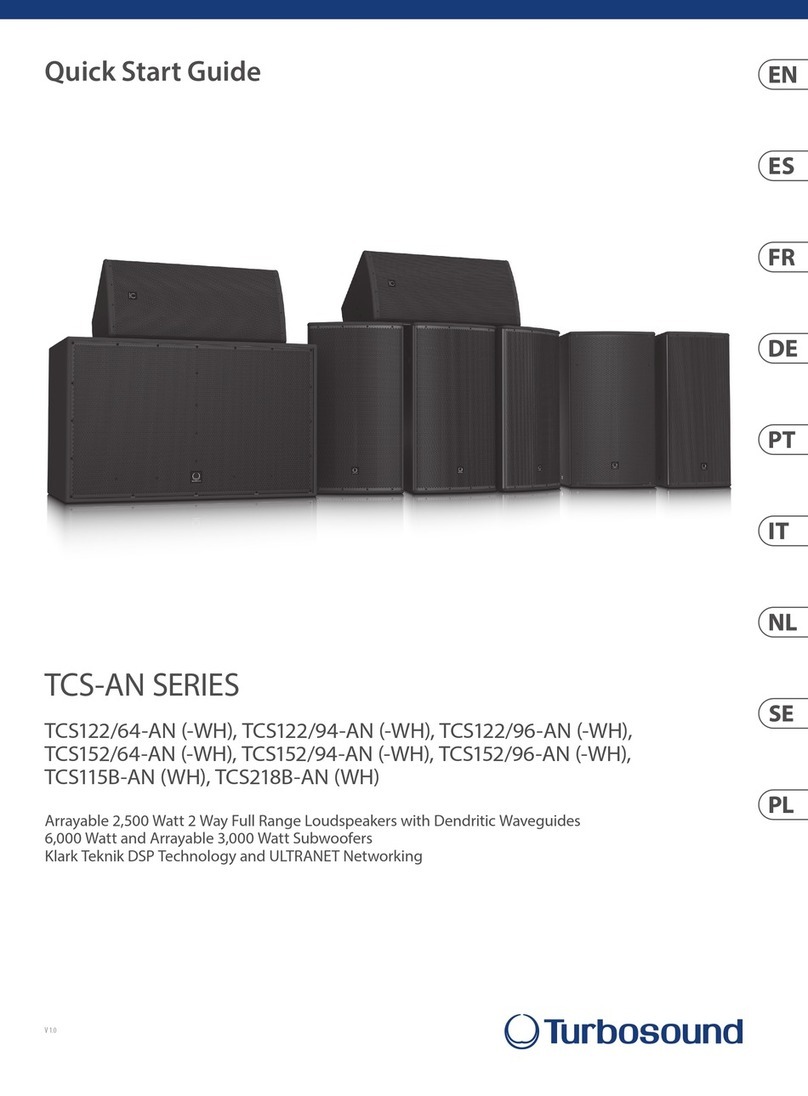KREAFUNK Agem User manual










Other manuals for Agem
1
This manual suits for next models
7
Other KREAFUNK Speakers manuals

KREAFUNK
KREAFUNK aOWL User manual

KREAFUNK
KREAFUNK aBOOM User manual

KREAFUNK
KREAFUNK aOWL User manual

KREAFUNK
KREAFUNK amove User manual

KREAFUNK
KREAFUNK aGlow User manual

KREAFUNK
KREAFUNK aCOUSTIC User manual

KREAFUNK
KREAFUNK aGlow User manual

KREAFUNK
KREAFUNK KFSC-12 User manual

KREAFUNK
KREAFUNK aJAZZ User manual

KREAFUNK
KREAFUNK Asound User manual

KREAFUNK
KREAFUNK bshelf 1.1 User manual

KREAFUNK
KREAFUNK aGROOVE mini User manual

KREAFUNK
KREAFUNK amove User manual

KREAFUNK
KREAFUNK KREAFUNK aFUNK User manual

KREAFUNK
KREAFUNK aGO mini User manual

KREAFUNK
KREAFUNK AGROOVE User manual

KREAFUNK
KREAFUNK aGlow User manual

KREAFUNK
KREAFUNK aMAJOR User manual

KREAFUNK
KREAFUNK Asound User manual

KREAFUNK
KREAFUNK aGlow User manual
Popular Speakers manuals by other brands
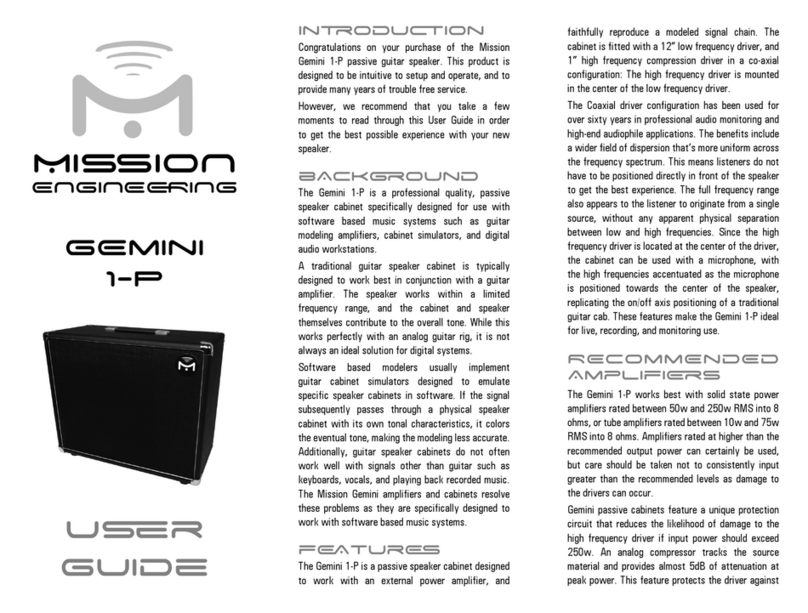
Mission
Mission Gemini 1-P user guide

Westlake
Westlake BBSM-F series owner's manual

Akai
Akai CEU6800-BT instruction manual

musikelectronic geithain
musikelectronic geithain ME901K Instructions for installation and use
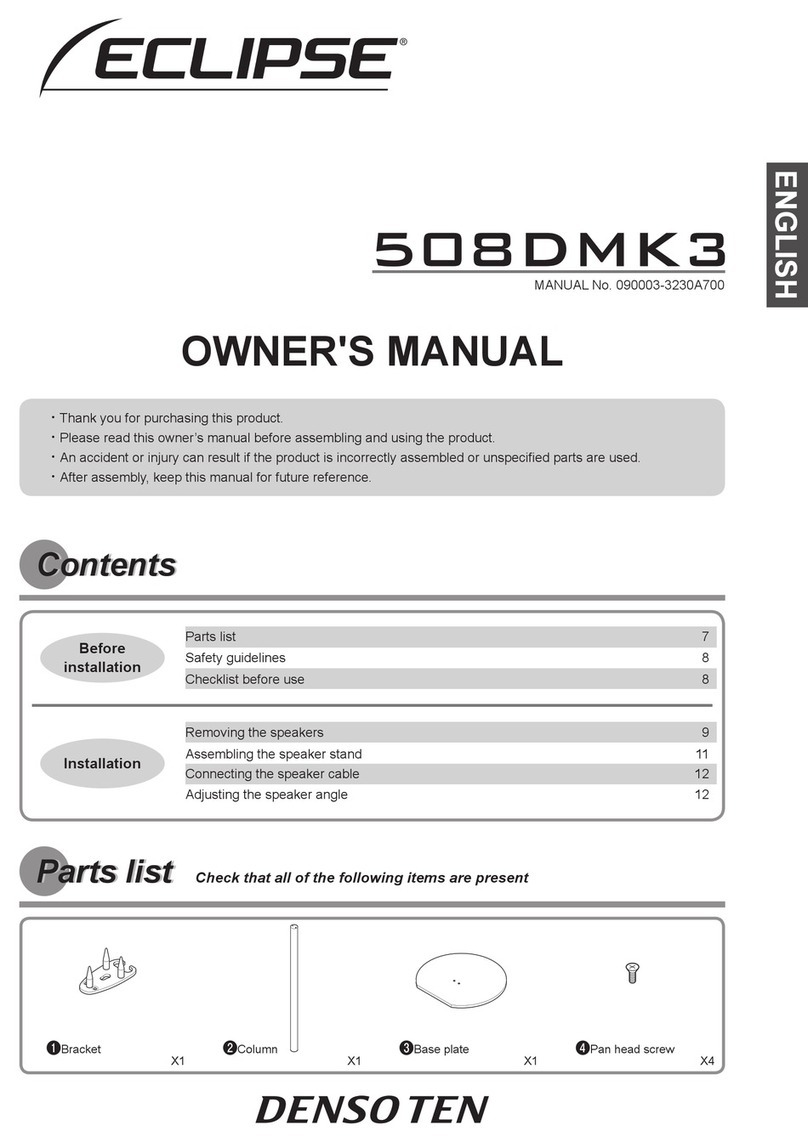
Eclipse
Eclipse 508DMK3 owner's manual

STEINWAY LYNGDORF
STEINWAY LYNGDORF Steinway & Sons Model O installation manual