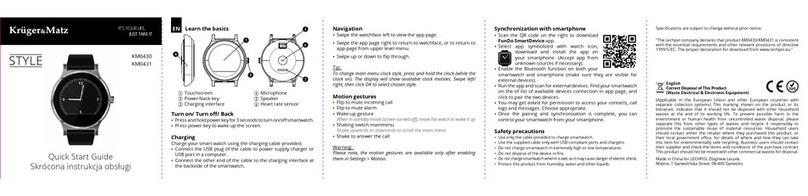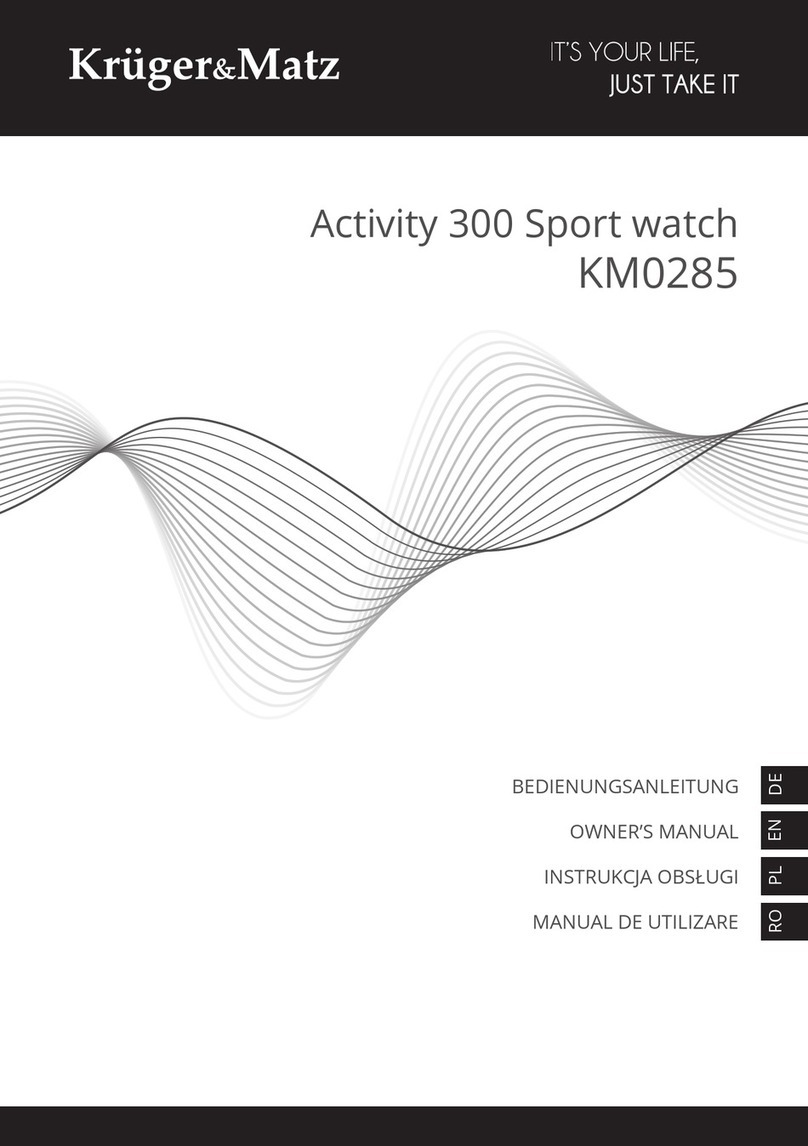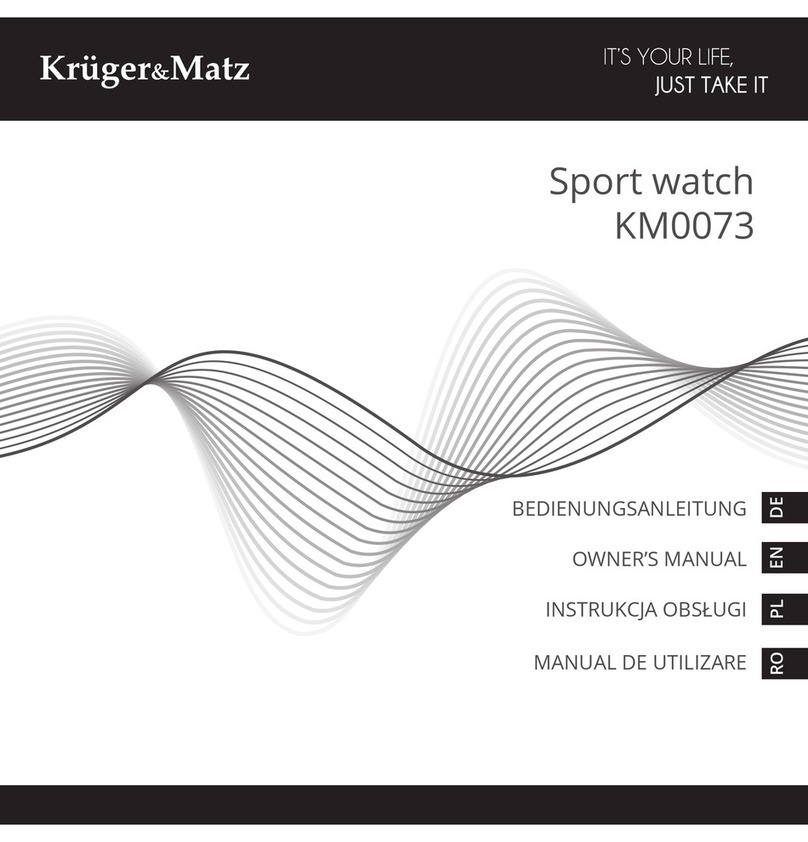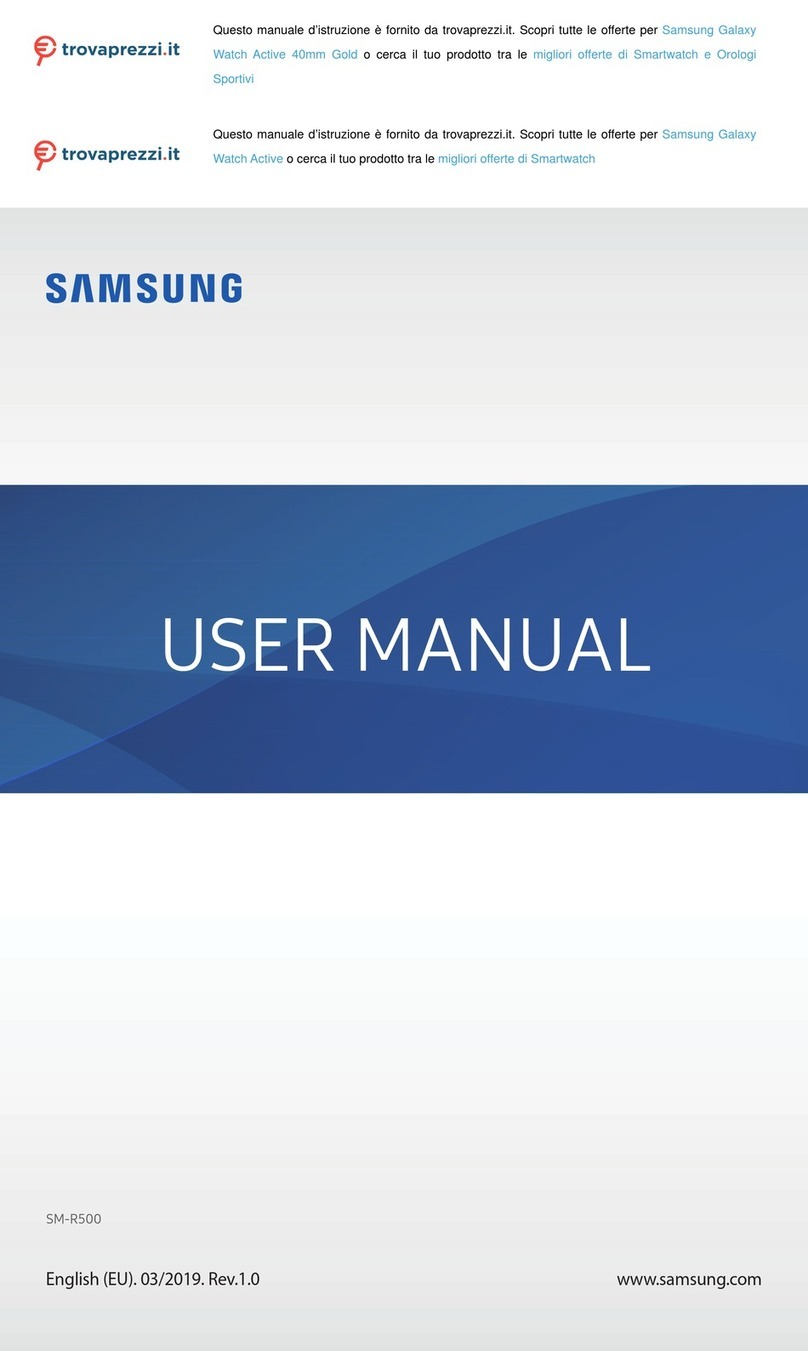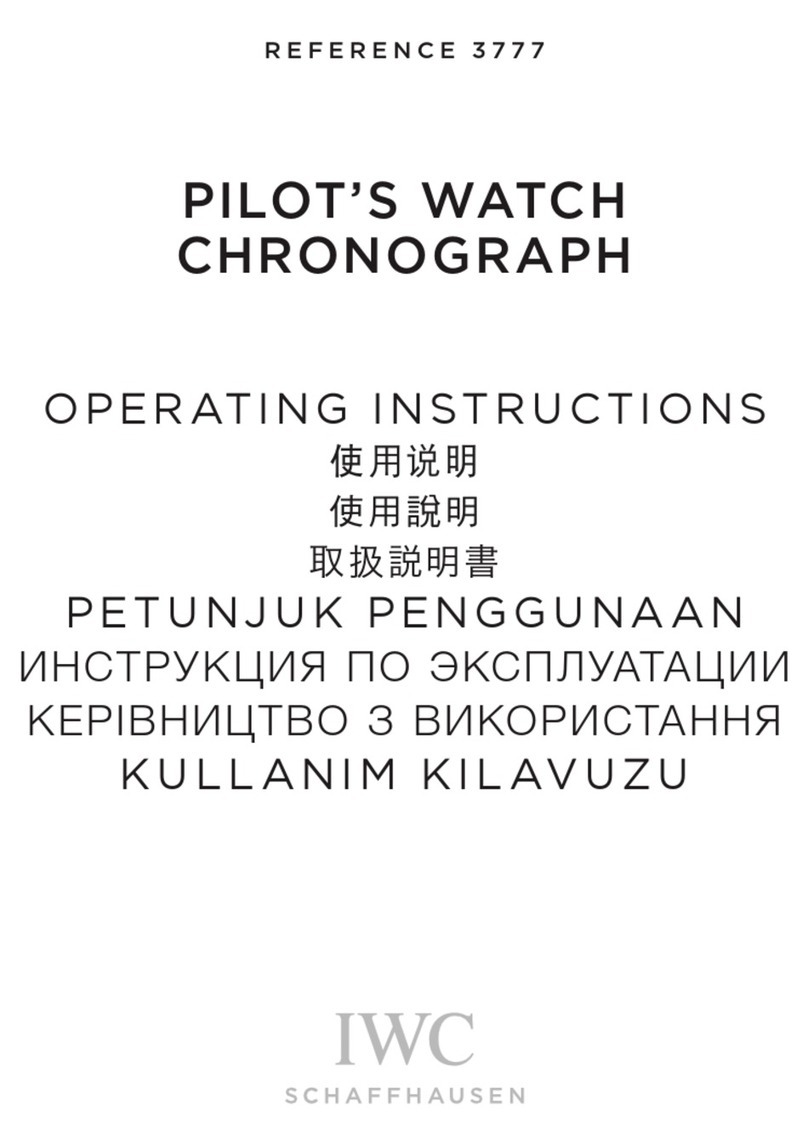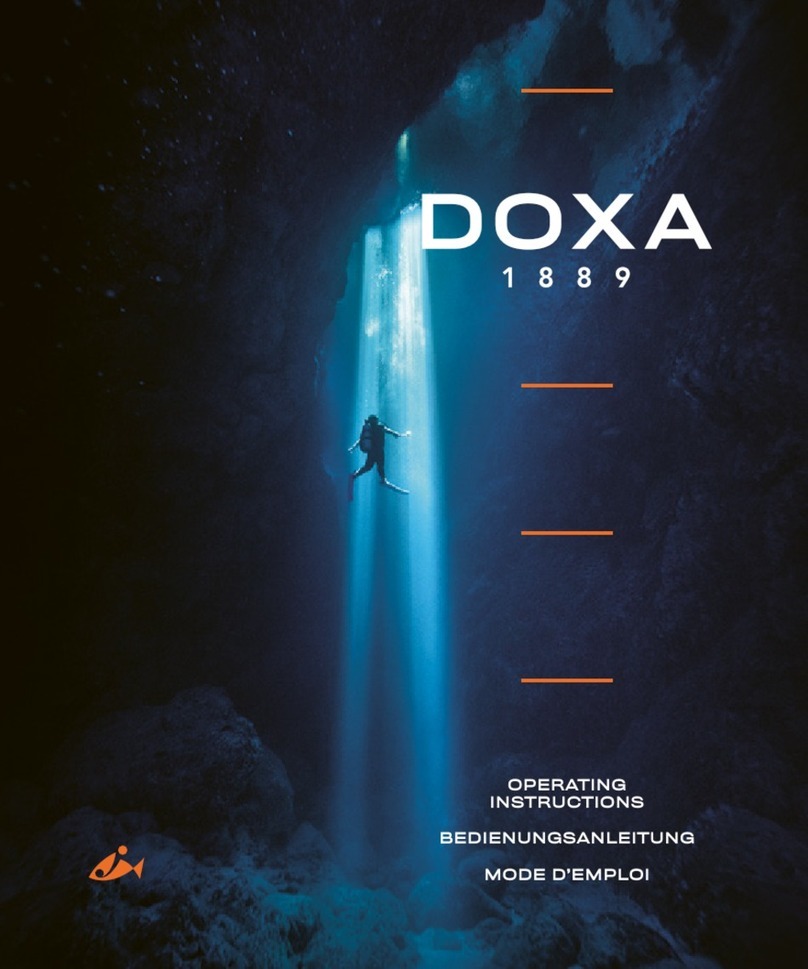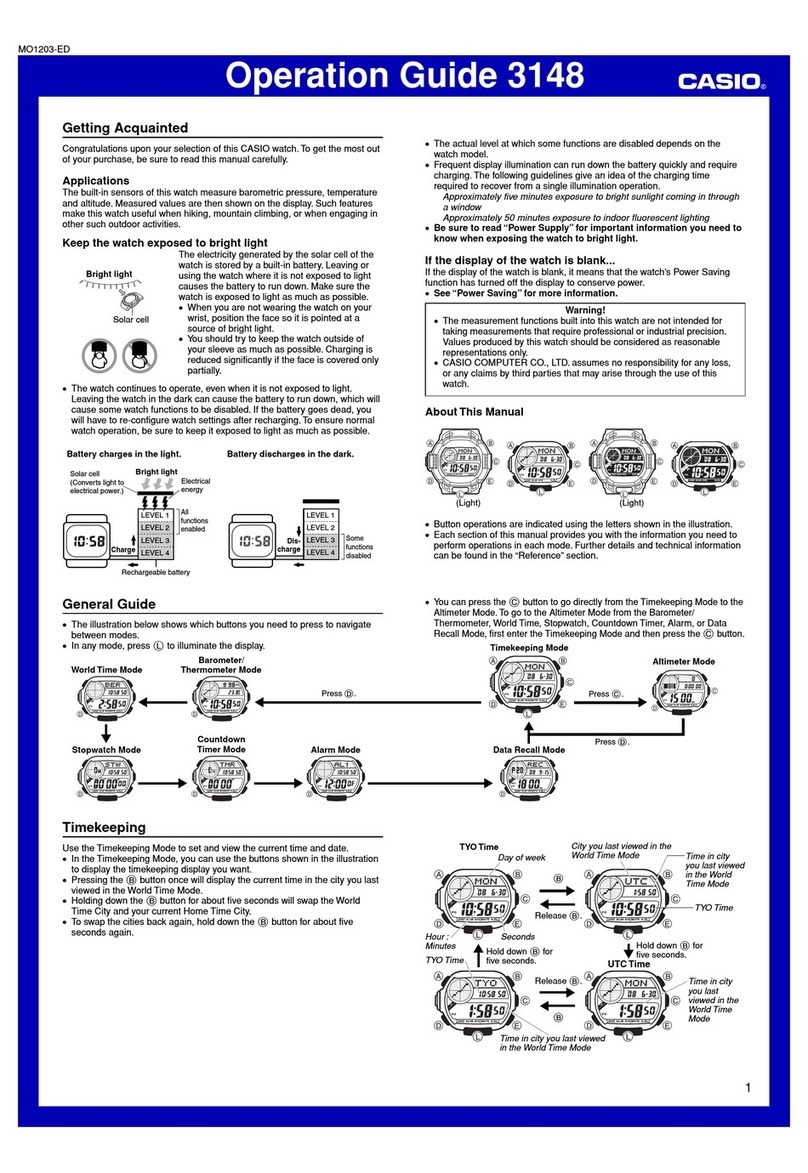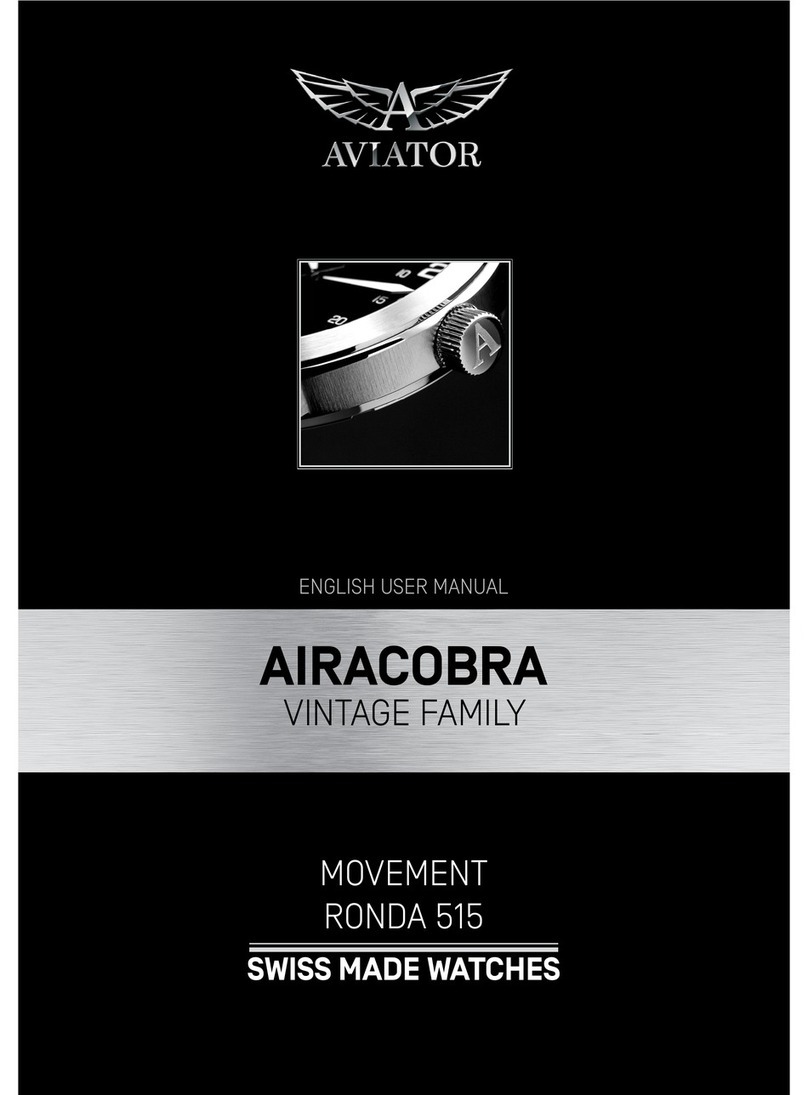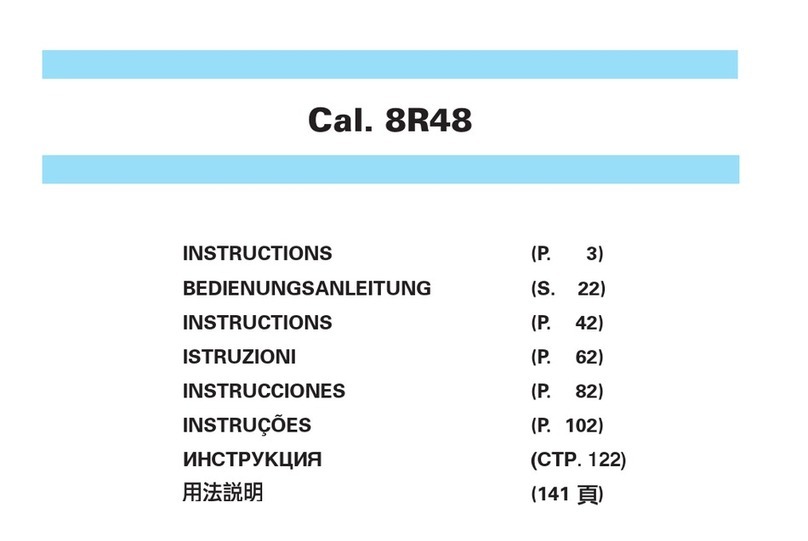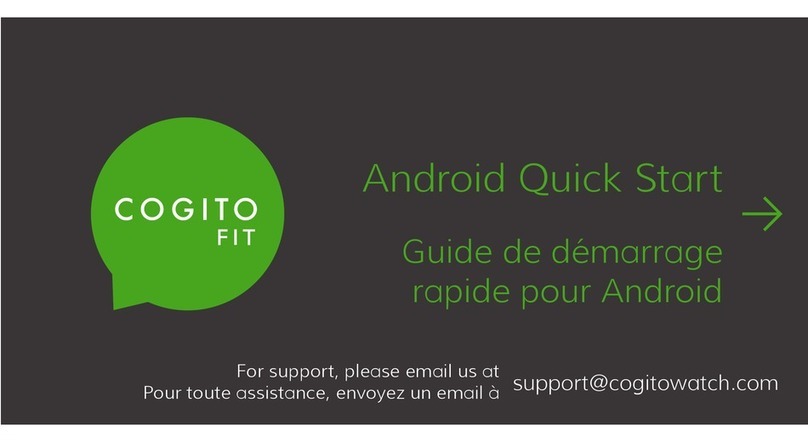Kruger&Matz KM0420 User manual

Polski English DeutschRomână
KRUGER&MATZ
SMARTWATCH CLASSIC
OWNER’S MANUAL
KM0420


Deutsch
3
Bedienungsanleitung
GRUNDLAGEN
1. Produktbeschreibung
Gerät Einschalten/ Ausschalten/ Zurück:
1. Drücken und halten der Taste Ein/Aus für 3 Sekunden um Smartuhr ein-/auszuschalten.
2. Drucken der Taste Ein/Aus zum Aufruf des Startbildschirms
Power/Back key
UV Sensor
Touchscreen
2. Auaden der Uhr
Um Ihre Smartuhr aufzuladen, verbinden
Sie den USB-Stecker mit einem Ladegerät
/ USB Computer-Anschluss; das andere
Ende des Kabels verbinden Sie mit dem
Stromversorgungseingang der Smartuhr
(siehe Abbildung). Verwenden Sie nur
mitgelieferte Ladekabel.
3. Navigation
Krüger&Matz Smartuhr Klassik Navigation basiert auf ein paar
wesentliche Bewegungen:
• Streichen am Uhrbildschirm nach links um die
Anwendungs-Seite zu sehen.
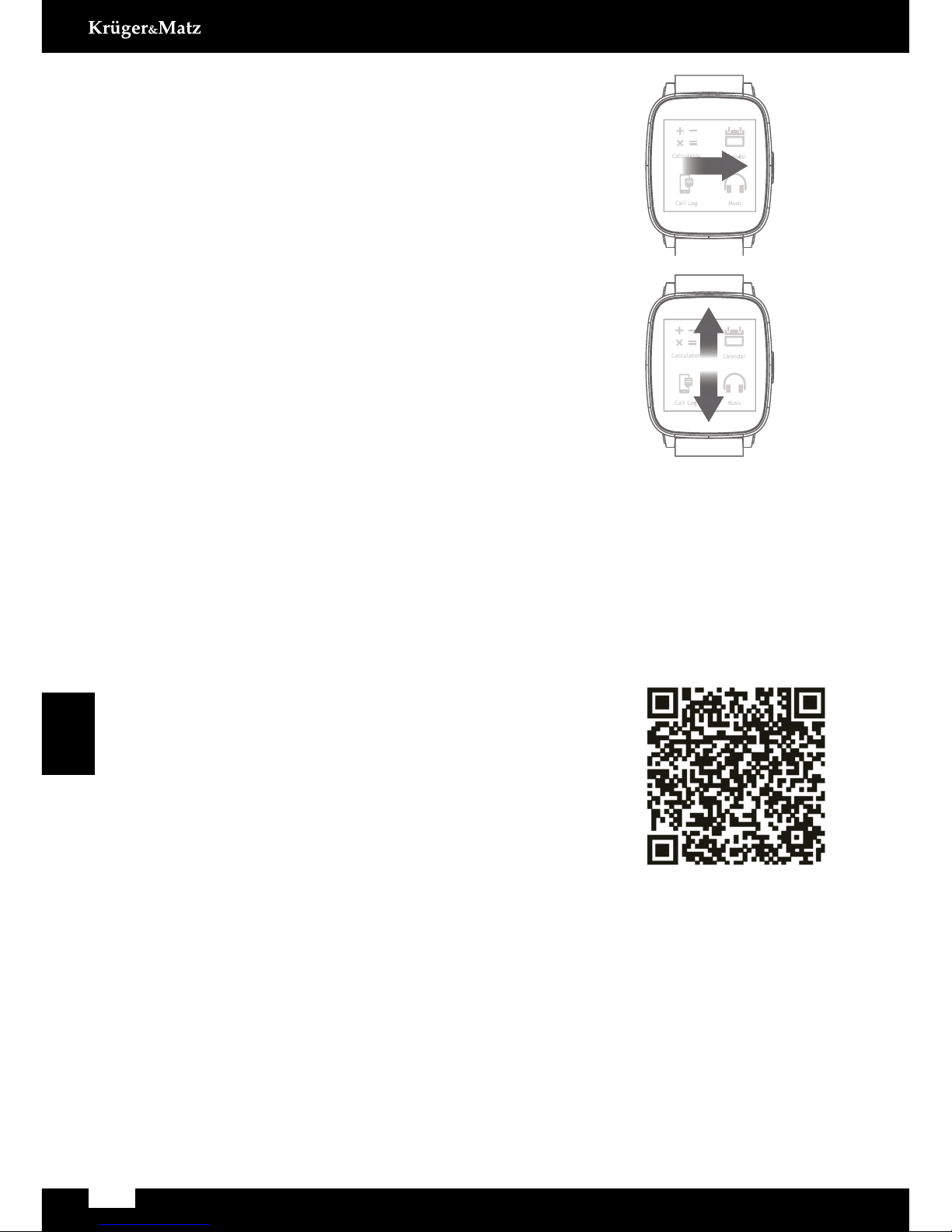
4
Bedienungsanleitung
Deutsch
• Streichen am Uhrbildschirm nach rechts um
zur Uhranzeige zurückzukehren, oder zurück zur
Anwendungs-Seite aus einem oberen Menü.
• Streichen in der Anwendungs-Seite nach oben
oder unten um durch Menüs, Optionen oder
Anwendungen zu blättern.
• Berühren und halten des Bildschirms in einem bestimmtem Platz um Optionen
in einer bestimmten Anwendung zu aktivieren (z.B. in Nachrichtern, berühren
und halten auf einer Textnachricht um diese zu löschen. Das Gerät verlangt eine
Bestätigung um die Nachricht zu löschen).
Hinweis: Um den Hauptmenü Uhrstil zu ändern, drücken und halten der Uhr
(Bei eingeschalteter Uhr). Das Display zeigt vorhandene Uhrmotive. Klick
auf OK um einen Stil auszuwählen.
4. Benutzen der Smartuhr mit Ihrem Telefon
• Bitte Sync APK in Ihr Android Telefon herunterladen
durch Scannen des QR Codes auf der linken Seite.
Es unterstützt FWAktualisierung und extraAnwendungen
Installation; Sie können auch eine andere APK/APP
genannt “Mediatek SmartDevice” von Google Play oder
App Store, herunterladen, aber FW Aktualisierung steht
nicht zur Verfügung.
• Finden Sie die BT Verbindung in der Anwendungs-
Seite, benutzen diese um sich mit Ihrem Mobiltelefon zu
koppeln und beginnen die Synchronisation! Benötigt: BLE Bluetooth und Android
4.3./iOS8 Betriebssystems (oder höher).
Achtung:
• Smartuhr arbeitet mit Smartphone Bluetooth 4.0 BLE.
• Dieses Gerät kann vielleicht einige Anwendungen anderer Hersteller nicht Unterstützen.
• Wenn die Kopplung von der Smartuhr ausgeht, wird das Smartphone wird
um Erlaubnis fragen, um und Anruisten Kontakte zu synchronisieren. Wenn durch
SmartWear gekoppelt, werden die Daten automatisch synchronisiert
Calendar
Music
Calculator
Call Log
Calendar
Music
Calculator
Call Log
Cauon
Swipe the app page up or
down to skim through.
Navigaon
Swipe the watchface le to
view the app page.
Only use the supplied cable to charge smart
watch.
Only use the supplied cable with
USB-compliant ports and chargers.
Do not charge smart watch in extremely hot
or cold temperatures.
Do not charge smart watch when it is wet to
avoid alectric shock.
Do not dispose of smart watch in a fire.
The baery could explode causing injury or
death.
Swipe the app page right to
return watchface or return
upper level menu.
You can also download another APK/APP
named as "Mediatek SmartDevice" from
Google Play or App Store, but FW upgrade
funcon is not available.
Find BT connecon in app page, use it pair
with your phone, then start to sync!
Please download Sync APK into
your Android phone by scanning
the QR code on right side. It
supports FW update and extra
applicaon installaon;
Using smart watch with your phone
About find my device
Requires BLE bluetooth and Android 4.4.
Switch APK connected mode “SPP”
to“GATT”from mobile phone.
Switching APK connected mode should
disconnected bluetooth with smart watch
and turn off bluetooth of phone side.
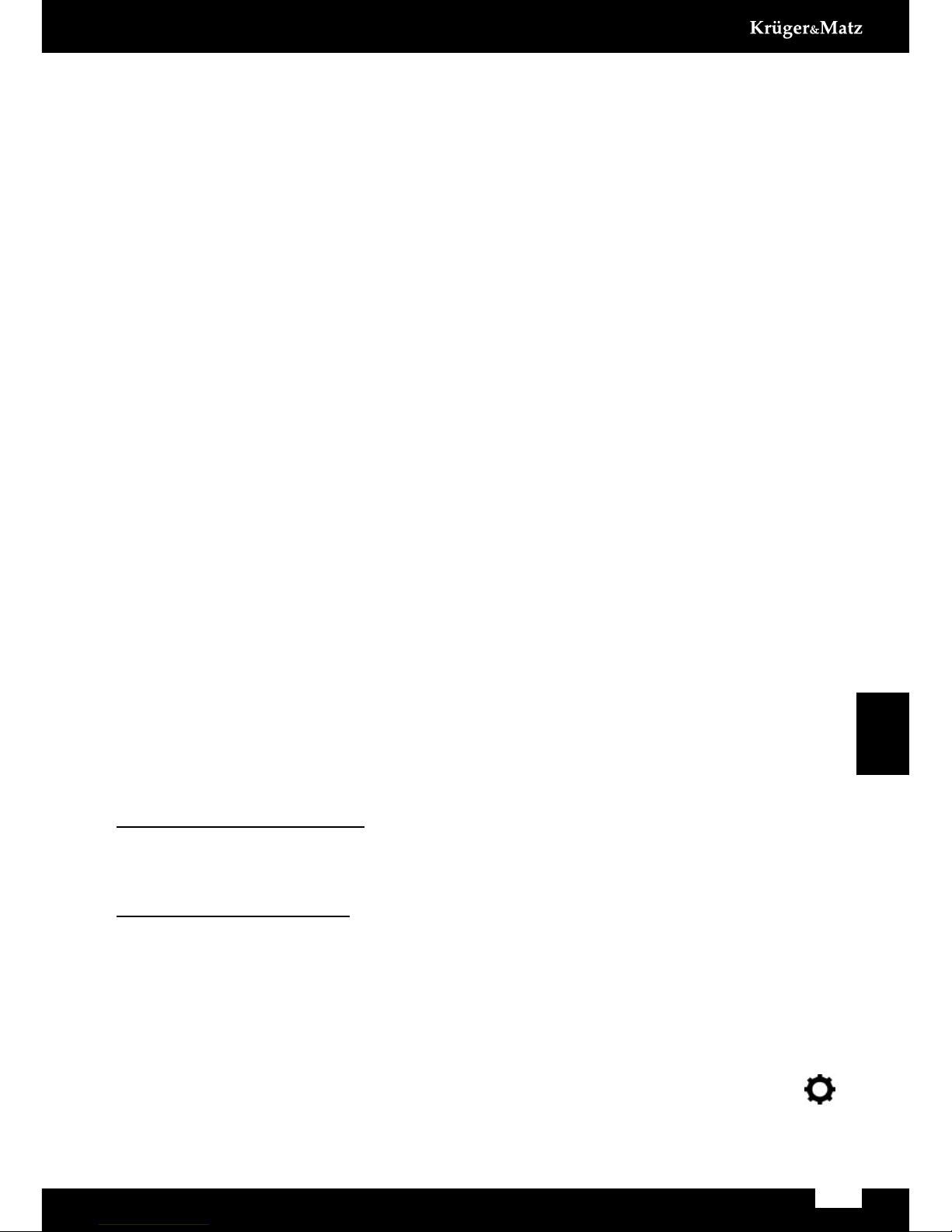
Deutsch
5
Bedienungsanleitung
5. SmartWear Anwendung
SmartWear Anwendung funktioniert als ein Werkzeug um die Smartuhr durch
den Smartphone zu kontrollieren. SmartWear Anwendung bietet verschiedene
Optionen, wie z.B.: Gerätnder, suchen nach zusätzlichen BT Geräten, Ausführen
zusätzlicher Anwendungen, Benachrichtigungen, Alarmeinstellungen, Bluetooth Modus
Einstellungen, Firmware aktualisieren und Informationen über SmartWear Anwendung.
Suchen nach BT Geräte
Im Falle einer fehlenden Verbindung zwischen zwei gekoppelten Geräten oder beim
Anschluss einer neuen Smartuhr, scannt und verbindet diese Option mit Smartuhr.
Meine Anwendungen
Wählen Sie diese Option um zusätzliche Anwendungen auf Ihrer Smartuhr zu verwalten
(Installation, entfernen, Einstellungen).
Benachrichtigungen
Wählen Sie diese Option, um auf Ihrer Smartuhr angezeigte Benachrichtigungen
zu personalisieren.
Alarmeinstellungen
Wählen Sie Alarmeinstellungen um Alarm ein-/auszuschalten und die Einstellungen
zu ändern. SmartWear Anwendung bietet Ihnen die Möglichkeit den Smartuhr Namen
einzustellen, Bluetooth Modus zu ändern (zwischen SPP und GATT), anzeigen
von Basisinformationen über Anwendungen, sowie nach verfügbaren Aktualisierungen
suchen und diese durchführen, wenn möglich.
6. Gerätender
Die Funktion Gerätender ortet verlegte oder verlorenes Telefon / Smartuhr. Diese
Funktion sendet einen Funkruf zum Smartphone mit Hilfe der ausgewählten Smartuhr
Anwendung; es funktioniert auch umgekehrt, die Smartuhr kann durch die SmartWear
Anwendung auf Ihrem Telefon gefunden werden. Die Option funktioniert nur unter der
Bedingung einer bestehenden Bluetooth-Verbindung zwischen den beiden Geräten.
Um Ihr Smartphone zu nden:
Aus dem Menü Ihrer Smartuhr, starten Sie die Anwendung Gerätender und drücken
START um Ihr Telefon zu orten. Das Telefon wird klingeln.
Um Ihre Smartuhr zu nden:
Starten Sie die Anwendung SmartWear auf Ihrem Telefon und drücken GERÄT FINDEN.
Die Smartuhr erzeugt Tonsignale.
7. Einstellungen
Um die allgemeinen Einstellungen Ihrer Smartuhr anzupassen, gehen Sie zum
Hauptmenü, wählen das Untermenü Einstellungen (durch das Symbol
gekennzei9chnet) und wählen die Option die Sie ändern möchten.
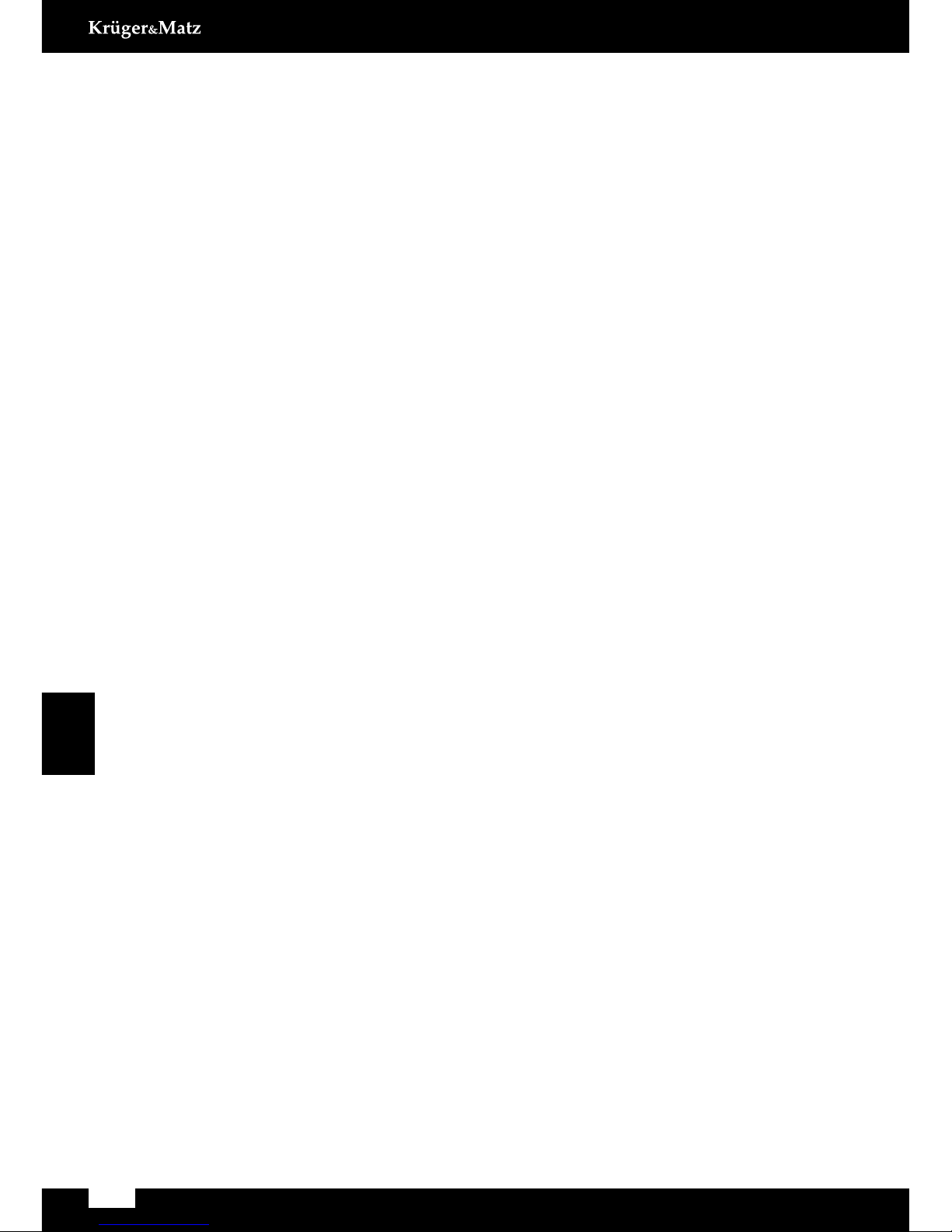
6
Bedienungsanleitung
Deutsch
BT Einstellungen
Wählen Sie diese Option um Bluetooth auf Ihrer Smartuhr zu aktivieren/desaktivieren
und schalten die Sichtbarkeit ein/aus.
Uhr
In den Standardeinstellungen ist automatische Uhr-Synchronisierung aktiviert. Nach
dem Verbinden mit dem Smartphone wird Smartuhr automatisch Uhrzeit, Datum
synchronisieren und das Stunden-Format entsprechend den Telefoneinstellungen
anpassen. Doch nach dem Einschalten der automatisch die Synchronisation, kann
der Benutzer manuell Einstellungen bezüglich Datum, Uhrzeit und die automatische
Synchronisierung ändern.
Klang/Lautstärke
Um Klang/Lautstärke auf Ihrer Smartuhr zu ändern, wählen Sie eines davon
aus und ändern die Einstellungen.
Display
Einstellen des Smartuhr Display: einstellen der Anzahl der angezeigten Symbole
in der Menüliste, Helligkeit und Bildschirm-Ausschaltzeit.
International
Um die Spracheinstellungen zu ändern, gehen Sie zu International, schalten die
automatische Synchronisation aus und wählen die gewünschte Sprache. In diesem Menü
wählen Sie Ihre bevorzugte Kontaktanzeige: Vornahme zuerst oder Nachnahme zuerst.
Anwendungen
Wählen Sie diese Option um alle zusätzlichen Anwendungen aus Ihrer Smartuhr zu entfernen.
Zurücksetzen
Wählen Sie diese Option um die Werkseinstellungen wiederherzustellen.
Alle in Ihrer Smartuhr gespeicherten Daten werden gelöscht und die Uhr wird
auf die Werkseinstellungen zurückgesetzt.
Info
Wählen Sie diese Option um Information über Ihre Smartuhr zu sehen.
Anwendung herunterladen
Wählen Sie diese Option um den SmartWear QR Code anzuzeigen. Scannen Sie den
Code mit einer geeigneten Anwendung auf Ihrem Smartphone. Ihr Smartphone Browser
wird die Webseite öffnen wo Sie die Anwendung SmartWear herunterladen können.
8. Geräte
• Kalender
Smartuhr Kalender synchronisiert mit Smartphone Kalender (sobald die beiden Geräte
gekoppelt und verbunden sind). Alle Kalenderbenachrichtigungen von Ihren Smartphone
werden auch auf der Smartuhr angezeigt (sofern nicht anders eingestellt).
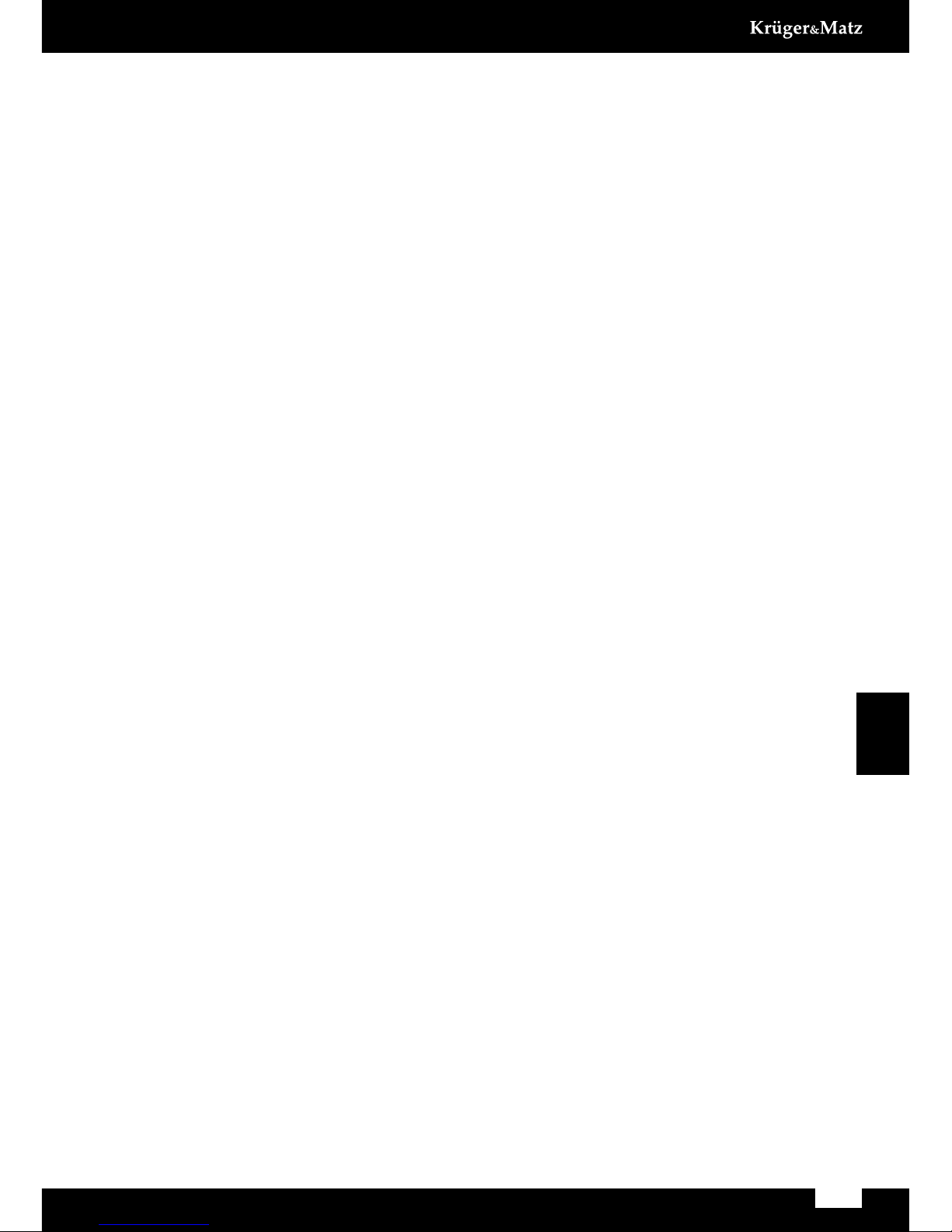
Deutsch
7
Bedienungsanleitung
• Alarm
Smartuhr Alarmfunktion arbeitet unabhängig vom Telefonalarm. Um Alarm auf Ihrer
Smartuhr zu aktivieren, gehen Sie im Hauptmenü auf Alarm und berühren das Pluszeichen
„+” auf dem Display. Sie sehen eine neue Alarmeinstellung. Geben Sie Ihre Einstellungen
ein. Zum aktivieren, streichen Sie am Bildschirm nach rechts und wählen EIN.
Um mehr als einen Alarm zu aktivieren, geben Sie im Hauptmenü zu Alarm und
streichen den Bildschirm nach oben oder unten, bis Sie wieder das Pluszeichen „+”
sehen. Befolgen Sie die oberen Anweisungen.
Um einen Alarm zu löschen, berühren und halten Sie den Bildschirm, wenn Alarm
angezeigt wird. Sie werden aufgefordert zu bestätigen; drücken Sie OK zum löschen.
9. Anrufe verwalten
Verwenden Sie Ihre Smartuhr um Anrufe zu verwalten: annehmen oder eingehende
Anrufe ignorieren und ausgehende Anrufe tätigen (wählen Sie die Nummer manuell,
wählen Sie eine Nummer aus dem Adressbuch oder aus einer Anruiste). Sobald Ihre
Geräte gekoppelt und verbunden sind, können Sie noch immer Anrufe auf Ihrem Handy
annehmen / tätigen.
Audiofunktion
Voreingestellt ist dass Anrufe über Smartuhr Mikrofon und Lautsprecher übertragen
werden.
Um das Konversations-Medium zu ändern, passen Sie diese Einstellung während
des Gesprächs auf dem Smartphone - Display. Um die Standardeinstellung
Gesprächübertragung durch Smartuhr auszuschalten, gehen Sie auf Ihrem Smartphone
zu Bluetooth-Verbindungseinstellungen, wählen Smartuhr Verbindungsdetails
und schalten Telefon-Audiosteuerung aus.
10. SMS-Nachrichten
Smartphone und Smartuhr Posteingang synchronisiert sich automatisch nach
dem Verbinden der beiden Geräte. Nach Einstellungen des Benutzers, werden
Benachrichtigungen über neu eingehende SMS-Nachrichten auch auf der Smartuhr
angezeigt. Smartuhr Nachrichten ermöglicht es auch durch neuste eingehende SMS-
Nachrichten des Handys zu blättern. Sie können auch auf die ankommenden Texte
reagieren und einen Rückruf tätigen.
• Antworten
Um eine Antwort auf eine Textnachricht zu senden, wählen Sie den gewünschten Text,
ggf. nach unten blättern und drücken Antworten. Sie werden, die Liste der Vorlage-
Nachrichten sehen. Drücken Sie, um eine Nachricht zu senden.
• Anruf tätigen
Um einen Rückruf zu tätigen, gehen Sie zur Textnachricht, ggf. nach unten blättern und
wählen Anrufen. Smartuhr wird automatisch einen Anruf an den Absender der Nachricht
tätigen.
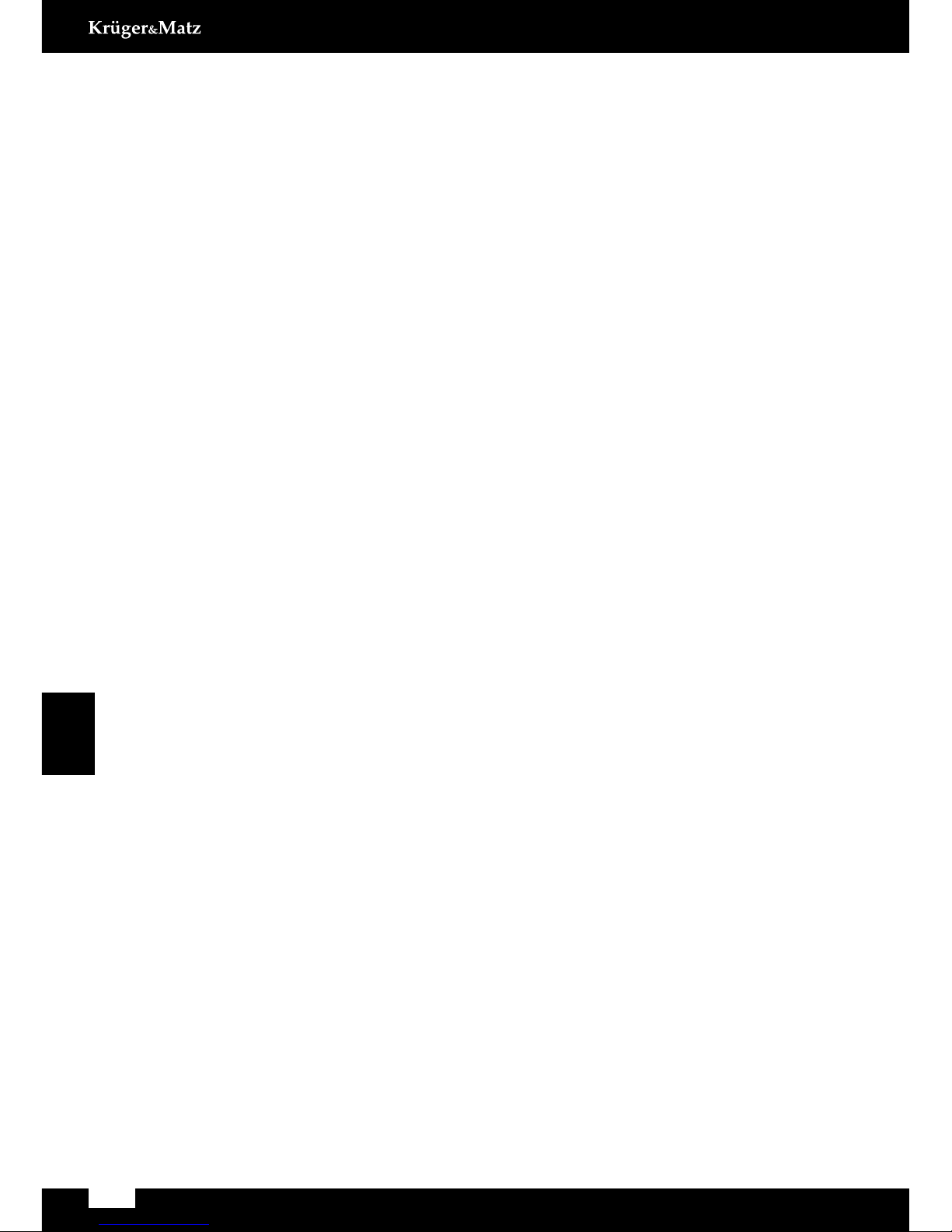
8
Bedienungsanleitung
Deutsch
11. Musik
Um, Smartphone Musik-Player mit der Smartuhr zu steuern, gehen Sie zu Hauptmenü
und wählen BT Musik. Diese Anwendung ermöglicht es den Musik-Player zu steuern:
Wiedergabe / Pause, Überspringen zur nächsten / vorherigen Datei und einstellen der
Lautstärke.
12. Benachrichtigungen
Smartphone Benachrichtigungen werden auch auf dem Bildschirm der Smartuhr
angezeigt wenn nicht anders eingestellt. Benachrichtigungs-Einstellungen können nach
belieben des Benutzers geändert werden. Um die Anzeige der Benachrichtigung auf
der Smartuhr von einer Quelle ein-/auszuschalten, die Sie blockieren, zeigen Sie es
und drücken Sie blockieren möchten, werden Sie: Um aus bestimmten Quellen Ein- /
Ausschalten, Änderungen in SmartWear Benachrichtigungen eingeben, oder blockieren
Sie diese direkt auf Ihrer Smartuhr: nach erhalten von Benachrichtigungen aus der Quelle
die Sie blockieren möchten, zeigen Sie diese am Bildschirm an und drücken Blockieren;
Sie werden keine weiteren Benachrichtigungen von dieser Quelle mehr erhalten.
13. Fernbedienungs-Erfassung
Fernbedienungs-Erfassung in Smartuhr Hauptmenü arbeitet als Fernbedienung für Ihre
Telefon-Kamera-Funktion. Um ein Foto zu machen, gehen Sie auf Fernbedienungs-
Erfassung in Hauptmenü. Während aktiviert, kopiert Smartuhr-Display den Smartphon-
Bildschirm. Berühren Sie den Smartuhr-Bildschirm auf dem Symbol, um ein Foto
aufzunehmen. Fotos durch Smartuhr aufgenommen, werden in der internen Smartphone
/ SD-Karte gespeichert.
HINWEIS: Bevor die Fernbedienungs-Erfassungsfunktion ausgeführt wird, stellen
Sie sicher, dass Ihr Telefon aktiv und entriegelt ist.
14. Zusätzliche Anwendungen
Um zusätzliche Anwendungen auf Ihrer Smartuhr zu verwalten und ausführen, gehen
Sie zur SmartWear Anwendung auf Ihrem Smartphone und betrachten die Liste
der verfügbaren Anwendungen.
Der Benutzer kann Anwendungen nach belieben installieren, deinstallieren
und Einstellungen ändern. Standardmäßig sind Ultraviolett und Schrittzähler und bereits
auf Ihrer Uhr installiert.
• Schrittzähler
Diese Anwendung zählt Ihre Schritte, wo immer Sie sind. Einschalten und immer
Informiert mit Ihrer täglichen Routine zu Fuß. Um Schrittzähler zu aktivieren, öffnen
Sie die Anwendung und drücken Start. Abgesehen von Schritten zeigt Smartuhr
die Distanz die Sie gegangen sind und die Anzahl der Kalorien, die Sie während dieser
Wanderung verbrannt haben.

Deutsch
9
Bedienungsanleitung
• Ultraviolett
Die UV-Anwendung liefert Informationen über den UV-Index. Alles was Sie tun müssen,
ist ausgehen und die Anwendung zu öffnen (achten Sie darauf, die Smartuhr nicht
zu bedecken). Die UV-Anwendung zeigt Ihnen das
gegenwärtige Niveau der Sonnenstrahlenbelastung.
Hinweis:DerUV-Indexisteininternationalangewandter
Messstandard für die Sonnenstrahlungsintensität. Die
Werte auf der Indexskala reichen von Null nach oben.
Je höher die Zahl, desto höher die Gefahr von Haut-
oder Augen-Schaden. Ein Punkt auf dieser Skala
entspricht etwa 250 mW/m2.
• Y! Wetter
Zusätzlich steht Yahoo! Wetter für die Installation zur Verfügung. Die Anwendung
bietet aktuelle Informationen zu Wetterbedingungen in jeder Stadt. Um Yahoo! Wetter
zu installieren, gehen Sie zu Meine Anwendungen in SmartWear, berühren Sie das
entsprechende Symbol und bestätigen die Installation, wenn nötig. Nach erfolgreicher
Installation wählen Sie die gewünschte Temperatureinheit und die Stadt. Um zusätzliche
Anwendung zu deinstallieren, gehen Sie zu Meine Anwendungen in SmartWear, berühren
das entsprechende Anwendungs-Symbol und bestätigen das Entfernen, wenn nötig.
15. Firmware aktualisieren
Um Smartuhr Firmware zu aktualisieren, gehen Sie zur SmartWear Anwendung
auf Ihrem Telefon und wählen Firmware-Aktualisieren. Prüfen Sie zunächst,
ob Ihre Firmware-Version sich auf dem neuesten Stand bendet. Wenn nicht, wird
die Anwendung nach der letzten Aktualisierung suchen und Sie um die Genehmigung
bitten, eine Aktualisierung durchzuführen. Nach akzeptieren, wird die Anwendung
automatisch eine Aktualisierung durchführen.
HINWEIS: Vor dem Durchführen der Firmware-Aktualisierung, stellen Sie sicher, dass
sowohl Ihre Smartuhr als auch Smartphone geladen sind. Wenn der Ladezustand
der Batterie von einem der Geräte geringer ist als 60%, wird der Aktualisierungsprozess
nicht durchgeführt werden.
16. Sicherheitsanleitungen
• Verwenden Sie nur das mitgelieferte Smartuhr-Ladekabel.
• Verwenden Sie das mitgelieferte Kabel nur mit USB-kompatiblen Anschlüssen
und Ladegeräte.
• Smartuhr in extrem hohen oder niedrigen Temperaturen nicht auaden.
• Smartuhr nicht auaden, wenn es nass ist, da dies zu Stromschlaggefahr führen kann.
• Halten Sie das Gerät fern von Feuer. Die Batterie kann explodieren,
was zu Verletzungen oder zum Tod führen kann.
UV Index Bestrahlungsniveau
0-2 Niedrig
3-5 Mittel
6-7 Hoch
8-10 Sehr hoch
> 11 Extrem
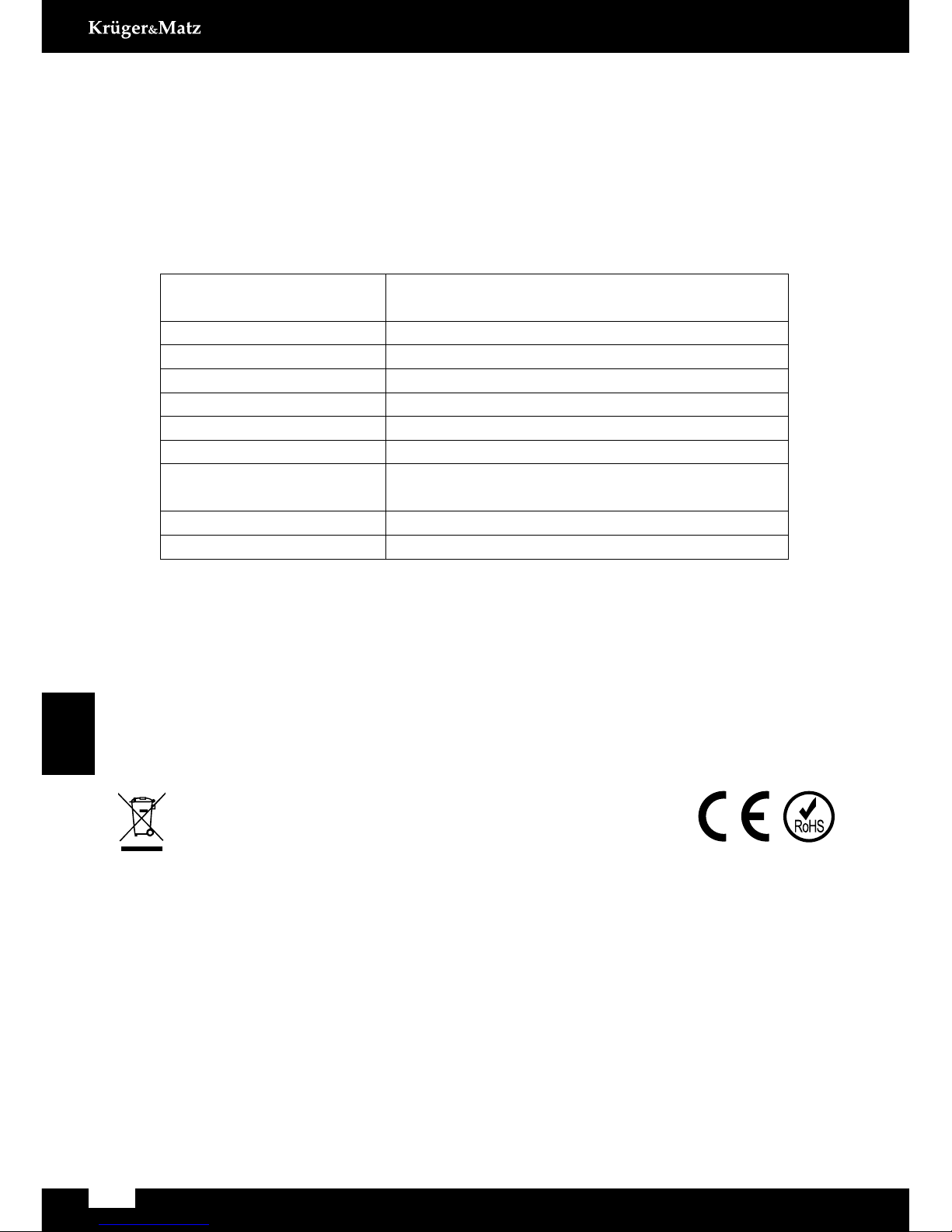
10
Bedienungsanleitung
Deutsch
Deutsch
Korrekte Entsorgung dieses Produktes
(Abfälle aus elektrischen und elektronischen Geräten)
(Anzuwenden in den Ländern der Europäischen Union und anderen europäischen Ländern mit
einem separaten Sammelsystem)
Die Kennzeichnung auf dem Produkt bzw. auf der dazugehörigen Literatur gibt an, dass es
nach seiner Lebensdauer nicht zusammen mit dam normalen Haushaltsmüll entsorgt werden
darf. Entsorgen Sie dieses Gerät bitte getrennt von anderen Abfällen, um der Umwelt bzw. der
menschilchen Gesundheit nicht durch unkontrollierte Müllbeseitigung zu schaden. Recyceln Sie
das Gerät, um die nachhaltige Wiederverwertung von stofichen Ressourcen zu fördern.
Private Nutzer sollten den Händler, bei dem das Produkt gekauft wurde, oder die zuständigen
Behörden kontaktieren, um in Erfahrung zu bringen, wie sie das Gerät auf umweltfreundliche Weise
recyceln können.
Gewerbliche Nutzer sollten sich an Ihren Lieferanten wenden und die Bedingungen des Verkau-
fsvertrags konsultieren. Dieses Produkt darf nicht zusammen mit anderem Gewerbemüll entsorgt
werden.
Vertrieben durch LECHPOL Electronics BV, Nijverheidsweg 15 4311RT Bruinisse, Niederlande.
Die Spezikationen können ohne Ankündigung geändert werden.
Hiermit erklär die Firma Lechpol dass sich das Gerät KM0420 im Einklang mit den grundlegenden
Anforderungen und anderen relevanten. Bestimmungen der Richtlinie 1999/5/EG bendet.
Konformitätserklärung zum Download auf www.lechpol.eu
Anforderungen Betriebssystem 4.3, iOS8 (oder höher),
Bluetooth 4.0 BLE + 2.1
Chipset MTK SOC
CPU MediaTek Aster MT2502 basierend auf LinkIt Linux System
Batteriekapazität 315 mAh
IP67
Display 1,6” (240×240 px)
Gewicht 50.3 g
Abmessungen (47x42x13 mm)
Gurt (22 mm breit)
UV Sensor
Integrierter Lautsprecher, Mikrofon
17. Technische Daten
Technische Daten können ohne Vorankündigung geändert werden.

11
Owner’s manual
English
LEARN THE BASICS
1. Product description
Turn on/ Turn off/ Back:
1. Press and hold power key for 3 seconds to turn on/off smartwatch.
2. Press power key to enter Home screen.
Power/Back key
UV Sensor
Touchscreen
2. Charge your watch
To charge your smartwatch, connect USB
plug to a charger/USB computer port; the
other end of the cable connect with power
supply input in smartwatch (as illustrated).
Use only charging cable supplied.
3. Navigation
Kruger&Matz smartwatch Classic navigation is based on few
essential moves:
• Swipe the watchface to the left to view the app page.
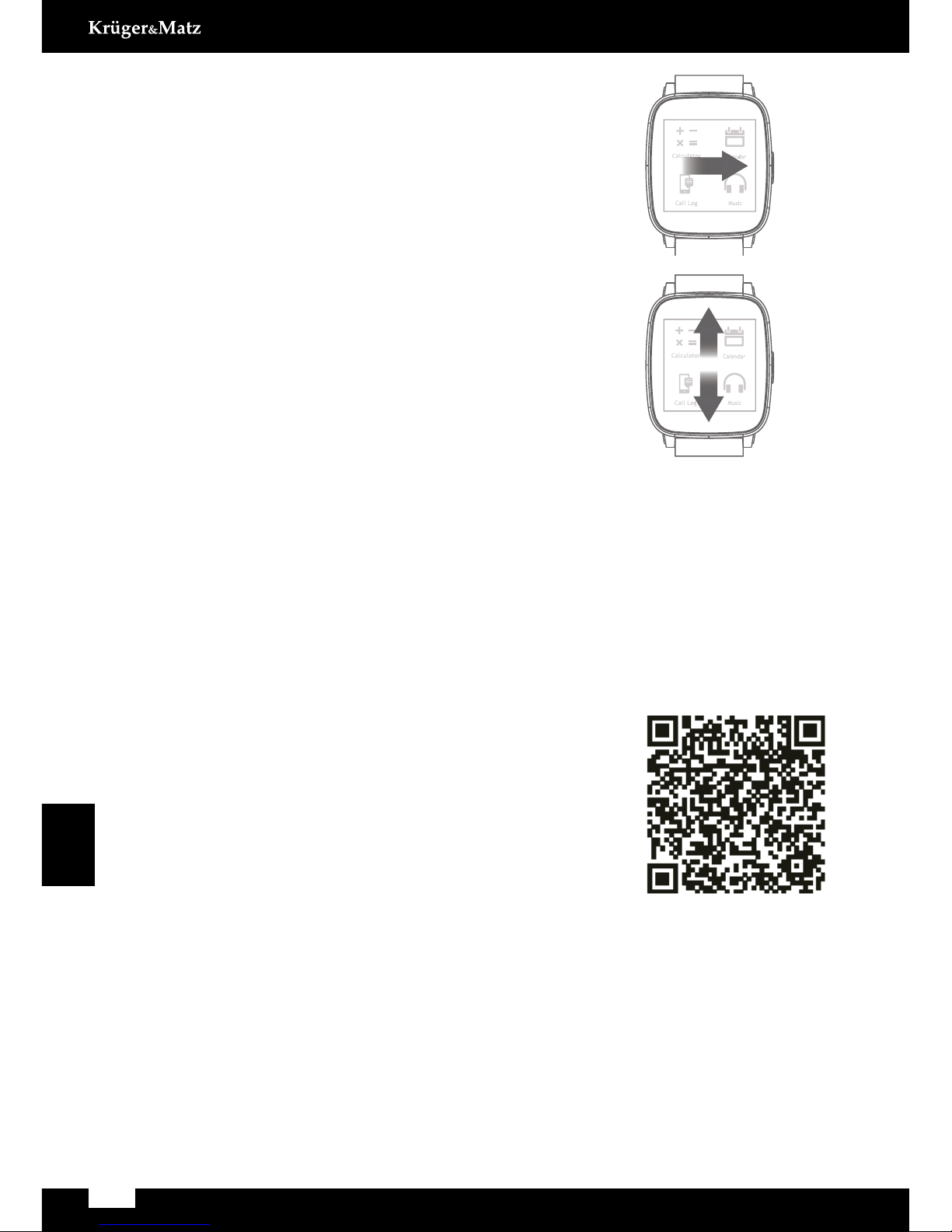
12
Owner’s manual
English
• Swipe the app page to the right to return to
watchface, or to return to app page from upper
level menu.
• Swipe the app page up or down to ip through
Menu, options or applications.
• Touch and hold screen in a given place to activate option in a certain application
(e.g. in Messaging, touch and hold on a text message to delete it. The device will
ask for permission to delete selected message).
Hint: To change main menu clock style, press and hold the clock (while the clock is on).
The display will show available clock motives. Click OK to select a style.
4. Using smart watch with your phone
• Please download Sync APK into your Android phone by
scanning the QR code on the right. It supports FW update
and extra application installation; You can also download
another APK/APP named “Mediatek SmartDevice” from
Google Play or App Store, but FW upgrade function will
not be available.
• Find BT connection in app page, use it to pair with your
phone, and start to sync!
Requires: BLE Bluetooth and Android 4.3./iOS8 operating systems (or higher).
Caution:
• smartwatch works with smartphones operating Bluetooth 4.0 BLE.
• This device may not support some applications manufactured by other producers.
• If the pairing is issued from the smartwatch, the smartphone will ask for permission
to synchronize Contacts and Call Logs. If paired through SmartWear, the data will
synchronize automatically.
Calendar
Music
Calculator
Call Log
Calendar
Music
Calculator
Call Log
Cauon
Swipe the app page up or
down to skim through.
Navigaon
Swipe the watchface le to
view the app page.
Only use the supplied cable to charge smart
watch.
Only use the supplied cable with
USB-compliant ports and chargers.
Do not charge smart watch in extremely hot
or cold temperatures.
Do not charge smart watch when it is wet to
avoid alectric shock.
Do not dispose of smart watch in a fire.
The baery could explode causing injury or
death.
Swipe the app page right to
return watchface or return
upper level menu.
You can also download another APK/APP
named as "Mediatek SmartDevice" from
Google Play or App Store, but FW upgrade
funcon is not available.
Find BT connecon in app page, use it pair
with your phone, then start to sync!
Please download Sync APK into
your Android phone by scanning
the QR code on right side. It
supports FW update and extra
applicaon installaon;
Using smart watch with your phone
About find my device
Requires BLE bluetooth and Android 4.4.
Switch APK connected mode “SPP”
to“GATT”from mobile phone.
Switching APK connected mode should
disconnected bluetooth with smart watch
and turn off bluetooth of phone side.

13
Owner’s manual
English
5. SmartWear application
SmartWear app works as a tool for smartwatch control from your smartphone.
SmartWear application offers various options, including: Find my device, scan
for BT devices, run additional applications, notications, alert settings, Bluetooth mode
settings, rmware update and information about SmartWear app.
Scan for BT devices
In case of lack of connection between two paired devices, or while connecting
a new smartwatch, this option scans and connects with smartwatch.
My applications
Enter this option to manage additional applications on your smartwatch (installation,
deinstallation, settings adjustment).
Notications
Select this option to personalize notications settings displayed on your smartwatch.
Alerts
To switch on/off and adjust alerts settings select Alerts.
SmartWear app gives you possibility to customize your smartwatch’ name, change
Bluetooth mode (between SPP and GATT), look up basic info concerning application
as well as check available updates and carry one out if possible.
6. Find my device
Find my device function locates misplaced or lost phone/smartwatch. This function
works by paging smartphone, using selected smartwatch app; it also works the other
way around, as the smartwatch can be located by SmartWear App on your phone. Option
available on condition of Bluetooth connection between these two devices.
To locate your smartphone:
Enter Menu on your smartwatch, launch Find my Device app, and press START to locate
your phone. The phone will produce sound signals.
To locate your smartwatch:
Run SmartWear Application on your phone, and press FIND DEVICE. The smartwatch
will start producing sound signals.
7. Settings
To customize basic settings on your smartwatch, go to main menu, enter Settings
(symbolized with ) and select option to be adjusted.

14
Owner’s manual
English
BT Settings
Enter this option to enable/disable Bluetooth on your smartwatch, and turn the visibility on/off.
Clock
In default settings, clock auto-synchronization is enabled. After connecting with
smartphone, smartwatch will automatically synchronize time, date and adjust hour
format accordingly to phone settings. However, after switching auto-synchronization,
user can manually change settings concerning date, time and auto-synchronization.
Sound/Volume
To change sound/volume on your smartwatch, enter one of the two and select desired
option.
Display
Personalize your smartwatch display: set number of displayed icons on Menu list,
brightness and screen time out.
International
To change language settings, enter International, turn off auto-synchronization and select
language you prefer. While still in International, set your Contact displaying preferences:
rst name rst or last name rst.
Applications
Select this option to remove all additional applications on your smartwatch.
Reset
To restore factory settings, choose this option; all data saved on smartwatch will
be removed, default settings will be applied.
About
Enter to see information about your smartwatch.
DownloadApp
Open this option to display SmartWear QR code. Scan the code with an appropriate
application on your smartphone. Your smartphone browser will go to webpage where
you can download SmartWear application.
8. Tools
• Calendar
Smartwatch calendar synchronizes with smartphone calendar (as soon as the two
devices are paired and connected). Every calendar notications from your smartwatch
will be also displayed on smartwatch (unless set differently).
• Alarm
Smartwatch alarm function works independently from phone alarm. To enable Alarm
on your smartwatch, enter main menu, go to Alarm, and touch plus “+” sign on the
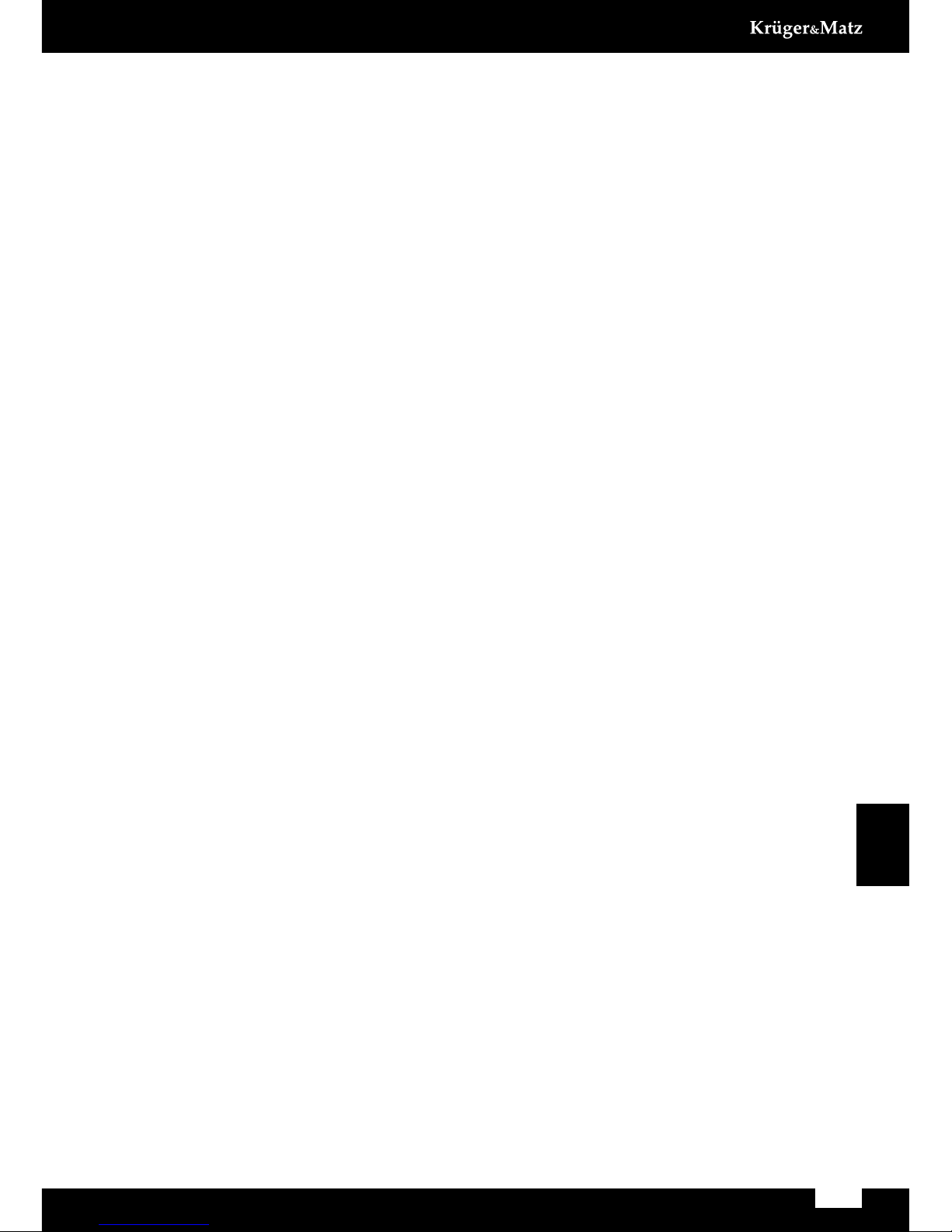
15
Owner’s manual
English
display. You’ll see new alarm edition page. Enter your settings. To enable it, swipe
the screen to the right and select ON.
To enable more than one alarm, enter Main Menu, go to Alarm and swipe screen
up or down, until you’ll see plus “+”sign again. Then, follow the instructions above.
To delete an alarm, touch and hold screen when alarm is displayed. You will be asked
to conrm; press OK to delete.
9. Manage calls
Use your smartwatch to manage calls: pick up or ignore incoming calls and place
outgoing calls (dial the number manually, select a number from Contacts or from a Call
Logs). Once your devices are paired and connected, you are still able to place/take calls
on your phone.
Audio function
By default, phone calls are streamed through smartwatch’ speaker and microphone.
To change conversation medium, adjust that setting during conversation on your
smartphone display.
To turn off the default setting of streaming conversation through smartwatch,
go to Bluetooth connection settings on your smartphone, enter smartwatch connection
details and switch off phone audio control.
10. Messaging
Smartphone’s and smartwatch’ inboxes synchronize automatically after connecting
the two devices. As per user’s settings, notications on new incoming text messages
are displayed on smartwatch as well. Smartwatch Messaging also allows also to browse
through latest phone incoming text messages.
You can also respond to the incoming texts and place a return call.
• Reply
To send a reply text message, select desired text, scroll down if necessary and press
Reply. You will see list of template messages. Press to send one.
• Place a call
To place a return call, display the text message, scroll down if necessary and select
Call. Smartwatch will automatically place a call to the message sender.
11. Music
To control smartphone music player with the use of smartwatch, go to main menu
and select BT music. This app lets you control music player: play/pause, skip to next/
previous le and adjust volume level.

16
Owner’s manual
English
12. Notications
Smartphone notications are also displayed on smartwatch screen unless set differently.
Notications settings are subject to change for user’s convenience. To switch
on/off notications from certain sources to be displayed on smartwatch, input changes
in SmartWear Notications, or block them directly on your smartwatch: after receiving
notication from the source you wish to block, display it and press Block, you will
no longer receive notications from that source.
13. Remote capture
Remote capture in smartwatch main menu works as a remote control for your phone
camera function. To take a photo, go to Remote capture in main menu. While enabled,
smartwatch display duplicates smartphone’s screen. Touch the smartwatch screen on
symbol to take a photo. Photos taken through smartwatch are saved in smartphone
internal/SD card memory.
NOTE: Before running Remote capture function, make sure your phone is active and
unlocked.
14. Additional Apps
To manage and run additional applications on your smartwatch, go to SmartWear app on
your smartphone and see list of available apps list.
User can install, uninstall and change settings according to his preferences. By default,
Pedometer and Ultraviolet are already installed on your watch.
• Pedometer
This app counts your steps, wherever you are. Turn it on and be up-to-date with your
daily walking routine. To enable Pedometer, open the app and press Start. Apart
from steps, smartwatch displays the distance you’ve covered, and calories you’ve
burned during that walk.
• Ultraviolet
The Ultraviolet app provides information on the
UV Index. All you have to do is go out and open
the app (remember not to cover the smartwatch).
Ultraviolet app will show you current level of
sunshine radiation exposure.
Note: The UV index is an internationally applied
measurement standard for the sunshine radiation
intensity. The values on the index scale range
from zero upwards. The higher the number, the
higher the risk of skin or eyes damage. One point
on this scale equals roughly 250 mW/m2.
UV Index Exposure level
0-2 Low
3-5 Moderate
6-7 High
8-10 Very High
> 11 Extreme
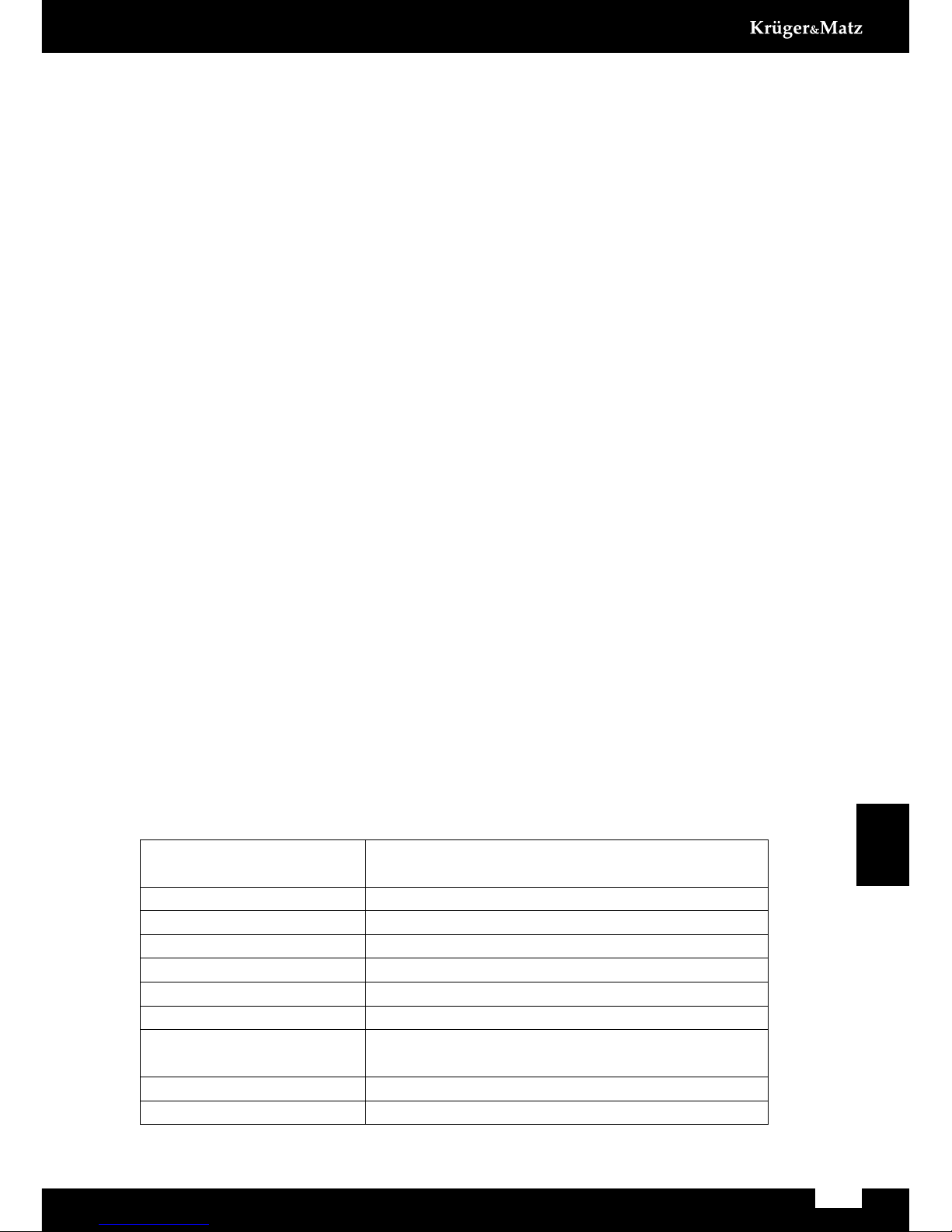
17
Owner’s manual
English
• Y! Weather
Additionally, Yahoo! Weather is available for installation. The application provides
current information on weather conditions in any city. To install Yahoo!Weather go to
My Applications in SmartWear, touch the corresponding icon, and accept approval
if necessary. After successful installation, select desired temperature units and city.
To uninstall additional app, go to My Applications in SmartWear, touch appropriate app
icon and accept approval if necessary.
15. Firmware update
In order to update smartwatch’ rmware, go to SmartWear app on your phone, and
select Firmware update. First, check whether your rmware version is up-to-date. If not,
the app will search for the latest update, and ask for approval to perform an update.
Following your acceptance, the app will automatically carry out an update.
NOTE: Before performing rmware update, make sure that both your smartwatch and
smartphone are charged. If the battery level of one of the devices is lower than 60%, the
update process will not be performed.
16. Safety instructions
• Use only the cable supplied to charge smartwatch.
• Use the supplied cable only with USB-compliant ports and chargers.
• Do not charge smartwatch in extremely high or low temperatures.
• Do not charge smartwatch when it is wet, as it may cause danger of electric shock.
• Keep the device away from re. The battery could explode, causing injury or death.
17. Technical specications
Specications are subject to change without prior notice.
Requirements operating system 4.3, iOS8 (or higher),
Bluetooth 4.0 BLE + 2.1
Chipset MTK SOC
CPU MediaTek Aster MT2502 based on LinkIt Linux system
Battery capacity 315 mAh
IP67
Display 1,6” (240×240 px)
Weight 50.3 g
Dimensions couvette (47x42x13 mm)
strap (22 mm width)
UV Sensor
Build-in microphone, speaker

18
Owner’s manual
English
English
Correct Disposal of This Product
(Waste Electrical & Electronic Equipment)
(Applicable in the European Union and other European countries with separate collection systems) This
marking shown on the product or Its literature, indicates that It should not be disposed with other house-
hold wastes at the end of its working life. To prevent possible harm lo the environment or human health
from uncontrolled waste disposal, please separate this from other types of wastes and recycle it respon-
sibly to promote the sustainable reuse of material resources. Household users should contact either the
retailer where they purchased this product, or their local government oce, for details of where and how
they can take this item for environmentally safe recycling. Business users should contact their supplier
and check the terms and conditions of the purchase contract This product should not be mixed with other
commercial wastes for disposal.
Made in China for LECHPOL Zbigniew Leszek, Miętne, 1 Garwolińska Street, 08-400 Garwolin.
Specications are subject to change without prior notice.
The Lechpol company declares that product KM0420 is consistent with the essential
requirements and other relevant provisions of directive 1999/5/EC. The proper
declaration for download from www.lechpol.eu
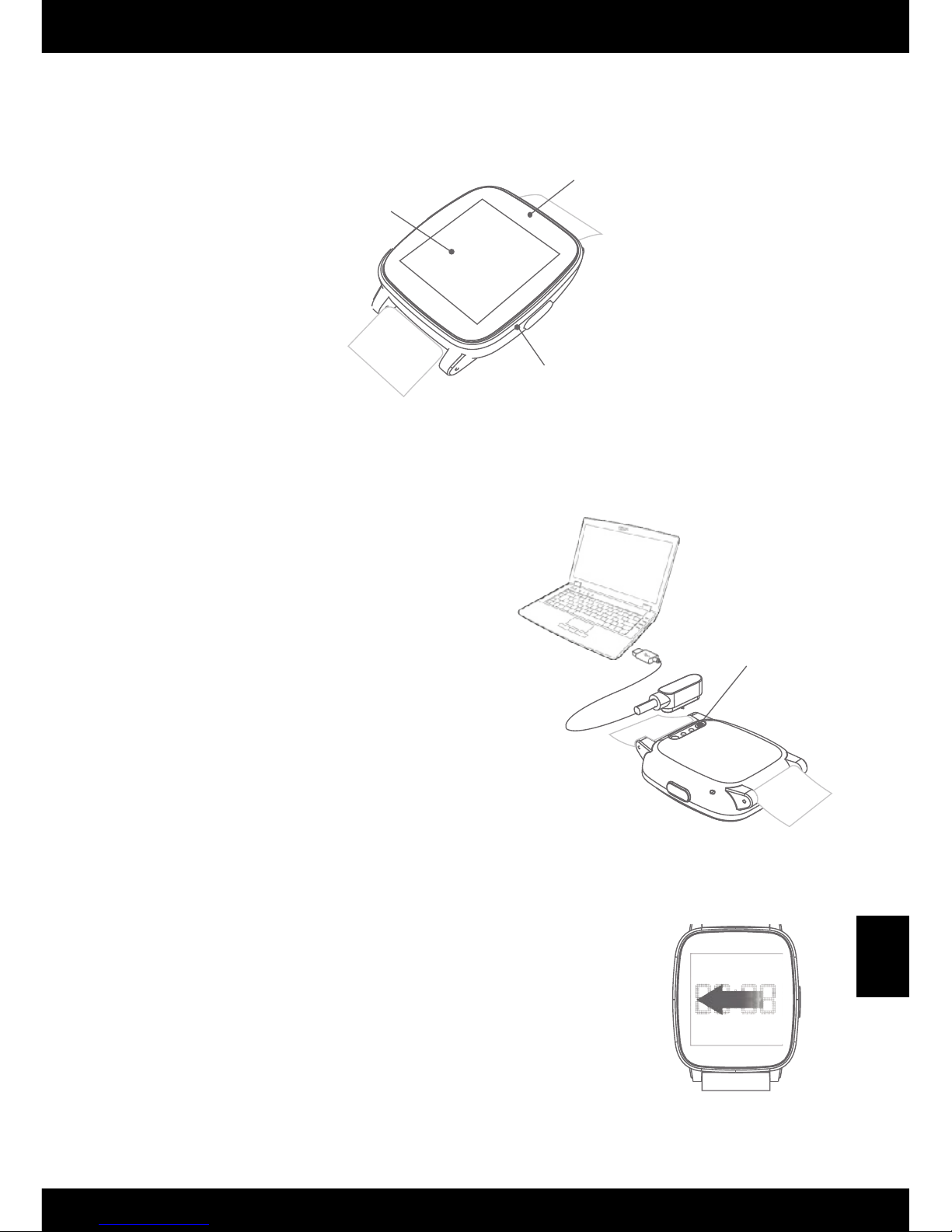
Polski
19
Instrukcja obsługi
PIERWSZE KROKI
1. Opis zegarka
Przycisk Zasilania/Powrót, należy:
l. Nacisnąć i przytrzymać przez 3 sekundy, aby włączyć/wyłączyć urządzenie.
2. Nacisnąć raz, aby powrócić do ekranu głównego.
Zasilanie/Powrót
Czujnik UV
Ekran dotykowy
2. Ładowanie
Aby naładować baterię zegarka, należy
podłączyć wtyczkę USB kabla do ładowarki/
portu USB komputera; drugą wtyczkę kabla
należy podłączyć do portu zasilania zegarka
(zgodnie z przedstawioną ilustracją).
Do ładowania urządzenia należy używać
jedynie oryginalnego kabla załączonego w
zestawie.
3. Nawigacja
Nawigacja zegarka smartwatch Kruger&Matz Classic opiera się
na kilku podstawowych ruchach:
• Aby z ekranu głównego przejść do Menu, należy
przeciągnąć ekran zegarka wlewo.
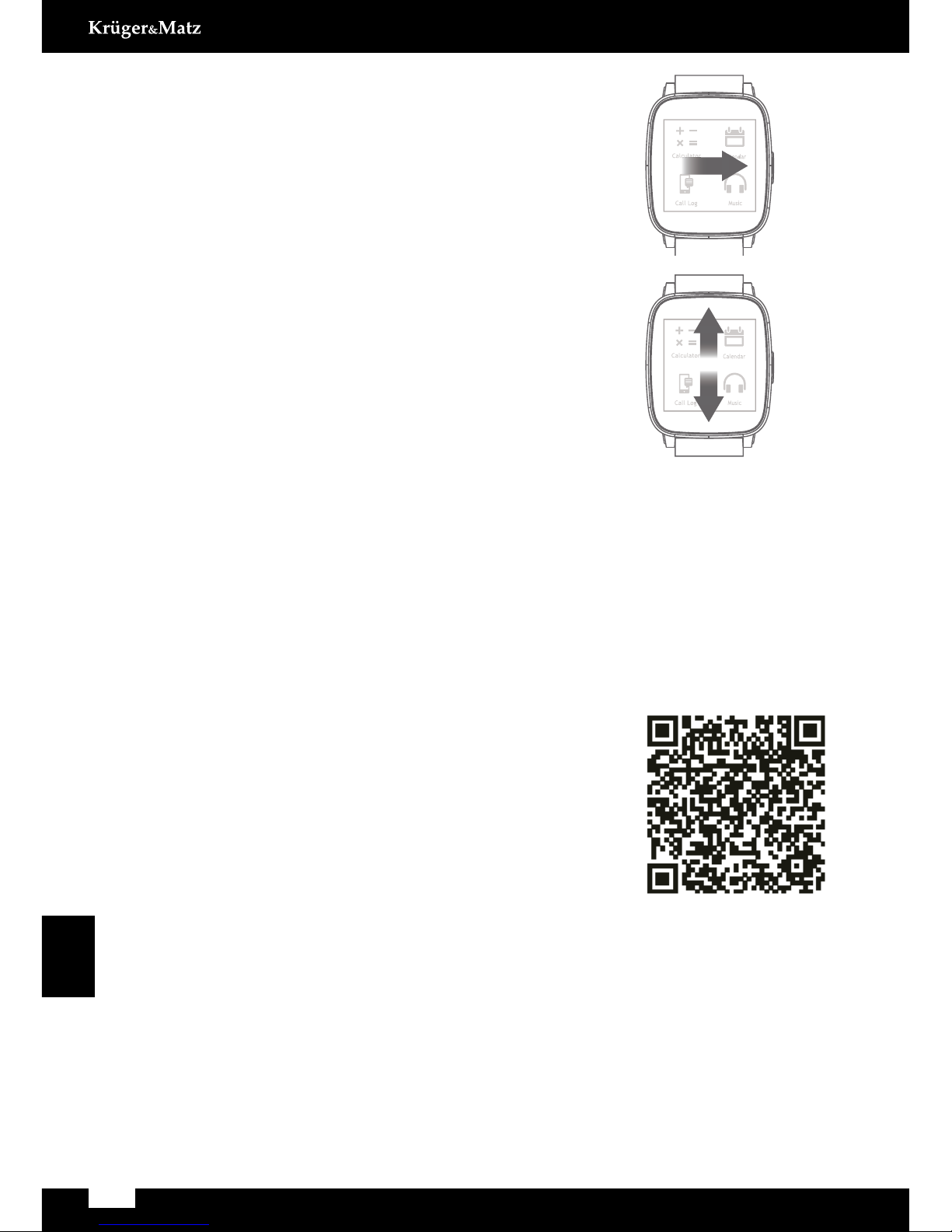
20
Instrukcja obsługi
Polski
• Aby powrócić do ekranu zegara lub żeby wrócić do
Menu z konkretnej aplikacji, należy przeciągnąć
ekran zegarka w prawo.
• Aby nawigować między aplikacjami w Menu
głównym/dostępnymi opcjami, należy przeciągnąć
ekran w górę lub w dół.
• Aby aktywować opcje konkretnej pozycji, należy dotknąć i przytrzymać w danym
miejscu na ekranie dotykowym (np. w Wiadomościach, przy wyświetlonej liście
odebranych wiadomości należy nacisnąć i przytrzymać na wybranej pozycji. Ekran
wyświetli prośbę o potwierdzenie usunięcia wybranej wiadomości).
Wskazówka: Aby zmienić styl zegara głównego, należy dotknąć i przytrzymać ekran
(przy włączonym ekranie zegara). Na ekranie wyświetlą się dostępne style zegara
głównego. Przesuwając ekran w prawo/lewo można wybrać styl zegara. Aby zatwierdzić
wybór, należy nacisnąć przycisk OK
4. Współpraca zegarka z telefonem
• Aby nawiązać połączenie z zegarkiem smartwatch
Kruger&Matz Classic, należy pobrać aplikację Sync APK
ze Sklepu Play dla telefonu z systemem operacyjnym
Android skanując kod QR po prawej. Aplikacja obsługuje
aktualizację oprogramowania i instalację dodatkowych
aplikacji. Możliwe jest również ręczne pobranie
aplikacji Mediatek SmartDevice ze sklepu Play lub App Store, ale aktualizacja
oprogramowania nie będzie wtedy dostępna.
• Następnie, należy wejść w opcję Połączenie BT w Menu zegarka, sparować telefon
z zegarkiem i rozpocząć synchronizację!
Wymagania: Bluetooth BLE i system operacyjny Android 4.3/iOS8 (lub nowsze).
Uwaga:
• Smartwatch Kruger&Matz Classic współpracuje ze smartfonami obsługującymi
łączność Bluetooth 4.0 BLE.
• Urządzenie może nie obsługiwać poprawnie niektórych aplikacji innych producentów.
Calendar
Music
Calculator
Call Log
Calendar
Music
Calculator
Call Log
Cauon
Swipe the app page up or
down to skim through.
Navigaon
Swipe the watchface le to
view the app page.
Only use the supplied cable to charge smart
watch.
Only use the supplied cable with
USB-compliant ports and chargers.
Do not charge smart watch in extremely hot
or cold temperatures.
Do not charge smart watch when it is wet to
avoid alectric shock.
Do not dispose of smart watch in a fire.
The baery could explode causing injury or
death.
Swipe the app page right to
return watchface or return
upper level menu.
You can also download another APK/APP
named as "Mediatek SmartDevice" from
Google Play or App Store, but FW upgrade
funcon is not available.
Find BT connecon in app page, use it pair
with your phone, then start to sync!
Please download Sync APK into
your Android phone by scanning
the QR code on right side. It
supports FW update and extra
applicaon installaon;
Using smart watch with your phone
About find my device
Requires BLE bluetooth and Android 4.4.
Switch APK connected mode “SPP”
to“GATT”from mobile phone.
Switching APK connected mode should
disconnected bluetooth with smart watch
and turn off bluetooth of phone side.
Table of contents
Languages:
Other Kruger&Matz Watch manuals