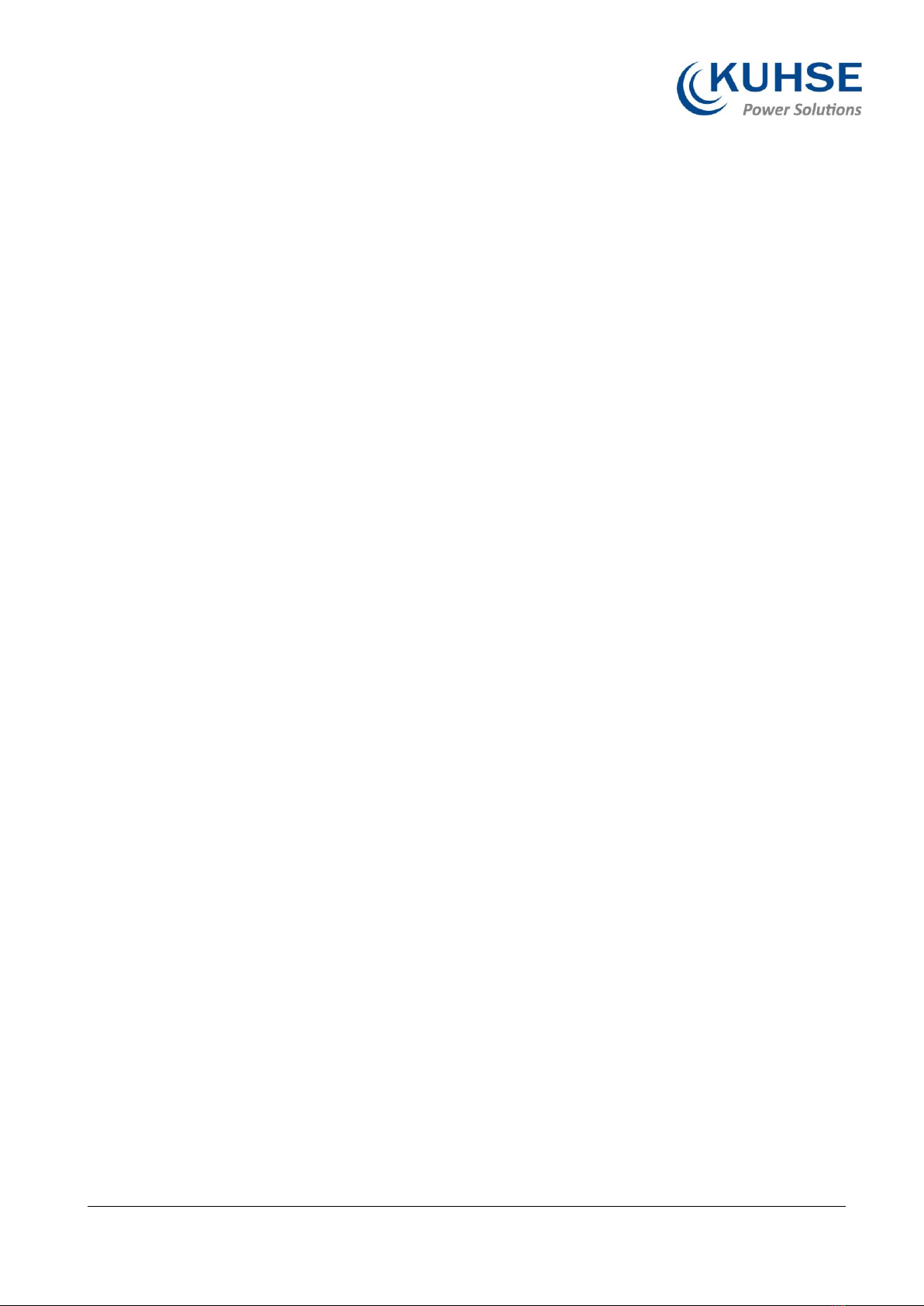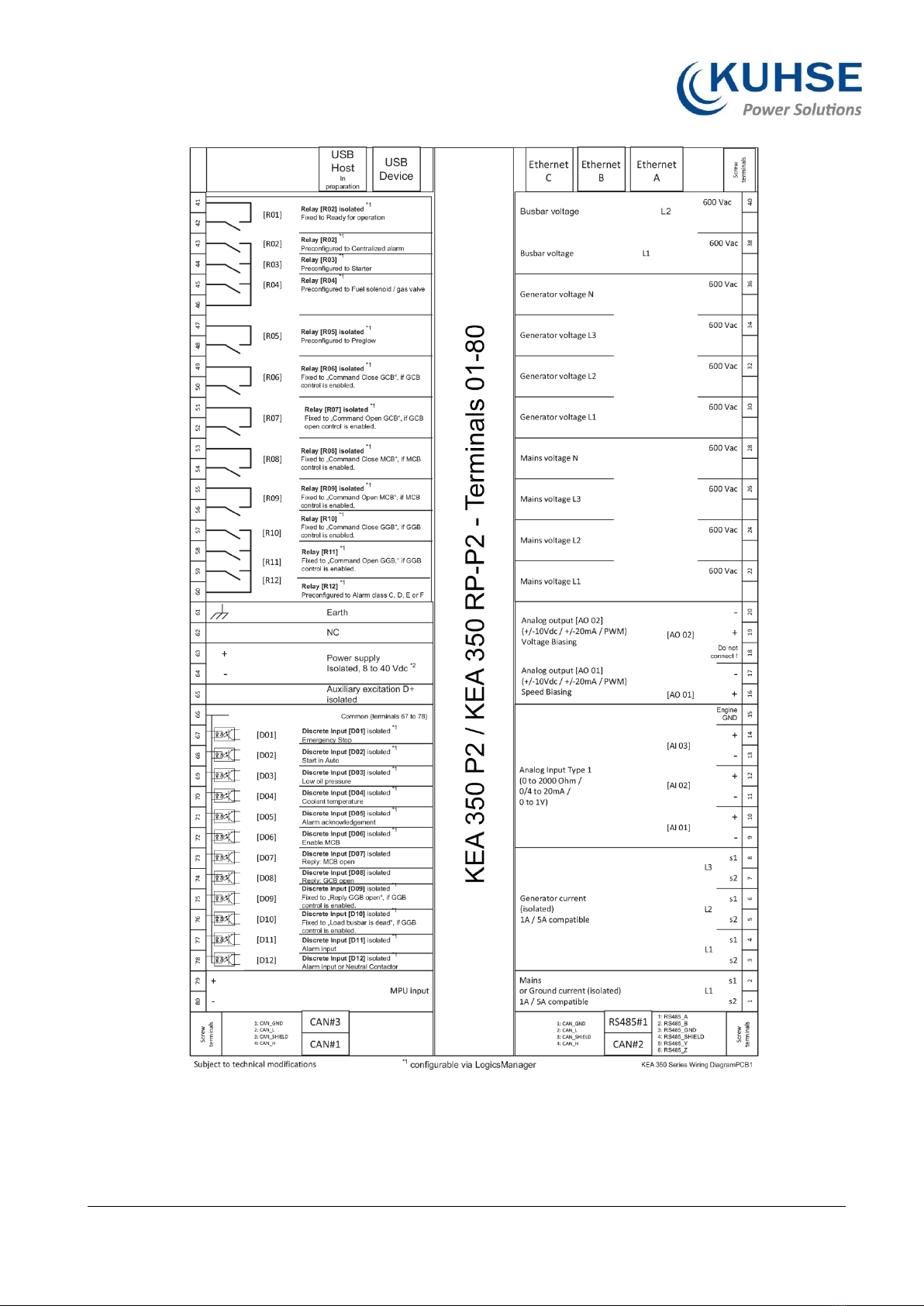User Manual
KEA 350 P2 / KEA 350 RP-P2
BA-KEA 350 P2 / KEA 350 RP-P2_EN Version 03
Datum: 17.Sep.2020
2Brief Overview
Fig. 1: KEA 350 RP-P2 Series
Fig. 2: KEA 350 P2 Series
1Terminal 21-40: Mains/Generator/Busbar
voltage
2Terminal 1-20: Mains/GND current, Generator
current, Analog inputs/outputs
3Terminal 101-120: Analog Input 10, Analog
Out‐puts 3-6, Busbar Voltage L3/N
4Terminal 81-100: Transistor Output SO1,
Analog Inputs 4-9
5RS-485 interface RS-485 #1
6CAN bus interface CAN #2
7CAN bus interface CAN #3
8CAN bus interface CAN #1
9Terminal 141-160: Discrete Outputs 13-23,
Transistor Output SO2
10 Terminal 61-80: Discrete inputs, MPU, power
supply, and D+
11 Terminal 121-140: Relay outputs 13-22
12 Terminal 41-60: Relay outputs 01-12
13 USB interface (2.0, slave) SERVICE port
14 ETHERNET interface (RJ-45) LAN C
15 ETHERNET interface (RJ-45) LAN B
16 ETHERNET interface (RJ-45) LAN A