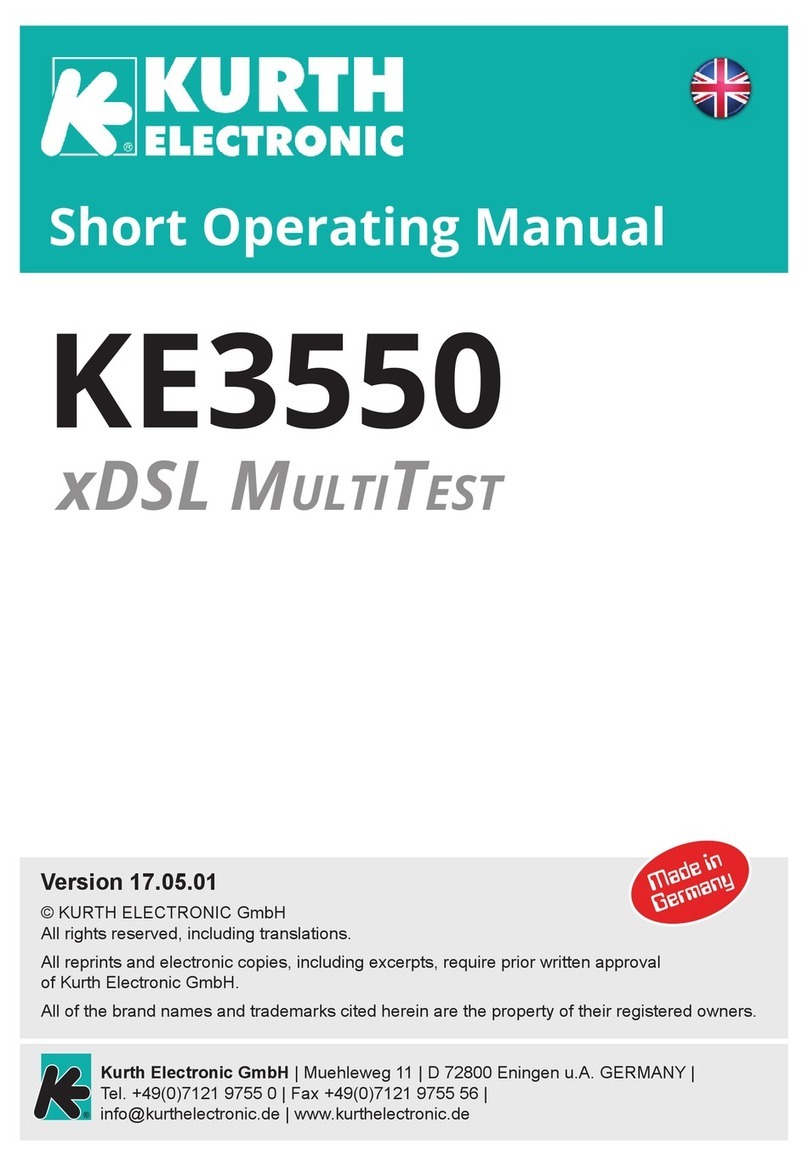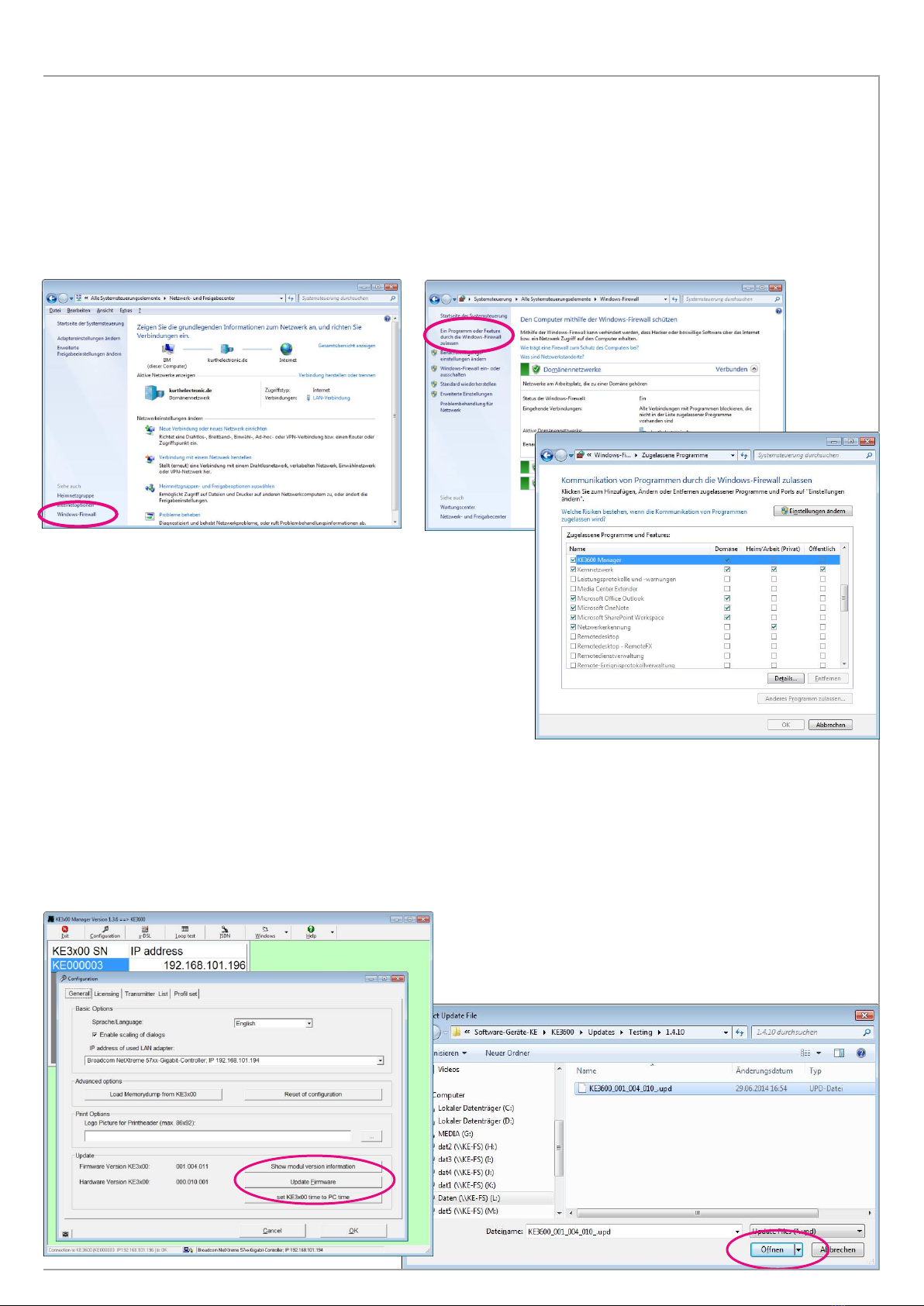USB 2
100 Mb
Management
1000 Mb
®
KE3600 / KE3500
Firmware Update Instructions with KE Manager
Status 10/2015
KE Manager Software installation
Please install the KE Manager Software on your PC first by double-clicking on the Setupfile in the Explorer window.
A WINDOWS installation assistant will advise about necessary steps. The software is self-extracting.
Connect the KE Multitester with your Network / PC
Turn on the xDSL Multitester. Use a RJ45 Ethernet cable and connect
the multitester on the management port (100 Mb, top panel) with an
Ethernet port on your network or directly into the Ethernet port on your
PC.
Open the KE Manager
Click on the KE Manager icon on your PC desktop. The KE Manager starts and displays by various colours
the connection status to the PC.
Status 10/15 Product design and specifications subject to change without notice. All trademarks belong to their respective companies.
red > no connection yellow > device is found
connection is set up
green > connection active
In the bottom row the connection status is displayed:
- For connecting please click on a KE3x00
- KE3x00 found ==> Connection to IP 192.xxx is built
- Connection to the KE3600 (serial number, IP192.xxx) is OK
The green background indicates an established connection. In the
window in the upper left corner the serial number and the IP
address are displayed. With several KE Multitesters in the network,
you can find the one you search by the display of the serial number.
Now you can change settings for the KE Multitester with the KE
Manager.
Connection problems
If the KE3500 / KE3600 is recognized by the PC but gets no IP
address, you can restart the KE3x00 to fix the problem.
Within the KE Manager there is also the possibility in the
"Configuration" menu using the option "Reset of configuration"
to supply a new IP address. But first make sure that the correct LAN
adapter is selected. Some PCs have multiple network cards.
LImportant: Connect the KE Multitester with the power supply during the update process! An unintentional
disconnection during the update process has the consequence that the unit has to be submitted to the
manufacturer.