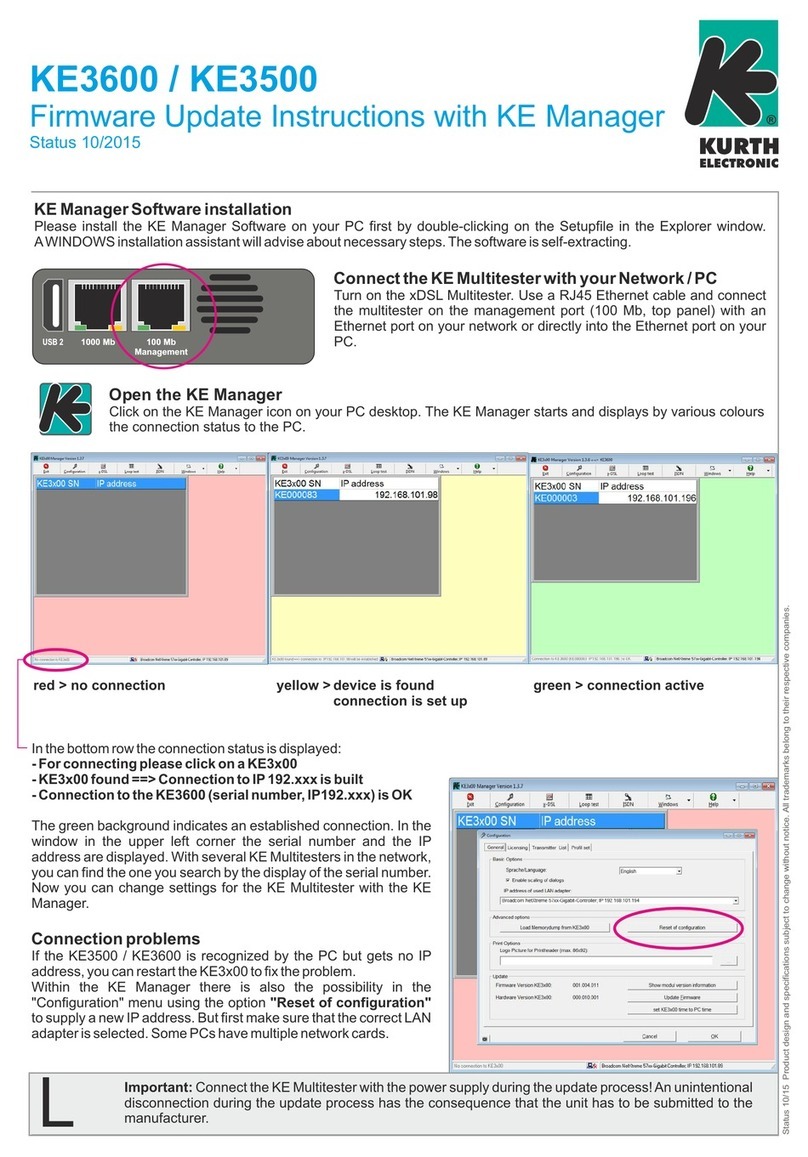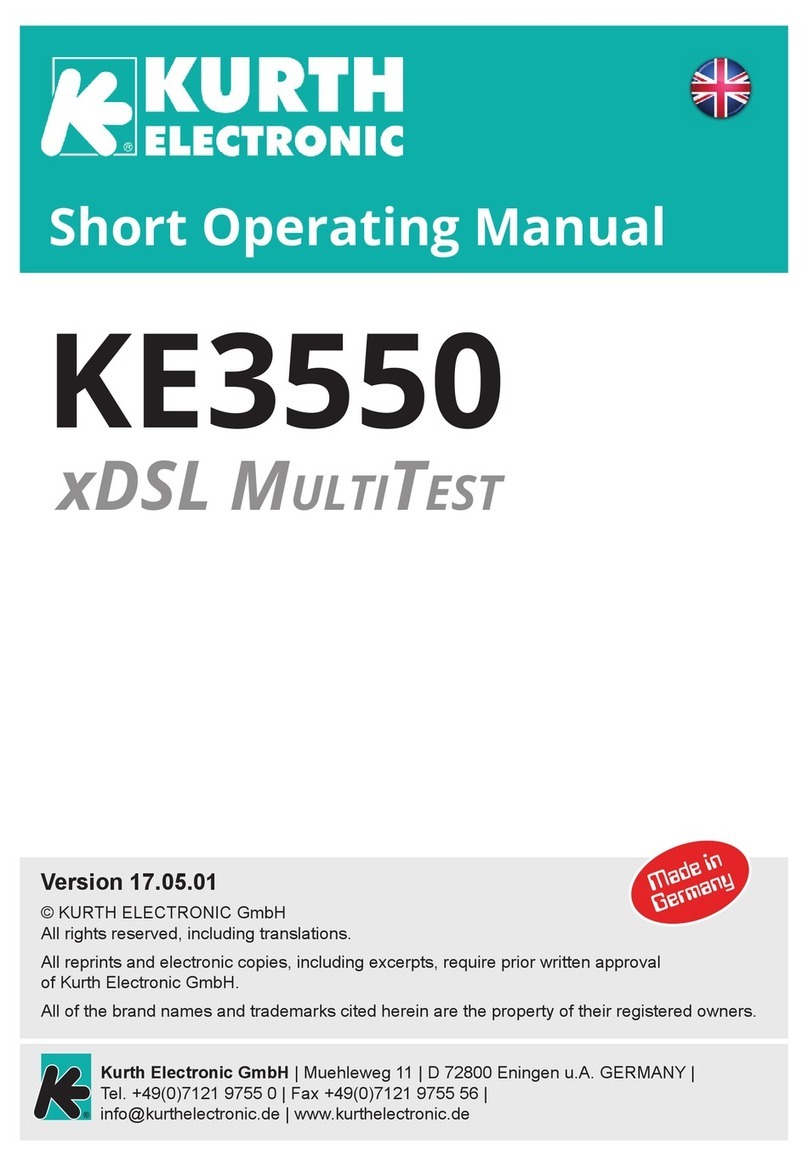© Kurth Electronic GmbH, All Rights Reserved
2
Application
The KE3700 / KE3550 is a fast, easy to use and cost-eective multitester
for installing and troubleshooting DSL services in hybrid ADSL1/2/2+ / VDSL2
and bundled networks. With its variety of interfaces, it supports broadband
network technologies such as vectoring, G.fast, bonding, SHDSL*, Gigabit
Ethernet and GPON*.
Usage
The KE3700 / KE3550 provides powerful fault diagnosis for immediate trou-
bleshooting in the network, outdoor cabling, customer devices or indoor
cabling. Even in hybrid networks, where FTTH is also installed, measure-
ments can be performed on any LAN port using the Ethernet ports of the
KE3700 / KE3550. Therefore, the KE3700 /KE3550 is the ideal solution for
many broadband technologies.
Operation
With its small dimensions, robust design and intuitive operation, it is the per-
fect tester for installers and service technicians. Automatic recognition of the
xDSL service and denable test procedures enable the user to complete his
orders quickly and eciently. The large display increases the ease of use and
when saving the results, the technician has options for exporting the tests
and compiling reports.
At a glance
Multitasking tests without loss of synchronization
ADSL-VDSL2, G.fast and bonding in one device
Annex A/B/J/L/M with automatic xDSL detection
VDSL2 vectoring (ITU-T G.993.5)
Web browser
GbE port for advanced Ethernet testing
Modem / router and terminal mode
IP ping, traceroute with IPv4 (IPv6 ready)
FTP-Up/Download-Test, HTTP-Downloadtest up to 700 MBit/s
Sunlight readable colour TFT
High-performance battery
Including software for administration and protocols
Integrated Wi-Fi (* KE3700 only)