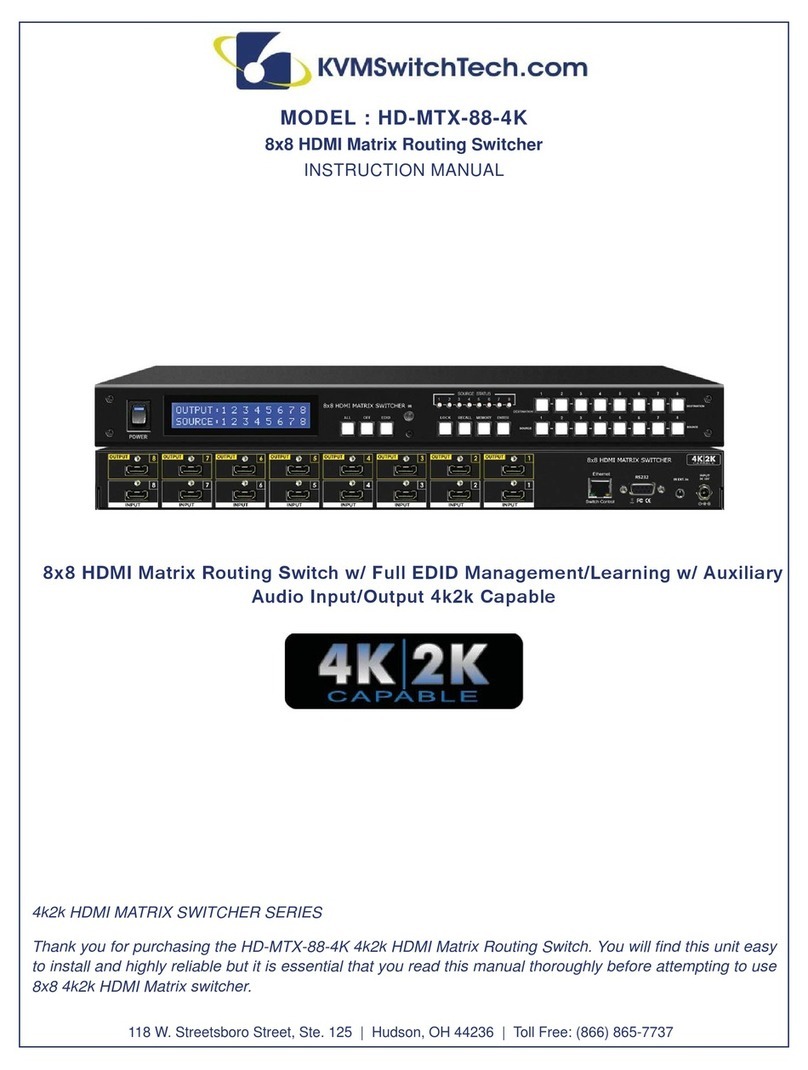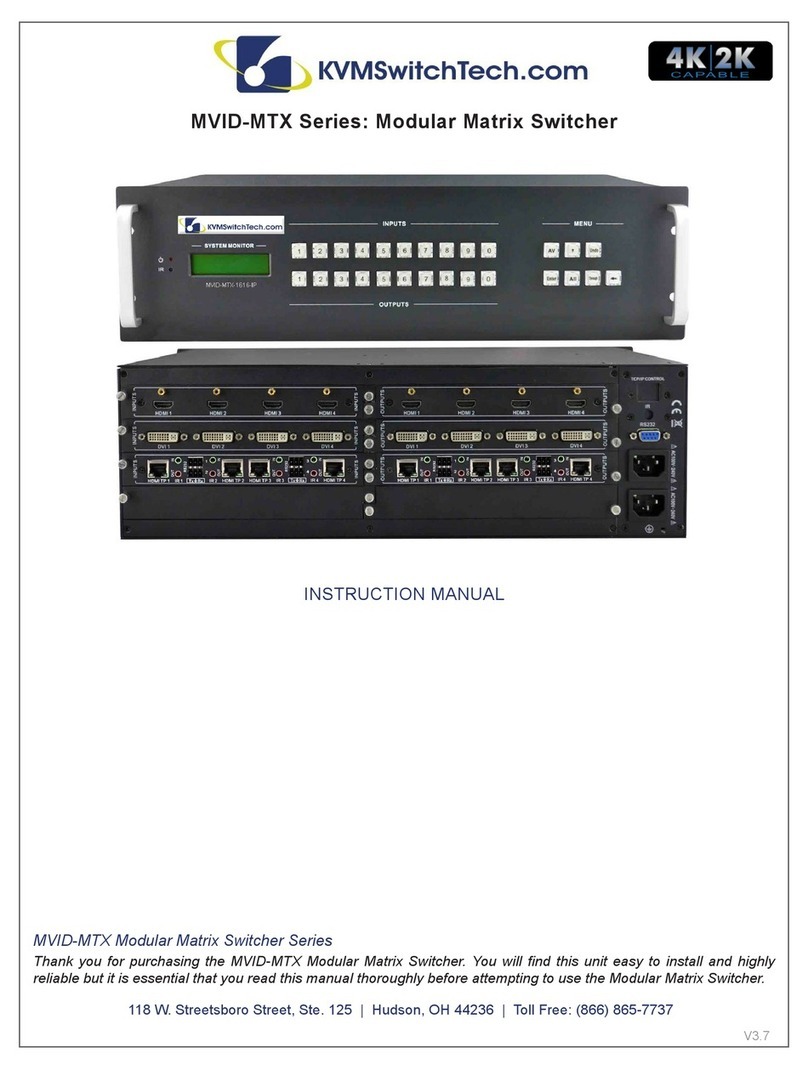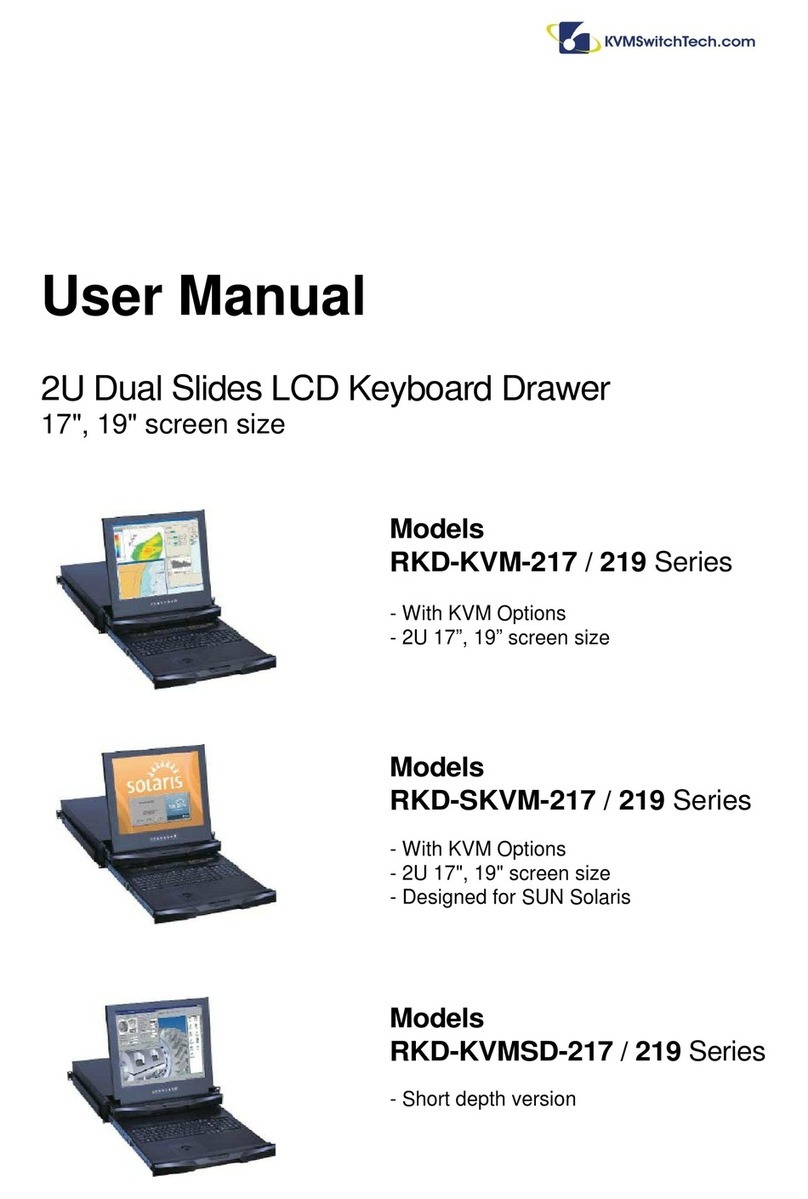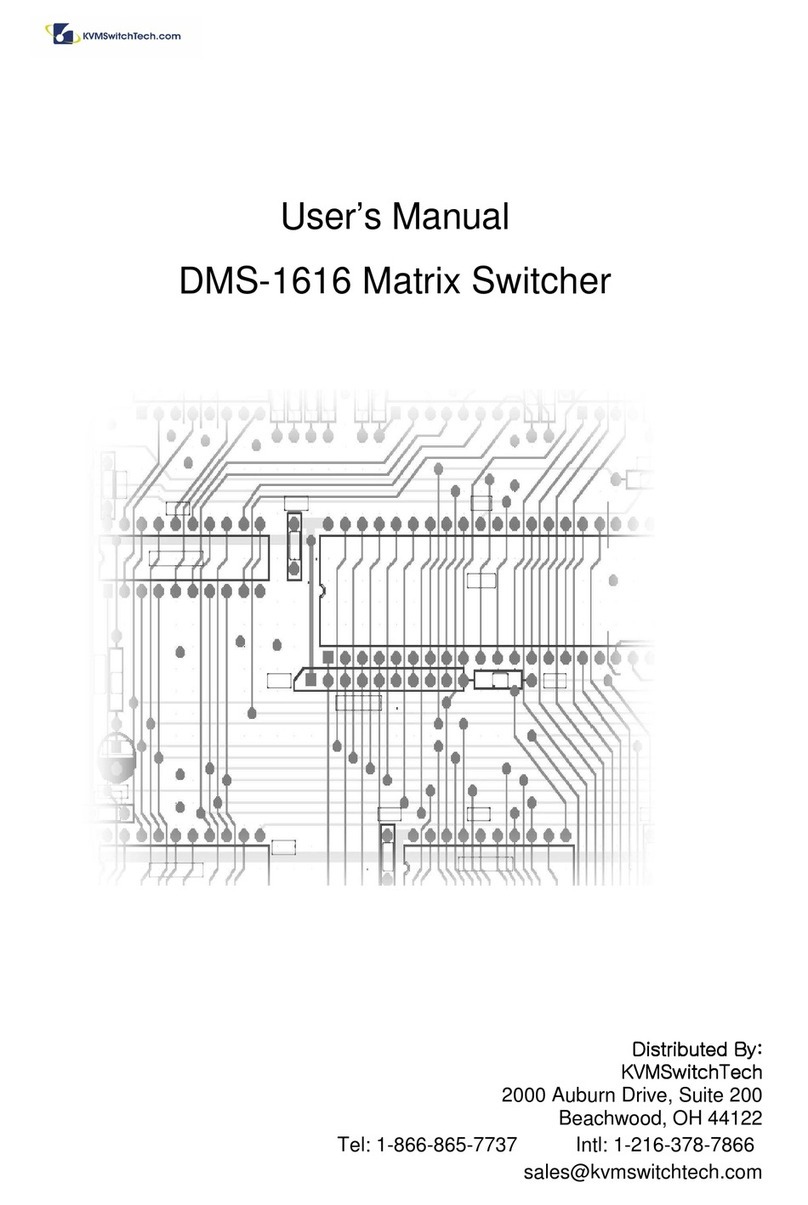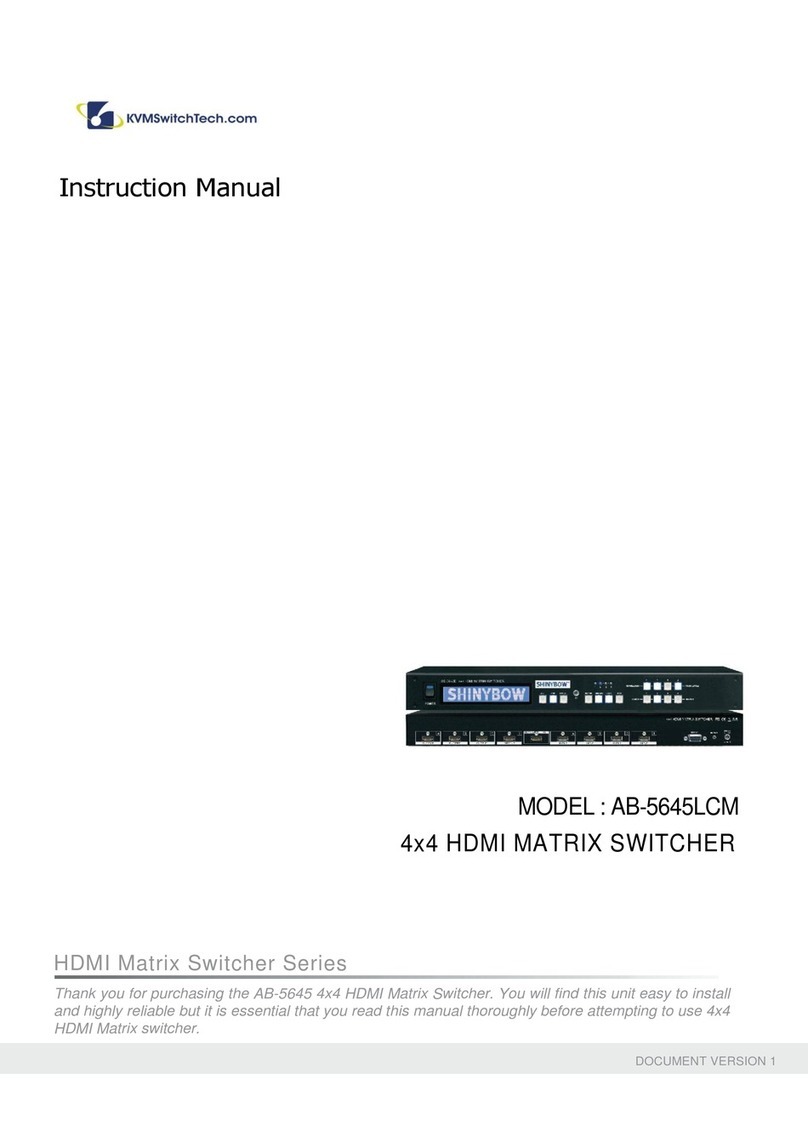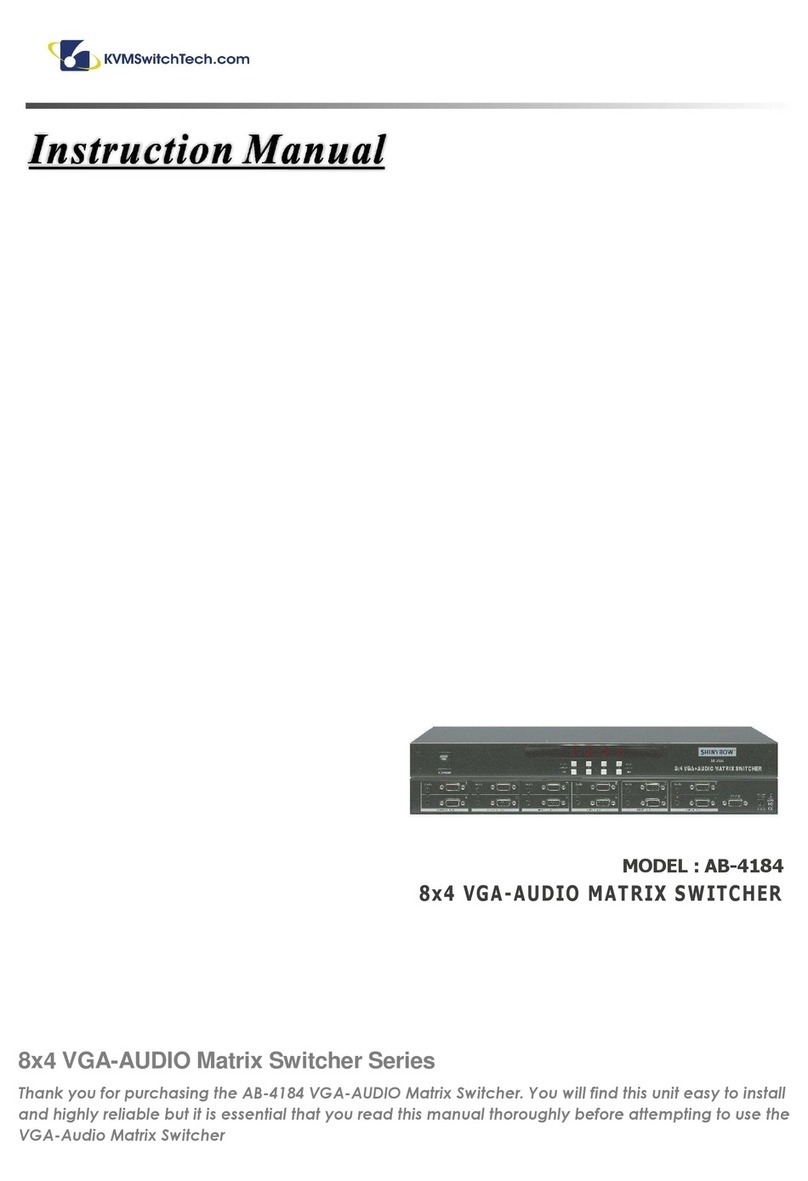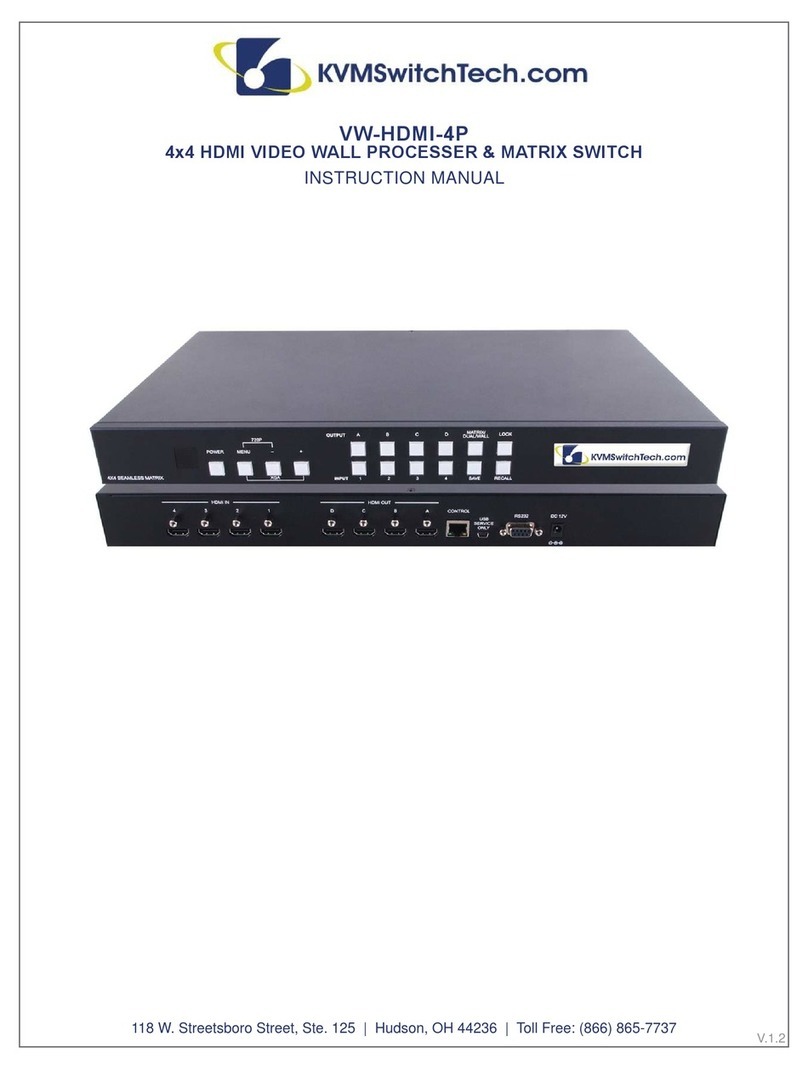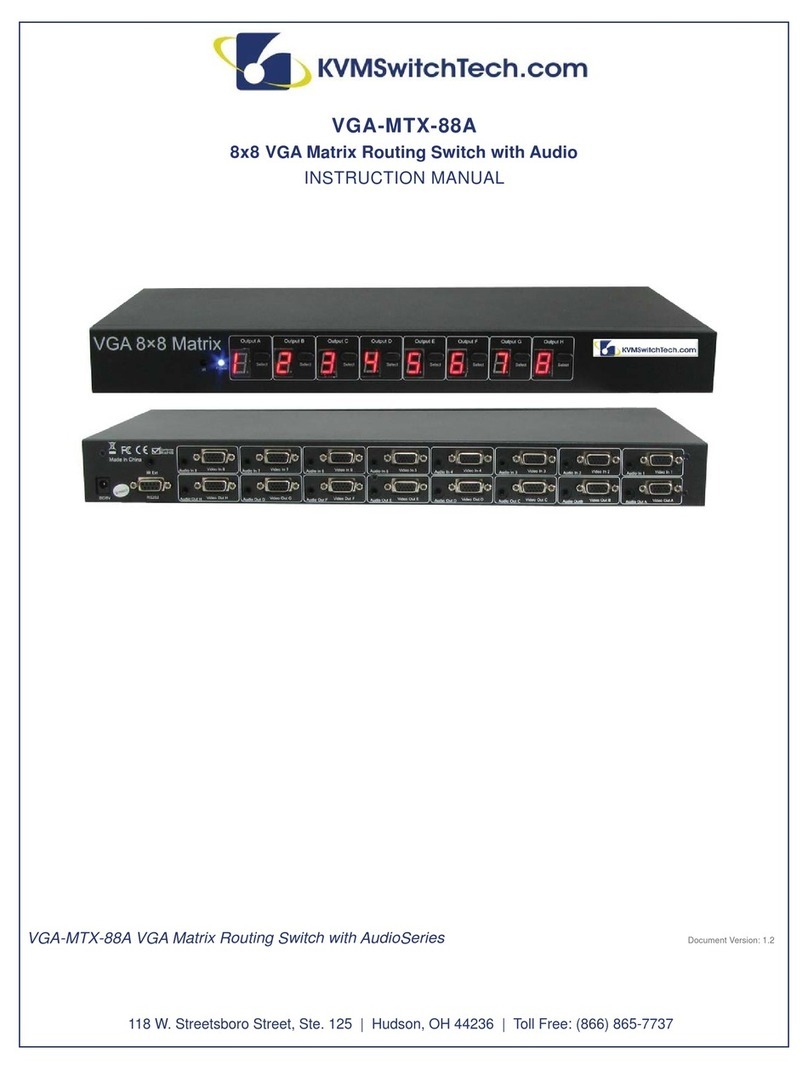TABLE OF CONTENTS
SAFETY PRECAUTIONS
Please read all instructions before attempting to unpack, install or
operate this equipment and before connecting the power supply.
Please keep the following in mind as you unpack and install this
equipment:
• Always follow basic safety precautions to reduce the risk of fire,
electrical shock and injury to persons.
• To prevent fire or shock hazard, do not expose the unit to rain,
moisture or install this product near water.
• Never spill liquid of any kind on or into this product.
• Never push an object of any kind into this product through any
openings or empty slots in the unit, as you may damage parts
inside the unit.
• Do not attach the power supply cabling to building surfaces.
• Use only the supplied power supply unit (PSU). Do not use the
PSU if it is damaged.
• Do not allow anything to rest on the power cabling or allow any
weight to be placed upon it or any person walk on it.
• To protect the unit from overheating, do not block any vents or
openings in the unit housing that provide ventilation and allow
for sufficient space for air to circulate around the unit.
DISCLAIMERS
The information in this manual has been carefully checked and
is believed to be accurate. We assume no responsibility for any
infringements of patents or other rights of third parties which may
result from its use.
We assume no responsibility for any inaccuracies that may be
contained in this document. We make no commitment to update or
to keep current the information contained in this document.
We reserve the right to make improvements to this document and/
or product at any time and without notice.
COPYRIGHT NOTICE
No part of this document may be reproduced, transmitted,
transcribed,stored in aretrieval system,or anyof itspart translated
into any language or computer file, in any form or by any means
— electronic, mechanical, magnetic, optical, chemical, manual, or
otherwise — without express written permission and consent
© Copyright 1997. All Rights Reserved.
Version 1.2 MAR 2014
TRADEMARK ACKNOWLEDGMENTS
All products or service names mentioned in this document may
be trademarks of the companies with which they are associated.
CONTENTS
INTRODUCTION ...............................................................1
PACKAGE CONTENTS .................................................. 2
FEATURES ....................................................................... 3
SPECIFICATIONS ............................................................ 4
FRONT PANEL ................................................................. 5
FRONT PANEL-ARC ................................................... 6
FRONT PANEL - AUX ................................................. 7
FRONT PANEL - EDID ............................................... 8
FRONTPANEL- ALL-OFF-LOCK-ENTER.................9
FRONTPANEL-RECALL-MEMORY.........................10
REAR PANEL ................................................................ 11
BACKPANEL- HDMIINPUT/ OUTPUT..................... 12
REMOTE CONTROL ...................................................... 13
EDID FUNCTIONS ......................................................... 15
TYPICAL APPLICATION ............................................... 18
IR EXTENDER ............................................................... 19
ETHERNET SERIAL INTERFACE ................................ 20
RS-232 PROTOCOL .................................................... 21
INTRODUCTION
The HD-MTX-88-4KA is professional 8x8 matrix routing switch.
Supporting eight (8) HDMI Inputs and (8) Auxiliary Audio Inputs.
Output supported (8) HDMI and (8) SPDIF audio. The HD-MTX-
88-4KAis based on the HDMI standard and supports full resolution
HDMI Video with embedded EDID, With a signal bandwidth of
340Mhz, there is no signal degradation. High Definition Digital
signals can be selected and distributed to any (8) Inputs to (8)
outputs. The Switcher is certified as being fully CEC, ARC and
HDCP 2.0 compliant, full HD 4K2K HDMI V1.4a 3D formats, data
rates up to 6.75 Gbps. Supports UXGA/WUXGA/DVI 1920x1200
resolution to any HD displays. The HD-MTX-88-4KA has 1x
HDMI and Auxiliary Audio(analog stereo audio) connector for
Input, effectively making this an 8 in 8 out switcher. The EDID
management can be selected between eight (8) different modes.
Control is provided via Front panel push buttons, IR remote, RS-
232 or TCP/IP (not a web-browser). An RS-232 Windows GUI
interface is provided for matrix routing control (Windows only).
1